macOS Ventura now supports password protection in the Photos app. When anyone tries to open password protected albums, they’ll have to enter the password of your device to view them.
Here’s how to lock a Photos album:
° Launch Photos.
° Click on the Photos menu at at the top left corner of the screen.
° Choose Settings.
° Go to the General tab.

° Go to the Privacy option at the bottom of the tab.
° Enable the “Use Touch ID or password” feature by checking the box.

A lock icon will appear on the Recently Deleted Album and Hidden folder in the Photo sidebar. To View a Hidden album, look at the top menu and choose View > Show Hidden Photo Album.
To lock the Album, click on the Lock to relock the Hidden or Recently Deleted Album. To unlock the Album, click on the Lock again.
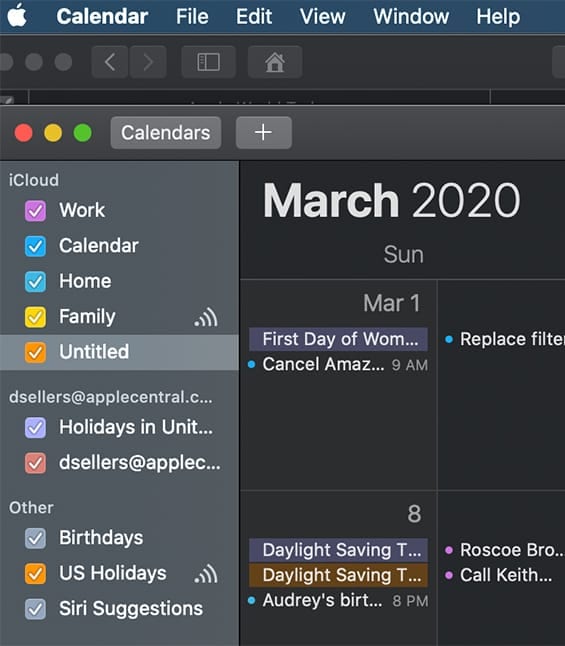

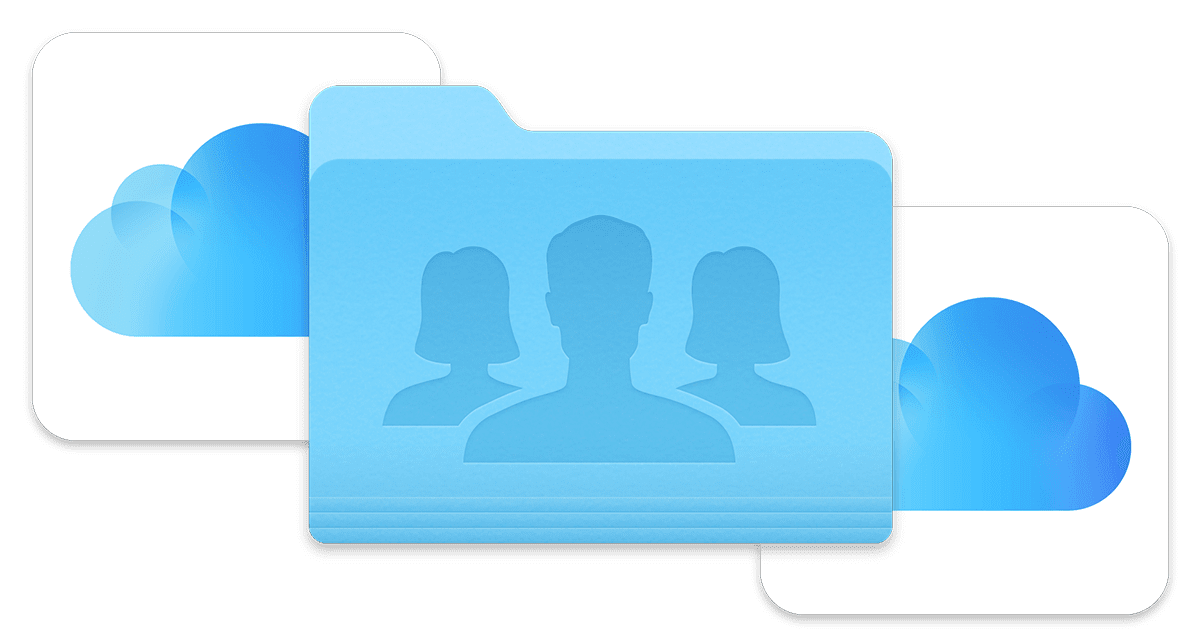
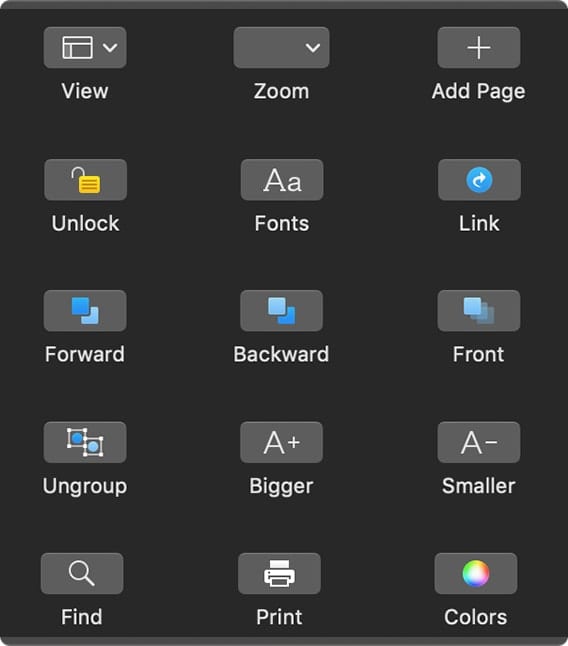


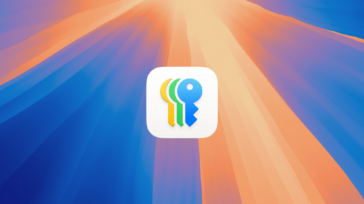



I enabled “use password”. The next instruction is “A lock icon will appear on the Recently Deleted Album and Hidden folder in the photo sidebar.” What??! Is one supposed to delete an album as part of the locking process? You did not mention doing that? Did you just assume everyone would know? You are dealing with a computer kindergartener here!
There is no “Privacy option” at the bottom of the tab – and indeed your screenshot shows that there isn’t one?