Those pesky mouse pointers can be tricky, hiding on your Mac’s screen, sometimes so well that it can be hard to find even as you waggle the mouse back and forth in futility. However, there are ways to find the little rascal. Here’s what to do if you find yourself hunting for your pointer a lot.
First off, if you’ve lost your pointer while using your Mac’s keyboard in mouse as Universal Control for another Mac or an iPad, press Cmd+Opt+Ctrl+Del for the pointer to reappear on its original display, under full control.
Another nice macOS feature aimed squarely at finding hiding pointers makes the pointer temporarily much larger when you quickly move your mouse from side to side. Or, if you’re using a trackpad, by quickly moving your finger from side to side across the trackpad. You’ve got to do it with a considerable bit of inertia, but once you do the pointer will grow extra extra large
If this doesn’t work, the feature may be disabled on your Mac. Here’s how to enable it:
° Click the Apple icon in the top left corner of the screen.
° Choose System Settings.
° Click Accessibility in the sidebar.
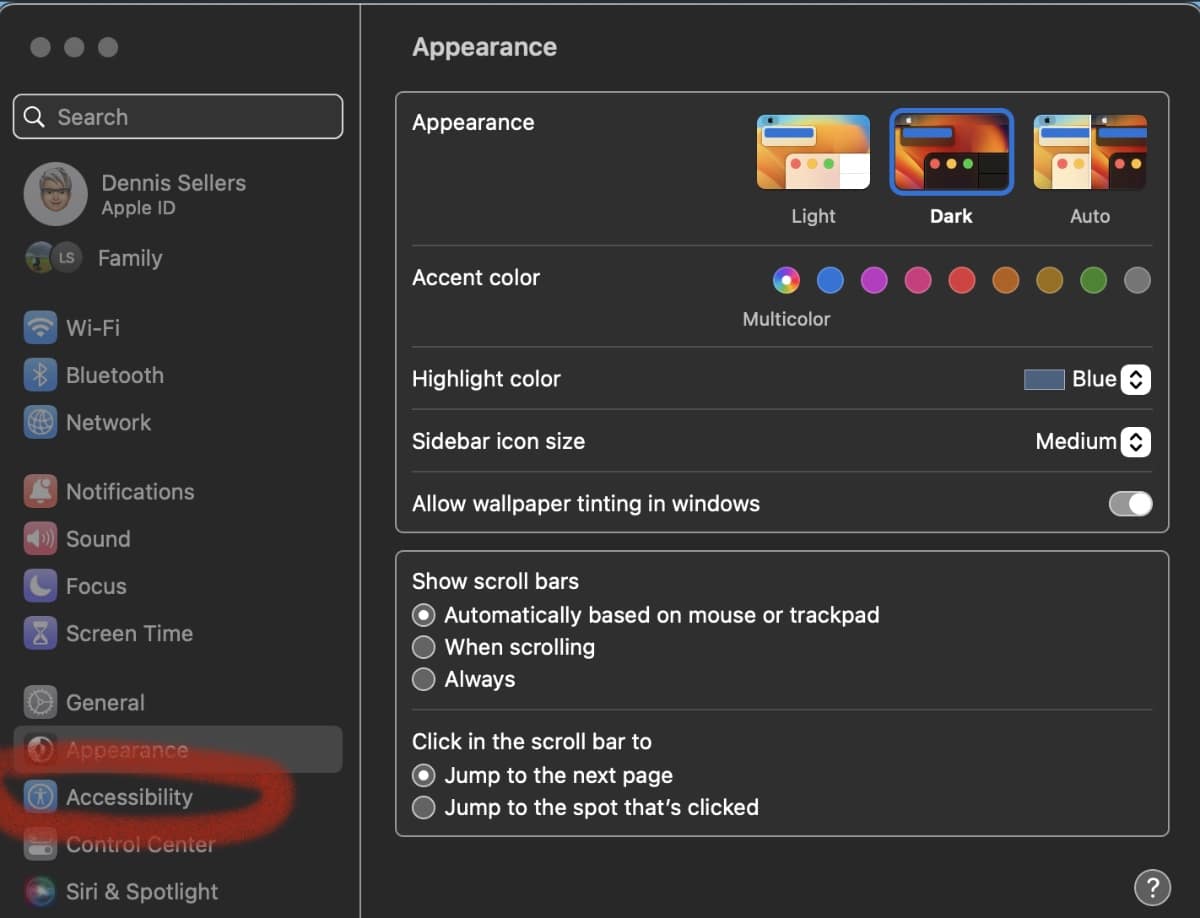
° Select Display from the list of Accessibility options.
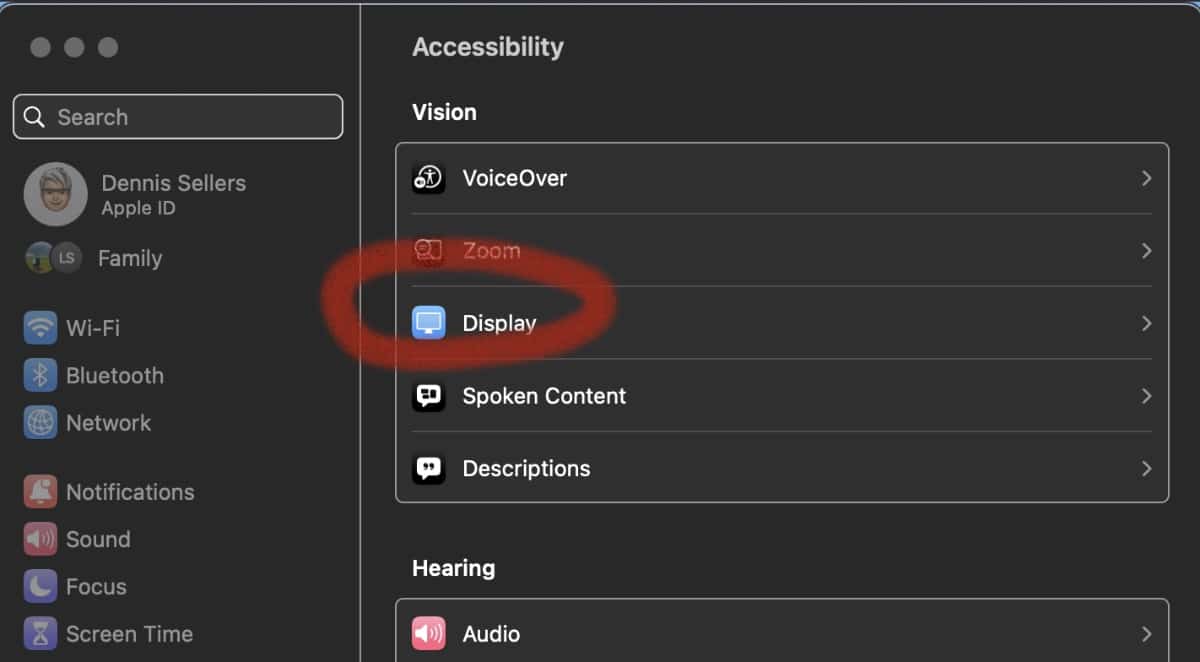
° Click the toggle switch for Shake mouse pointer to locate.
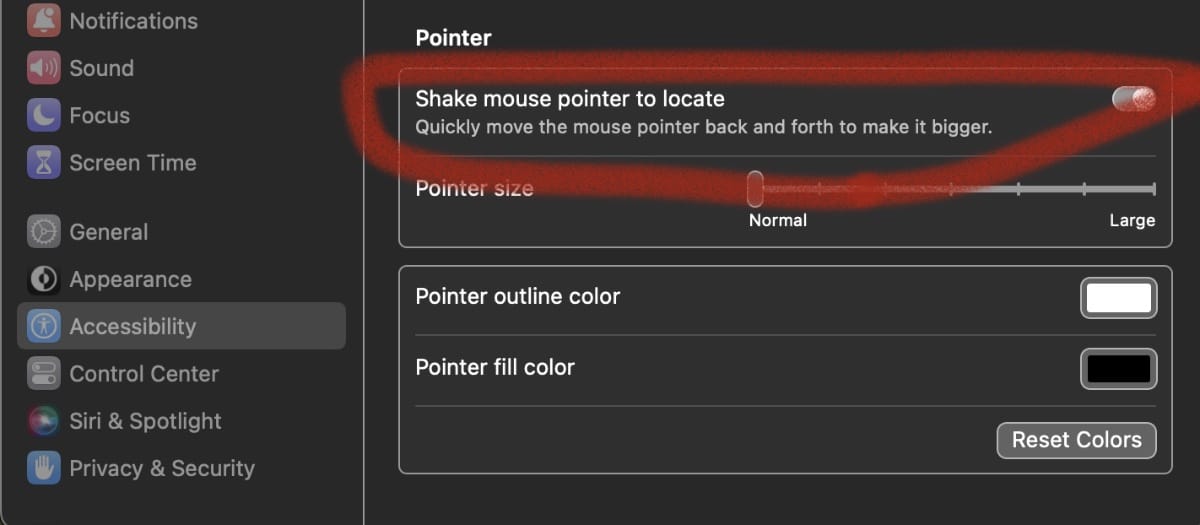









Thanks Dennis. How do you recover when the pointer still moves on the Bluetooth mouse but Ventura stops accepting or acknowledging clicks? I often have to restart to get the computer to recognize and begin accepting clicks on the mouse again.
Shaking mouse pointer works in Mojave, 10.14 too.