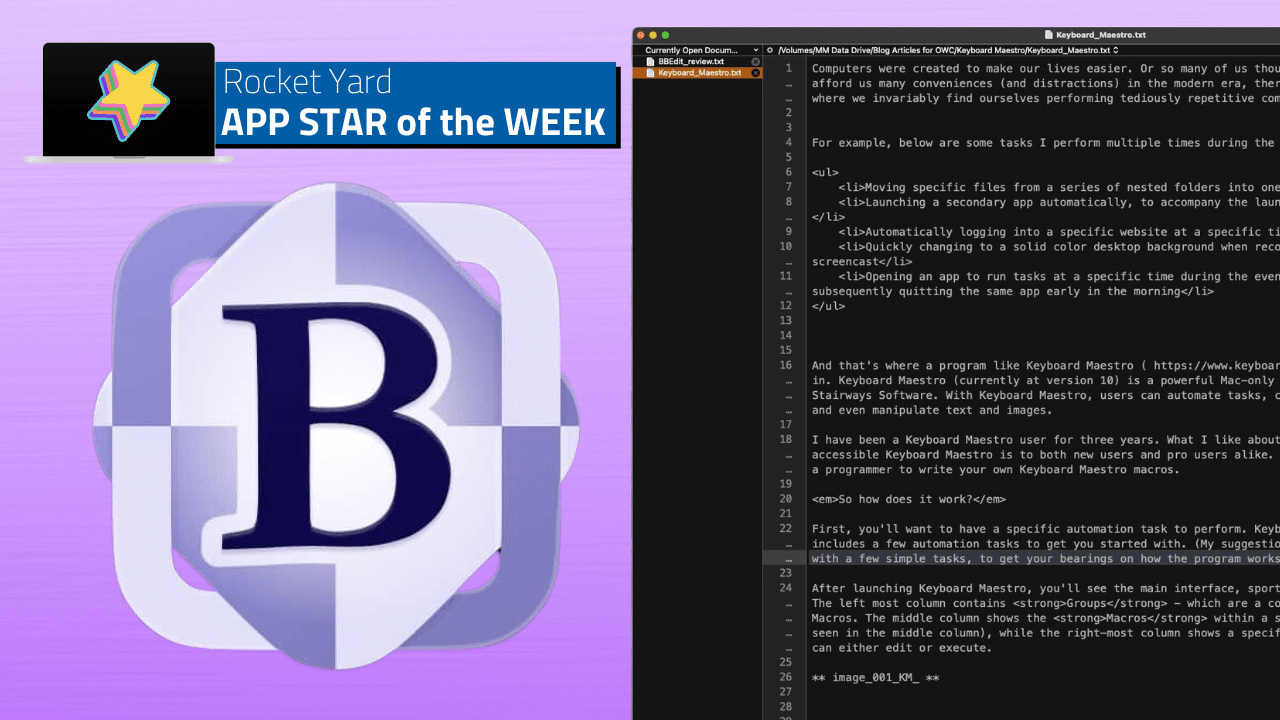
1992 was an interesting year for Apple. Notably, the company debuted the low cost Mac LC II, with its 16MHz 68030 processor, 4MB of RAM and a 40MB hard drive for $2050US. Power users, who could pony up the $7200US asking price, were treated to the Quadra 950, a tower Mac system running a blistering-fast 33 Mhz 68040 processor, with a capacious 8MB of RAM and 230MB hard drive. System 7.0, the first MacOS to inject a splash of color (among other notable features), would reach a massive install-base of 4 million users. And Apple would also launch the Mac Performa line, aimed at attracting home users to the Mac with its more affordable pricing.
1992 was also a notable year for “BBEdit”, which made its debut as “a new freeware text editor for the Mac.” BBEdit started its life running on MacOS 6.0 with a 256K footprint. Below is a screenshot of BBEdit running in the classic MacOS System 7 environment, via the System 7 app website.
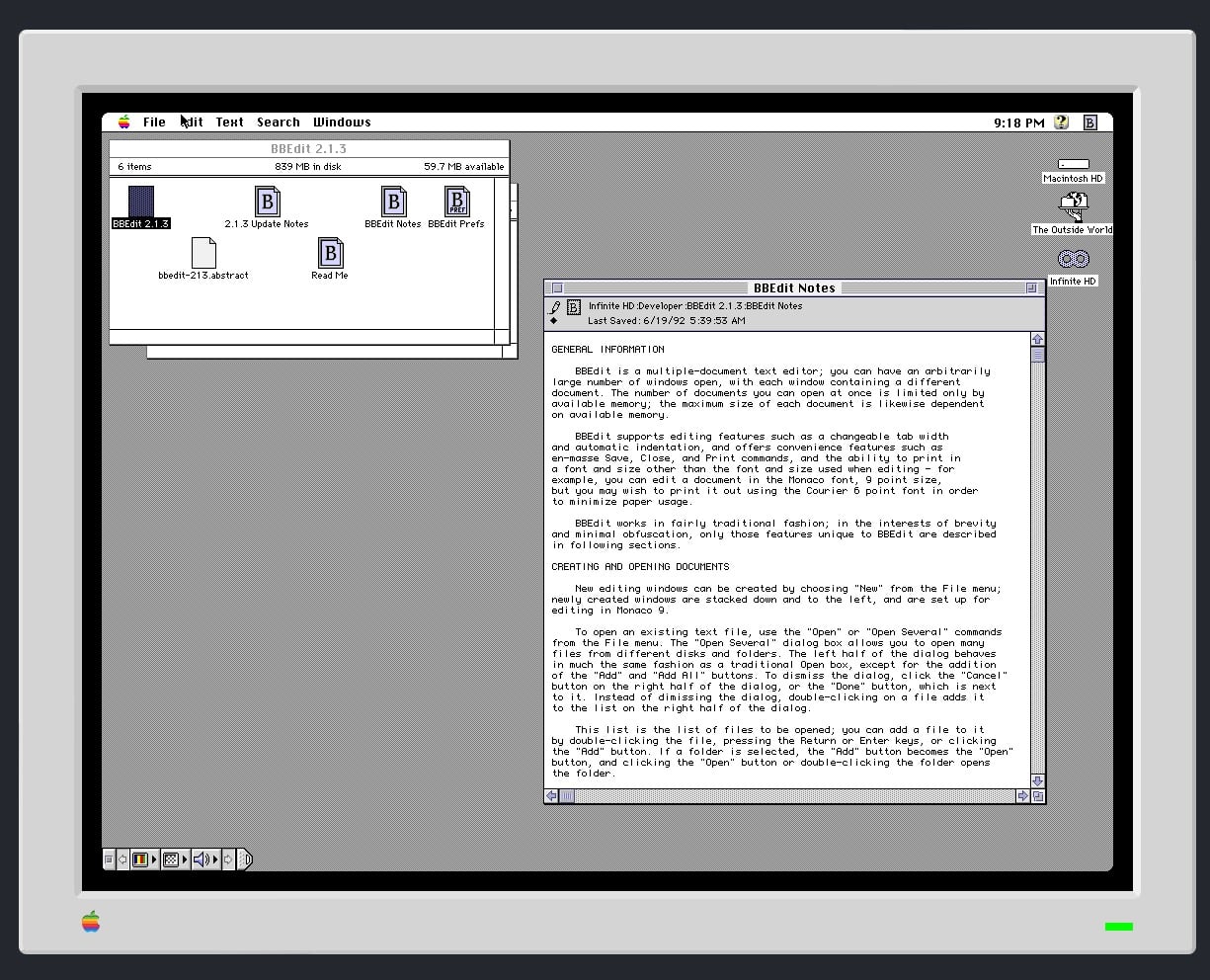
As a Mac user for over three decades, I’ve seen many Mac software products come and go. But one of the few constants in the Mac software space has been BBEdit. Not only has BBEdit shared the Mac’s journey from its past to present, this long-standing text editor has gotten better and more powerful with each passing year. It now sits at version 14.
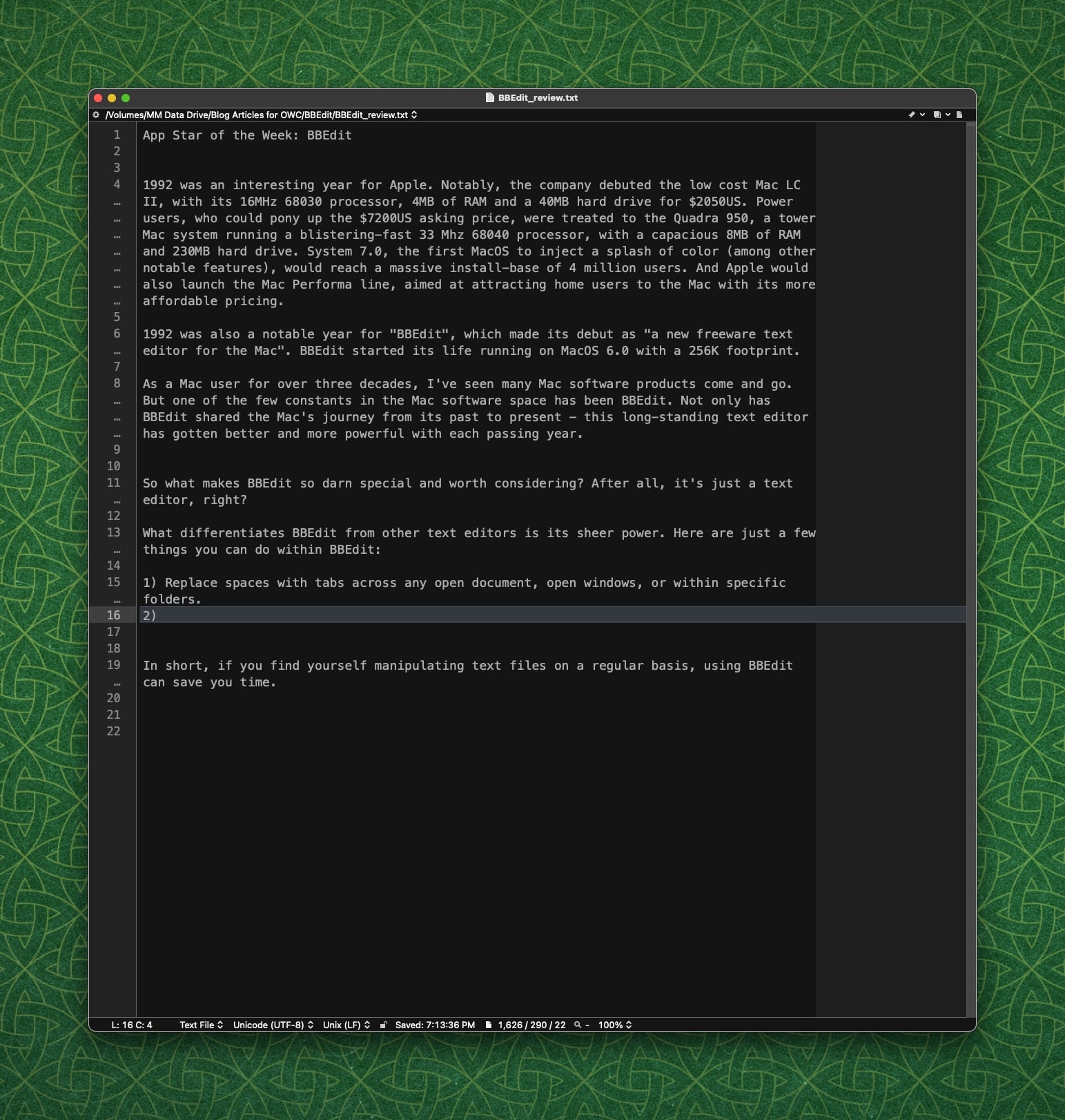
So what makes BBEdit so darn special and worth considering? After all, it’s just a text editor, right?
BBEdit differs from other text editors through the sheer amount of power it provides . Here are just a few things you can do within BBEdit:
- Replace spaces with tabs across any open document, open windows, or within specific folders.
- Use powerful Unix commands to filter text (awk, sed, and grep).
- Transform text using custom filters, that workin the background across multiple documents.
- Multi-file search and replace across multiple folders (such as websites) can be performed in a single step.
- Compare two files or the contents of two folders for differences, with the option to merge changes.
- Open BBEdit from within the Terminal via the command line, to edit text files in BBEdit.
- Write code in HTML, CSS, Markdown or other programming languages, with syntax-based color assignments.
- Work with text files on an FTP/SFTP server as if you were working on them locally
The main BBEdit interface includes the main input area, with an optional sidebar (for viewing multiple text documents). While the UI looks modern, one can definitely see how BBEdit still retains the familiar look and feel from its classic MacOS incarnation.
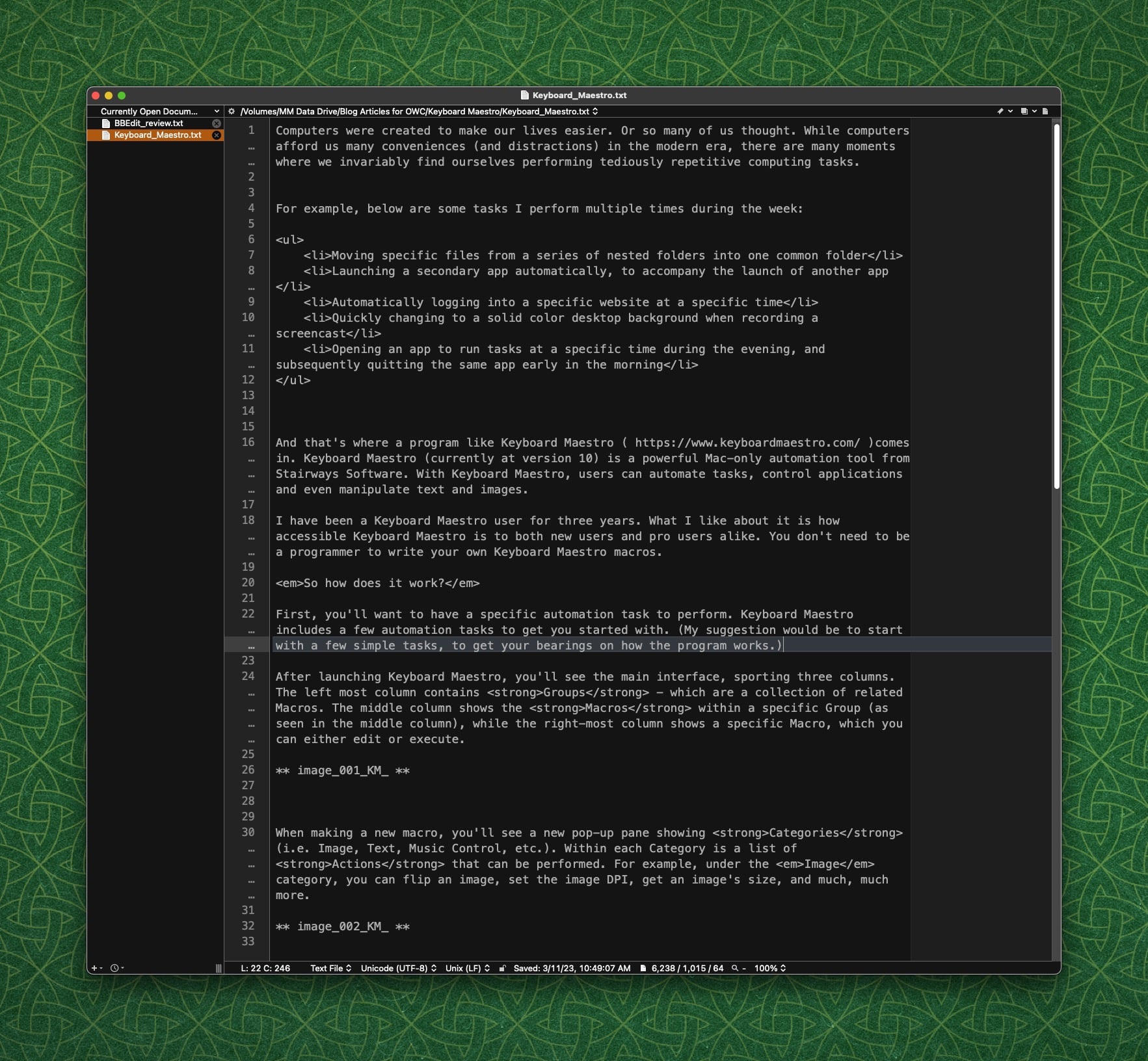
Text Transforms within BBEdit let the user quickly apply commonly used modifications to a file or a series of files. For example, you can use one of BBEdit’s Text Transforms to remove all the tabs in a document and convert them to spaces.
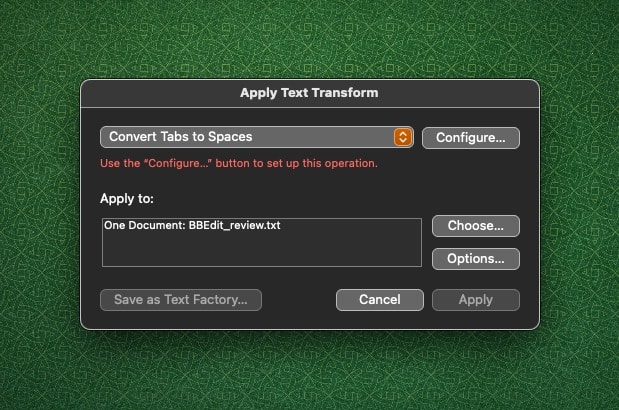
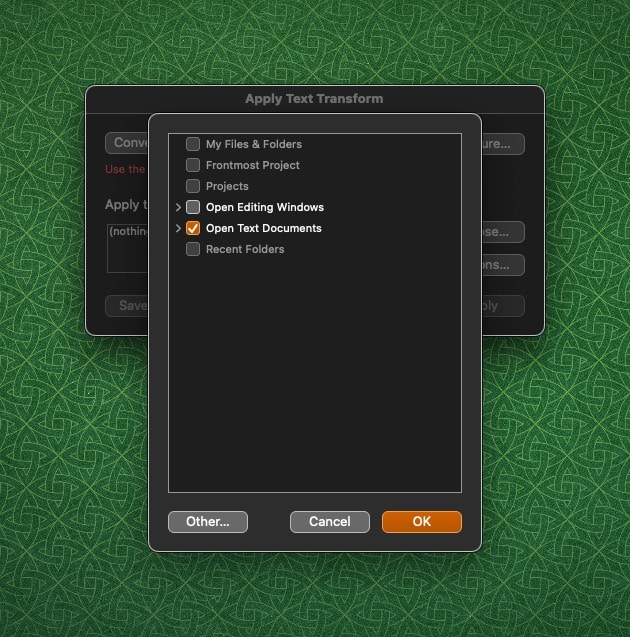
BBEdit isn’t for everyone. If you rarely work with text files, Apple’s built-in Text Edit tool is probably “good enough”. But if you work with text files extensively (as a developer, writer, coder) where you find yourself manipulating text on a regular basis, using BBEdit can save you a considerable amount of time.
I am not a power user of BBEdit, by any means, but I still find a considerable amount of value using this program in my day-to-day work. BBEdit is my preferred choice for focused writing. BBEdit’s interface is clean and uncluttered, which allows me to focus on my work. I also use BBEdit for making page-wide and site-wide edits on various HTML and CSS files.
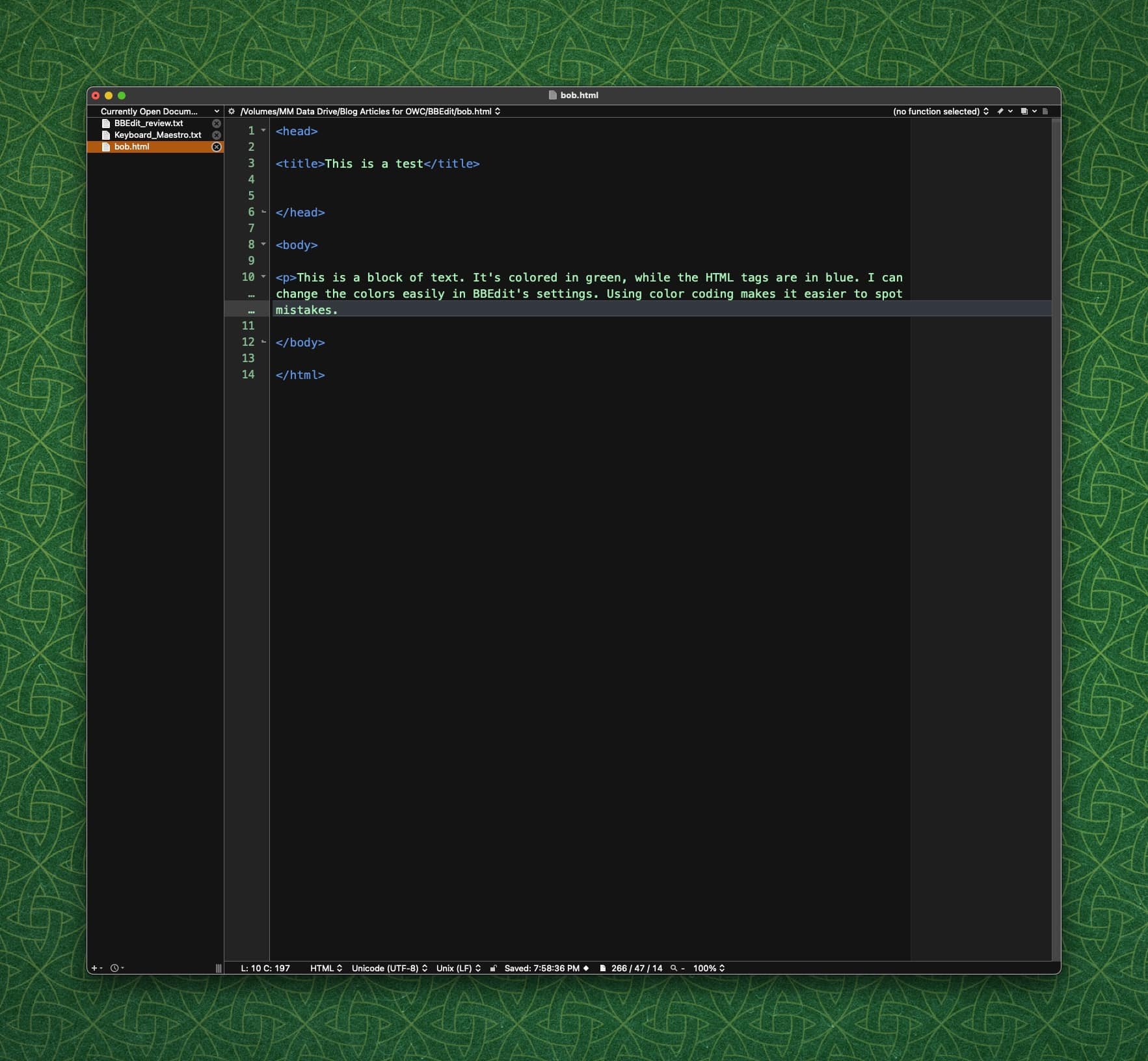
Let’s say you’re in BBEdit and you have a list of steps that you want to convert into the HTML code for a numbered list. Simply highlight your list and choose Markup > Lists > Ordered and BBEdit will automatically add the proper HTML code around your list items, effectively turning them into a numbered list. Pretty slick!
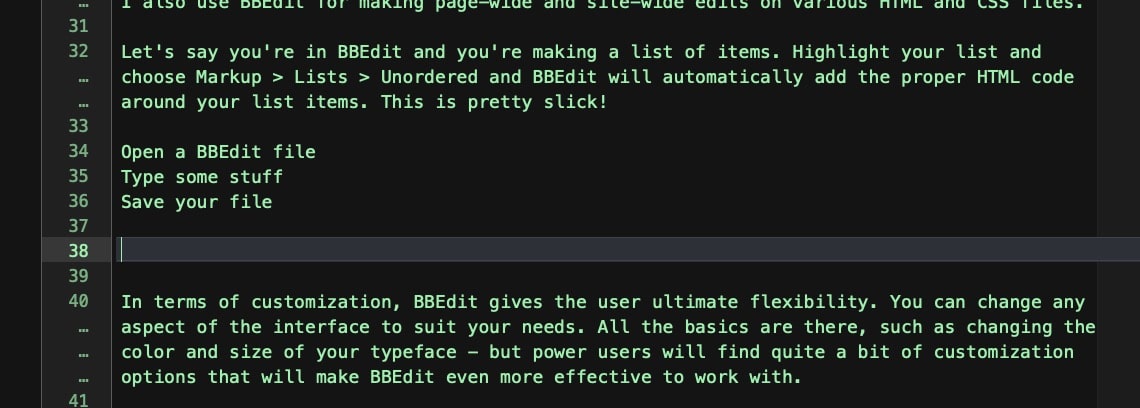
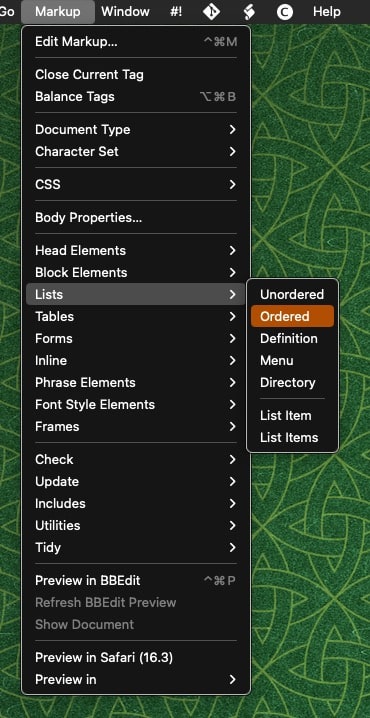
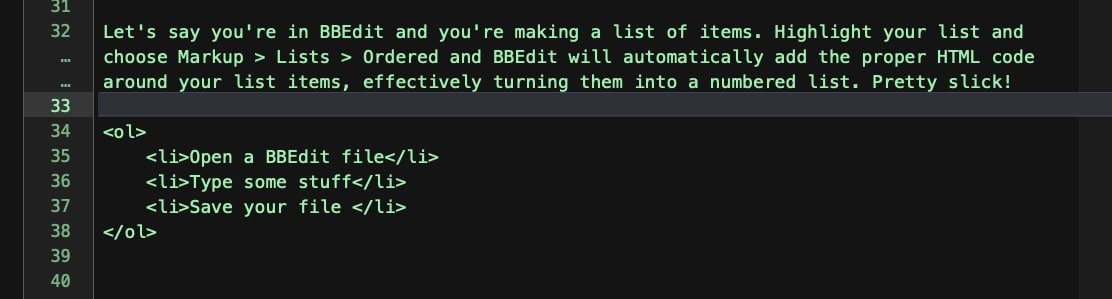
BBEdit also lets you check your HTML code using its Syntax Checker. This is pretty handy, to make sure your page is fully compliant. You can also preview your webpage within BBEdit, with the “Preview in BBEdit” command. (Let’s see your text editor do that!) You no longer have to switch between your text editor and your web browser, but if you are testing against other web browsers, BBEdit gives you options to do so, too.
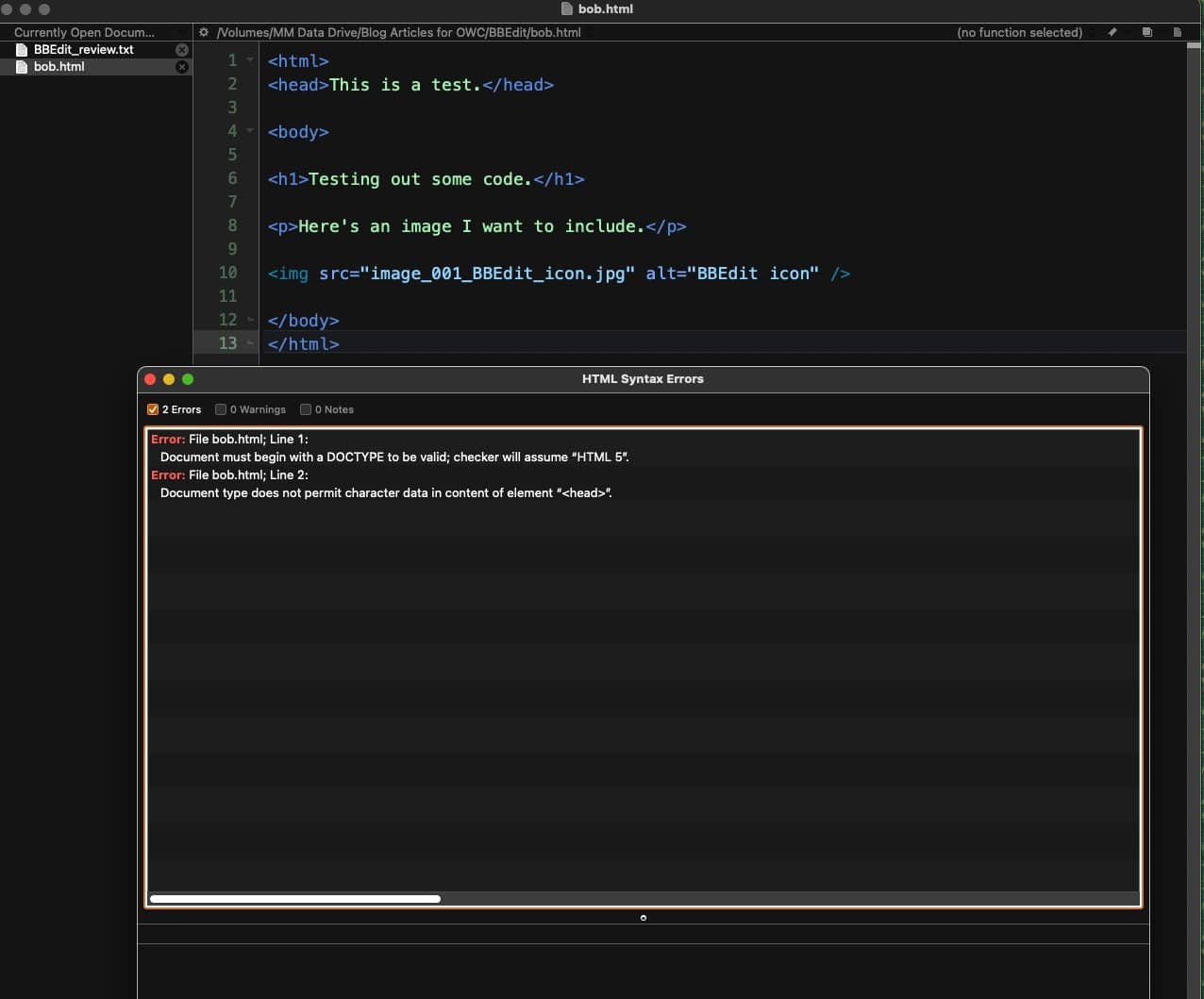
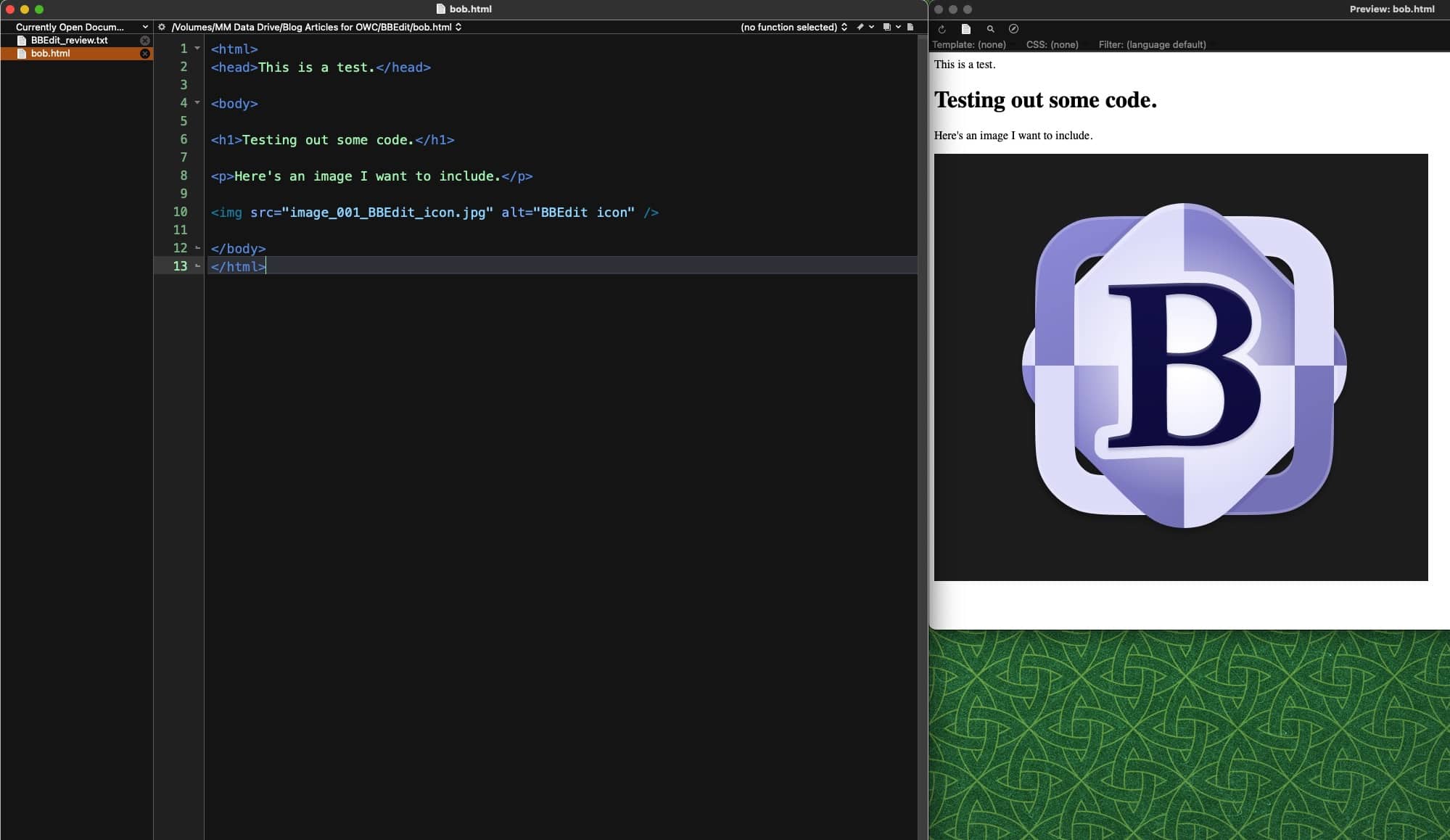
In terms of customization, BBEdit gives the user ultimate flexibility. You can change any aspect of the interface to suit your needs. All the basics are there, such as changing the color and size of your typeface – but power users will find quite a bit of customization options that will make BBEdit even more effective to work with.
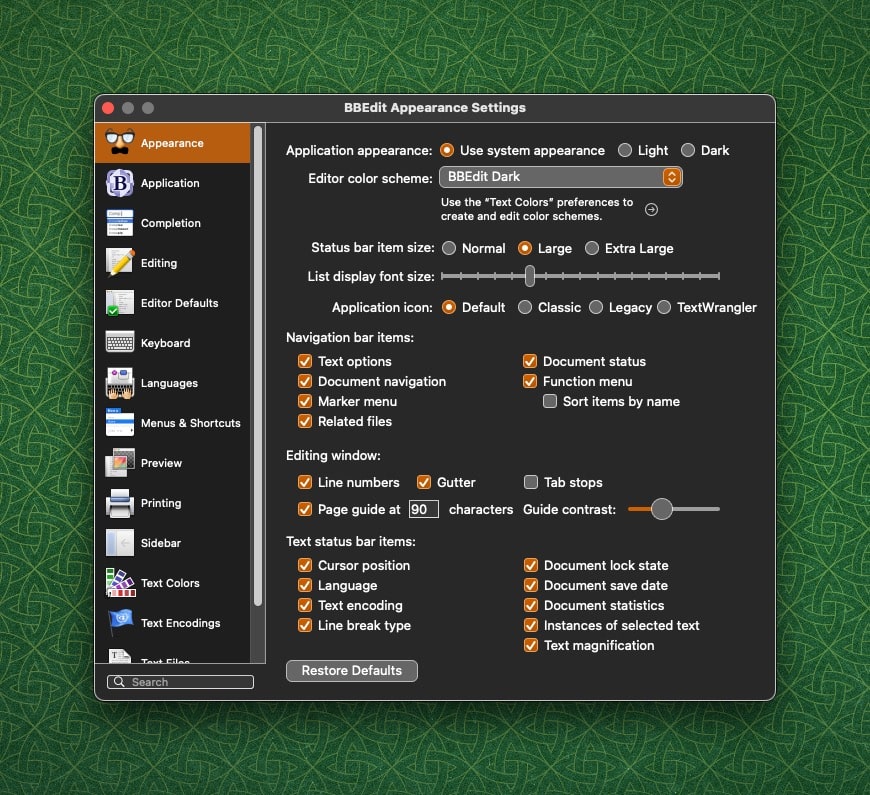
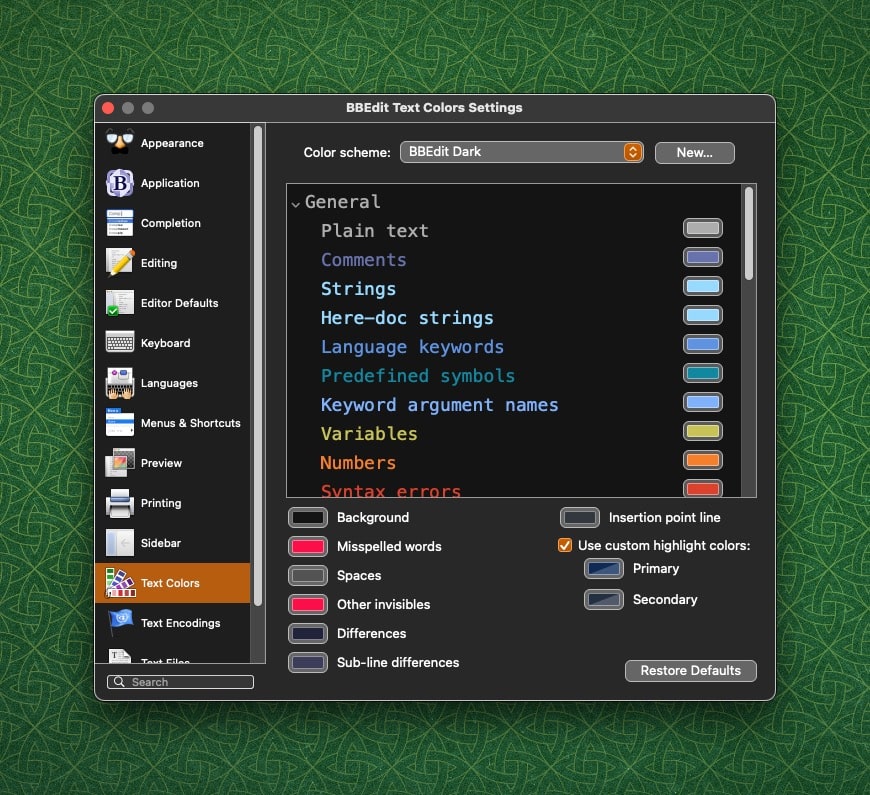
BBEdit’s Pattern Playground gives mere mortals the ability to perform and save complicated UNIX regular expression searches without having to know regular expression syntax. For example, if I wanted to change BBEdit to BBEDIT (all caps), I can find the specific regular expression syntax for “Convert to Uppercase” from the pulldown menu.
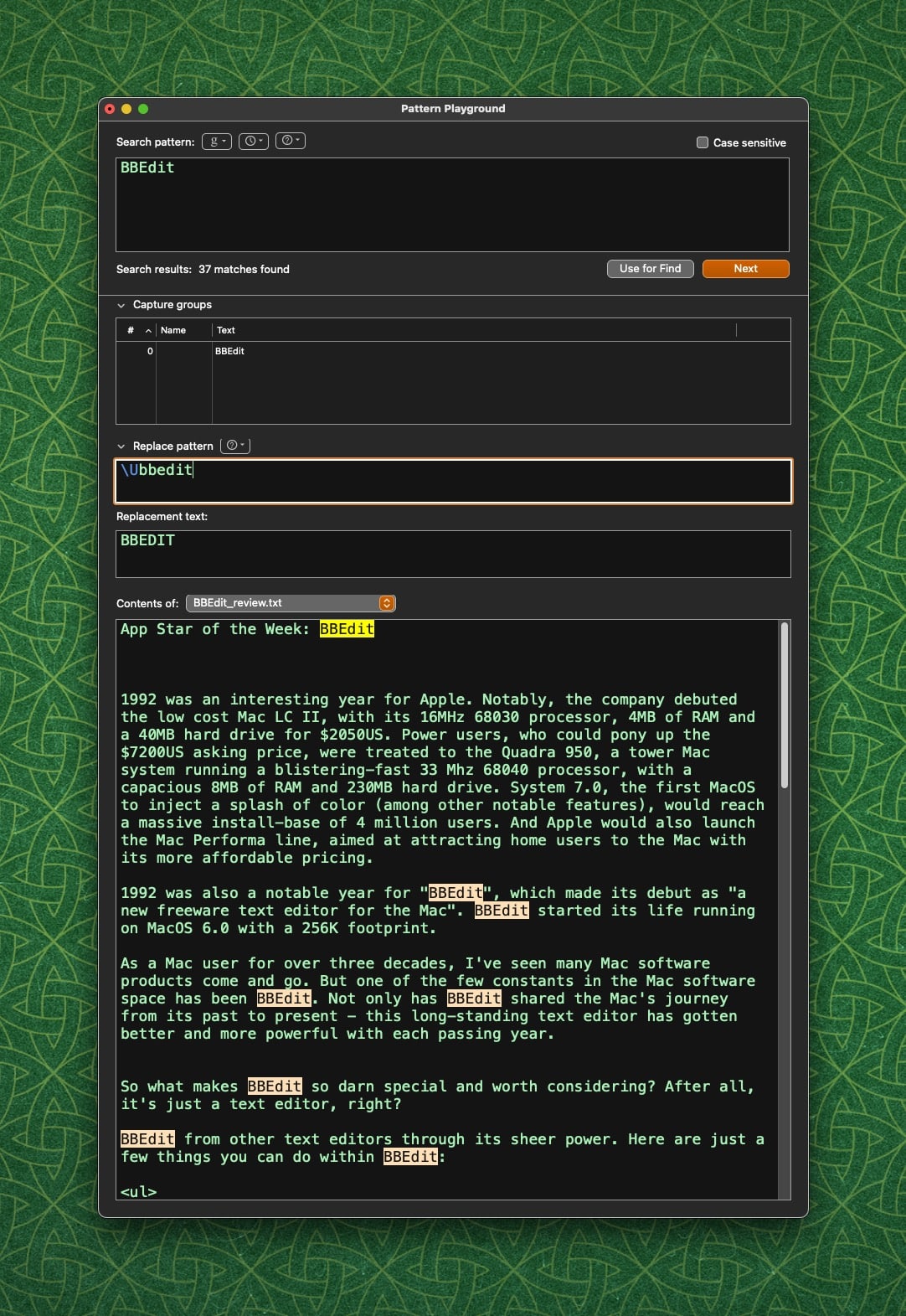
The only aspect of BBEdit I wish were improved is its text completion capability. It would be nice, for example, if BBEdit could dynamically insert closing HTML tags while I’m working. BBEdit does offer a text completion feature, but it does not auto-populate closing tags dynamically, like Dreamweaver does. Instead, BBEdit presents a list of choices after a small delay. This implementation has been a bit finicky on my machine.
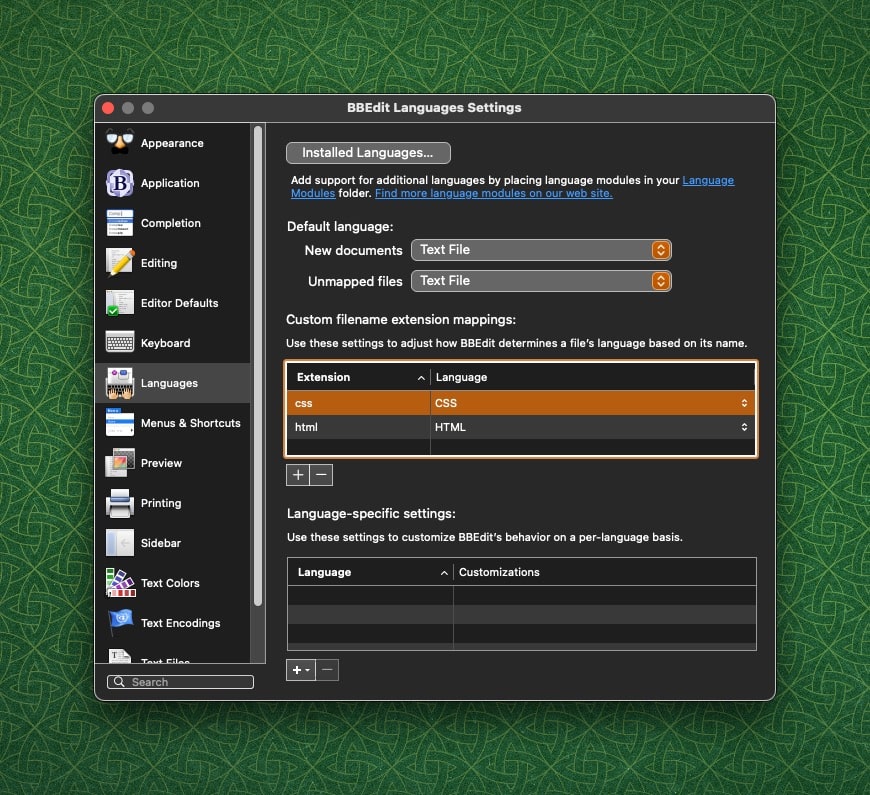
If you are an automation enthusiast, BBEdit offers hooks that allow it to easily integrate with Apple’s Shortcuts program. BBEdit also supports AppleScript, if that’s your bag.
BBEdit is available both on the Mac App Store as well as directly from Bare Bones’ website. Like all good programs, you can try BBEdit for 30 days to see if it’s right for you. The retail cost for new users is $49.99US, with upgrades from earlier versions of BBEdit available at a reduced cost. NOTE: BBEdit is completely unlocked during your evaluation period. It will continue to work after the 30 day trial period, but you’ll lose some of the more powerful features found in the paid version.
BBEdit 14 requires macOS 10.15.4 or later and works natively with Macs running Apple Silicon processors. (Performas, not so much.)









BBEdit 14.1.2 runs perfectly on Mac OS Mojave (10.14.6) — It does NOT require Catalina (10.15.4).
True. I should have clarified that version 14.6.5 requires Catalina. Thanks!