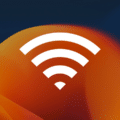Family safety becomes more important as children spend an increasing amount of time online. There are various threats online that can jeopardize a child’s well-being, whether it is putting them in a place of physical danger, negatively affecting their mental health, or creating another dangerous situation.
Children and teens are now exposed to a vast array of online risks, including cyberbullying, exposure to explicit content, and other forms of online harassment. The internet is a vast and largely unregulated space, making it all the more critical to take the necessary precautions to protect our loved ones.
The good news for Apple users is that there are several built-in tools that can help protect you and your family. Here is an overview so that you can use precautions and be confident that your family can go online in a way that is safe and secure.
Built-in Features and Additional Tools
Apple’s native security features can help protect your family in a variety of ways, and we’ll take an in-depth look through the course of this article. They include Parental Controls, Safari privacy and security features, and FileVault disk encryption. There are also third-party tools that can provide additional protection, such as tracking and monitoring software, antivirus software, and virtual private networks (VPNs).
Protecting your children Online
There are a variety of strategies you can use to make sure your children are protected:
- Understanding online dangers: The first stage is to educate your children about the potential dangers of the internet and how to stay safe while online. Every parent has to approach this in a way that is comfortable for them, and there are resources online if you find it difficult to bring up. On the one hand, it’s good not to cause unnecessary alarm, or to create a scare that can be avoided. However, children should be aware of the risks of cyberbullying, exposure to explicit content, and other forms of online harassment, and have strategies to protect themselves ahead of time.
- Tips for protecting children on social media: Social media platforms can be a great way to connect with friends and family, but they are also fraught with danger. We have all heard tales of people disguising themselves online to groom children, so it is essential to encourage your children to be careful about what they post online and who they interact with. Teach them to never share personal information, such as their full name, address, or phone number, with strangers.
- Be aware of online influences: We often hear about online influencers and assume it is for the good, but there are plenty of horror stories about children who have been influenced by negative behaviors, including self-harming, eating disorders, and more. It can seem like a tricky balance to allow your children the freedom to go online, whilst also monitoring what they are seeing and being exposed to.
- Discussing internet safety with children: Regular discussions with your children about internet safety can go a long way in preventing potential dangers. Encourage open communication and let your children know that they can always come to you if they encounter any problems while online.
- Setting up a family-friendly home network: By setting up a family-friendly home network, you can ensure that the content your children are exposed to is appropriate for their age. Consider using parental controls on your router to filter out inappropriate content.
Parental controls
All Apple computers come with built-in Parental Controls that allow you to restrict access to certain apps, websites, and content. These can be used on desktops, laptops, iPhones, iPads, and on iPod touch. To enable these controls, go to System Preferences > Parental Controls.
There are periodic stories about young children who have made huge purchases online using their parents’ credit cards, and a UK site reported a story about how the son of a non-tech-savvy adult spent hundreds of dollars buying Roblox and other iPad games. Fortunately, the unauthorized purchases were refunded, but the situation can be avoided using parental controls.

Here are some of the things that you can choose to restrict:
- Limits on apps: this will determine which apps can be used, and whether or not more apps can be downloaded. You can also set limits on the types of apps your children can access.
- Setting daily time limits: with Parental Controls, you can set limits on the amount of time your children spend on their Mac. This is particularly helpful when it comes to mealtimes and bedtimes, and is essential when it comes to physical and mental health. You can also set daily limits on the amount of time your child can spend on certain activities, such as playing games or watching videos.
- Blocking specific websites / preventing access to explicit content: Another key aspect of parental controls is the ability to block specific websites and prevent access to explicit content. This feature allows you to restrict access to websites that contain inappropriate or harmful material, ensuring that your children are protected while they are online. You can also set up custom lists of blocked websites and specific keywords that will trigger content filters.
- Monitoring and limiting app usage: Finally, parental controls on Mac devices include the ability to monitor and limit app usage. You can monitor your children’s activities on their devices, including their app usage, internet history, and messages, to ensure that they are staying safe and secure online. As an added bonus, you can also see where your children are spending their time online, which can help alert you to any potential problems further down the line.
- Notification and message filtering: This is another important aspect of family safety on Mac. By setting content and contact restrictions, parents can ensure that their children are not exposed to contacts who might put their safety at risk. You can go to the “Screen Time” section in the System Preferences to set up content and contact restrictions.
Additional tools for family safety on Mac
Along with the built-in features of Mac, there are additional tools you can use to enhance family safety on Mac. Here are some of the choice favorites:
Family Shield is a free service provided by OpenDNS that is easy to configure and protects your children from seeing inappropriate sites, ending up on scam websites, or seeing anything you would rather they don’t have exposure to.
Qustudio has all of the expected parental controls, along with additional features including tracking calls for IOS and Android, locating your family, reports/alerts/SoS, and more.
Kidlogger has a cute name and has an app “Parental Time Control” which gives you control and insights for both computers and phones. There are different features between Androids and iPhones. The former is fairly extensive, enabling you to see who they have communicated with through phone, SMS, Skype, and Facebook (even though it seems unlikely that most people under the age of 15 use Facebook?!). You can also see where your children have been, which photos they have taken, and what they have written to friends. This may all sound great, but with the Kidlogger app, what you gain in control you are likely to lose respect from your kids!
Famisafe is another good contender, allowing you easy control options across Macs, iPhones, Ipads, Windows, Androids, Kindles, and Chrome devices. For TikTok fans, it offers parents the option to “see the daily report of kids’ videos viewed and time consumed on TikTok here.” Although I wonder how many TikTok there are videos teaching those kids to counteract their parents’ espionage efforts!
Other considerations for family safety on Mac
In addition to parental controls and monitoring software, it’s important to be aware of other considerations for family safety on Macs. There are several built-in security features that help protect your family from online threats.
- FileVault disk encryption: FileVault is a powerful tool for keeping your data safe on a Mac. This feature encrypts all data on your hard drive, so even if someone gains access to your computer, they won’t be able to see any sensitive information. To turn on FileVault, simply go to System Preferences > Security & Privacy > FileVault.
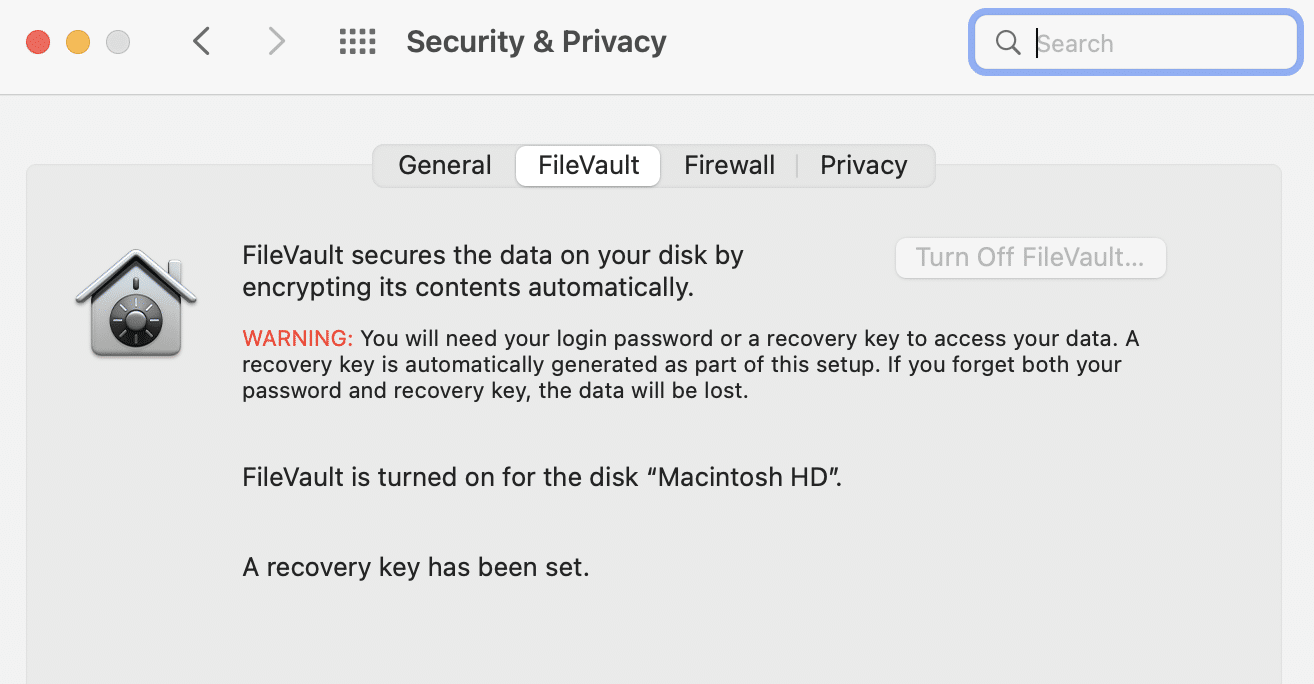
- Gatekeeper and runtime protection is a security feature “which is designed to help ensure that only trusted software runs on a user’s Mac.“ This is an extra-helpful one that Mac users will be familiar with, even if you don’t know its name; it will ask for a user’s approval before downloading software to ensure that it is your choice, rather than some code that you have been tricked into running when you believed you were downloading a data file. When you download a new app, Gatekeeper checks to see if the developer is trusted by Apple. If the developer is not trusted, the app will not be allowed to run on your Mac.
- Safari privacy and security features: As Mac’s built-in web browser, Safari has several privacy and security features that help protect your family online. This includes a pop-up blocker, anti-phishing technology, and a “Private Browsing” mode that prevents your web history from being recorded.
- iCloud Keychain password management: iCloud Keychain is the password management tool that helps keep your family’s passwords safe and secure. It can automatically generate strong passwords and store them securely in iCloud, so you don’t have to remember them.
There are of course alternatives to the native apps, and I certainly tend to use Chrome over Safari. It has its own security features, and I also prefer LastPass as an alternative to iCloud Keychain password management. As ever, it all depends upon your personal choice and what works best for you.
Digital citizenship: Raising safe and responsible digital citizens
Digital citizenship is the buzz phrase that focuses on what it means to live in the digital world and is especially relevant to children. It refers to the responsible and appropriate use of technology and digital devices and is a crucial aspect of modern education and upbringing as it helps children navigate the online world safely and responsibly.
The internet and technology have brought about many benefits, but they’ve also created new risks, such as cyberbullying, exposure to inappropriate content, and online privacy concerns. It’s crucial for children to understand how to use digital devices and the internet in a responsible and safe way. By teaching digital citizenship skills, we can help them to make informed decisions online and avoid potential dangers.
Discussion of digital citizenship skills
You might choose to have a conversation with your children about online safety, internet privacy, digital etiquette, and responsible use of technology. These skills help children understand how to use technology in a way that’s safe, respectful, and beneficial to themselves and others. For example, digital citizenship skills might include how to use strong passwords, how to protect personal information online, and how to report inappropriate content or behavior.
It could also be worthwhile discussing what they should do if they know of someone who is suffering from cyberbullying. By bringing it up in advance and presenting it as a way to help other people, it can be a safe way to empower them with knowledge and skills and alert them about potential dangers without creating any unnecessary fear.
Online privacy
Online privacy is increasingly important for many reasons, whether it is protecting our banking details or ensuring that hackers aren’t tracking our keystrokes. The list of concerns goes on: identity theft, fraud, and unauthorized access to personal information. To protect your online privacy, it’s important to be mindful of the information you share online, to use strong and unique passwords, and to keep your software and devices up-to-date.
Choosing a VPN
Other tips for protecting online privacy include using a virtual private network (VPN), which encrypts your internet traffic and protects your data from prying eyes. Additionally, it’s important to be careful when using public Wi-Fi, as these networks can be unsecured and leave your personal information vulnerable. This is easy to forget if you are working with your laptop in a cafe since it feels safe because it is your computer. Nevertheless, you are exposing your computer to vulnerabilities purely because you are using someone else’s Wifi network.
There are various VPNs with free trials, including ExpressVPN, CyberGhost, Private Internet Access, Private VPN, Nord VPN, and Surfshark. It’s well worth investing in a VPN service to use whether you are at home, in the office, in a cafe, or on the road. Your privacy is important, and protecting yourself is easier than ever before.
Cyberbullying
Cyberbullying can be carried out through social media, instant messaging, texting, email, and any form of electronic communication. The anonymity of the internet makes it easy for people to bully others without being held accountable for their actions. Cyberbullying can have devastating effects on the victim, causing emotional distress, low self-esteem, and in some cases, even suicide.
Some real-life examples of the terrible consequences of cyberbullying include Amanda Todd, who committed suicide after being bullied online, and Rebecca Sedwick, who also took her own life after being bullied through social media.
To prevent cyberbullying, it’s important to educate children and young adults about responsible digital behavior. This includes teaching them to treat others with kindness and respect, and to avoid using technology to harass or harm others. Parents can also monitor their children’s online activity, limit the amount of time they spend online, and teach them to be cautious when sharing personal information online.
Another important step is to encourage victims of cyberbullying to speak up and report it to a trusted adult. Schools and communities can also play a role in preventing cyberbullying by creating a safe and inclusive online environment, promoting digital literacy, and implementing anti-bullying policies. By working together, we can reduce the incidence of cyberbullying and create a safer and more respectful online community for all.
USA government policy to protect children from cyberbullying
The US government has implemented several policies aimed at protecting children from cyberbullying. One of them is the Children’s Online Privacy Protection Act (COPPA), which prohibits websites and online services from collecting personal information from children under the age of 13 without parental consent.
The Federal Trade Commission (FTC) enforces COPPA and has seven safe harbors seven safe harbor programs that are operated by TrustArc, ESRB, CARU, PRIVO, Aristotle, Inc., Samet Privacy (kidSAFE), and the Internet Keep Safe Coalition (iKeepSafe). The government also provides grants to schools and non-profit organizations for programs that address bullying, including cyberbullying.
The U.S. Department of Justice has also released guidance for parents to create safe online environments. Additionally, many states have enacted laws to address cyberbullying, making it a crime and providing for disciplinary action against perpetrators.
Can your kids hack the system?
Despite having a bunch of great strategies, it is important not to underestimate your kids! No parent needs to be told that their child’s part-time job is testing boundaries and looking for gaps in the system, and tech-savvy offspring are going to need extra vigilance.
One potential hack could be for children to look into your Network Settings, and potentially disable Safari from the iOS’s restrictions settings. One way around this is to require administrator access before making any changes to the system. You can access this through System Preferences > Security & Privacy > Advanced > Require an administrator password to access system-wide preferences. Still, if your kids successfully hack the system, then at least you can be rightfully proud of their intelligence and ability!
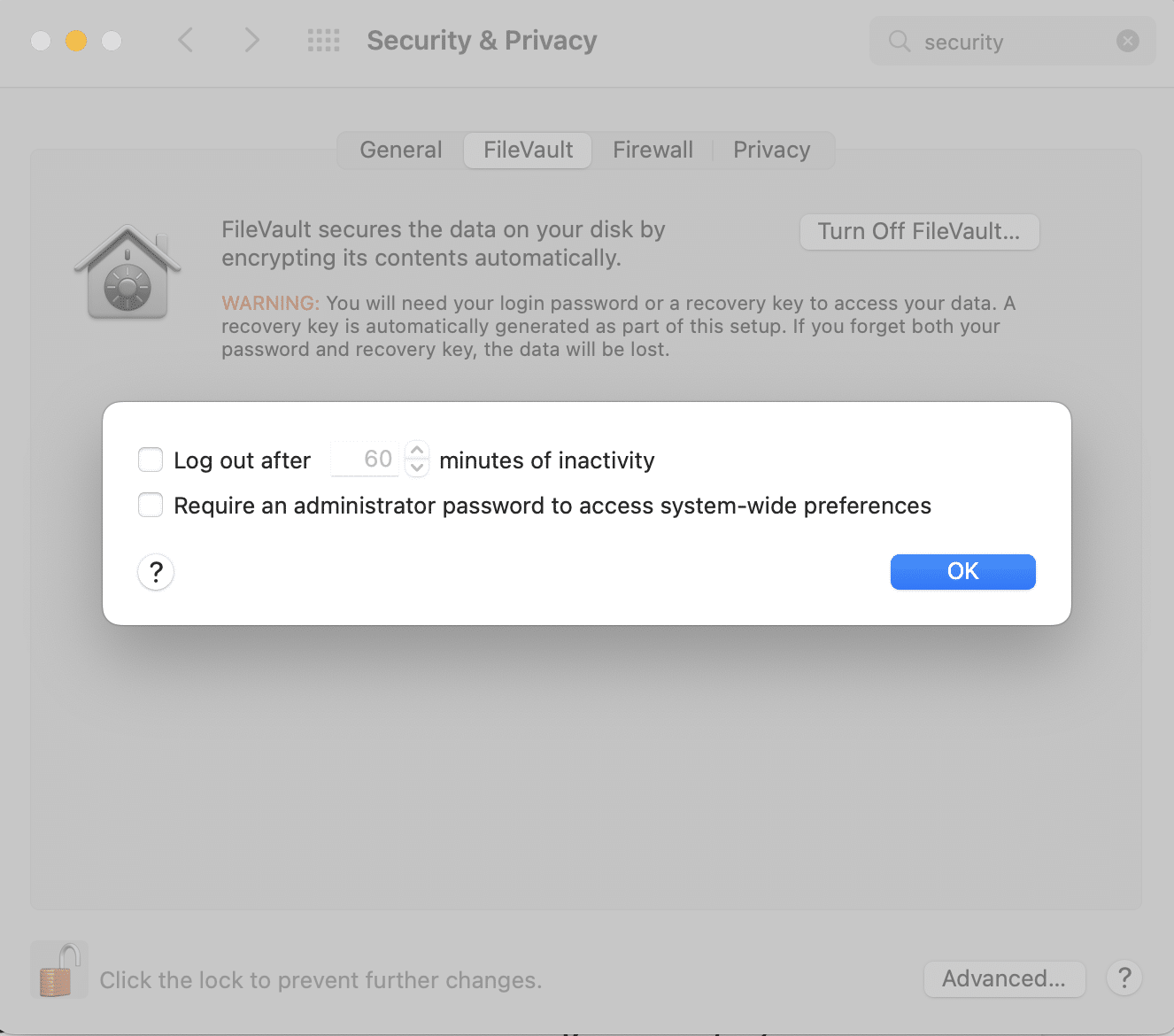
Parents and guardians play an important role in ensuring their children’s online safety by setting limits, blocking inappropriate content, monitoring app usage, and teaching digital citizenship skills. There are many ways to stay safe and secure while using Mac devices, and Apple updates will ensure your system stays up to date with the latest forms of protection.