All of the Apple Silicon processors—M1, M1 Pro, M1 Max, M1 Ultra, M2, M2 Pro, and M2 Max—used in the latest Macs are based on processors first developed for the iPhone and iPad. These processors share an ARM architecture and because of that, the number of apps compatible with Macs have greatly expanded with Apple’s implementation of these ARM processors into the Mac platform.
That’s because M.x-equipped Macs can run iOS and iPadOS apps. While most users likely won’t need to run iOS and iPad apps on the Mac, others, especially those who have a particular fondness for the design of an app they use on their iPhone or iPad regularly, will find it very handy. And that goes doubly for those who use an iOS or iPadOS app that’s not available in a macOS native version.
So, if you’re interested in loading up your favorite iPad apps onto your Mac, lets look at how to proceed.
To download iOS or iPadOS apps you’ve already purchased:
° Launch the Mac App Store.
° In the lower left hand corner of the window, you’ll see your name. If it’s not there, you’ll need to sign in first with your Apple ID.
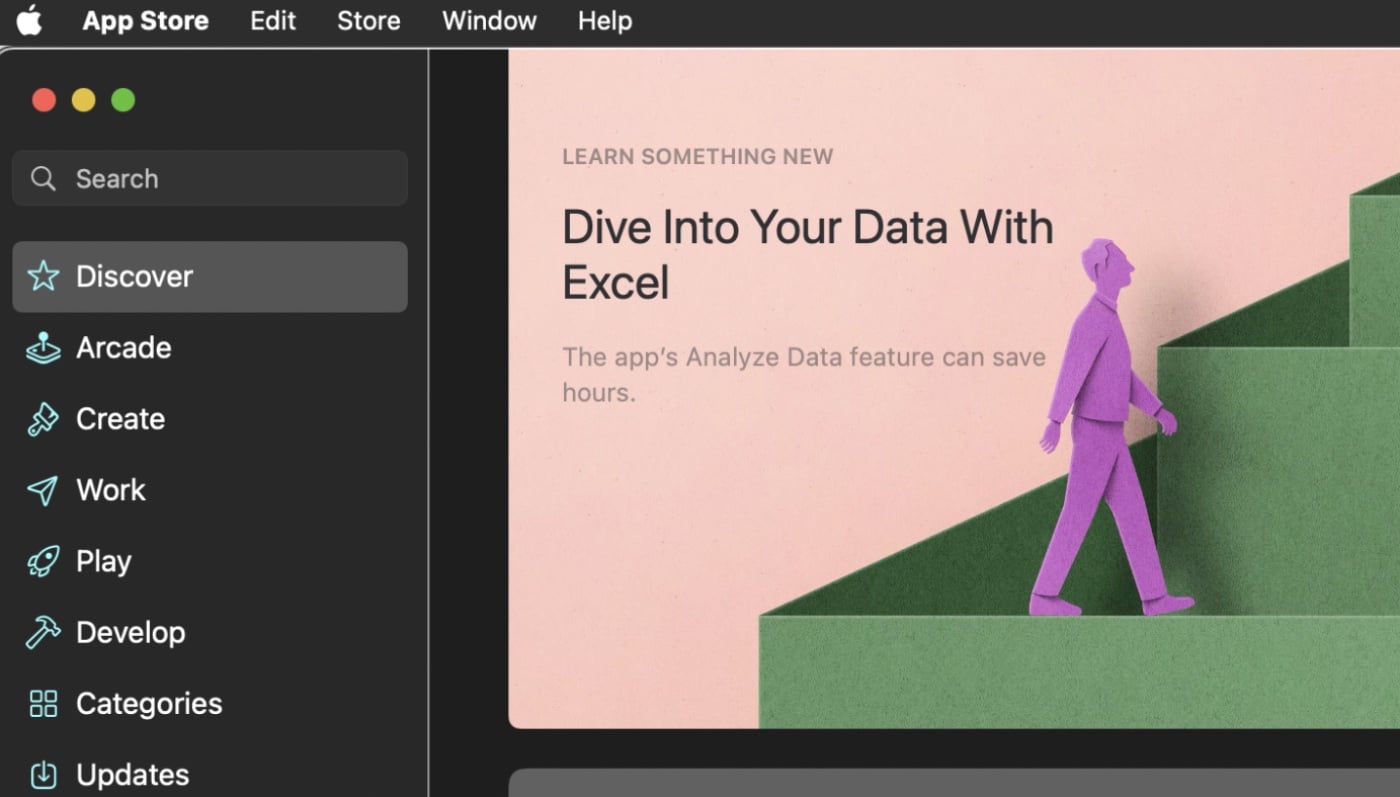
° Once you’ve signed in and clicked your name, the App Store will display all of the apps you’ve purchased and/or downloaded before.
° To filter the list to only show your iPhone and iPad Apps, click the “iPhone & iPad Apps” button.
° Click “Install” next to the app and the app will install to your Mac.
To install iOS or iPadOS apps you haven’t installed or purchased yet:
° Launch the Mac App Store.
° Do a search for the app you need. For this tutorial, I chose Overcast, a podcast player for iPadOS.
° It should appear under a Results for” heading. The button on the left “Mac Apps” will be selected.
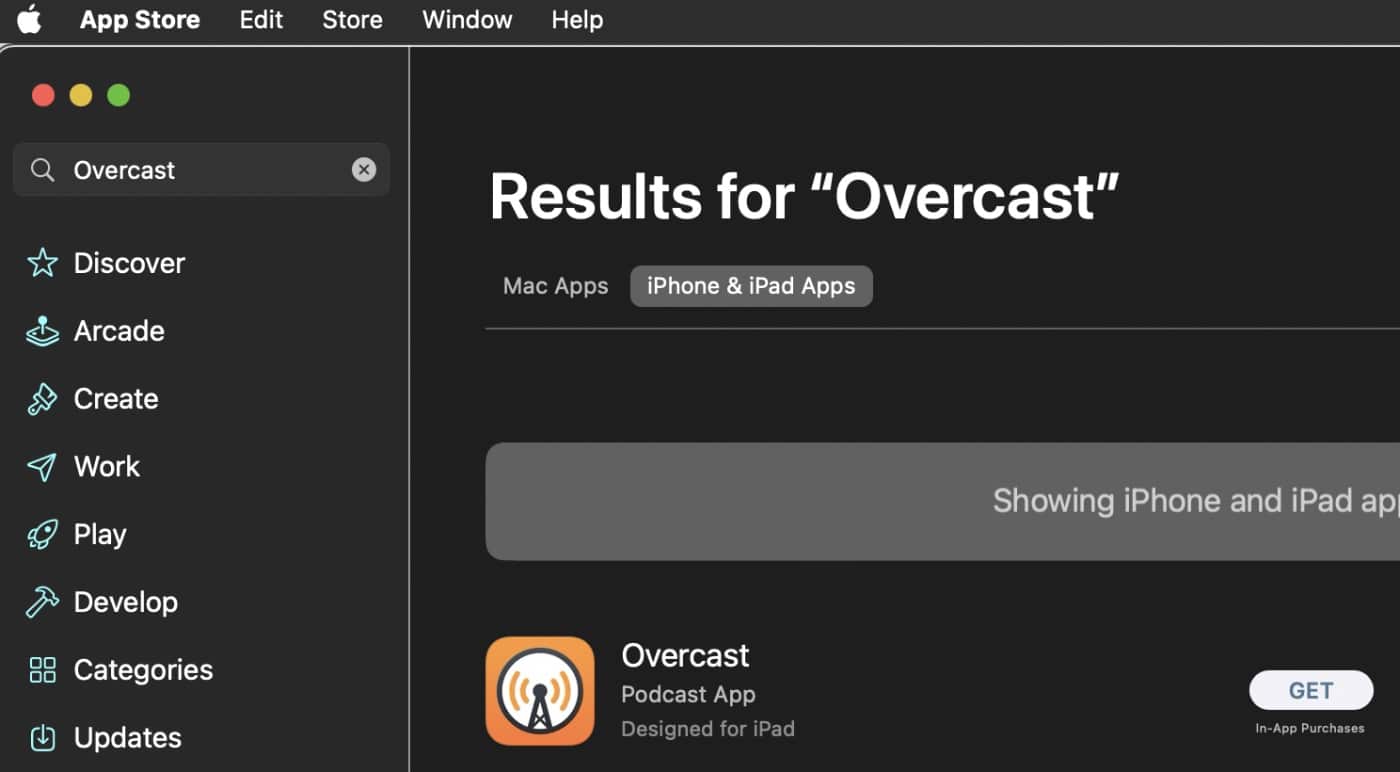
° Click “Get” or the price button.
If it’s free, you’re good to go. If there’s a price, you’ll be prompted through the purchasing process. Then you’ll see a green Install button.
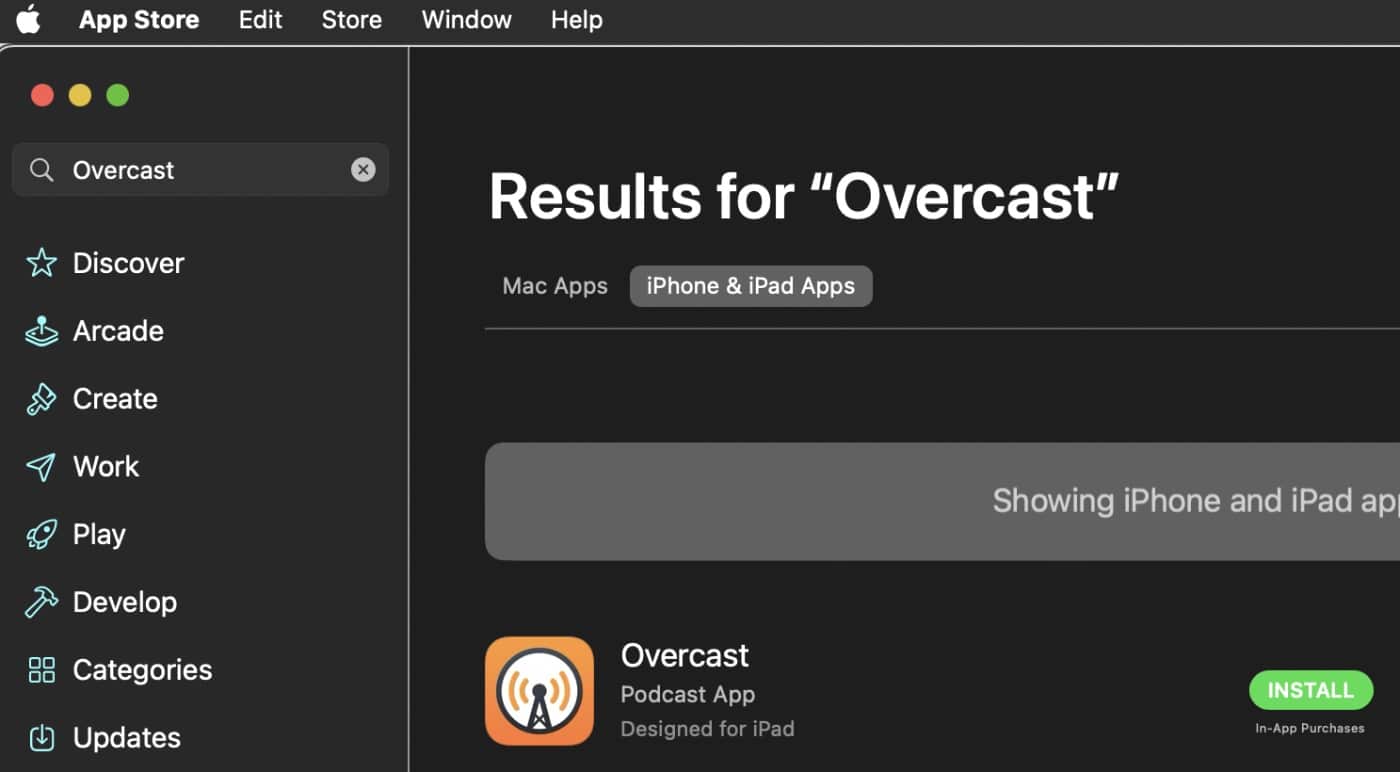
The app should now appear in your Mac’s Applications folder. You can launch it like any other macOS app. Or you can use Launchpad (located in the Dock).
Once launched, you should be able to navigate the apps with your mouse just as you would with taps on an iPhone or iPad. But you can also use touch alternatives to interact with these apps. According to Apple, you can “press and hold the Option key to use a trackpad as a virtual touch screen. To turn on alternatives for an app, choose [App] > Settings. You can see alternatives available for the app by clicking the tabs.”
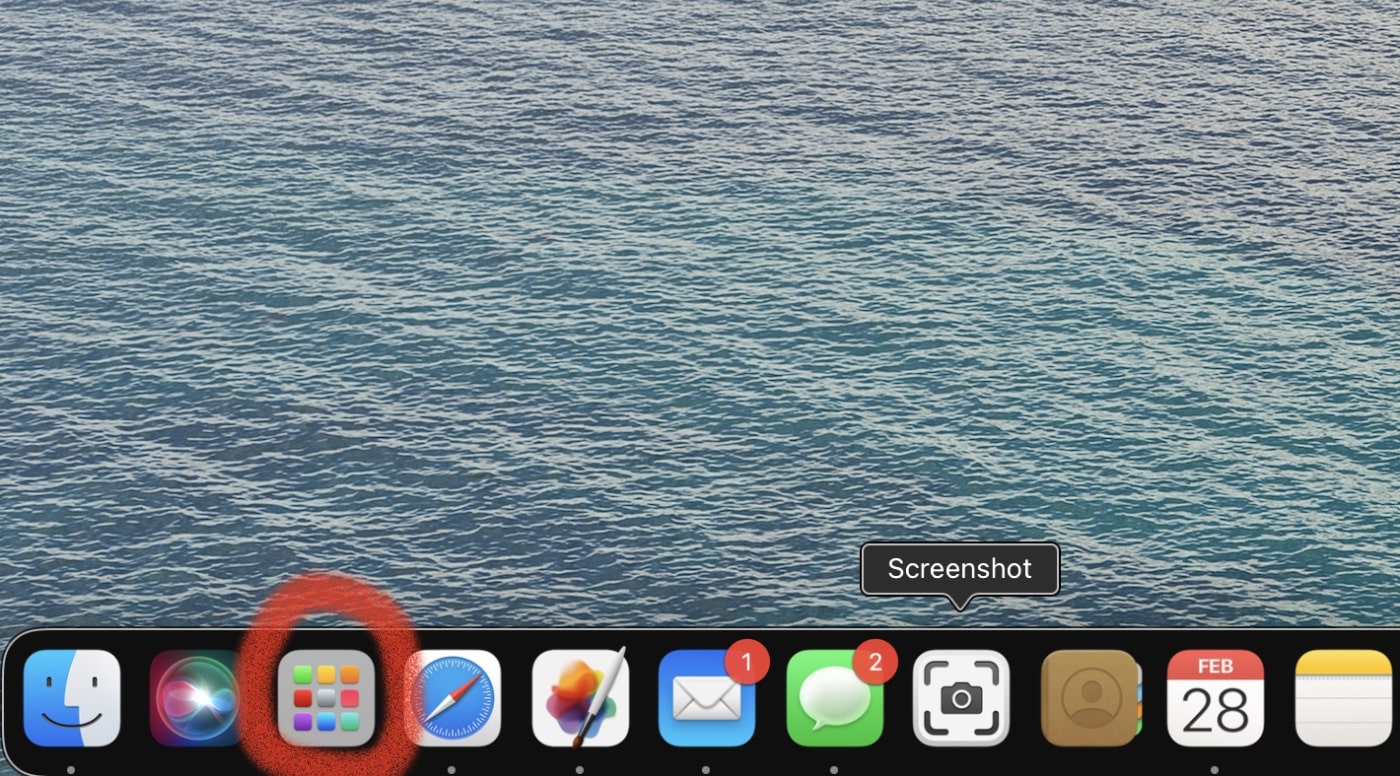
The app will appear in your list of apps. You may have to scroll through them to find it.)

Keep in mind that iOS and iPadOS apps aren’t designed for use on macOS, so you may experience some quirks when you run them on your Mac.

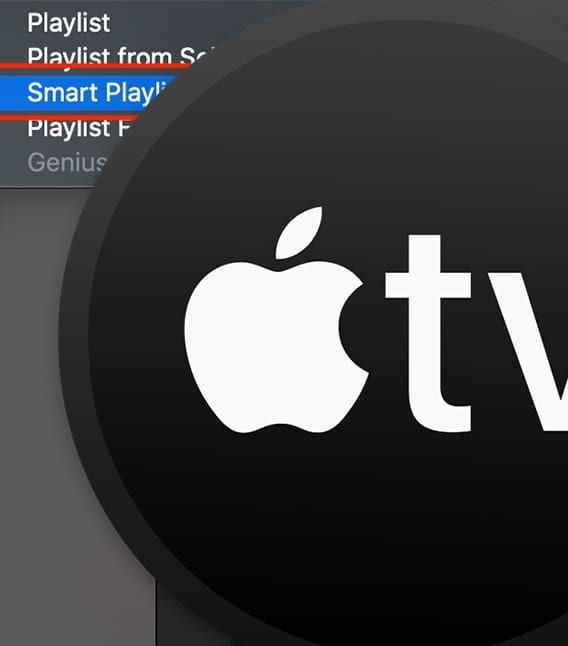







there’s an app SmartNews that can only be downloaded to an iphone or ipad that I cant get on to a MacBook Air M1 2020. please try it yourself and let me know if there’s a work around to get it installed and working
So far , haven’t been able to get anything I actually need. So as amazing as the concept is, developers have the option to ops out of Mac App Store all together even if their app is designed in a way that would make it work on a desktop.
Please keep in mind, not all Apps for iOS or iPadOS can be added to a Mac computer. It’s up to the Developer to Allow their App to run on a Mac computer. I only have one App I seriously want, and it’s not available. Games yes, network management, no.