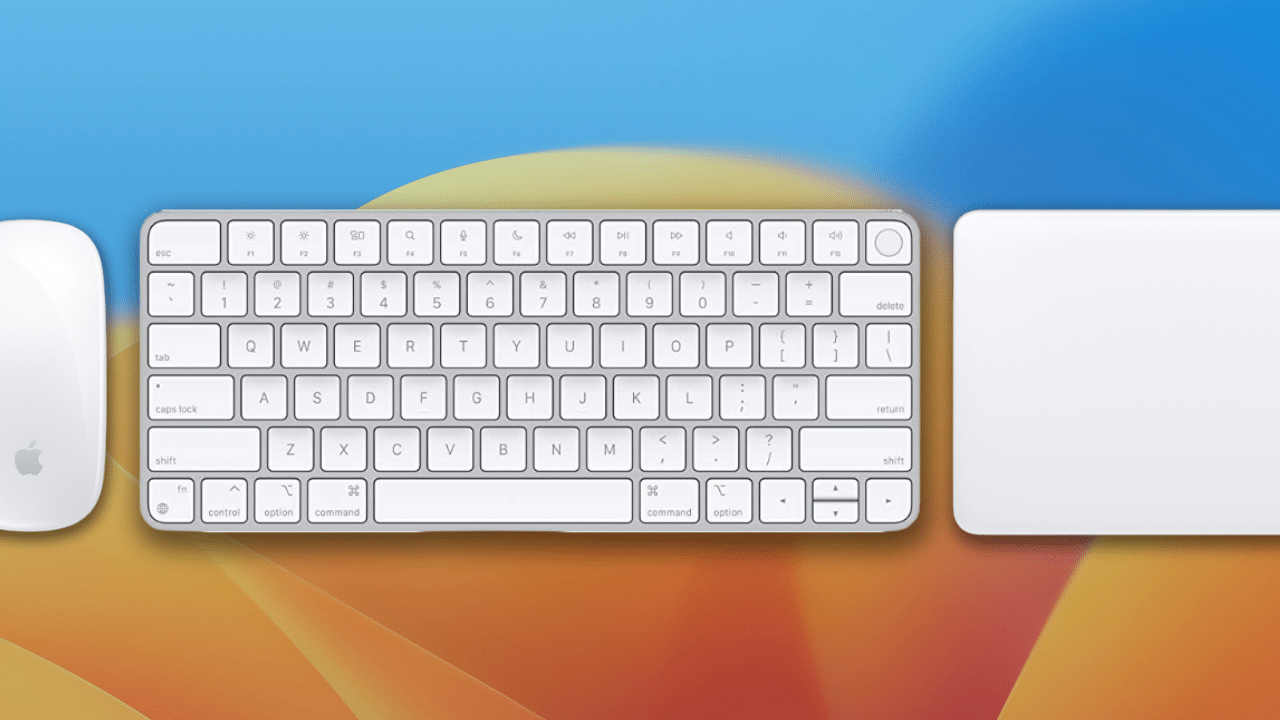
Did you know that you can rename your Magic Keyboard, Magic Mouse, and Magic Trackpad? You can, and it’s easy in macOS Ventura.
Your Mac gives your Magic accessories a default name the first time you pair them. You can rename it in the Bluetooth preferences. Here’s how:
- First: Make sure the Magic Mouse, Keyboard, or Trackpad you’re wanting to rename are connected to your Mac.
- Click the Apple menu and choose System Settings.
- In System Settings, click the Bluetooth settings tab in the pane on the left side of the window.
- Bluetooth settings will show all Bluetooth devices you have paired to your Mac, including your Magic accessories.
- Find the Magic Keyboard, Mouse, or Trackpad you want to rename and click the info (i) button to the right of it.
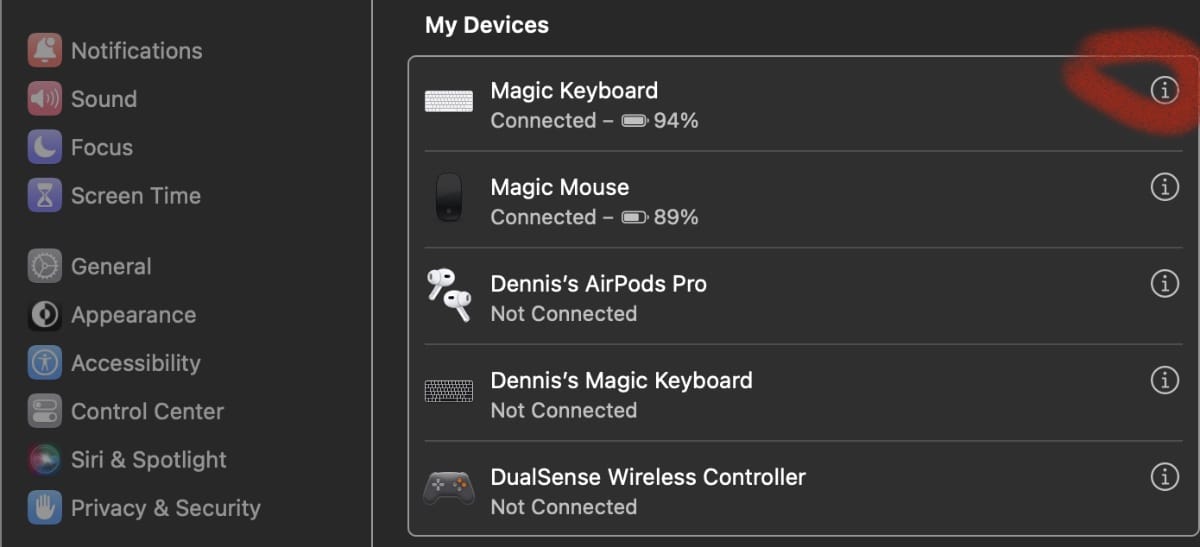
- Now select the name of your device in the window that pops up (the default on my system for my Magic Keyboard was “Magic Keyboard”) and rename it however you wish.
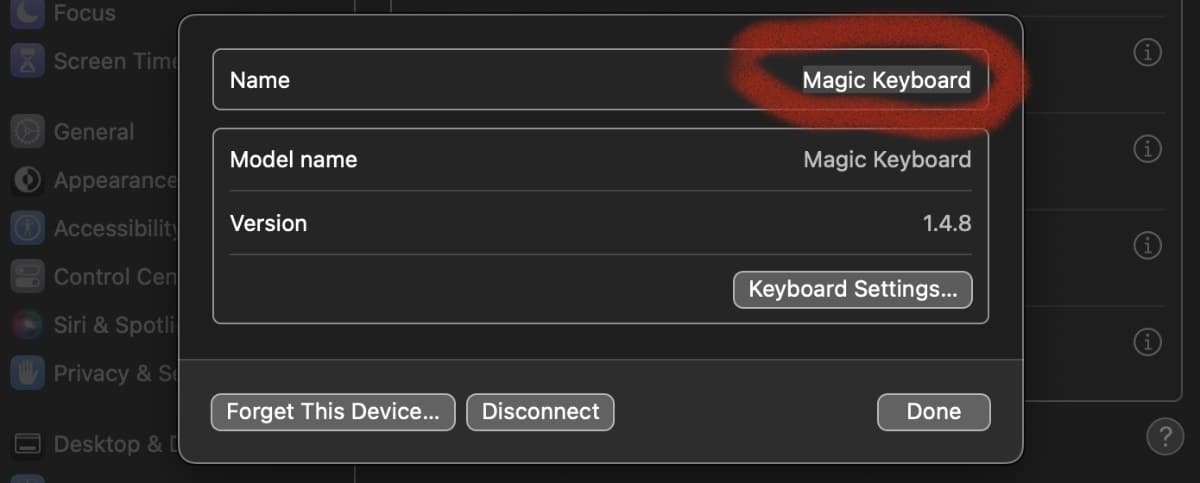
- Click Done to save the changes.
You can follow the same procedure to rename your other Magic accessories.



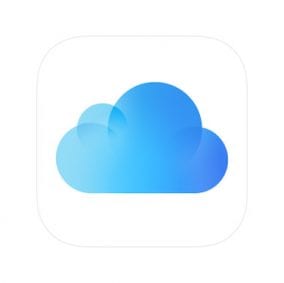






In Ventura 13.4.1 I had to hold down the “Option” while clicking on the info (i) button to be able to change the device name.