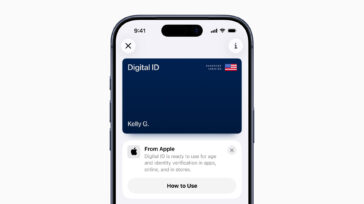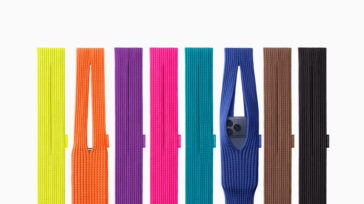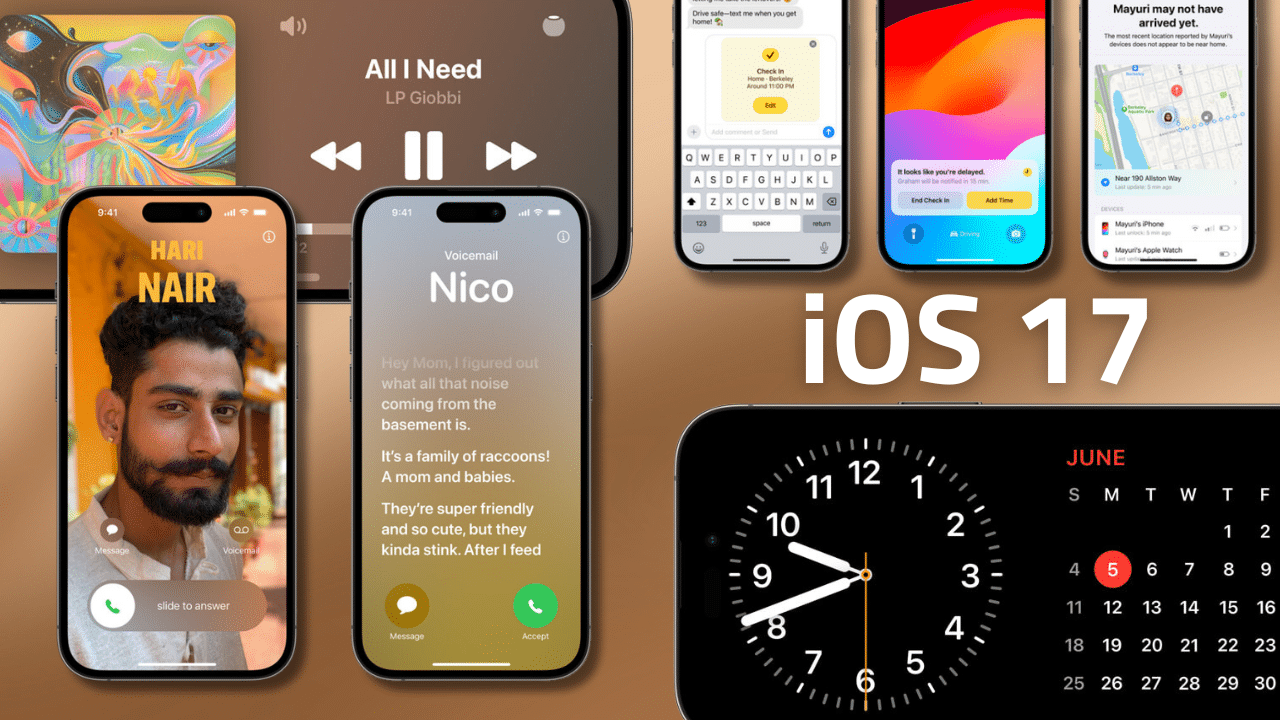
During its WWDC 2023 keynote, Apple unveiled iOS 17, an update primarily focused at bringing more depth to the core communication features of the iPhone.
Specifically, the Phone, Messages, and FaceTime apps are gaining some great features, while Apple looks to change the way you share content with new AirDrop capability.
But that’s not all. Here’s everything you need to know about what’s coming to iPhone in iOS 17.
Phone
Personalized contact posters
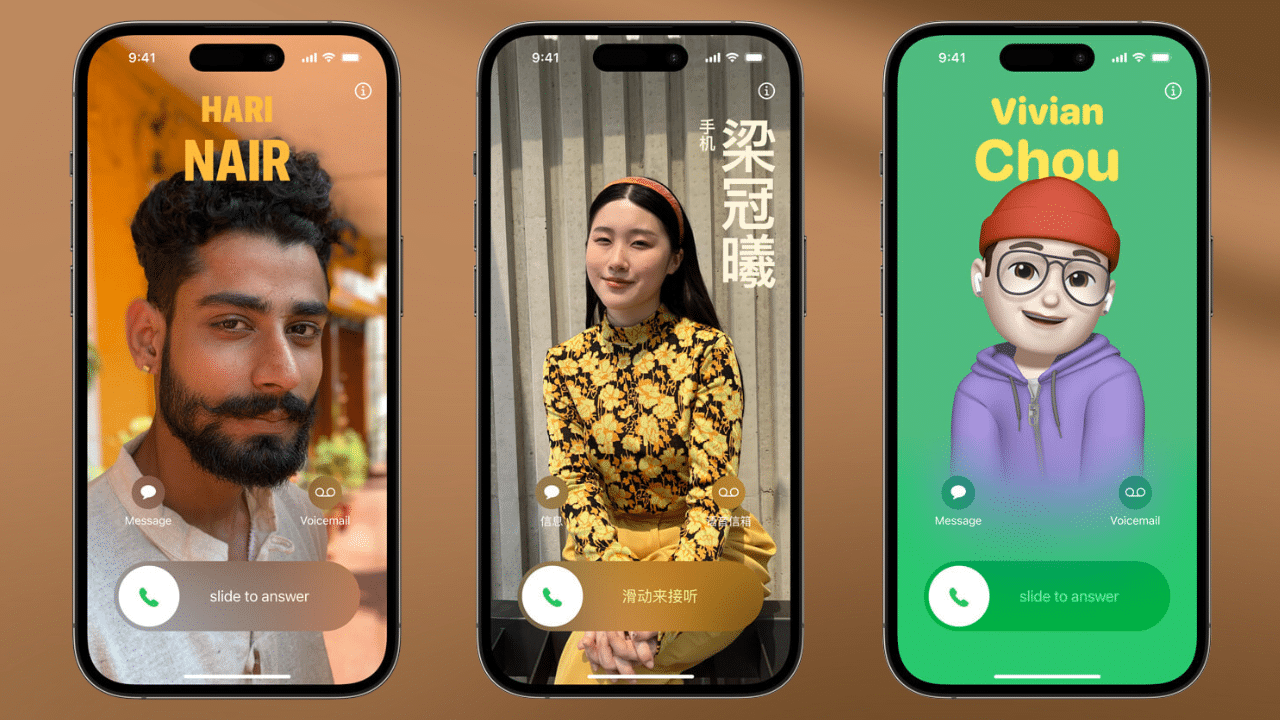
Apple kicked off its presentation of the Phone app in iOS 17 with new personalized contact posters. Since the launch of Memoji, you’ve been able to create an avatar that shows up in Contacts, Messages, and in Phone of whoever has your contact info or those you’re calling or messaging with. This levels that up a bit.
Similar to the way Apple lets you build your own wallpapers in iOS today, in iOS 17 you’ll be able to put together a custom contact poster that fills the screen of those you call. The feature allows you to set a photo, or a color background with various treatments like font choices and even emoji. And yes, you can still use your Memoji in the poster as well.
Apple is also including this functionality in its CallKit API, which means that these posters will also work when using third-party VOIP apps.
Live Voicemail
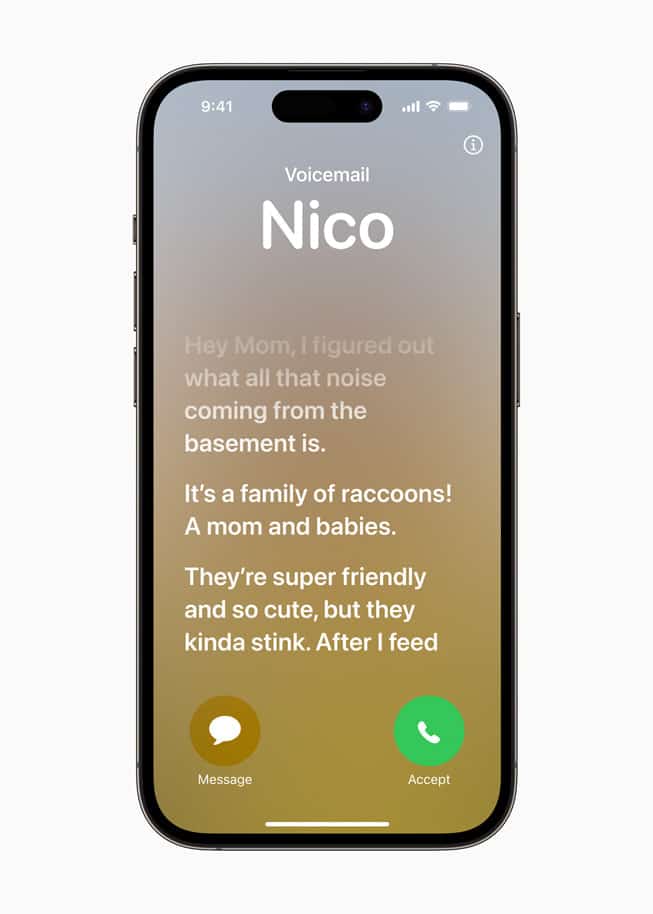
Voicemail on iPhone is also getting an upgrade with live transcriptions, allowing you to screen calls.
Rather than having to wait for a call to complete and then a transcription to process, Live Voicemail allows you to screen a call by viewing what the other person is saying in real time from the call screen.
Apple notes that if you change your mind based on what you’re reading and want to answer, you can do that at anytime before the person calling hangs up.
Facetime
Apple says this new Facetime feature is one of its most requested communications, period. With iOS 17 if a person you’re calling via Facetime doesn’t pick up, you can finally leave them a video message right there in Facetime. Welcome to the 21st century, voicemail!
Messages
In Messages, Apple is focusing on helping you find the messages you’re looking for faster.
First up, Apple is making improvements to Messages search by allowing you to filter within searches to further narrow results.
Apple has also added a “catch up arrow,” allowing you to tap the arrow in a Messages thread to go back to the first message in that thread that you haven’t seen rather than having to scroll through the conversation yourself.
Replying to specific bubbles in Messages is also easier now. Rather than having to long-press on a bubble to quote-reply that message in the thread, you can simply swipe across that bubble to reply directly.
Location sharing and Check In
Apple is also adding a couple of awesome new safety features to Messages in in-line location sharing and Check In. In-line location sharing allows you to share your location within a thread so that the person or people you’re chatting with can keep up with where you are.
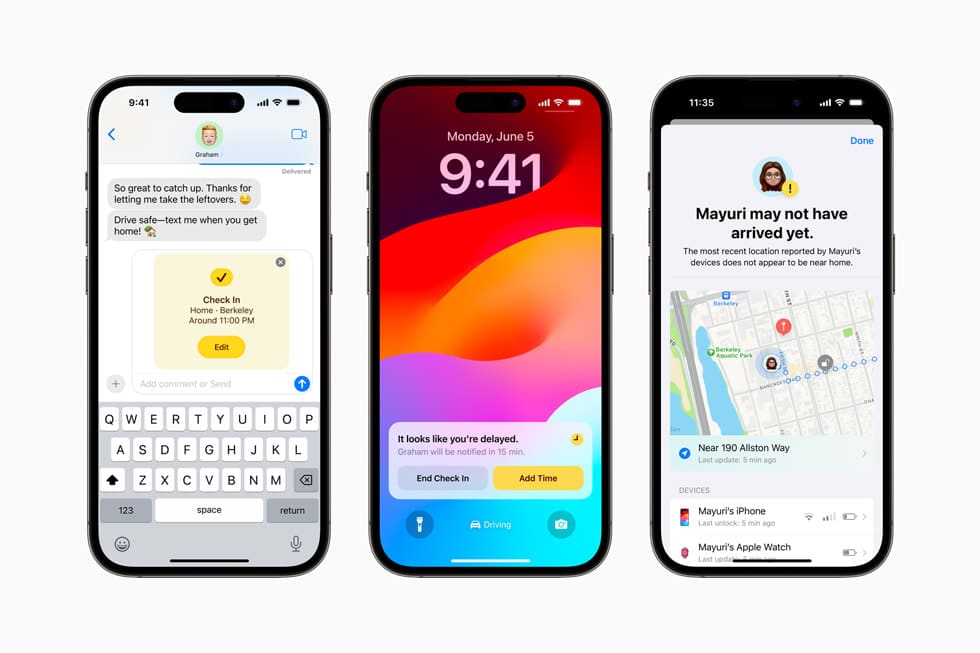
Check In builds on that feature by allowing you to provide real time location track to friends and family. Check In will alert those you are sharing location with when you have departed one location and arrived at another. It will also alert friends and family if you’ve been delayed and when it might be a good time to reach out. Parents are sure to love this feature as it also includes the ability to see a loved one’s iPhone battery level and cell service status while Check In is active.
Check In, like Messages, is end-to-end encrypted.
One other tweak to messages seems minor, but will probably cause confusion when iOS 17 launches. Rather than have your Messages apps live right above the keyboard, iOS 17 tucks them behind a plus button. When you tap that plus button a full-screen list pops up that you can then scroll through to find your apps.
AirDrop
Moving along to AirDrop, Apple is augmenting this popular feature by making better use of near field communications, allowing you share content with others by just bringing your iPhone close to theirs.
The first of these features is NameDrop. When you bring your iPhone close to another, your Contact Poster comes up and allows you to choose which contact details you want to share with another person. It should be noted that NameDrop will also work with the Apple Watch in watchOS 10. That means no more texting people your number or calling them and hanging up to share contact info.
Beyond NameDrop though, Apple will also allow you to share photos in the same way: select the photos you want to share, bring the two iPhones close and voila. Shared.
But what if you start an AirDrop transfer of photos or videos with another person and you need to leave? Now AirDrop allows you to finish an AirDrop transfer over the internet.
If AirDrop senses that you have left proximity with the device you’re transferring to, it will begin uploading the remaining files to the internet and transfer them as a download. It’s unclear exactly how this plays out, but Apple made it seem like it’s a pretty seamless experience during the keynote.
Swap your number with iPhone users. NameDrop. Bring your phones close together. Contact poster comes up and you can choose contact details you want to share.
Keyboard
The iOS keyboard is also getting a few meaningful updates. First up, Apple says it has improved autocorrect!
Using a new transformer language model, Apple says this new autocorrect prediction runs every single time you tap a key. Apple says the new language model makes autocorrect predictions more accurate and has enabled them to add sentence-level autocorrections as well.
This new language model also brings improvements to dictation in the keyboard. Apple says it leverages the iPhone’s Neural Engine for more accurate transcriptions as you dictate.
Perhaps most importantly, Apple says the iPhone will now stop trying to correct curse words. Apple senior VP of software engineering Craig Federighi said it best: the new autocorrect will respect “when you just want to type a ducking word.” Apple says the new language model will instead learn those words as you type them and stop suggestion corrections.
New Journal app
Apple is also adding in a new stock app to iOS in iOS 17: Journal.
This isn’t a run-of-the-mill text entry app though. Apple is using on-device machine learning to aid you in creating daily Journal entries, which is a pretty cool idea.
When you go to log an entry, the iPhone will show you photos you took that day, people you talked with, places you visited, any workouts you did, and more to help you build a multimedia entry.
The app also allows you to bookmark special entries for returning to later, and setup notifications to remind you to journal each day. Journaling can be a good habit to build as it has been shown to ease anxiety and benefit mental health.
StandBy

StandBy is a new feature in iOS 17 that may run under the radar initially but I think everyone is going to enjoy using it. That’s because it basically turns your iPhone into a smart display while its charging.
Because the iPhone 14 Pro has an always-on display, StandBy will always be available. On other iPhones you’ll enter the mode by tapping the screen when it is charging.
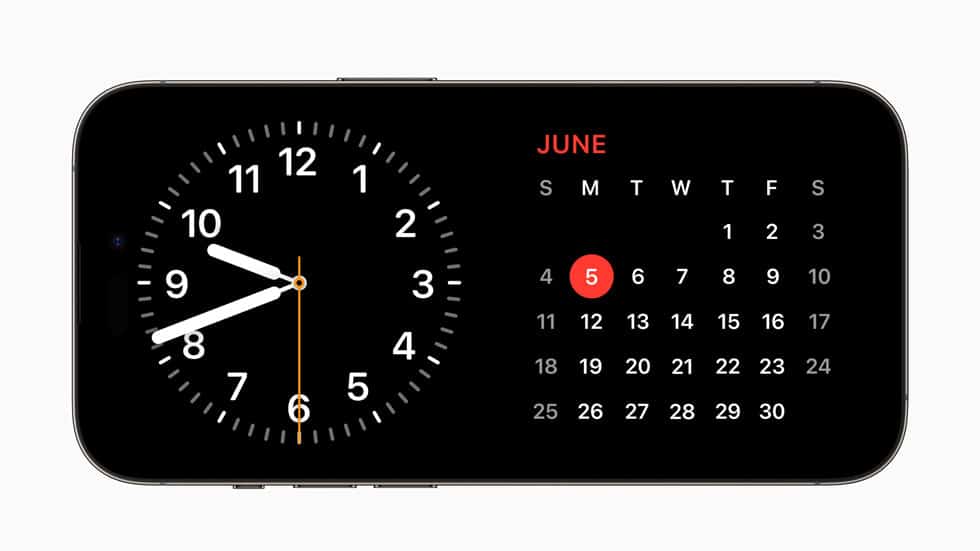
When an iPhone enters StandBy mode it can display various clock styles, photos, or widgets. Of course, just like your lock screen and widgets, these displays can be customized.
Plus Apple has enabled Smart Stacks for widgets in StandBy. Just as they do from your home screen, Smart Stacks will use on-machine learning to surface “the right widgets at the right time,” allowing you to swipe through a stack of them to get a quick update on what’s ahead.
But it’s more than a single static display or widget stack. From the main StandBy screen, you can swipe up to choose from different clock styles, or you can swipe left and right to look at photo memories.
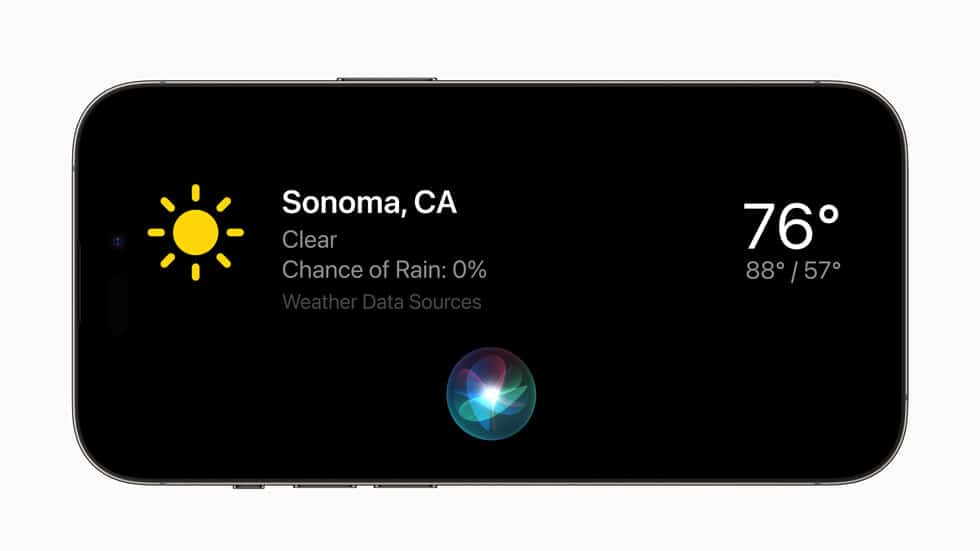
The new feature also supports Live Activities for keeping up on sports scores or deliveries, Siri commands, home controls, incoming calls, and notifications.
Health
Apple has updated the Health app with new mental health features, allowing you to be more mindful about how you’re feeling day to day, while offering insights along the way.
The app now allows you to log your moods and momentary emotions each day to gain a better understanding of what might be contributing to their state of mind.
The app also offers depression and anxiety assessments to key-in on whether or not a user should seek treatment from a counselor, with suggestions of resources available to them locally.
Other new features and updates
- You can now say “Siri” instead of “Hey Siri” to activate Apple’s voice assistant.
- Siri also supports back-to-back commands now without having to say “Siri” or “Hey Siri” again.
- You can now share passwords and passkeys saved in iCloud Keychain with a group of trusted contacts. Apple says, “everyone in the group can add and edit passwords to keep them up to date. Since sharing is through iCloud Keychain, it’s end-to-end encrypted.”
- Screen Distance in Screen Time uses the TrueDepth camera to encourage users to move their device farther away after holding it closer than 12 inches from their face for an extended period of time. Increasing the distance the device is viewed from can help children lower their risk of myopia and gives adult users the opportunity to reduce digital eyestrain.
- Photos now supports pet albums and can recognize your specific pets.
- Maps has added offline maps, allowing you to download a specific area and access turn-by-turn navigation.
- Reminders now features a grocery list that automatically groups added items into shopping categories. You can change these groupings and Reminders will remember your preferences.
- You can now perform Visual Look Up with paused video frames. You’ll be able to identify food, storefronts, signs, and symbols and even lift individual subjects from photos and videos.