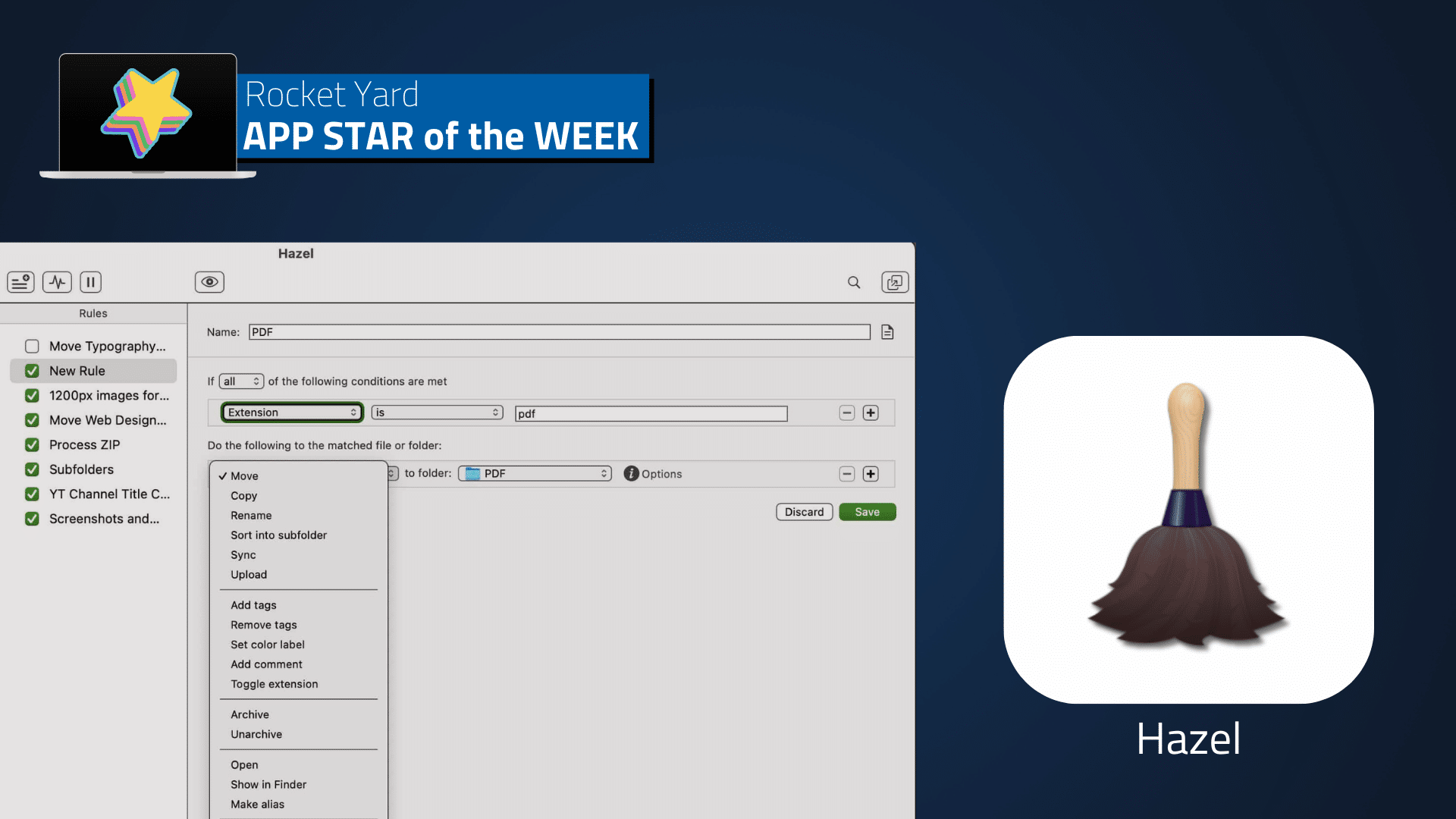
I’m often asked why I use a Mac instead of Windows or Linux. My answer has always been: powerful, easy-to-use automation tools. Automation has two advantages: it saves time for repetitive tasks and it prevents mistakes. The Mac has a vibrant selection of easy-to-use automation tools that anyone can use i.e. you don’t need a degree in computer science or engineering.
One of those apps is Hazel 5, by Noodlesoft. This powerful Mac app automatically organizes files based on custom rules you create. Think of Hazel as a personal assistant who will file your documents in the right places, so you don’t have to. For example, let’s say you have captured screenshots on your Desktop that you would like to automatically move to a folder called Screenshots, which is located on an external drive. No problem. Create a rule for the Desktop folder that will watch for files that contain the name “Screenshot”. If Hazel finds files with that name, it will automatically move them into your Screenshots folder.
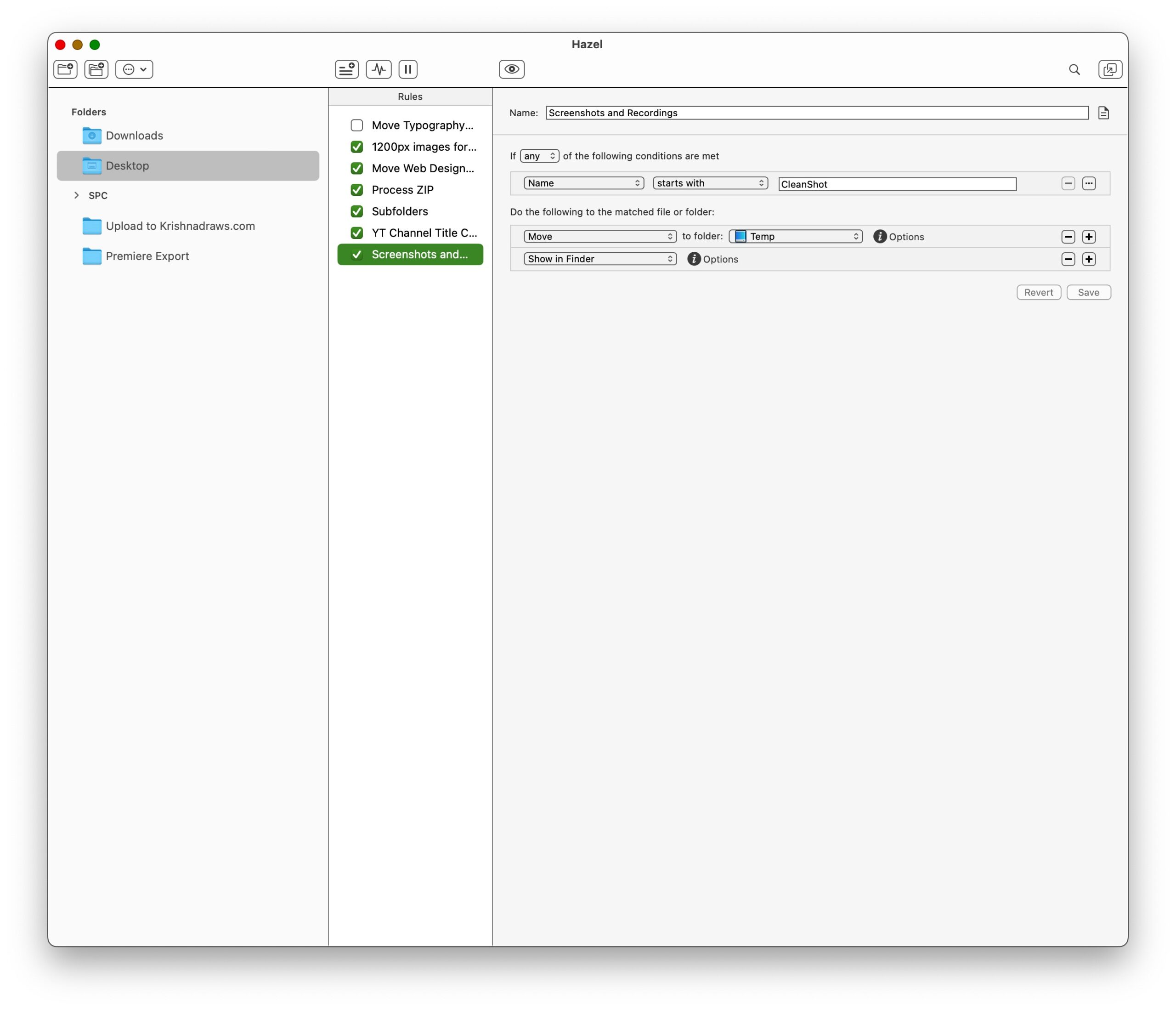
Beyond bringing a more modernized look, Hazel 5 sports some new changes to the app. First and foremost, Hazel is now a bonafide standalone app (found in your Applications folder), instead of being relegated to a System Settings pane. Secondly, Hazel 5 now allows for detaching the rule Editor, which lets you see more than one Hazel rule at a time.
Whether you double-click the application or access it via the menu bar, Hazel’s main UI consists of a clean, minimalist panel containing three columns. On the left are the folders you want Hazel to monitor. Rule names for the currently selected Folder appear in the second column. The third column contains the steps for the rule you’ve selected in Column 2.

To construct a Hazel rule, you create one first by giving it a name. Once the rule has been named, you can then add conditions for Hazel to monitor. If a file ends with the file extension .PDF in your Downloads folder, for example, you can have Hazel automatically move it to your Desktop AND place a copy of the document in a folder called PDFs.
With Hazel, you no longer need to manually move your files to specific folders. Unlike other approaches, Hazel is “average user” friendly: it does not require any specific programming knowledge. Hazel includes several starter rules for you to study, run and modify. This is, in my view, the best way to see how Hazel works. Additional examples are available in Hazel’s online documentation. And if that’s not good enough, Noodlesoft’s forums are filled with friendly, knowledgeable Hazel users who can help you when you’re stuck. (Pro tip: Be sure to check out the “Tips and Tricks” forum for loads of useful examples.)
Hazel lets you easily match pattern conditions based on name, extension, full name, tag, comment, contents, URL and more. You can even create a rule condition based on a pattern not matching.
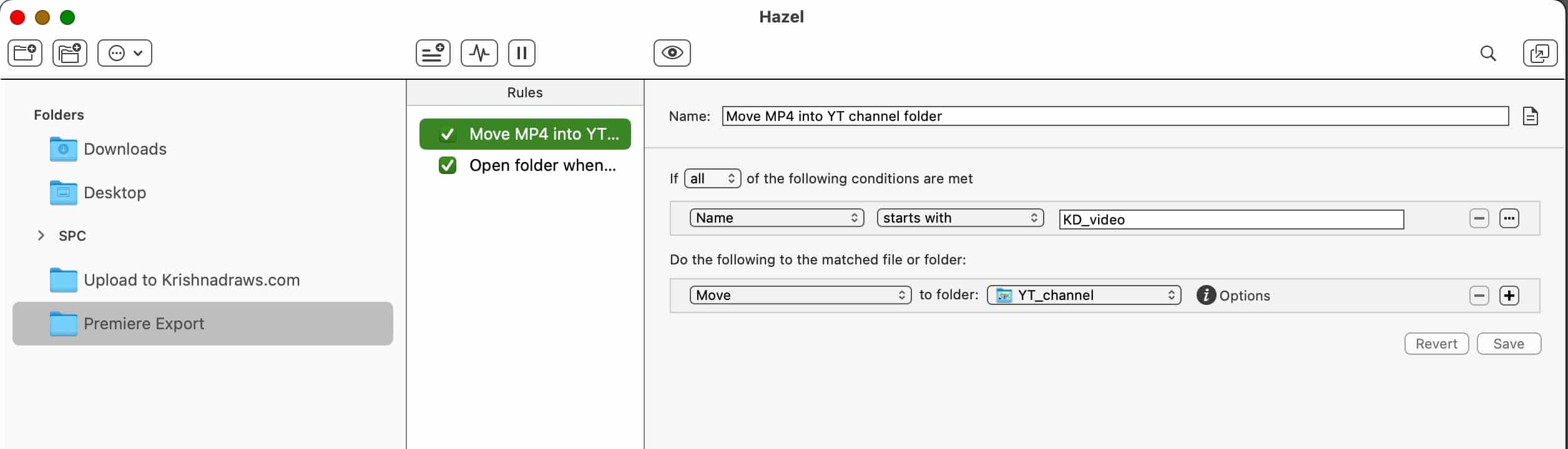
Hazel has powerful renaming features, letting you append numbers, letters, and dates to any file Hazel operates on. With Hazel, you can even assign custom tags to keep track of your documents. Hazel is great for renaming and sorting files based on name, date, file extension, tag(s), etc.
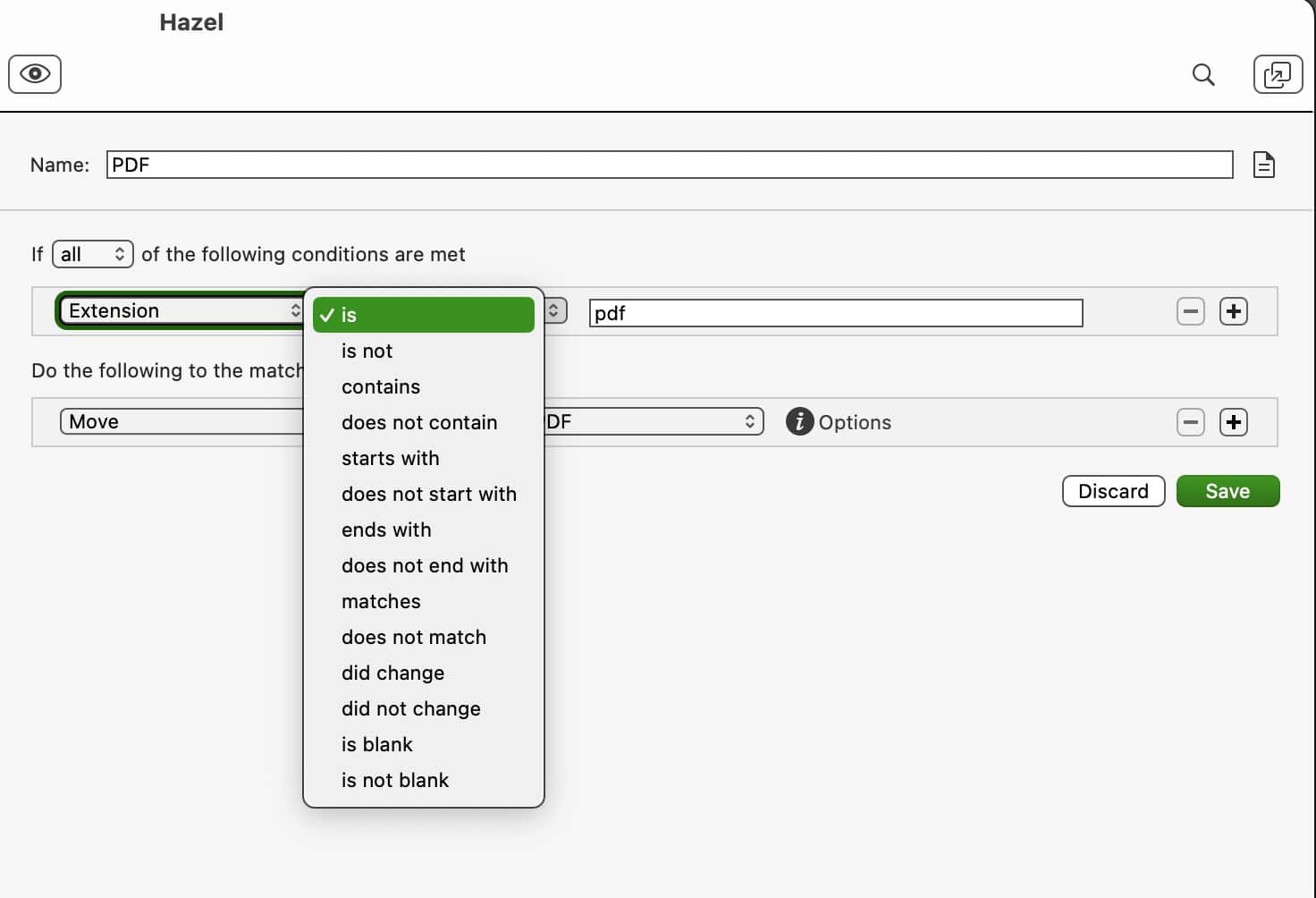
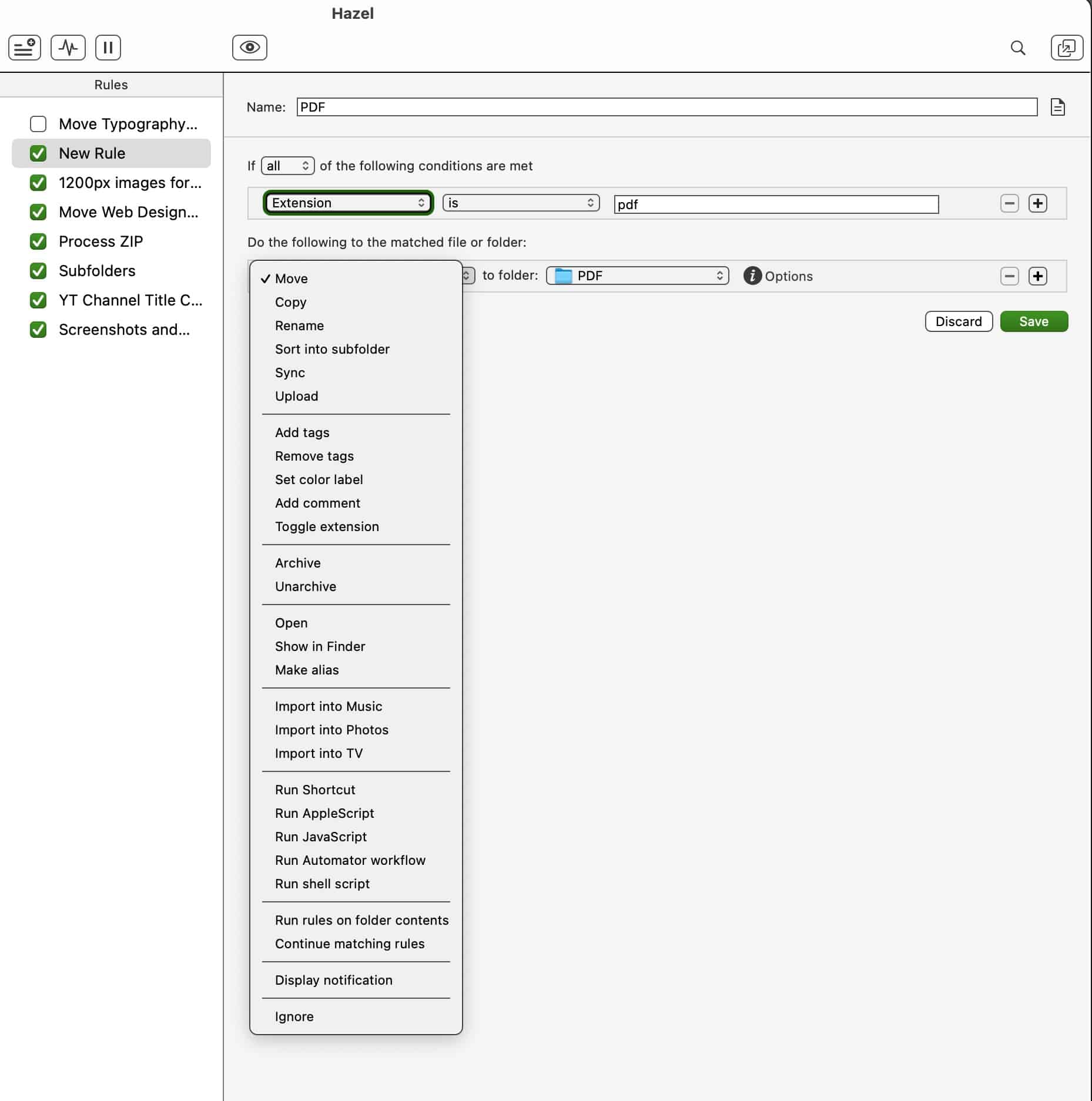
If you’re constantly forgetting to empty the Mac’s Trash, Hazel can run rules to keep your Trash clean and tidy. You can set up a rule for Hazel to empty the trash based on a file size threshold or pre-assigned schedule. I have Hazel set up to automatically empty my Trash if the file size exceeds 2GB. Conversely, you can also have Hazel empty the Trash at periodic intervals that you specify (daily, weekly, monthly, etc.) And if you’re tossing out an unused App, Hazel’s App Sweep provides you with an option to uninstall the app and its supporting files.
Hazel sweats the small stuff. Any Hazel rules you create can be tested at any stage during the process, before unleashing it onto a production environment. Hazel rules can be renamed, disabled or paused, as needed. Disabling a rule is as simple as unchecking the box next to the rule name. Hazel also includes a method of placing folders into Folder groups, for easily organizing related Hazel rules.
Hazel is a good Mac citizen, in that it features deep support for macOS technologies and works with Apple’s Spotlight, Photos, Music, and TV apps. Hazel supports other third party applications, like Yoink. For example, I have a specific rule in place where Hazel moves certain image files to a specified folder AND also places the file on Yoink, for easy drag-n-drop access. This is really convenient, since I no longer need to tunnel down through folders on my storage device to find the file I need. Best of all, if you have more than one Mac, Hazel will let you synchronize your Hazel rules between each Mac, so you’re always up to date.
Hazel by NoodleSoft retails for $42US and is available directly from the developer’s website. NoodleSoft also offers a free trial so you can test the program before buying. I highly recommend Hazel for both intermediate and Pro Mac users alike. I have been a Hazel user since version 3; it’s so darn useful, I can’t fathom using a Mac without it!
A Family Pack Option, which allows customers to install Hazel on up to 5 members of your household, costs $65US. If you have a previous version, you can upgrade to Hazel 5 for $20US.

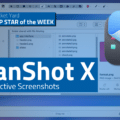
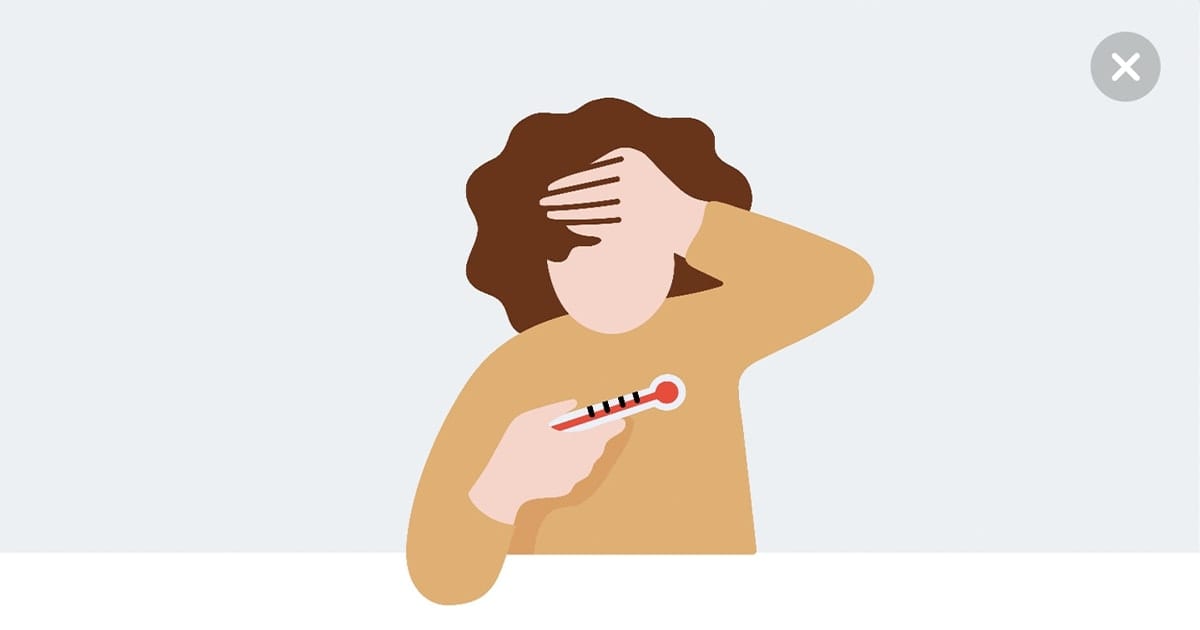

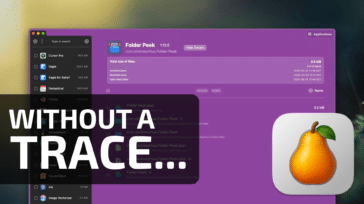
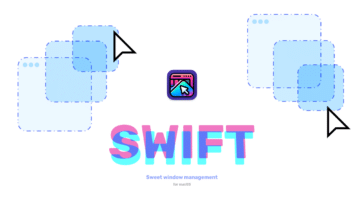
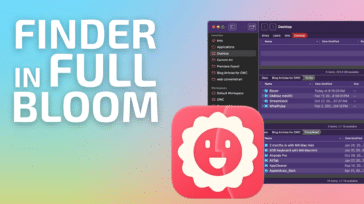
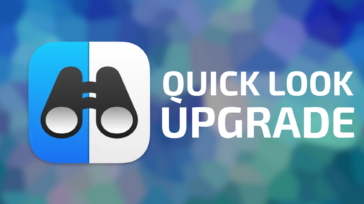


The feather duster tickled my memory…
do I remember Hazel from, like, 30 years ago???