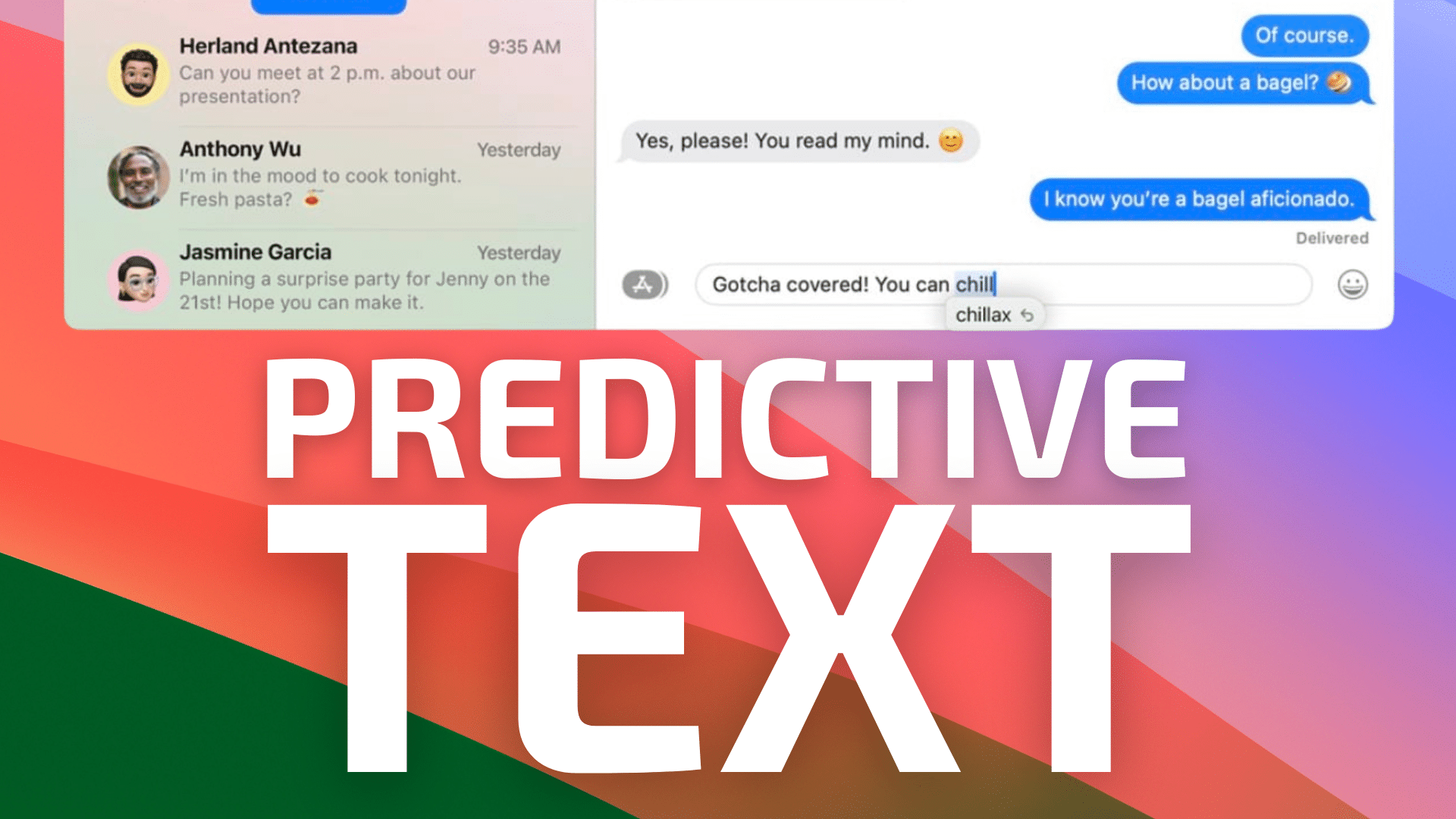
macOS Sonoma boasts a helpful feature called “predictive text,” which you can use in a variety of apps —or disable if you feel like it just gets in your way. Here’s what you need to know.
What is predictive text?
The purpose of predictive text is to streamline word processing by suggesting words or phrases as you type. It uses machine learning algorithms to predict and suggest the next word you’re likely to type. The prediction is based on your past typing habits and patterns. Apple such as TextEdit, Mail, Messages, and Notes support predictive text.
Predictive text appears right in line with whatever you’re typing. Suggestions appear in a lighter shade of gray. If the suggestions are what you want, tap the space bar and the predicted text is entered. It turns black, and your cursor jumps ahead to after the last word.
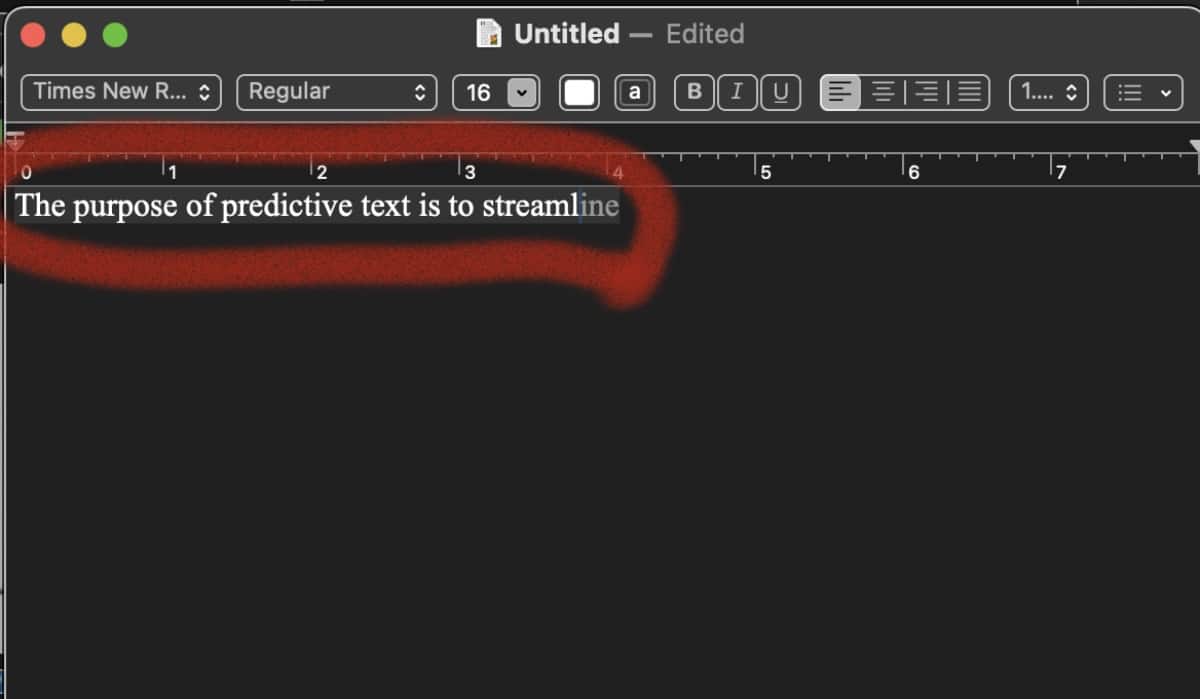
How to turn on Predictive Text
Some folks find Predictive Text more annoying than useful since it sometimes suggests a word that you’re not planning to type. The good thing is that you can turn it off. Here’s how you do it:
° Click the Apple menu in the top left corner of your Mac’s screen.
° Launch the System Settings app.
° In the sidebar on the left, scroll down to the bottom of the list and click Keyboard.
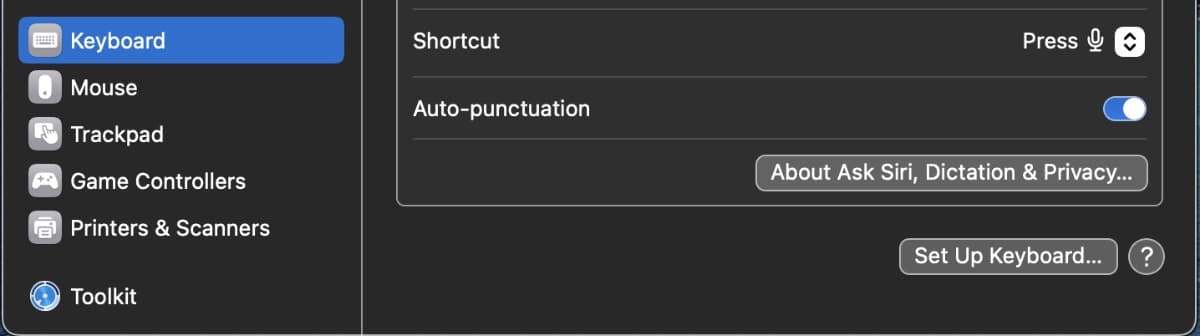
° Go to Input Sources, and click Edit.
° On the right side of the window, click the toggle next to Show inline predictive text to enable it.
° Enable Show inline predictive text.
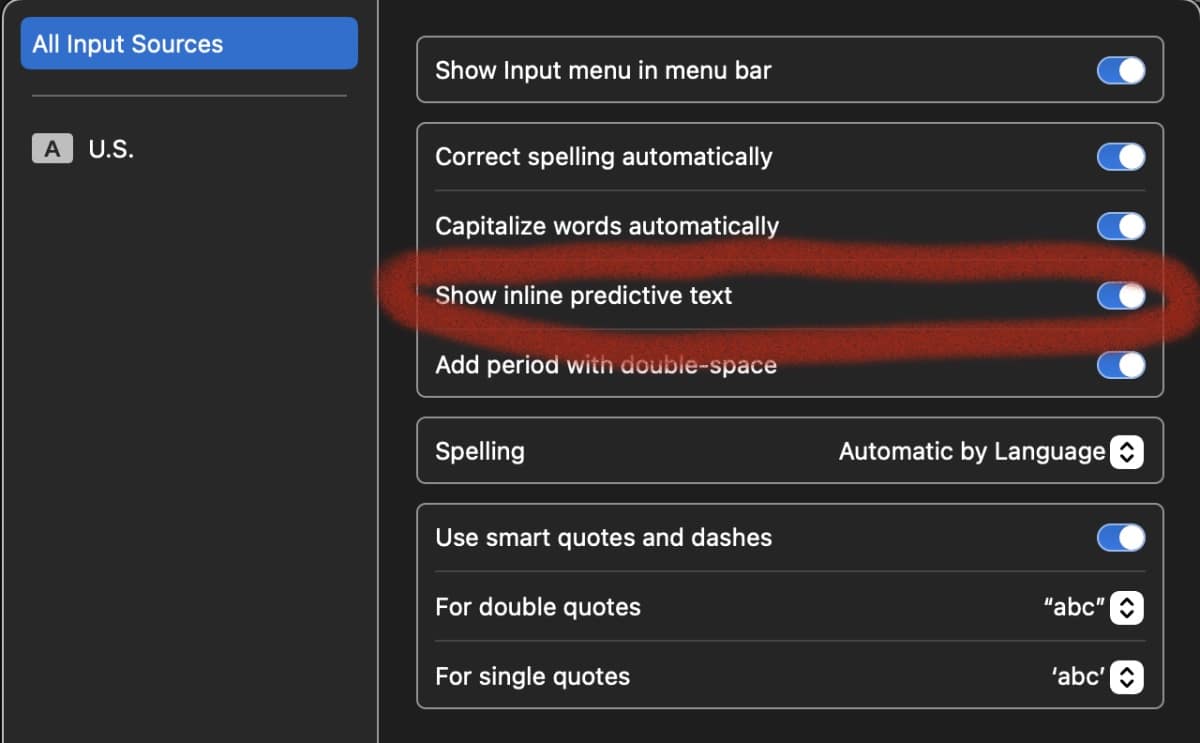
° Click the Done button to save the changes.
How to turn off Predictive Text
Some folks find Predictive Text more annoying than useful since it sometimes suggests a word that you’re not planning to type. The good thing is that you can turn it off. Here’s how you do it:
° Click the Apple menu in the top left corner of your Mac’s screen.
° Launch the System Settings app.
° In the sidebar on the left, scroll down to the bottom of the list and click Keyboard.
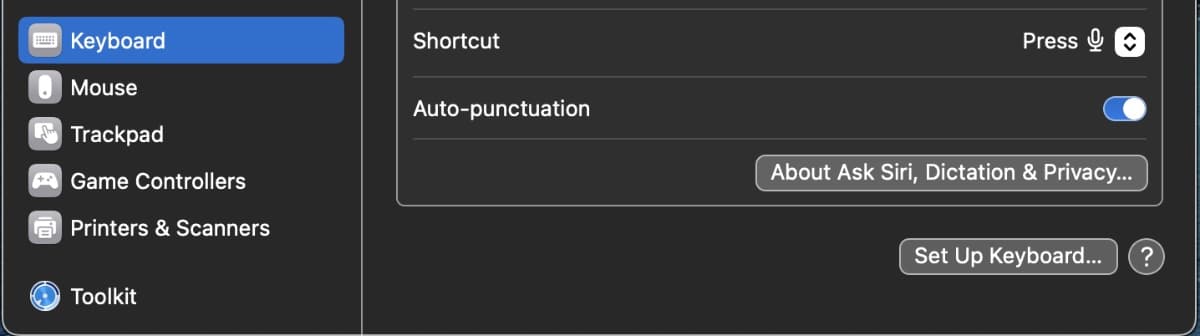
° Go to Input Sources, and click Edit.
° On the right side of the window, unclick the toggle next to Show inline predictive text to turn it off.
° Click the Done button to save the changes.
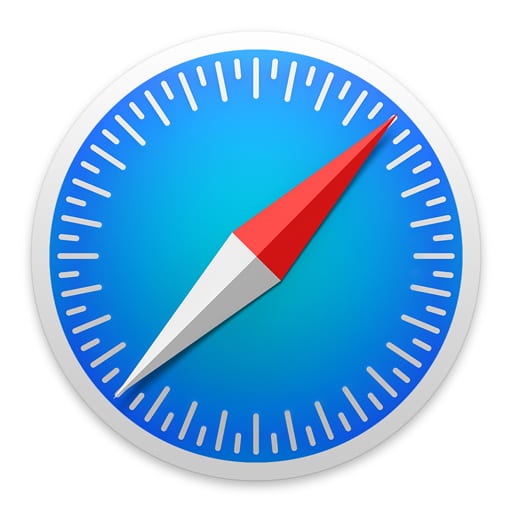






Thank you!
Just recently updated to Sonoma, and predictive text simply annoying for an old touch-typist with above-average speed and spelling skills.
What absolute horse … waste material. “Artificial” means “fake,” and intelligence it IS NOT. This will not make you a better writer—you aren’t even doing the writing. Part of effective writing is not using the same phrase over and over again. It consists of finding, on the fly, new and often more subtle ways to get your meaning across. Predictable writing is BAD writing, whether you are writing rocket science or a daily gossip column. It will put your readers to sleep. You have a brain that is far superior—or at least it should be—to the maunderings of any fake intelligence. Oh, I see that word is too difficult for the fake intelligence on this page.