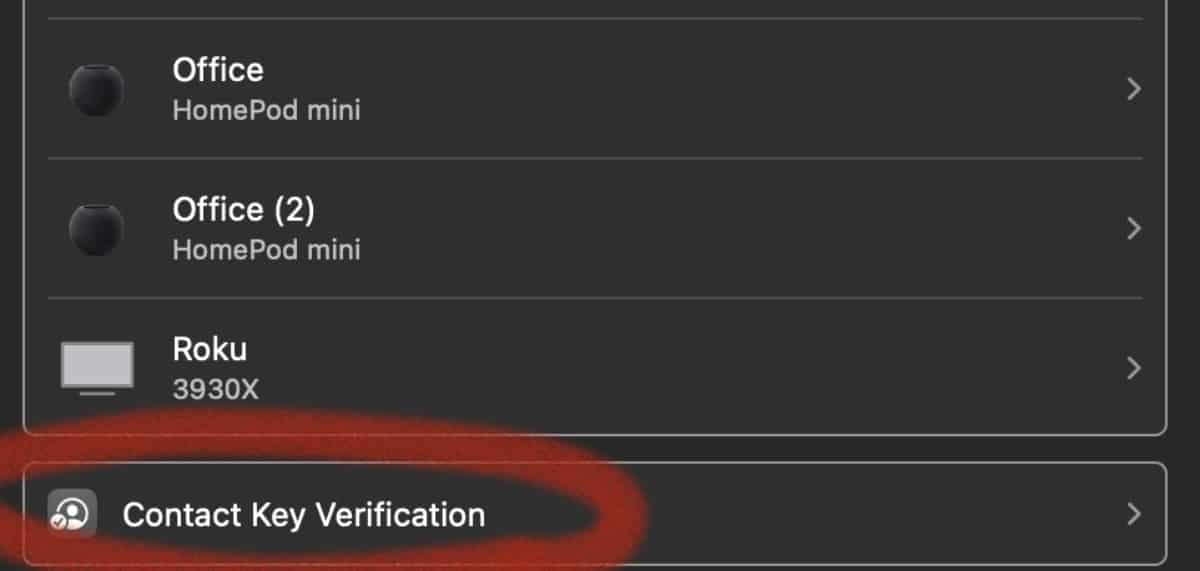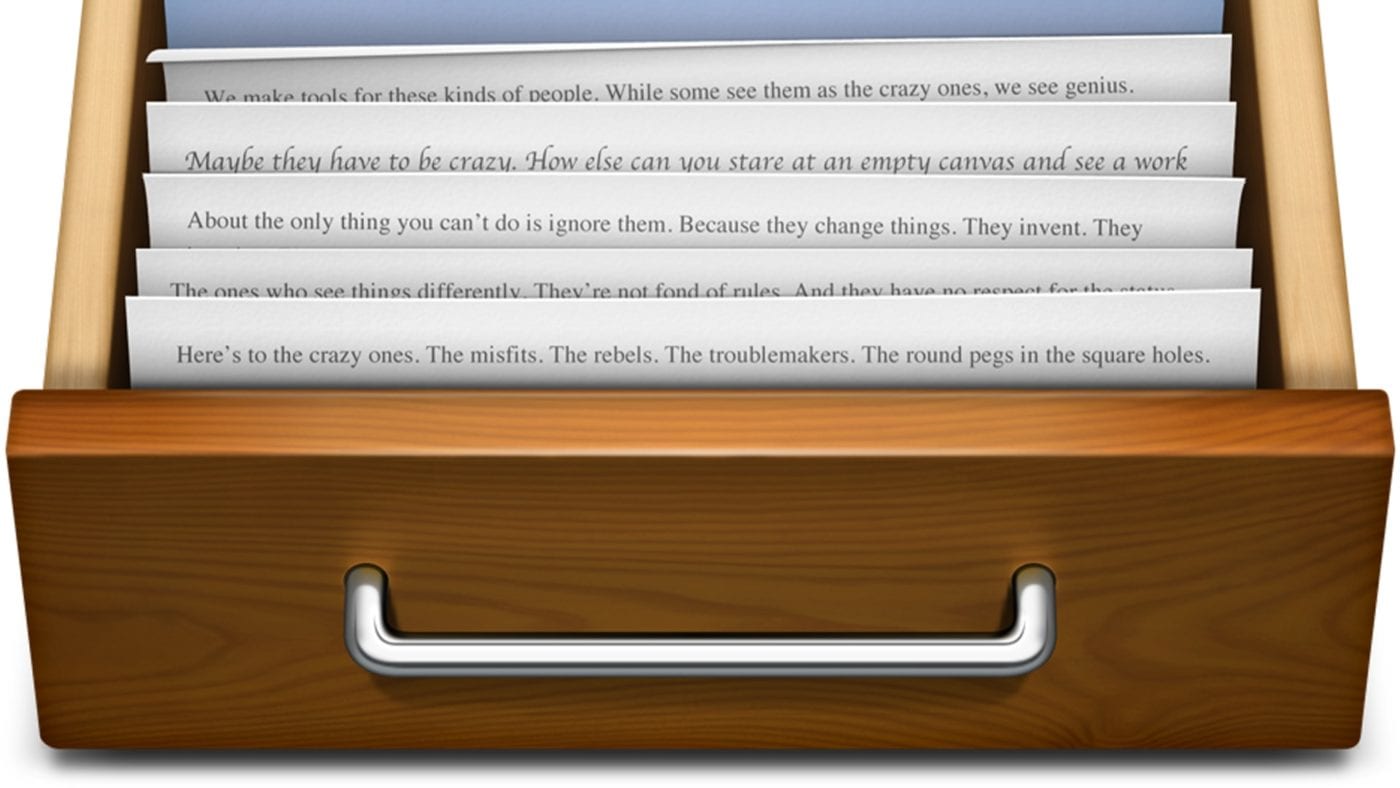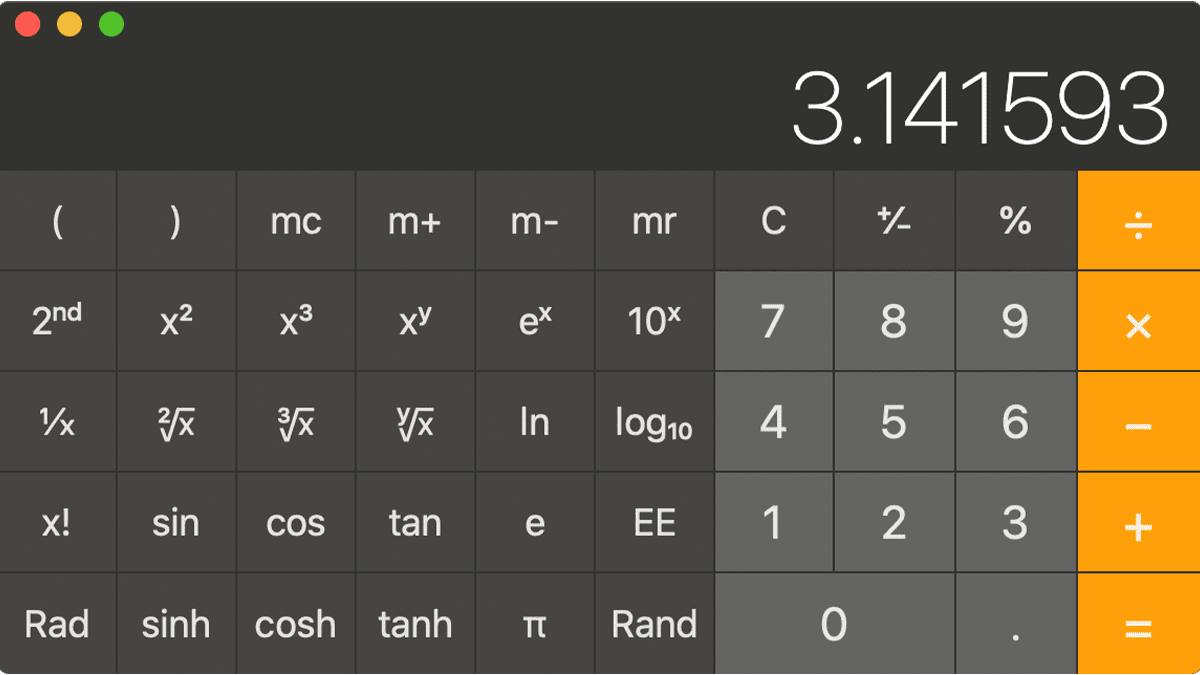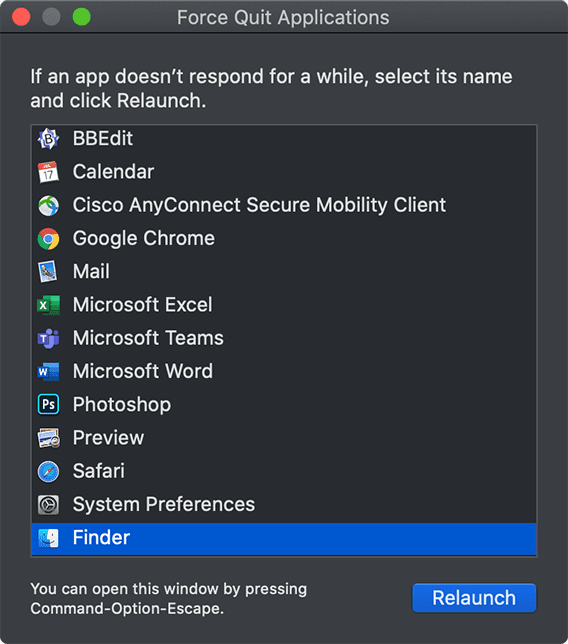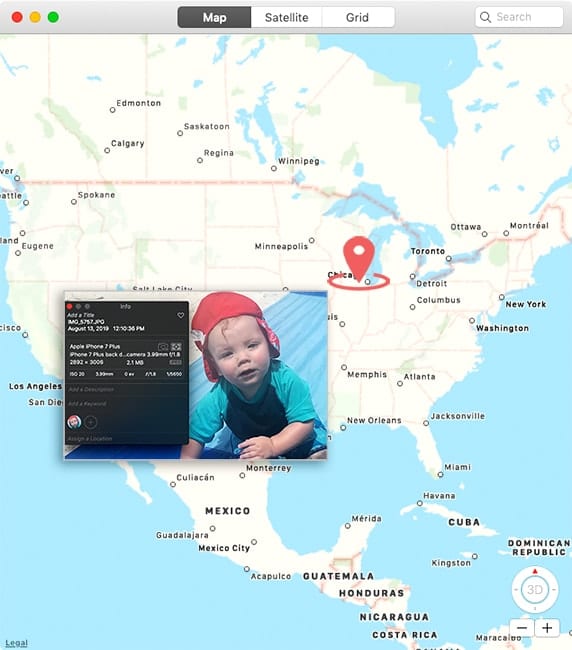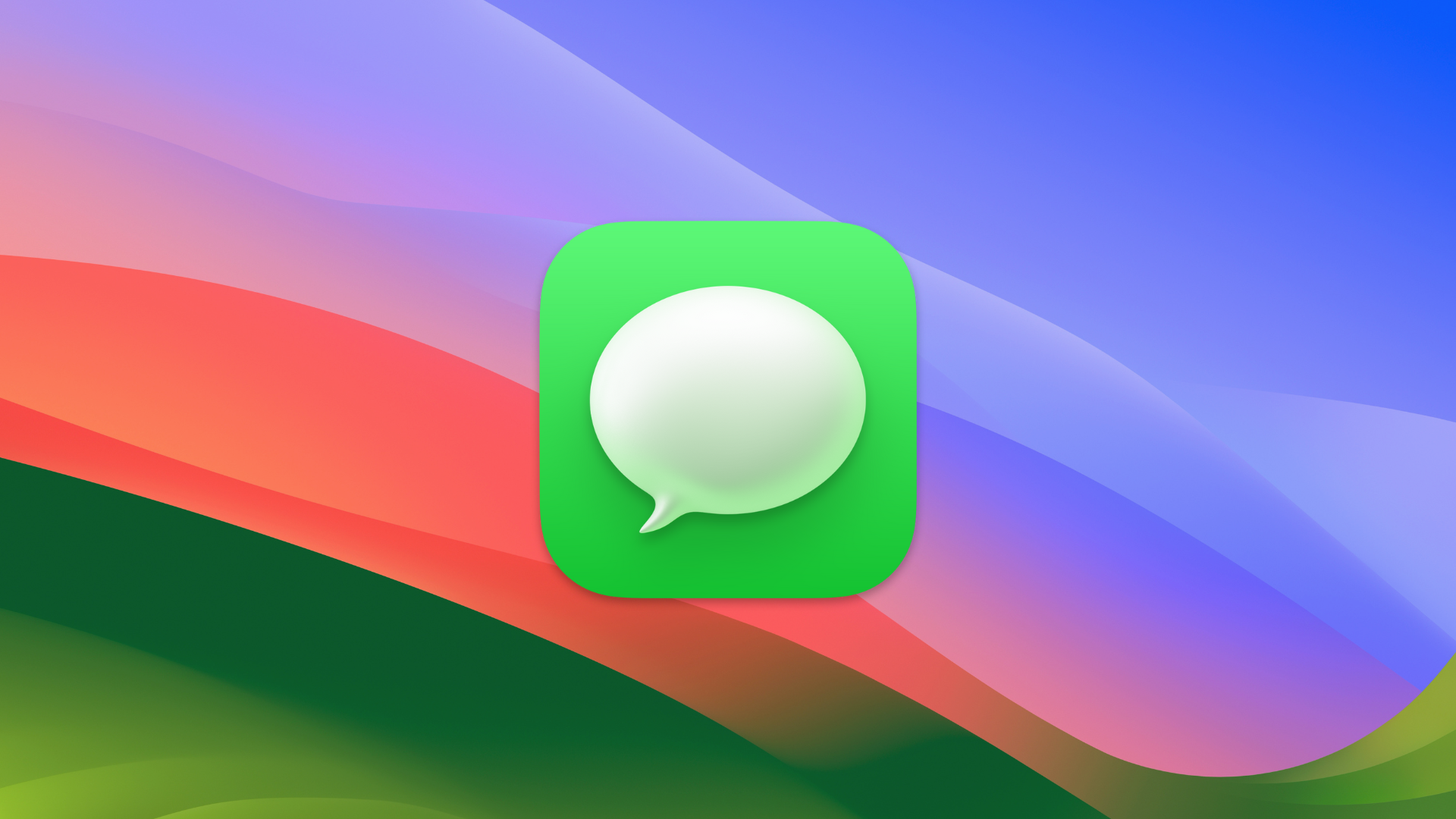
Messages Contact Key Verification is a feature found in macOS Sonoma 14.2 and later that, in Apple’s words, “provides automatic alerts and Contact Verification Codes to help verify people facing extraordinary digital threats are messaging only with the people they intend.”
According to Apple, Contact Key Verification automatically verifies that you’re messaging with the person that you intend. In iMessage conversations with people who have also turned on iMessage Contact Key Verification, you receive an alert if there’s an error in this verification process. Apple says these alerts help make sure that even a very sophisticated attacker can’t impersonate anyone in the conversation.
To use the feature, you need:
° iOS 17.2, watchOS 9.2, and macOS 14.2 (or later versions of the operating systems) on alldevices where you’re signed in to iMessage with your Apple ID.
° To be signed in to iCloud and iMessage with the same Apple ID.
° iCloud Keychain turned on on alldevices.
° Two-factor authentication turned on for your Apple ID.
° A passcode or password for all of your devices.
When you turn on iMessage Contact Key Verification on one of your Apple devices, it’s turned on for all of ‘em on which you’re signed in with your Apple ID.
When you turn on iMessage Contact Key Verification, you may be prompted to update all of your devices to a compatible software version. If you have a device that can’t be updated, you’ll have to sign out of iMessage on that device before you can turn on iMessage Contact Key Verification.
How to turn on iMessage Contact Key Verification
° Open System Settings on your Mac.
° Select your name.
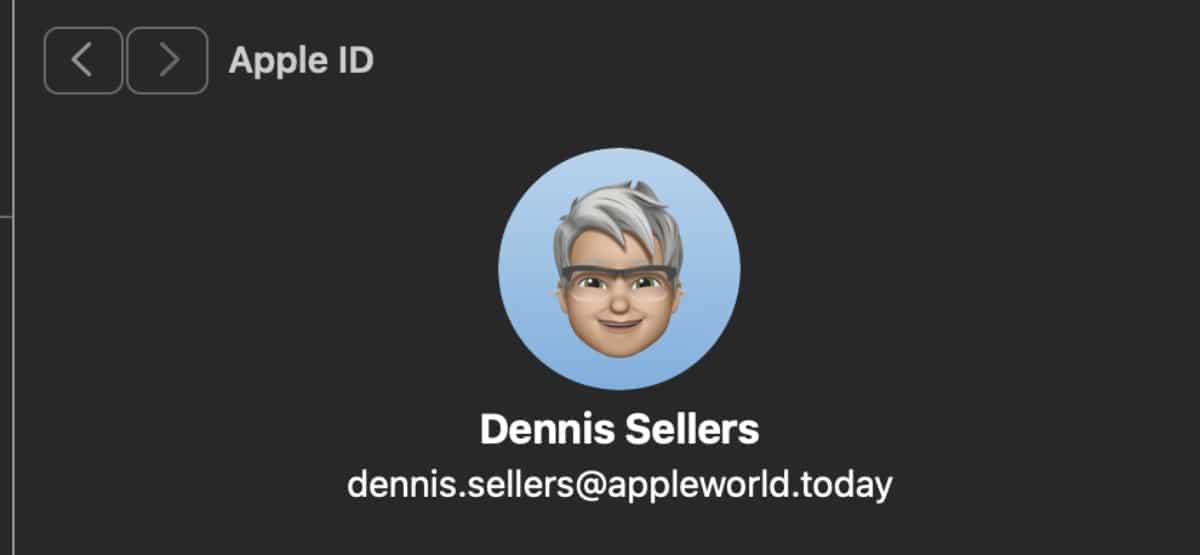
° Scroll down and tap Contact Key Verification at the bottom of the window.
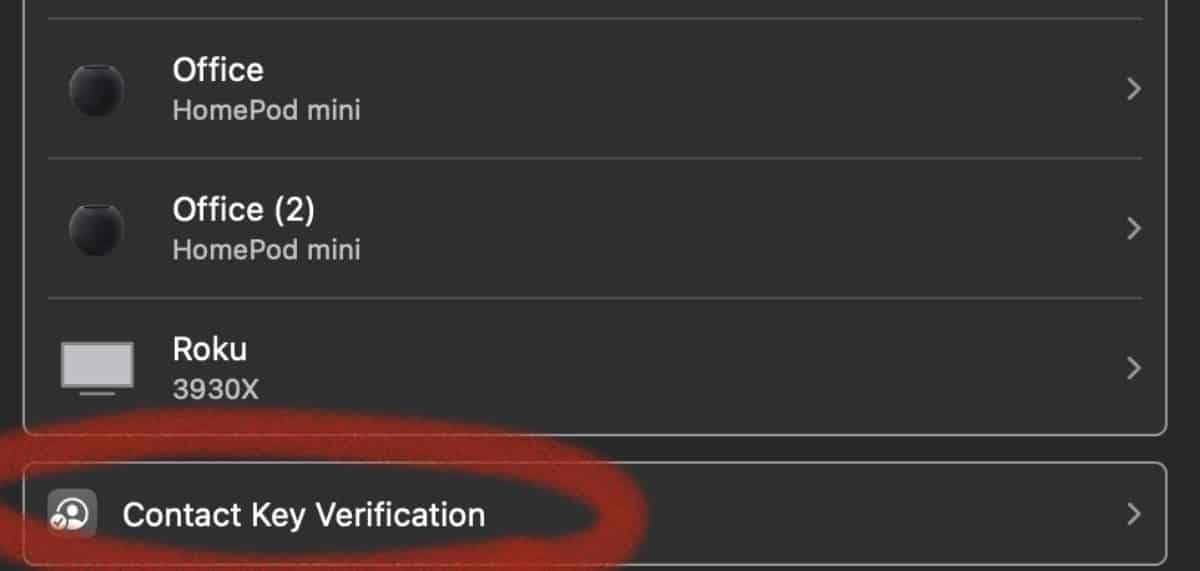
° Turn on Contact Key Verification and tap Continue.