
A cousin-corollary to follow-the-money is “pay me now, or pay me more later.” Whether it’s a home garage mess, or a mess of digital files.
One of my semi-professional photographer readers/subscribers is facing a daunting organizational task:
For the last 6 hours my Adobe Bridge has stopped being consistent with adding ratings or keywords. I have reinstalled Bridge. Entered all the keywords in again. And anything else I can think of.
I tried working in Lightroom Classic, but that program is so poor, considering what they charge and how long they have to work on it. I abandoned Lightroom and Photo Mechanic, and FastRawViewer….and anything else I have around.
I am at a standstill. With still thousands of TIF images to sort through and label. It helps a lot to break that file [folder] into pieces, which I was aware of, but didn’t want to do it if anything else worked.
And now Adobe Bridge stopped working and I tried everything I can think of. I was hoping I could march through all these many stacked TIFs, get the past organize and jump more into Hasselblad X2D work, but now not sure what to do.
From: diglloyd.com.
The advanced tools that organize images do so in a way that distances you from your stuff. You must acquire, learn, maintain and pay for these tools, which might or might not continue to exist, or exist in a manner acceptable to you. Or have your privacy violated by new technology without your knowledge or consent—hardly unheard of.
While the situation above for a semi-professional photographer might be an unusual case (eg TIF and not JPG or RAW), the issues stem from an organizational debt whose balance has come due. Moreover, the issue of data integrity only grows more important with time.
I wrote the following way back in 2013. It was prescient then, and will remain so:
Many photographers use Adobe Photoshop Lightroom to organize their files, while some use PhaseOne CaptureOne Pro and some use Aperture and so on. Often, these programs add overhead and complexity while providing no value or even negative value over a simpler approach. It all depends on the nature of one’s work.
No matter which software is used, these programs all suffer from the same flaw: they conflate the issue of file organization with the metadata and search and raw conversions issues.
It is possible to make a serious mess of the long-term organization of digital files by not attending to this basic consideration; make it explicit in your own mind, then the solution follows.
Consider for example if one were to switch from Lightroom to Aperture (or vice versa), or abandon any one of the above: how are the files organized? Could you even figure out where anything is located?
From: diglloyd Making Sharp Images: Organizing Digital Camera Files
When Apple abandoned its Aperture software, users were left hung out to dry not only on image organization, but the total destruction of workflow along with years of acquired skills/habits. Soon-after, Apple’s self-immolation via the Final Cut Pro debacle caused a massive migration away from FCP. Counting on Apple software has proven to be a terrible idea, but counting on software at all when not needed is just as bad.
A disciplined and simple approach is the starting point—and the simpler the better.
Layered organization
Digital image organization should follow the KISS (Keep it Simple, Stupid) principle or as I prefer: Keep It Stupidly Simple. There is enormous utility and leverage in systems that are simple.
Namely, leverage the most basic facilities of your OS’s files and folders before layering-on additional software.
Name folders and files so that humans can understand the organization. Just by doing that, all manner of software applications become far more useful eg the facilities of Apple Spotlight or similar.
Software applications like Adobe Lightroom for images should only be used as a layer in addition to a disciplined file/folder organization. See again the quotes above!
Organizational debt
The vast majority of people today are building up an organizational debt of digital files. Using Adobe Lightroom or Apple Photos or similar; the particulars do not matter. Sometime in the future that debt might come due as a balloon payment, even if only a random mess of family photos. It doesn’t help that this organizational debt is often accompanied by Cloud storage whose rent needs to be paid every year, and the possibility that it all might just go “poof!” should the company behind that cloud platform get bored or go out of business.
I am in no way arguing against the Cloud or against use of software like Adobe Lightroom, though for many such programs they do end up being a poor investment of effort. Rather, by using only such software and thereby bypassing fundamental organizational principles, a disorganized mess piles up ever higher.
Over time, your stuff becomes usable/accessible only via that particular software application. Take Apple Photos, for example. When photos go in, they’re not easily searchable or organized via Finder anymore. You have to do all of your organizing and management from within the app. One day, the workflow or the app itself will start to stutter. And if Apple’s Aperture or Final Cut Pro are any indication of what can happen to an app you’re trusting the digital facsimile of your life with, they might change in unwanted ways or disappear completely. Adding insult to injury, you will pay $rent for that software forever, a utility that can never be shut off or your Stuff becomes effectively inaccessible.
Do you really want to invest all your time and effort into one application so that you can pay rent forever, if you are even that lucky in it being here 10 or 20 years from now?
Folder and file naming
Keep it simple: rather than stuff all of your precious data into an app or service that could disappear, instead place that trust into files and folders. Files and folders on a disk should be around for a very long time. Because in fact this is a solution that is time-proven, understandable, accessible and just works. Let’s hope we always have that option. The Base Layer.
To begin, name folders and/or images in a way that facilitates both sorting and searching.
Individual images might or might not warrant name changes, but if like me you have a cat, you might like IMG_1234-TiggerEatingRat.JPG more than IMG_1234.JPG—the latter being completely arbitrary and useless (I do recommend maintaining the base original file name in order to help sort images by sequence). Similarly, you could tag images by including a person’s name in the filename. You’d be surprised how helpful this can be when you’re searching for that one specific image, years after capturing it.
With folders, a trip might be organized at a top level by date and location eg a folder name of 2024-0513-Yosemite. That naming all by itself yields a sortable date format (“2024-0513”) and a location. Do not use formats like “October 2024”, those make things worse than nothing. With such naming, both you and Spotlight search can pick up the location (“Yosemite”) along with the very useful along with the date. Which is no small thing given how Apple software at one point destroyed every last file and folder date on my system and still does such shenanigans AFAIK.
Do not count on file or folder dates remaining intact; use an explicit date in the folder name of the YYYY-MM-DD form “2024-0513” or “2024-05-13”.
Within a folder, use subfolders appropriately to organize by activity or some such. Just enough to make it more usable eg 2024-0513-Skiing and 2024-0514-HalfDomeClimb within folder 2024-0513-Yosemite.
Below, this is how I organized my stuff back in 2012/2013. I still do it this way because it has proven its worth over time.
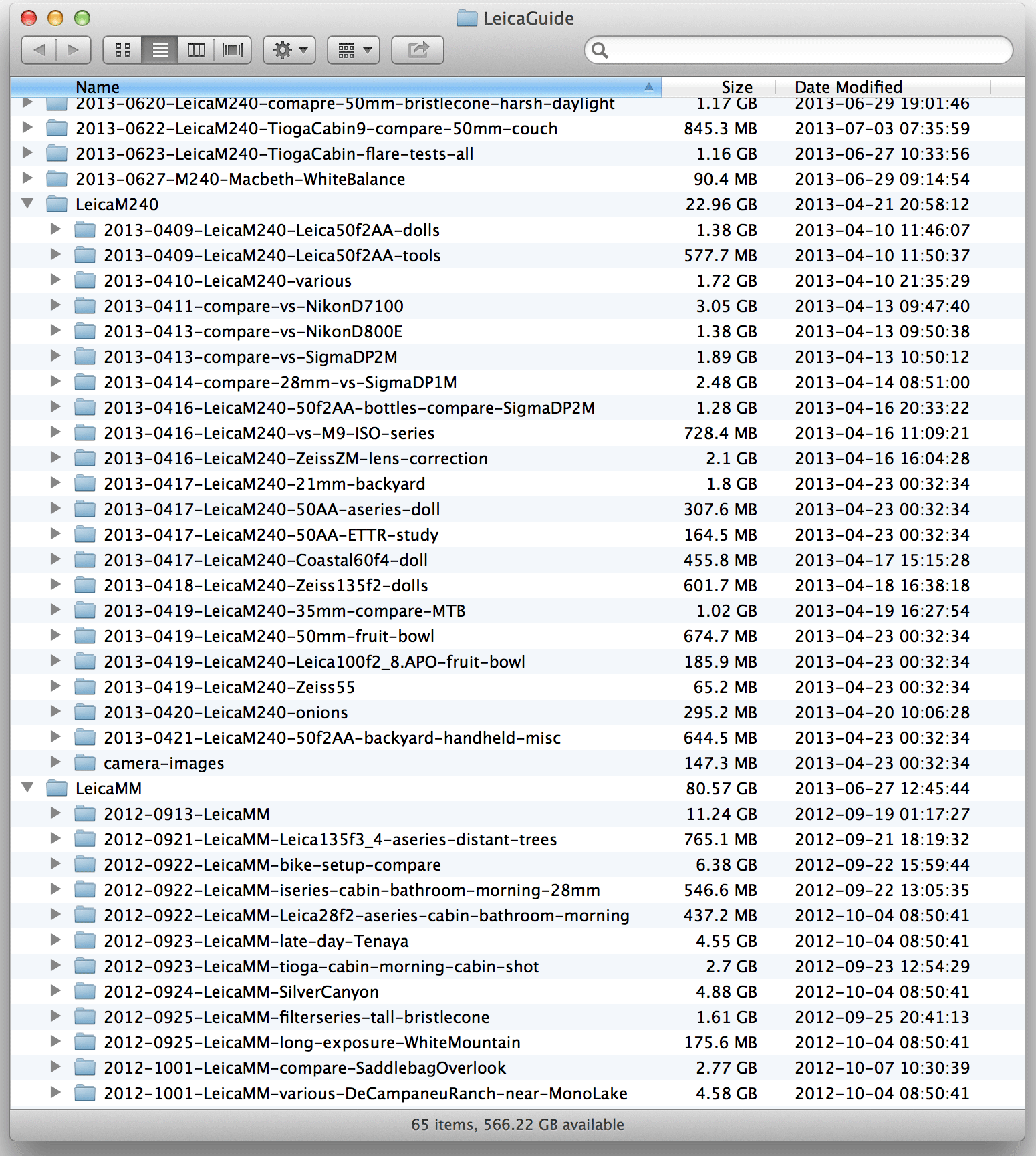
Renaming files and folders in bulk
Tedious? Much less than you think, and much less than the alternatives. That’s why you should use the Rename window in the macOS Finder or similar tool, which lets you bulk-rename things.
To access it, select the folders or files you’d like to rename, then option- or right-click and then click Rename… in the popover that appears.
TIP: to add a keyword to filenames, replace the “.” with “-term.” eg IMG_1234.jpg => IMG_1234-Tigger.jpg. Or use the Add Text or Format facilities in the Rename dialog.

Adding additional information
I actually do this for my screencast videos. I do not use this approach for still images because they are far more numerous, and are almost certainly better dealt with using programs like Lightroom (which I also do not use as it delivers no value for my work).
For videos, this approach has already proven its usefulness when I need to use more than one online service for the same video; it collects all the info I need in one place. Even better, a software tool could use this information to build a web page index of hundreds or thousands of videos, complete with titles and keywords and links. All using just this simple “sidecar” file format.
Add a sidecar “.txt” file named exactly the same as the image or video you’re appending the information to, with keywords and whatever you like. Stupidly simple. But useful and effective:
2024-0513-Yosemite-CrossCountrySkiiing.MOV
2024-0513-Yosemite-CrossCountrySkiiing.txt
Inside that “.txt” file (plain unformatted text file!), a name-value pair for information like “keywords=…”.
url=<https://…>
patreon=<https://…>
title=<title goes here>
keywords=<keywords go here>
links=<links go here>
summary=<description, essay, whatever goes here>
Conclusions
A little work organizing your files and folders will pay dividends down the line versus a file-organization debt building up over time into a daunting task. Consider the trajectory of your work and life as you accumulate your digital stuff. Start with the simplest approach, and layer on software only as you find value—not the other way around.
If you need help working through your requirements, consult with Lloyd before you potentially buy too much or too little, and see my Mac wishlist of current models, first pondering whether refurbished or used Macs might do the job for you.
View all posts by Lloyd Chambers… Lloyd’s photo web site is diglloyd.com, computers is MacPerformanceGuide.com, cycling and health are found at WindInMyFace.com, software tools including disk testing and data integrity validation at diglloydTools.com. Patreon page.



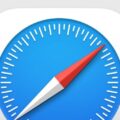








My images and videos are organised by folders and have been using this organisation now for a considerable period for a considerable number of files and with considerable success. I took this approach after a couple of misadventures with photo organisation apps.
Similarly I start my folders’ titles with the date in this format yyyymmdd – there’s no need for hyphens. After the date follow subject descriptions and these go from general to specific- for example for a folder with travel images, its title will be yyyymmdd France Paris Notre Dame. I use an app called Folder Colorizer with which I can colour the folder to indicate the point reached in the processing of the images in that folder – say green for completed photoshopping.
I use a similar naming system for the actual video and image files. I often append an ascending number to a set of image file names so they are sorted. I use Apple’s tag system to monitor photoshopping or movie making.
This system does allow for good organisation, searching and sorting. I can use Adobe Bridge, Adobe Organiser, DPP to search these folders without disturbing the folder system.
This folder system also means automatic backing up to external drives and to online storage just works.
And I don’t have to worry about some junior programmer deciding to make a mindless modification or some developer deciding to sell out.
It seems that Adobe is trying to move away from Lightroom Classic by introducing a non-database version of Lightroom.
What about XMP sidecar files, is there anything wrong with those?
Cannot see how LR could operate without some kind of database. I am unsure what Daniel is referring to (“without a database”).
Sidecar XMP files are a best practice, albeit a nuisance in the Finder. I’ve suggested to Adobe to use extended attributes as an option, but Windows does not support xattr so that seems unlikely.
For anyone using Lightroom, I recommend enabling the preference that writes sidecar XMP files in addition to the usual in the SQL database it uses. That way those sidecars can be used in Photoshop or other programs that understand the format.
I also strongly recommend not allowing the modification of DNG files (rewriting for the metadata)—set that preference to not allow. This is for different reason eg forcing backup for trivial changes to very large files. As well as the hyper bad practice of modifying what should be read-only originals.
website must be running on WordPress.
Yep, it’s running on WordPress and some feature or bug is keeping me from entering most comments.
I don’t remember what happened with iPhoto back on my iBook G3 in 2005 something but I remember the mess of organization and duplicate files and running out of space. I transition to a date format yyyy-mm-dd rename that organizes all of my files and photos in a beautiful organization matter in folders that just Cascades beautifully. I switched over to dropbox which automatically uploaded my photos rather than manually having to do it and it also incorporated this rename function automatically but then went through a phase with dropbox where they start pulling support for older computers to the point where I was down to one Computer that the software was able to run on and it wasn’t my main computer. So looking for alternatives I landed on sync.com, it’s encrypted and upload my photos and I really like that they all of my uploaded photos into sub folders by month. So that all gets handled automatically then every so often I’ll go through and pull out individual photos and throw them into a sub folder or into a project folder or into an archive folder. but having them already named date time make searching for them really simple if I wanted to see all 2019-05 in the search box and boom in all folders or in a specific folder. I also have an Automator right click script to rename files by date and time and I have that preset up to rename and reformat to match. So if I pull in photos from anywhere else or videos I apply that and everything conforms. Although I usually store videos in a different place, they be big!
I am using the cloud storage function but it’s set up to drop my photos on all of my systems including my main 10.6 system and then all of my systems are then also backed up automatically to an NAS.
I’ve had to fight around with apples photos Sync mess with other people it’s so obscured and useless unless you just keep paying them for iCloud. And then you’re backing up twice because not only are all your photos going to do iCloud you’re also backing up your device so you’re getting your space wasted by duplicates.
I really like this I just need to find some thing that will do like a thumbnail view more than option space quickView which can be buggy in the newer versions and it would be nice if I could find something that would map based Geo location View and be able to search directories. Without having to import all of my photos into photos (new iPhoto). Although there is something to be said about iPhoto’s capability of non-destructive editing by making a duplicate automatically for you so you don’t have to. Although you could just get in the habit of duplicating anything you want to work on which I’ve had to do because Apple remove the Save As command and automatically saves anything you touch so don’t accidentally mess something up.
I really like fast Stone image viewer on windows, I wish it was more compatible with wine on Linux and Mac.
I know somebody who has an old iMac that is suiting them perfectly well for email and web and photos except that they can’t update it anymore so they can’t update to any browser anymore or the website will complain and they keep getting TLS or websites that don’t load including their web-based email which got very buggy. I put them on a different browser somebody created for older computers but for what they’re doing they could fully moved to Linux and fully continue to use that computer. unfortunately all there photos are in iPhoto and there would be a learning curve.
I endorse your review and your conclusion. Best to save images into folders on your external drives and ignore photo organisation software and Apple’s iCould. Much safer and long term security than using commercial software and iCloud (Apple has never really grasped the cloud. Backup of external drives is much more certain.
The drives do not have to be external; internal one is fine. However, I strongly recommend a separate volume as discussed in https://macperformanceguide.com/blog/2024/20240120_1300-OWCBlog-SeparateDataVolumeForImportantData.html
Maybe, but the best practice is to put data files elsewhere than the computer’s internal storage. If something happens to your computer, then your data files are still safe and at hand.
Disagree. Chances of failure are lower on the internal SSD than on external storage. If computer is stole, the externals are likely to be stolen also.
And in either case you should have backups.
Yeah that and 321 backup
Doesn’t help if your laptop is stolen.
Loved this — I have been gutted by software failures repeatedly (Photos, iTunes, Calendar, Pages, Mail, Time Machine, even TextEdit and Preview) and not always with Cloud. The advantage of physical compactness is less due to needing multiple devices. I recently found downloads, videos and other files sprinkled into hidden system folders, stuff I thought was safely archived.