 Other World Computing announced today its OWC Data Doubler optical bay drive mounting solution adds 133% more internal storage capacity than the factory offers to the new 2011 MacBook Pro models announced by Apple last week. The OWC Data Doubler enables new MacBook Pro owners to replace their infrequently used optical drive with a second hard drive or SSD for upgrading the main drive bay up to 1.0TB storage capacity and/or adding up to 750GB additional capacity in the optical drive bay for a total of 1.75TB of total internal data storage and backup capacity, create an internal RAID, or create other customized internal data storage configurations.
Other World Computing announced today its OWC Data Doubler optical bay drive mounting solution adds 133% more internal storage capacity than the factory offers to the new 2011 MacBook Pro models announced by Apple last week. The OWC Data Doubler enables new MacBook Pro owners to replace their infrequently used optical drive with a second hard drive or SSD for upgrading the main drive bay up to 1.0TB storage capacity and/or adding up to 750GB additional capacity in the optical drive bay for a total of 1.75TB of total internal data storage and backup capacity, create an internal RAID, or create other customized internal data storage configurations.
The $75.00 OWC Data Doubler is available for immediate ordering and comes complete with all required hardware, a detailed step-by-step Mac notebook model specific installation guide, free online ‘How To’ installation videos, and is fully compatible with the following Macintosh notebook computers:
- MacBook 13″ “Late 2008” ‘Unibody’ and later models (All)
- MacBook 13″ “Late 2009” ‘White Unibody’ and later models (All)
- MacBook Pro 13″ “Mid 2009” ‘Unibody’ and later models (All)
- MacBook Pro 15″ “Late 2008” ‘Unibody’ and later models (All)
- MacBook Pro 17″ “Early 2009” ‘Unibody’ and later models (All)
For more information on the OWC Data Doubler, compatibility guide, and value priced ‘DIY Kit’ bundles starting from $109.99 consisting of the Data Doubler, a hard drive up to 1TB or an OWC Mercury Extreme Pro SSD up to 480GB, and five piece toolkit, visit:
Offers Custom Drive Configuration
The custom engineered, blue anodized aluminum OWC Data Doubler gives MacBook and MacBook Pro users the flexibility to uniquely configure their computer’s internal drive array. Any SATA 2.5″ hard drive or SSD of up to 9.5mm (Super Slim) height can be mounted onto the bracket with the entire assembly then user installable in a MacBook or MacBook Pro optical drive bay. 9.5mm SATA 2.5″ hard drives, currently available in capacities of up to 750GB, are fully “Plug and Play” recognized via the Apple Disk Utility program with standard configuration options just like any typical drive including, but not limited to:
- Creating an individual volume with its own desktop icon.
- Combining a new drive with the existing internal drive for one larger volume (SPAN).
- Combining a new matching drive with existing internal for high-performance RAID-0 Stripe volume.
- Configuring a new drive as a Time Machine backup drive.
- Formatting one drive for the Mac OS and the other dedicated for Windows.
For the maximum of convenient, internal drive capacity, the OWC Data Doubler 1.0TB Hard Drive Bundle Kit allows MacBook and MacBook Pro owners to move/install a 9.5mm SATA drive (currently available in capacities of up to 750GB) to the optical bay while installing the included 1.0TB 12.5mm drive into the main drive bay for 1.75TB of total internal storage.
OWC’s broad line of Mac and PC notebook drive upgrades in capacities ranging from 500GB to 1.0TB as well as the industry’s fastest OWC Mercury Extreme Pro SSD upgrades are available for immediate ordering.
Add Up To 8GB RAM With 55% Savings
In addition to adding an additional internal storage drive via the Data Doubler, OWC also offers an 8GB Memory Upgrade Kit for all the new MacBook Pro models with savings of up 55% versus the factory installed 8GB option; as well as a 6GB of total memory option not available from the factory.
“We’re very pleased to announce this unique adapter is fully compatible with the latest MacBook Pro laptops,” said Larry O’Connor, Founder and CEO, Other World Computing. “Whether a user chooses just the adapter or one of our complete, value priced, DIY kit bundles, the Data Doubler makes adding more capacity, performance, and/or RAID redundancy truly Plug and Play easy.”



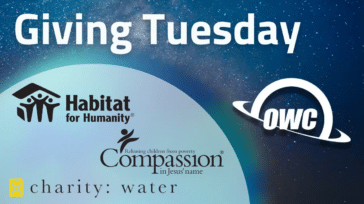





Hi I ordered my 2011 MBP 15 inch 500GB 5400rpm…. and I was wondering if I install the data doubler with another HDD (750GB 7200rpm) how will it run on my mac and how does having two drives on the mac affect the time machine back up process?
The time machine backup process (if that’s what you’re using the second drive for) would be quicker than using an external solution as there is no bottleneck of interface speed (via USB or FireWire).
Installing the Data Doubler kit with Seagate HD 750GB-7200RPM and the OWC SuperSlim on my brand new MacBook Pro (13-inch, Early 2011) with stock 128GB-SSD was a real simple experience. Thanks for the quality of the video. There is a bit of frustation with the SuperSlim case quality (cheap plastic) and you get no driver to get it run the native Apple DVD Player.
I have one of these install on a 2009 MacBook Pro 17 inch and all three times I’ve installed it, it’s killed my keyboard backlight. I’ve had a replacement sent after the first three logic boards and top cases were replaced and when I got the MacBook back I installed the data doubler and it immediately killed my keyboard backlight again. Very, very, very unhappy with this product. The data doubler was the only thing that was changed all three times and immediately my backlit keyboard no longer worked. I installed it according to the included instructions down to the letter, and it’s killed it three times. Very, very, very, very unhappy!!!
Hello Ray,
Sorry to hear of the issue you’re having – I’ve checked with our Technical Support Team and it isn’t an issue that’s been reported before. We’ve sold well over a thousand units and it would be safe to assume that several hundred were installed into your same model MacBook without the keyboard backlight being affected.
However, if I had to guess, it sounds as if the backlight keyboard cable may have been stressed or disturbed just enough in your installation of the data doubler to have caused it to lose connection. The backlight keyboard cable is a ZIF socket connected ribbon cable on the motherboard located just below the fan nearest the data doubler/optical drive. It is very thin and very delicate but reseating this cable may be all that is necessary.
Now, two things to do before you turn off the machine would be to check that the ambient light sensor is working before assuming it is strictly a keyboard backlight issue. Under System Preferences > Keyboard make sure that “Illuminate keyboard in low light conditions” is checked. Then place your hand over the isight camera area (the sensor is just to the left of the camera itself) and determine if the screen automatically dims. If it does, then the sensor is working properly and you should continue.
You will also want to try a SMC reset before opening the MacBook Pro to see if that solves the issue.
You can always contact our Technical Support Team for troubleshooting assistance at 1(800)275-4576 Mon-Fri 8AM-8PM or Sat 9AM-4PM.
Hi, I’ve had my Macbook Pro 2.4 now for a while, but I had no idea about this upgrade (Data Doubler). In fact, I don’t even know what the optical drive in the machine actually does. I’m in the audio biz, so I’m always running out of room on my drives. I am asking 2 questions:
1) What is, and what does the “optical” (shipped with machine) drive do?
2) If I upgrade to a larger drive (750gb or higher) to replace, will I compromise anything, lose performance, or miss the old drive in any way, shape or form.
Thanks
The optical drive is also known as the CD or DVD drive in your laptop. It reads/writes data from/to CD or DVD media. While a crucial piece of hardware for some users who install programs from DVD, burn CDs or DVDs to play in other devices, backup their data to CD/DVD, or a myriad of other uses; for some it is a rarely-used feature of their laptop. For occasional use, many users prefer an external option especially when those external optical drives can have expanded features such as LightScribe disc labeling or Blu-Ray support.
Installing the Data Doubler and a secondary hard drive, you now have the option of storing more data internally such as large libraries for iTunes, Garageband, ProTools, Logic Studio, and more without the need of constantly connected external hard drive solutions.
In fact, performance can increase as an internal hard drive transfers data over the internal bus on your laptop which will perform at SATA speeds as opposed to the slower data transfer rates of USB or FireWire.
Depending on your particular needs, OWC can provide a variety of upgrade options to fit your workflow. Perhaps the speed and stability of a Solid State Drive is best for your main drive while using the Data Doubler to accommodate a larger storage capacity drive. Or if internal storage space is most important, two large capacity drives may be the way to go (which incidentally sounds like a good option for you based solely on your question). On the flip side, if raw processing speed is the main goal, replacing both drives with Solid State Drives in a RAID setup may be best for you to create the content as quickly as possible; then utilizing an external hard drive for storage of completed projects.
For assistance in finding the setup that is just right for you, please give our Sales Team a call at 1(800)275-4576 and they would be happy to help you determine the best solution for your computing needs and budget.
I got a MBP 13 early 2011 and tried to install the data doubler, but info for this model is not available yet and previous model’s instructions are not useful.
After trying for 30 minutes I aborted. Now I have $300 (data doubler + SSD) in their original box.
Please publish video or pdf for new models.
@Carmatana That video and many others are in post-production currently and should be up on our site within the next two weeks.
Hi , do you have a video guide on how to install the data doubler to 13″ macbook pro?
the schematics on the 2011 macbook pro is a bit different than the 2010 version thus last 2010 MBP video guide doesn’t really help that much
That video is currently in production. We will be announcing on the blog when it is made available. Stay tuned.
I have just placed an order for the SSD Data Doubler and 8g RAM upgrade.
I am going to order the MBP with the 500g 7200 RPM HDD. Is it better to replace the SSD into the HDD bay or should I leave the HDD in the bay and only place the SSD in the ODD bay?
Do you recommend replacing the Apple 500g 7200RPM HDD with a third party HDD?
Hey Jesse…thanks for stopping by. To us, it’s better to put our SSD (SATA 3Gb/s) in the optical bay as the Data Doubler takes 9.5mm drives. The main storage bay in the MBPs can take up to a 12.5mm drive….so if you ever wanted to go the 1TB drive on the market….which is 12.5mm….you could do so. So theoretically, with a DD….and two HDs….you could have 1.75TB of internal storage.
For future reference depending on drives you use, upgrade to in future, etc…..the optical bay is 3Gb/s…..the main drive bay is 6Gb/s….so place your drives according to speed and size.
Hope that helps.
Any word on if/when 8GB ram chips will be available and if the 2011 MBP is likely to support them?
Also I understand the 2011 MBP ODD port is Sata II (3Gb/s) but does the drive doubler fully support SATA II? I thought it might be limited to 1.5Gb/s…
It’d be nice to see benchmarks comparing SSDs in the ODD bay vs the HDD bay.
Nice to read in detail about which height of 2.5″ HDD will fit where in the MBPs; Thks!
On the other hand, I see you mention in several places a pair of matching HDDs or even SSDs can be set-up in a RAID-0 stripe volume (potentially for even better speeds), but you have not posted yet a particular How-to-video for such installation, or how the BIOS/MAC-settings would need to be dialed-in for it to work.
Do you have any comments for such recommended set-up in regards to reports in other forums, of slower OS loading due to the Software-basis of such RAID-0 arrangement?
A boot-up comparison of two MBPs “A” with only one SSD and “B” with two SSDs in RAID-0 is in order and would be a great 1st in the industry, me thinks…!!!
Keep up the good work,
Andy
Hey guys-
This sounds great! I remember reading about OWC PICe SSDs that were supposed to come out Q1 2011. Is this still happening?
Do you know what the Read/Write speeds will be like? 28% Over-provisioning?
Thanks so much,
O-Dub Scott
No formal eta at this time….product still under development.