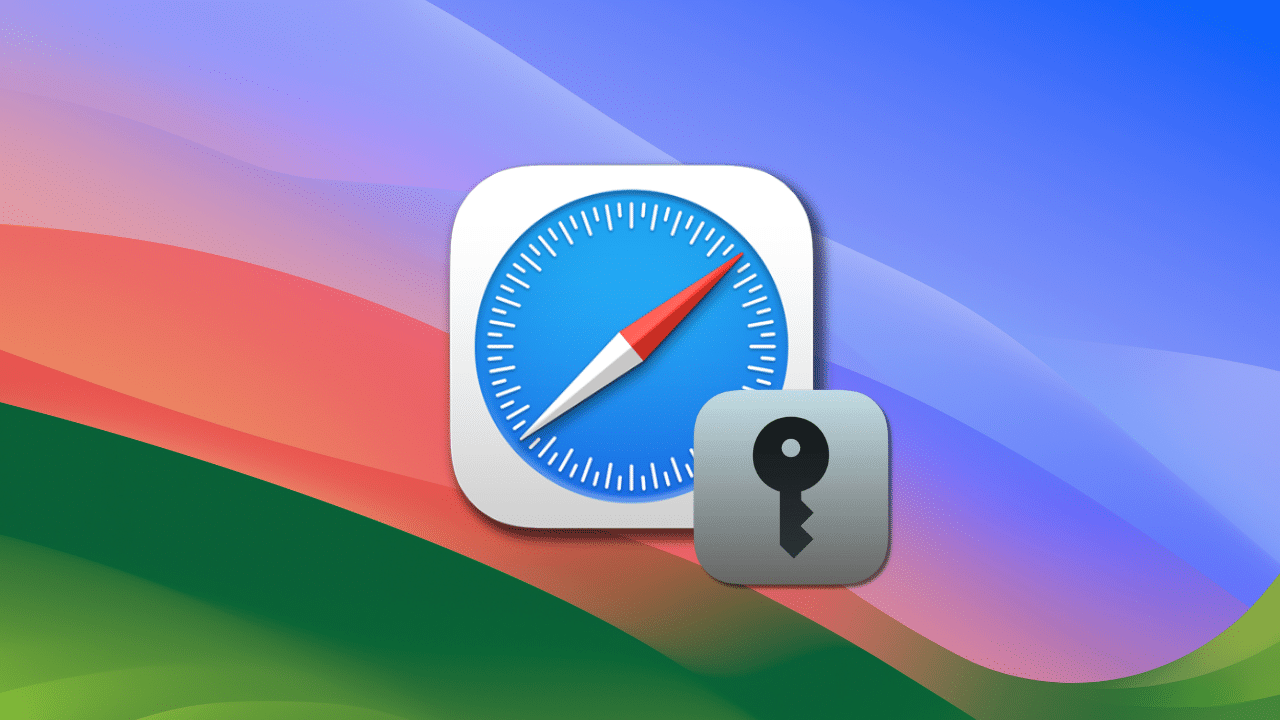
With Safari you can use the Keychain access app to add certificates to a keychain. A certificate file can be shared between computers, and you can add certificates to your keychain for quick access to secure websites and other resources.
In a moment we’ll look at how to do this in macOS Sonoma’s Safari. But first, a bit of background info is needed.
A certificate is an attachment to an electronic document that allows the safe transfer of information over the Internet. Certificates are used by web browsers, mail, and texting apps. When you communicate with a secure site, the info exchanged with the site is encrypted. This protects your login information, credit card numbers, addresses, and other secure data.
A keychain is a blocked, encrypted container used to store account names and passwords for apps, servers, AirPort base stations, and websites. You can also use keychains to store confidential information such as credit card numbers or personal identification numbers (PINs) for bank accounts.
In macOS, certificates are part of your digital identity and are stored in your keychain. Keychain Access is a macOS app that stores your passwords and account information, and reduces the number of passwords you have to remember and manage. It lets you manage your certificates and keychains.
To add certificates to a keychain using Keychain Access in macOS Sonoma:
° Launch the Keychain Access app. It’s in the Other folder in the LaunchPad.
° You’ll see Open Passwords and Open Keychain Access options.
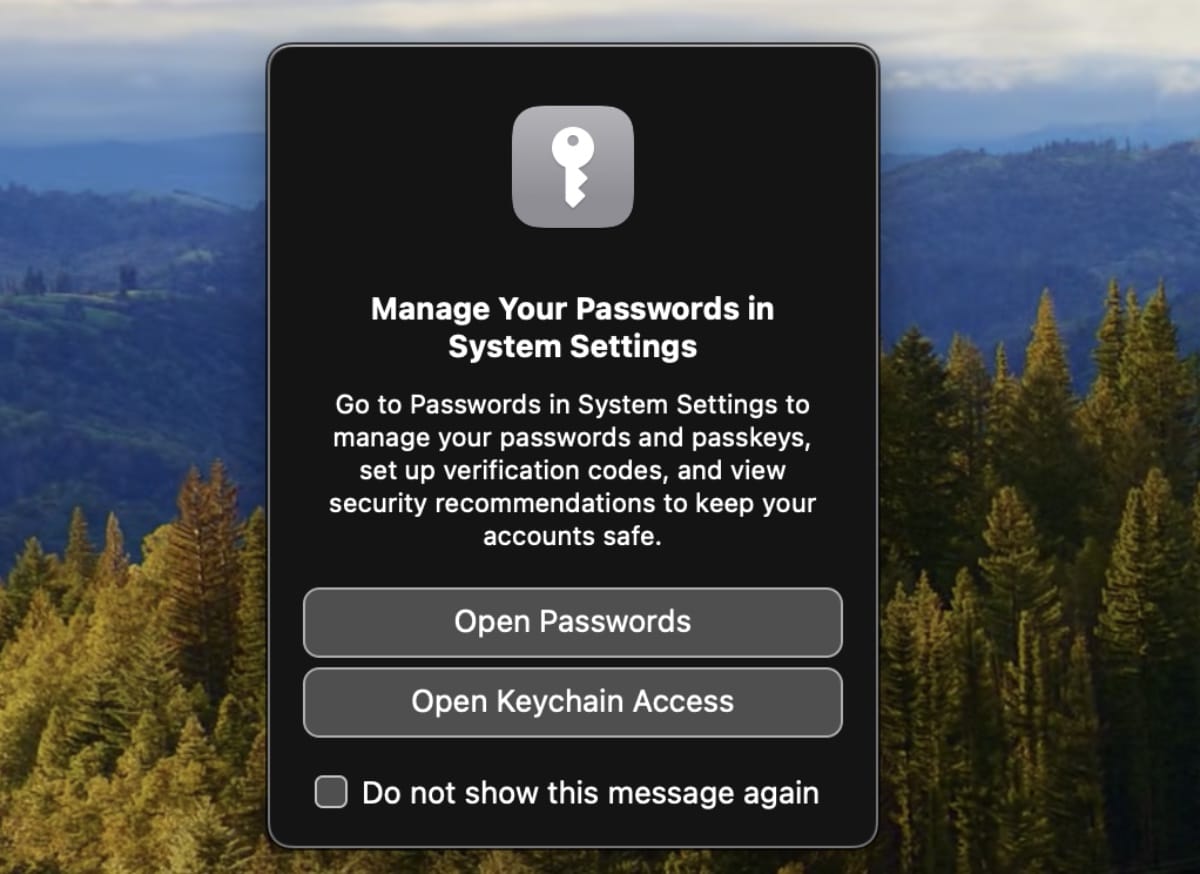
° Click Open Keychain Access.
° Drag the certificate file onto the Keychain Access app.
° If you’re asked to provide a name and password, type the name and password for an administrator user on the Mac.
° Now you can click the Certificate option in the top of the Keychain Access window to see all certificates.
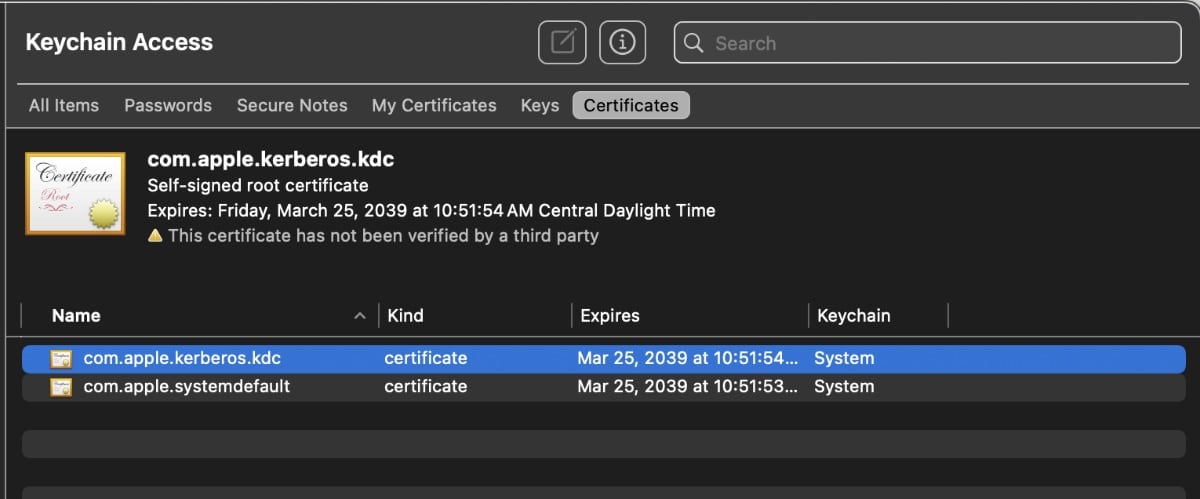


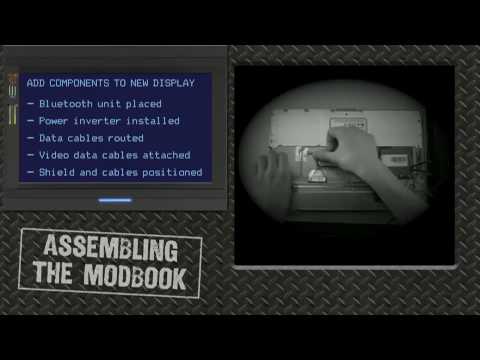






Please suggest a real world situation where you would want to add a security certificate, meaning other than web developer usage.
And please explain how one would have the confidence that such an unusual certificate is worth trusting, while noting the severe security risks associated with getting it wrong.