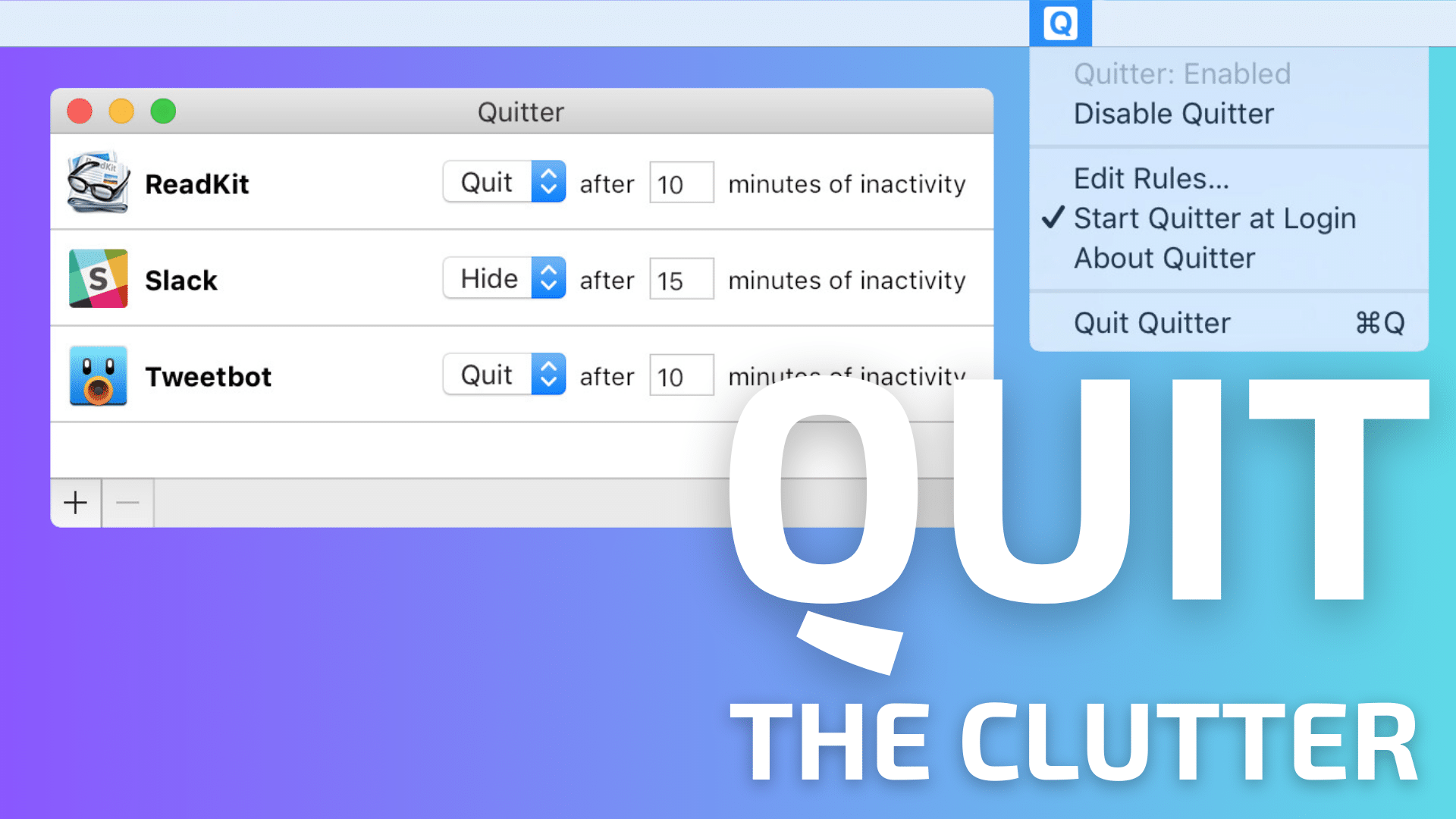
Distractions abound. It’s, sadly, par for course in modern computing. While it’s impossible to fully eliminate all distractions in a modern computing environment, there are tools we can use to minimize them when using our Macs.
One such utility is Quitter, by Marco Arment. Quitter is a menu bar utility that, when enabled, lets users assign a custom time to quit or hide an inactive Mac app. Think of Quitter as a personal Mac assistant that hides or quits applications you are not actively using.
In my day-to-day Mac usage, there are some applications I “live” in (like Photoshop) while there are others I only need to use on occasion (like Fantastical). I usually open Fantastical at the beginning of my work day to glance at my upcoming activities. Once I’ve glanced at my calendar, I want it out of my way. With Quitter, I’ve set a rule that causes Fantastical to hide itself after 5 minutes of inactivity.
E-mail can be a huge distraction for me, so I have a Quitter rule set to quit Mail after 10 minutes of inactivity. Out of sight, out of mind.
If you have a propensity to be stuck on social media apps like X or Slack, you can have Quitter automatically quit those apps for you at a time interval of your choosing.
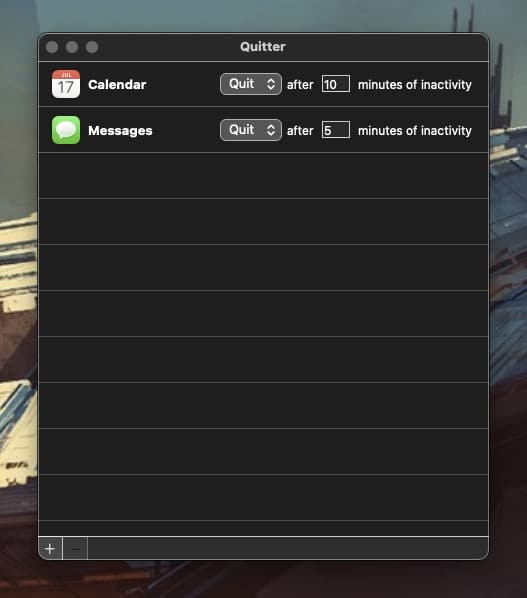
Quitter has a very simple user interface. Click the plus button on the lower left Quitter window to select the application you would like to assign a rule for. Next, select “Quit” or “Hide”, along with a time interval that corresponds to a custom number of minutes of inactivity. Quitter takes care of your requests.
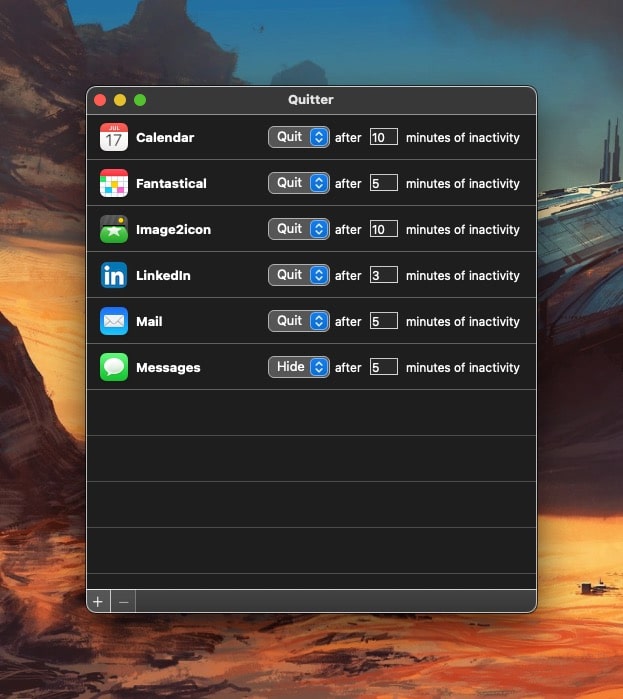
Why not just quit or hide the app directly, you might ask? Sure, that’s something I will do from time to time. But my days are busy, and I’m almost always multi-tasking during my work day. My Mac’s Dock can be littered with half a dozen Mac apps at any given point in time. Having a program like Quitter that quits or hides apps automatically allows me to focus on the most pressing computing tasks at hand.
In my testing, Quitter works with both traditional Mac apps (standalone apps from the Mac App Store or via the web) as well as Safari web apps. With Quitter active, my Mac computing is much more manageable. A side benefit of quitting unused Mac apps is that you are freeing up RAM. Depending upon the apps you use, having Quitter on hand can make all the difference in system performance, particularly if you are running a Mac with 8GB or 16GB.
Quitter is 100% free, which makes it a no-brainer if you’re in the market for a more serene computing environment.
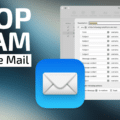
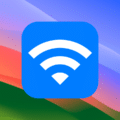








Hi– Do you know of a way to search various drives for an image file when I have print but no file info. I try to write the file name on the back of all prints but sometimes I forget. Any helo would be most appreciated. THANKS