The Live Photos feature of iPhones is a lot of fun. It captures 1.5 seconds of movement surrounding a 12-megapixel still image (think the “moving newspaper” photos in the Harry Potter films). If you want to play or make changes to the video portion of a Live Photo in macOS Sonoma, here’s how:
° Open the Photos app.
° Look under the Albums list and click on Live Photos.
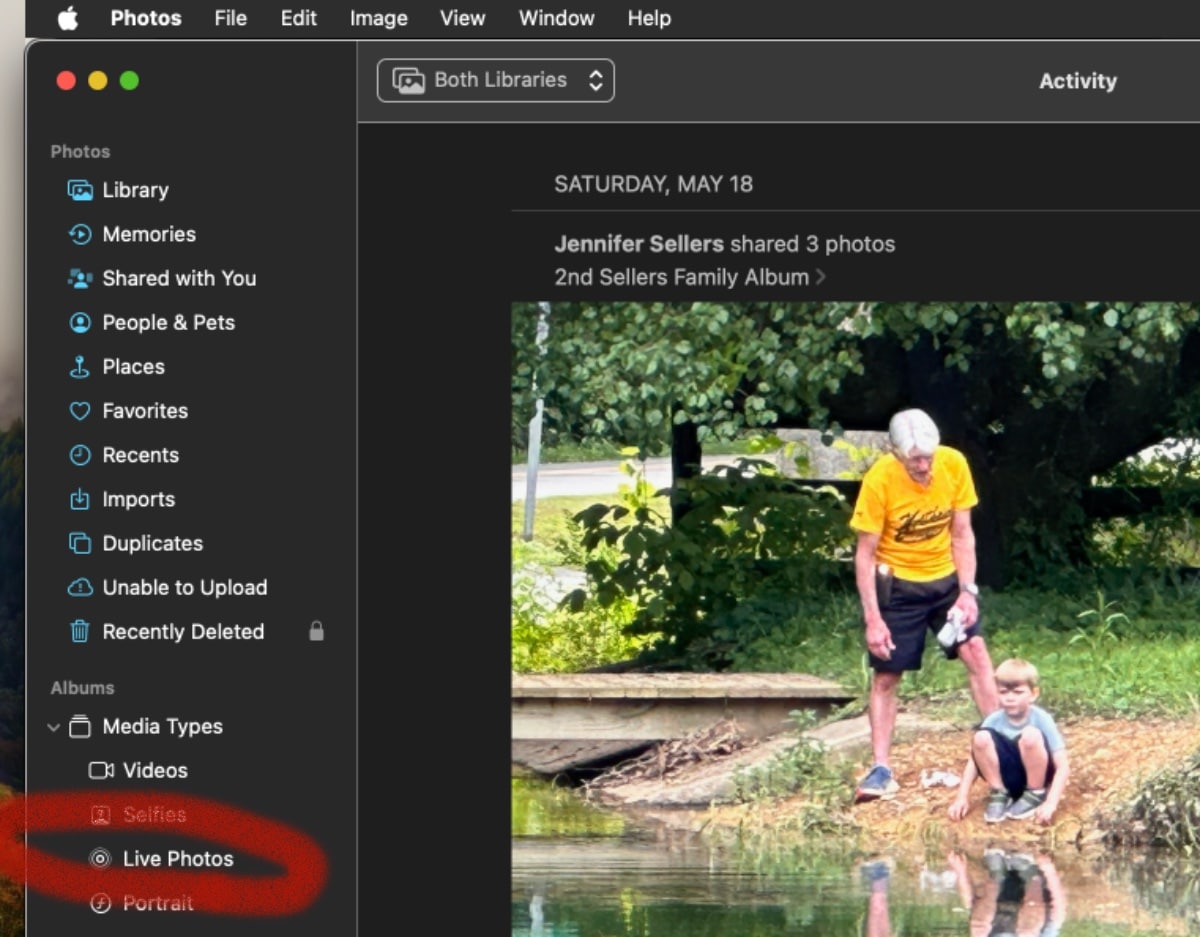
° Open any Live Photo by double-clicking on it.
° A Live Photo is signified by the little concentric circle and “Live” text in the corner of the picture.
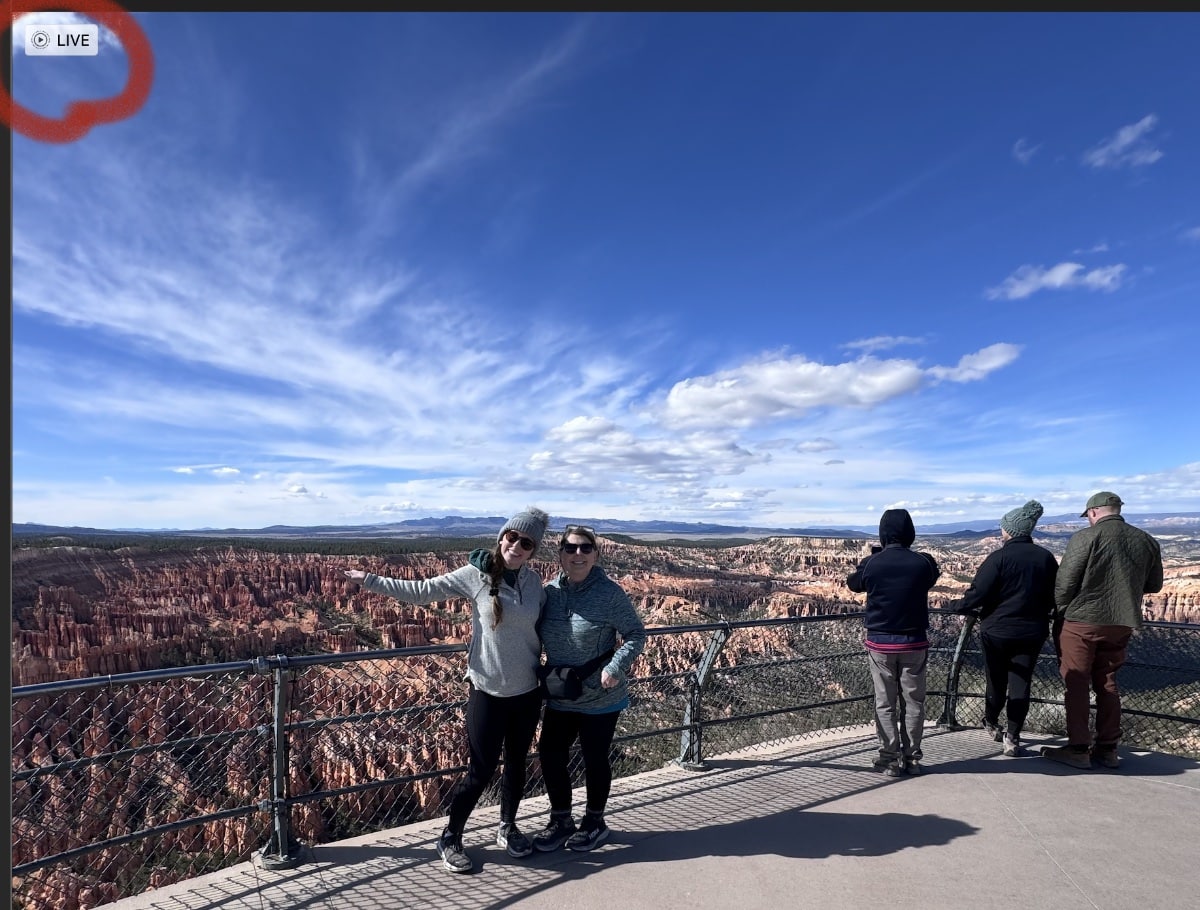
° Hover the mouse cursor over the Live Photo icon to play the video portion of the picture in Photos on Mac.
You can even turn your Live Photos into fun videos you can share. To edit Live Photos:
° Find the Live Photo you want to edit and select it.
° Click the Edit icon.
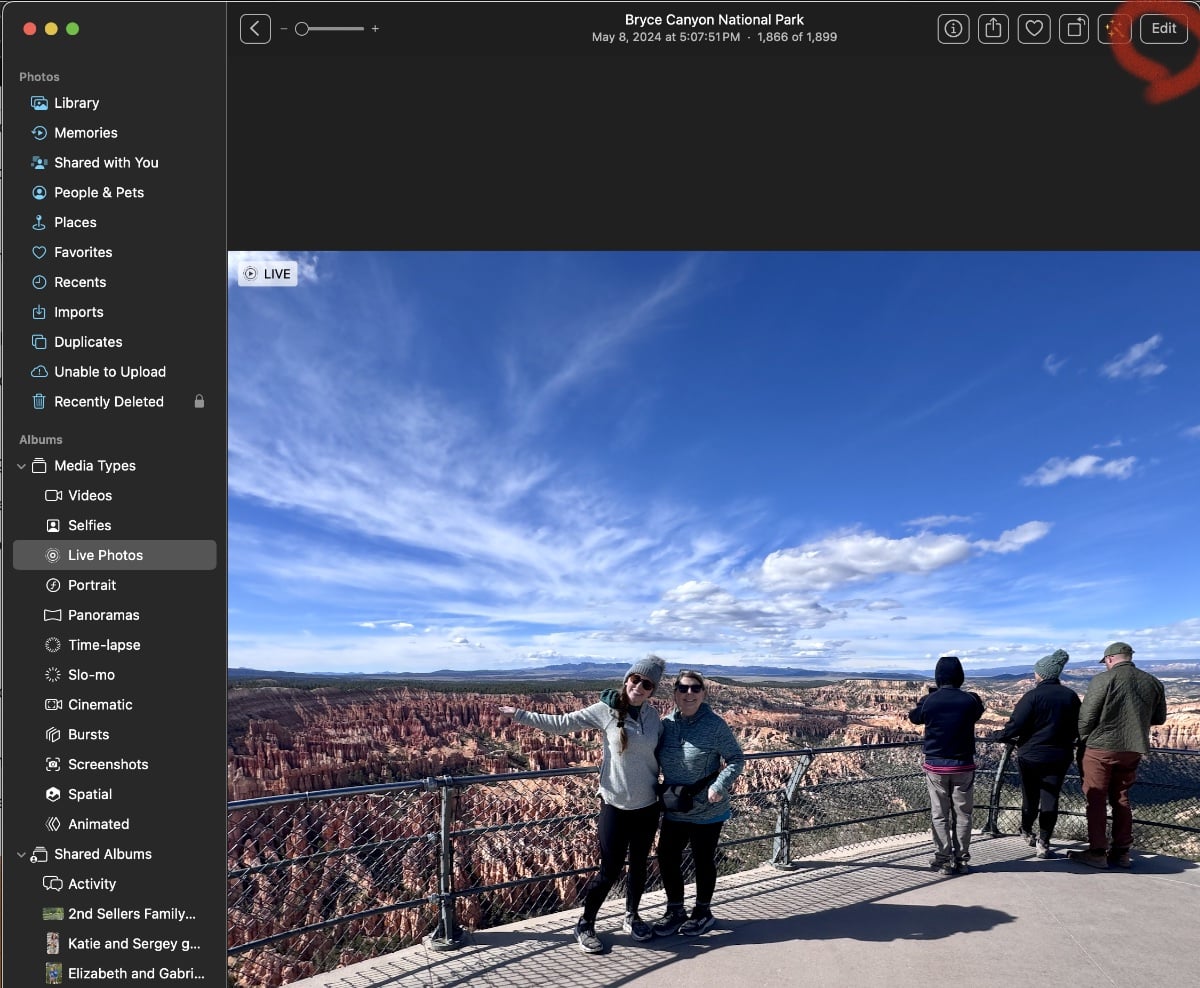
° Go to the bottom of the screen and click the “Live” button. Now, in addition to the editing effects for “normal” photos, you can choose from Loop, Bounce, or Long Exposure.
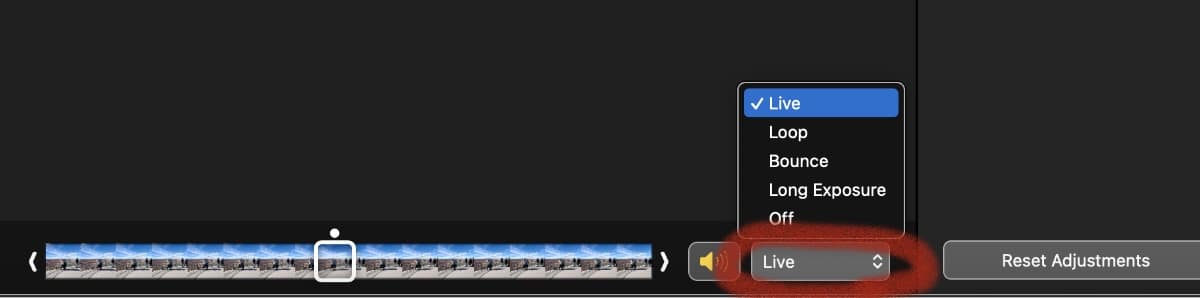
For example, you can use Long Exposure to create a still photo with a blur effect.
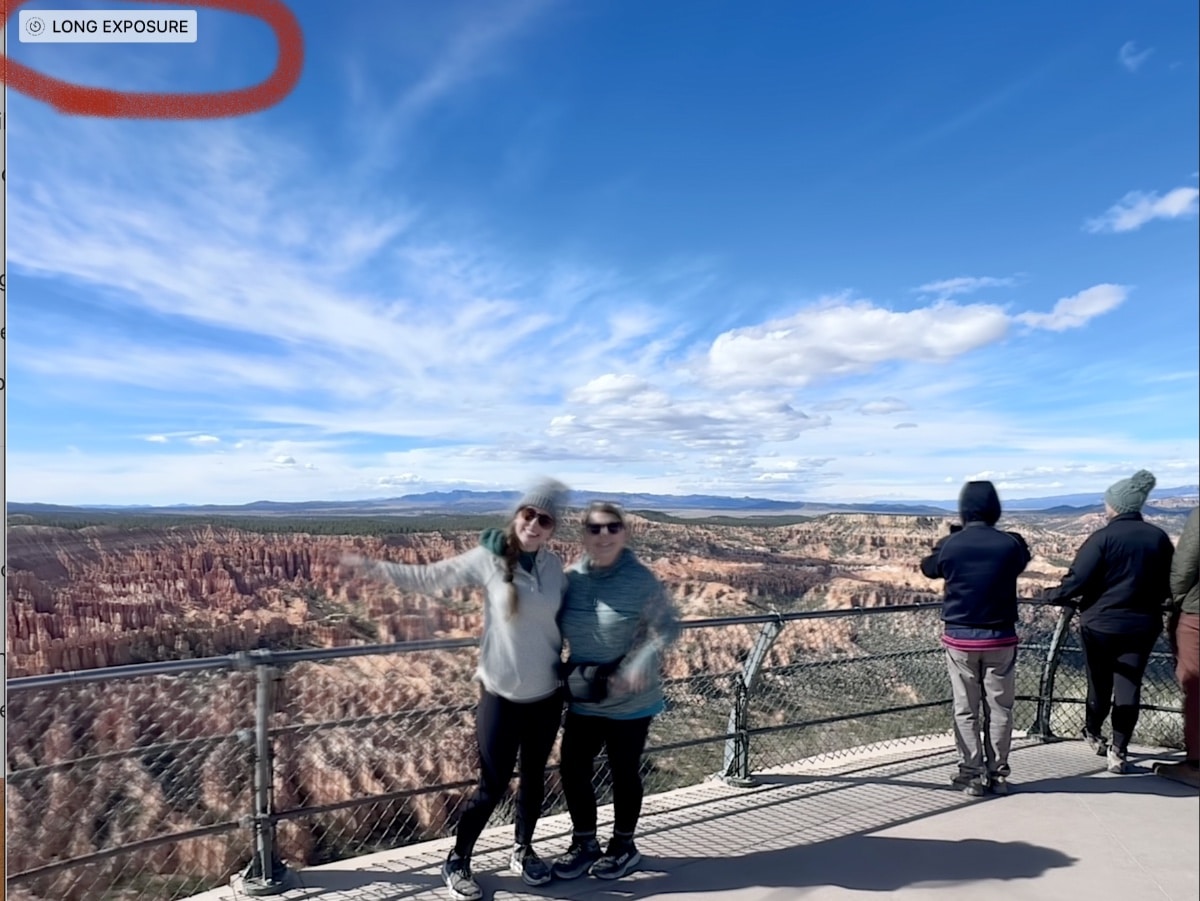
What’s more, if you took a Live Photo, but someone is blinking, you can change the still image. Just click a frame under the photo, then click Make Key Photo. This allows you to rewind time to get the perfect still shot.
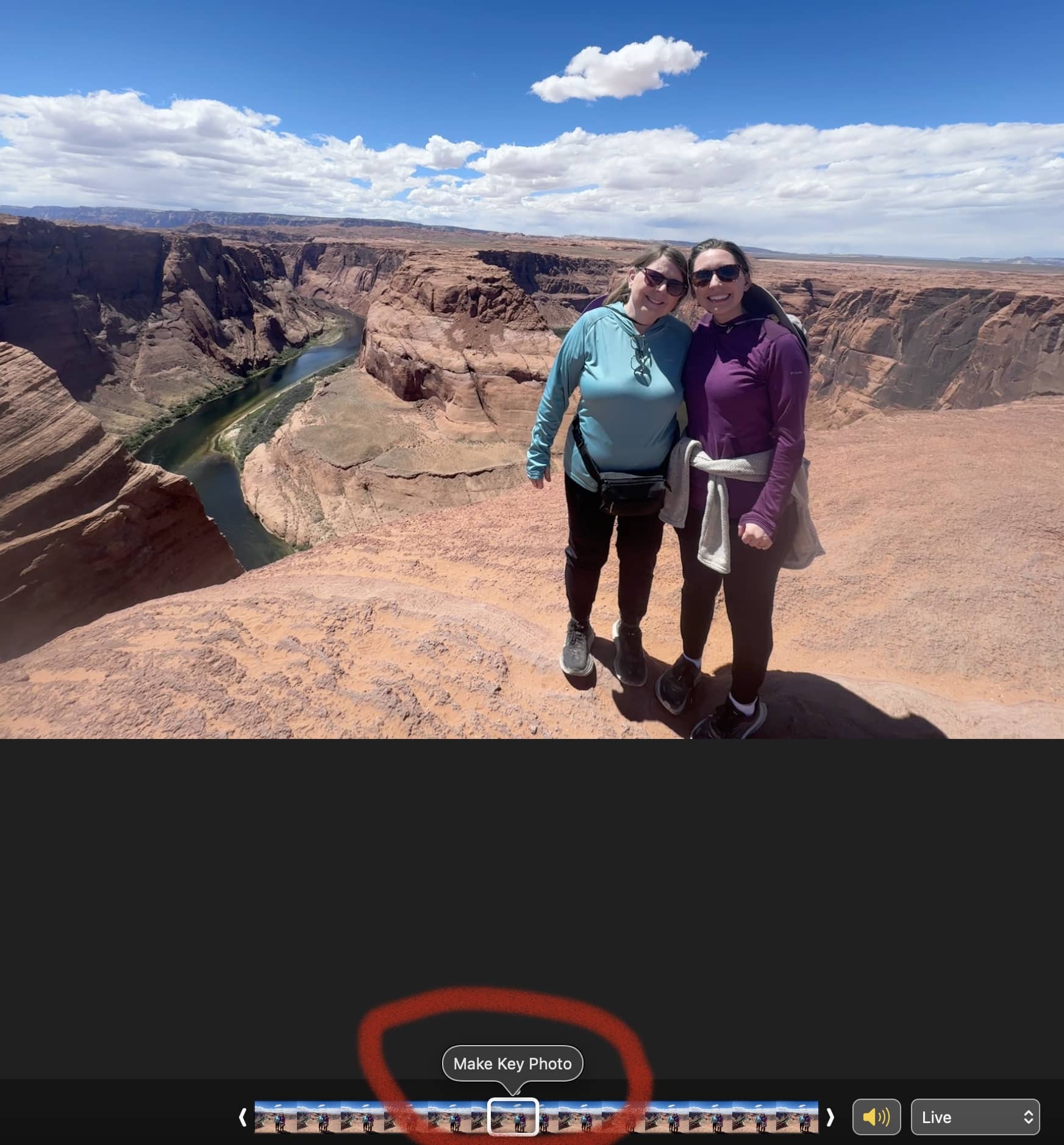


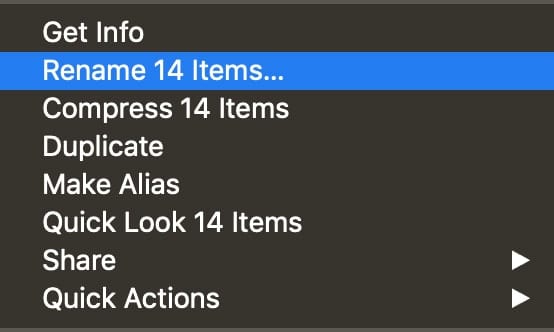







How do you convert one frame to a jpg?
Too often accidentally use Live. In fact I never want to use Live, but AFAIK you can’t make it go away. If I want video, I’ll use video.