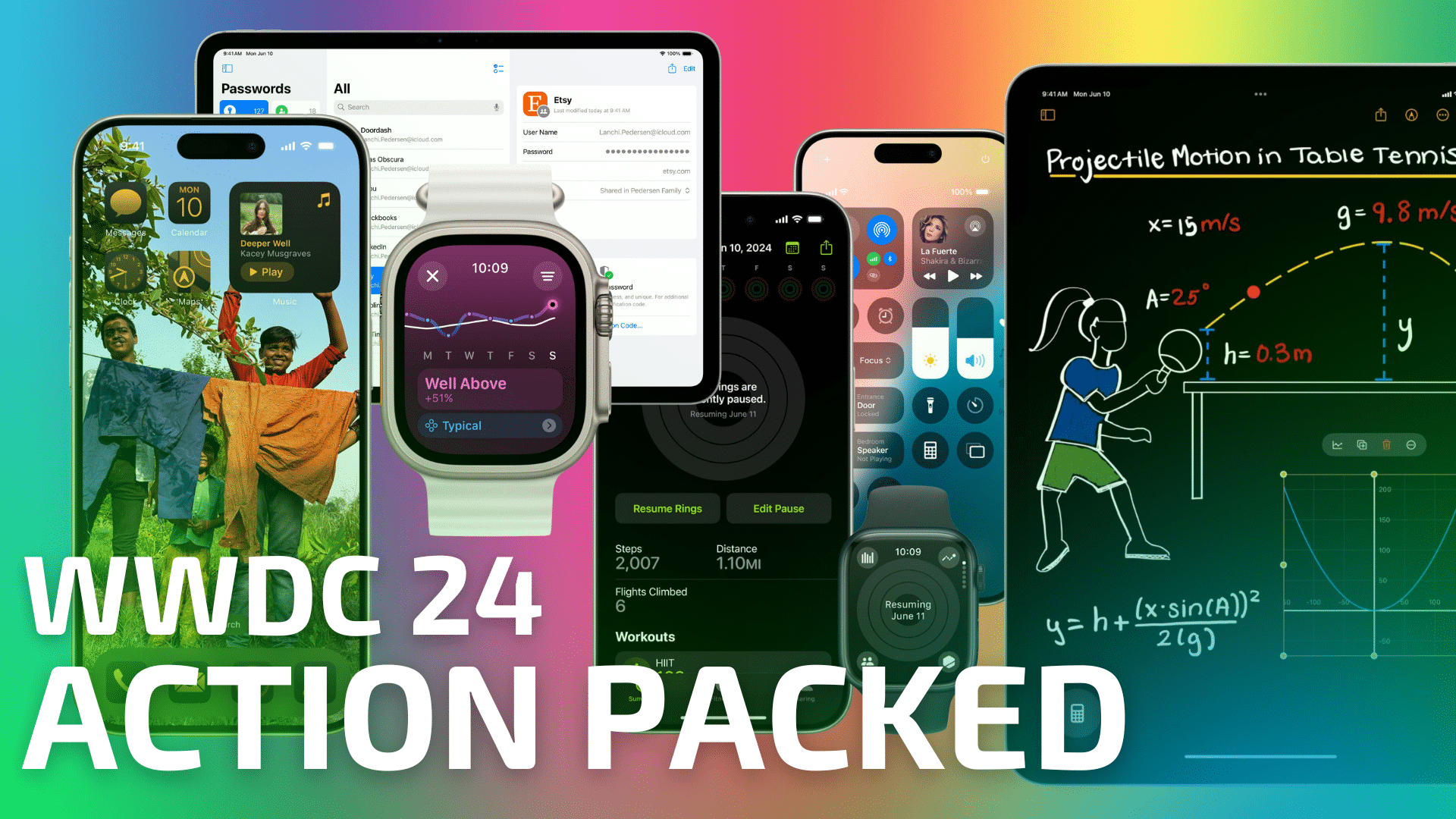
Apple kicked off its “Action Packed” WWDC 2024 keynote with maybe the fastest rundown of new features in its major operating systems ever. Of course, the company had quite a bit to talk about with respect to its new Apple Intelligence platform that will pervade these new OSes, but there are plenty of new features to look at that aren’t powered—not completely anyway—by AI.
For this article, we’re going to look at all of the non-AI features. If you’re interested in all the awesome new Apple Intelligence features Apple has unveiled click here for our rundown and explanation of the underlying model.
iOS 18
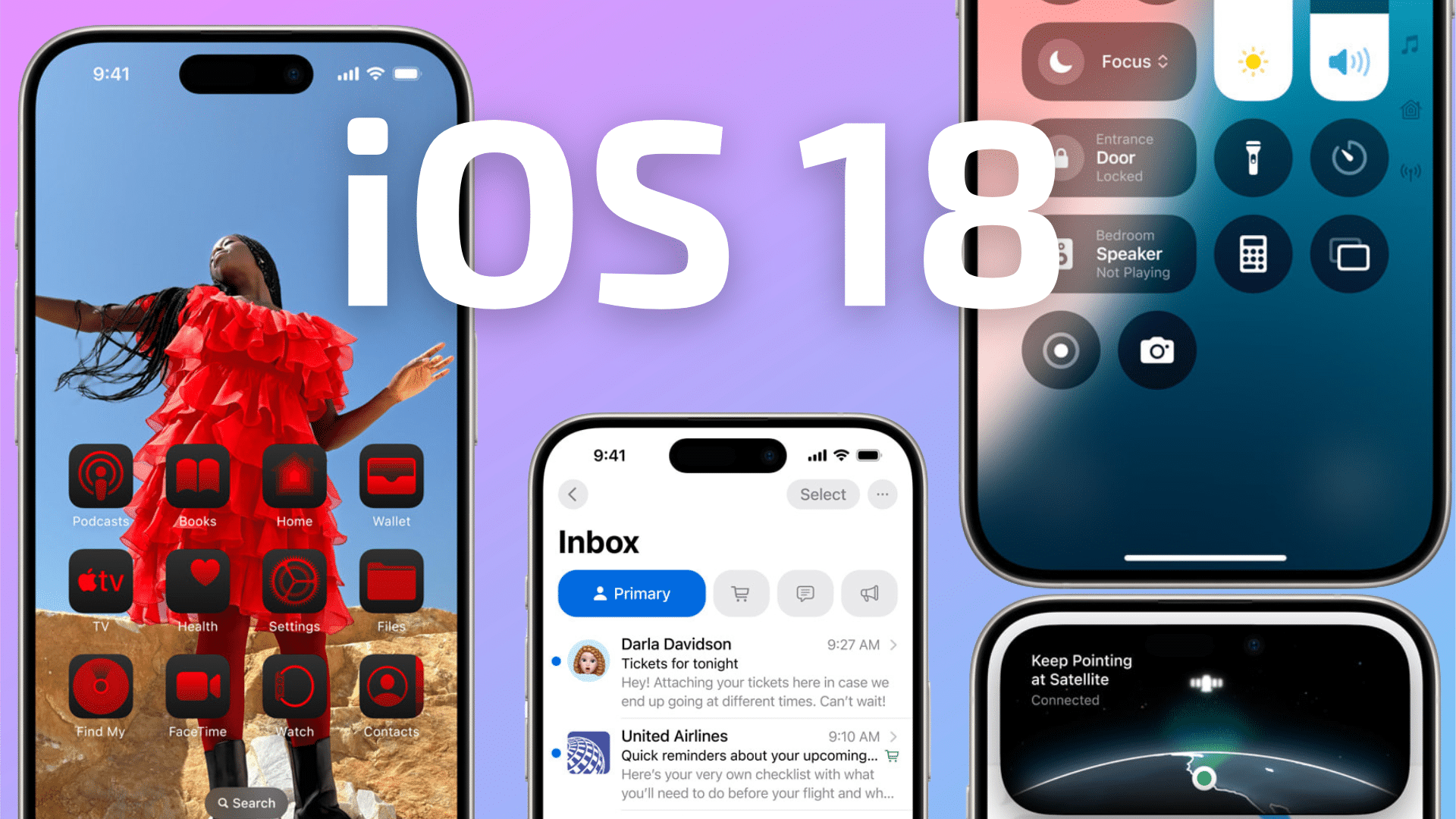
Of all the operating systems, iOS 18 will see the most drastic transformation. If you love to customize the look of your iPhone and have been wanting more flexibility and capability out of the Control Center, we’ve got some great news.
A much more customizable Home Screen
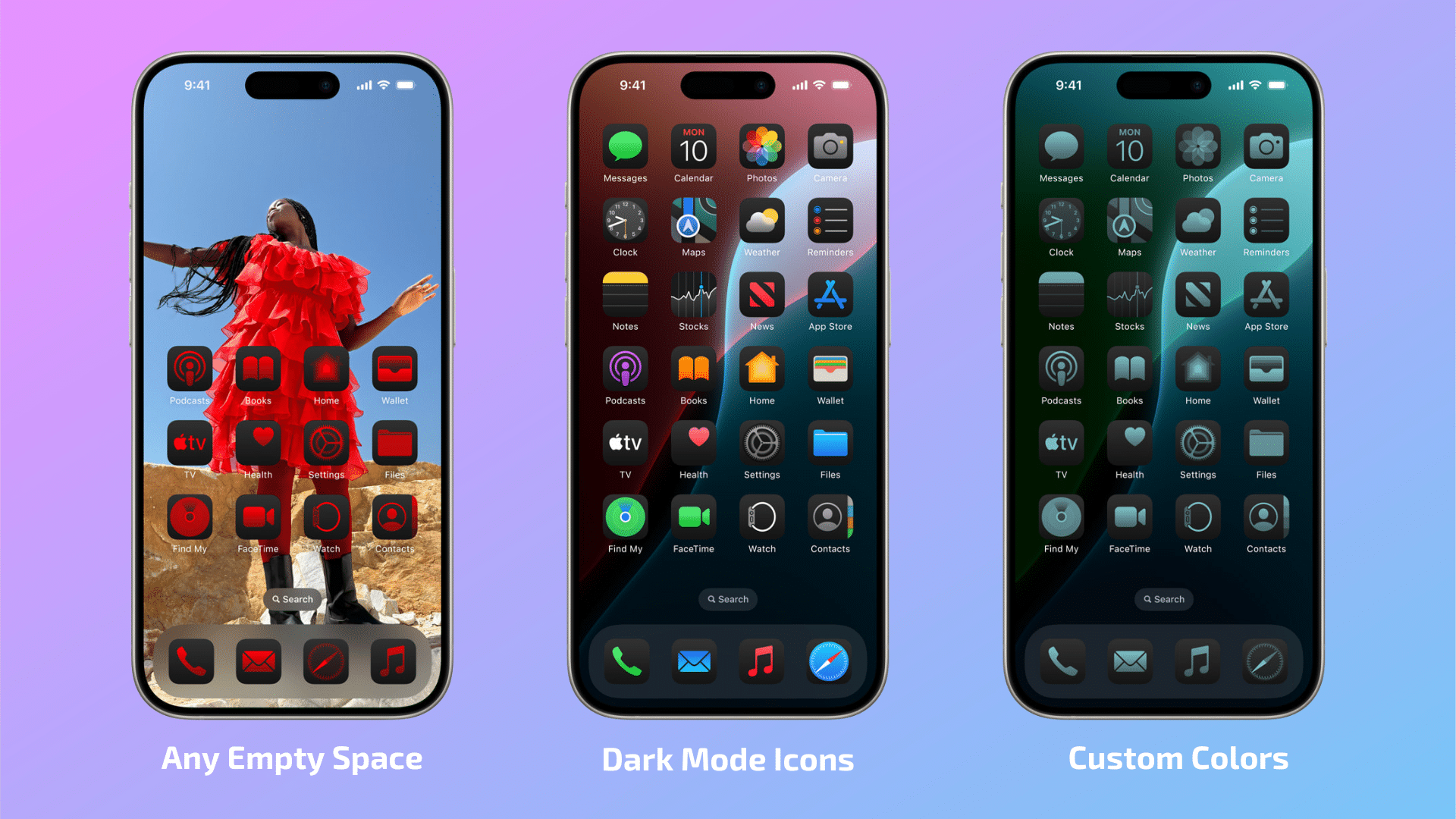
iOS 18 features a rethinking of how the iPhone Home Screen is arranged. First up, Apple is finally letting you place your app icons wherever you want on the screen. Based on the demo during the keynote, the Home Screen still pulls your icons to sticky, nice and neat spots, but you can now place your icons apart from one another without resorting to blank widgets and other workarounds. Both app icons and widgets can be placed in any open space on the screen.
Apple is also bringing built-in color customization to all app icons as well. This starts with the ability to set your icons to match dark mode if you use it. iOS 18 can detect white or light areas of an icon and will automatically make them darker. Plus, you can also customize any app icon with any color you choose.
Redesigned Control Center
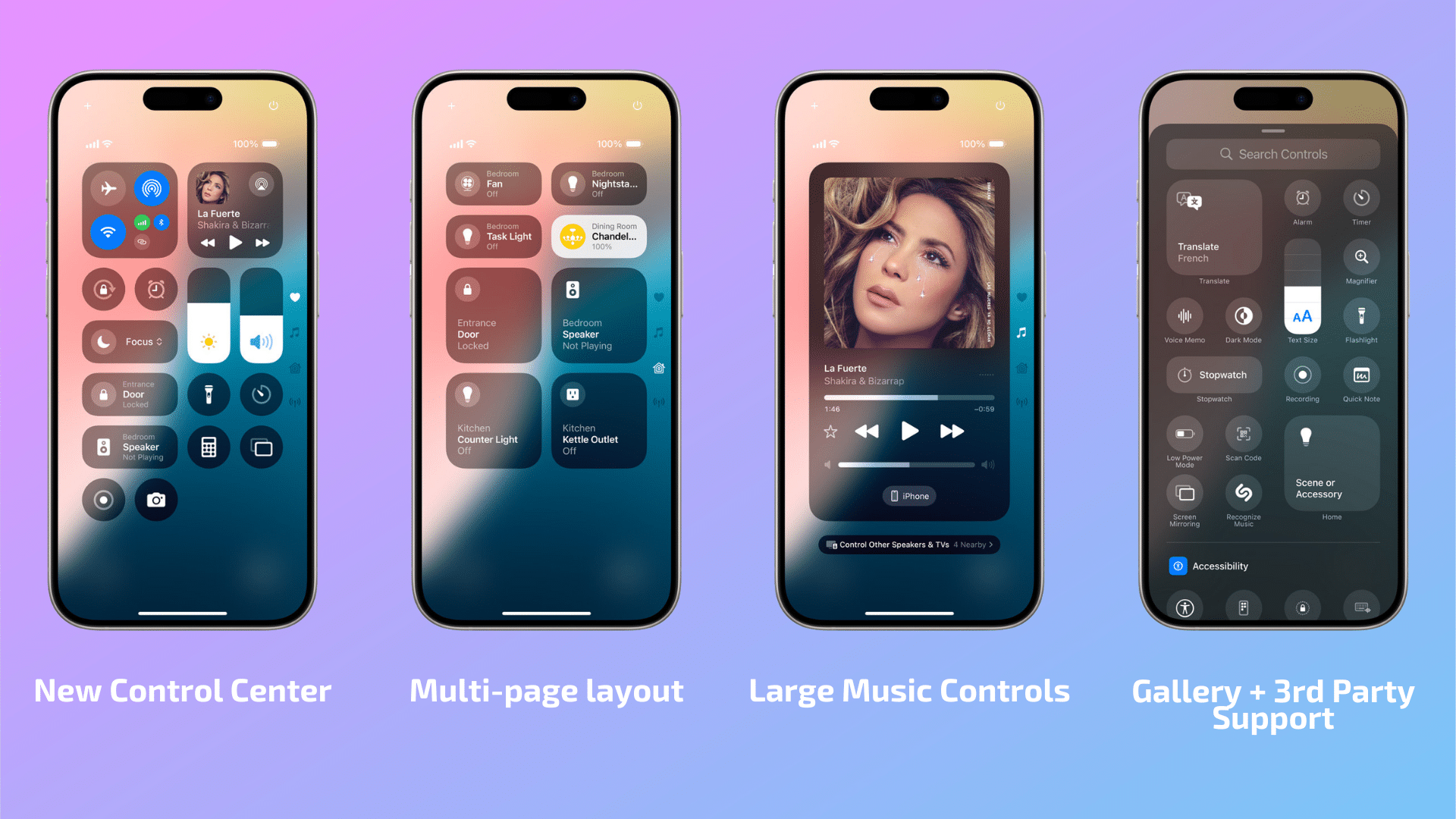
iOS 18 also features a rethought Control Center. Rather than a single page-pane, Control Center can now be setup with multiple pages that group common controls together. For instance, there is a new Music page housing a large music widget with full control of your music app along with the option to control AirPlay speakers. There’s also a new Home control page where you can see an expanded list of smart home controls.
And as Apple did with widgets, there’s an all-new Control Center gallery where you can quickly see all of the Control Center toggles available to you. Obviously, this means that you no longer have to go into the Settings app to edit your Control Center toggles. Now, you can do so easily from the pane itself.
This also means that Apple is releasing a Control Center API for developers to add their own toggles to Control Center, allowing you to perform quick actions that you’d normally have to open an app for. For instance, during the keynote, Apple showed the ability to turn on a Ford F-150 from Control Center with a single press of a toggle.
These new Control Center toggles are also available to be set as Lock Screen buttons, giving you the option to replace the camera and flashlight buttons that are there by default.
New Passwords app
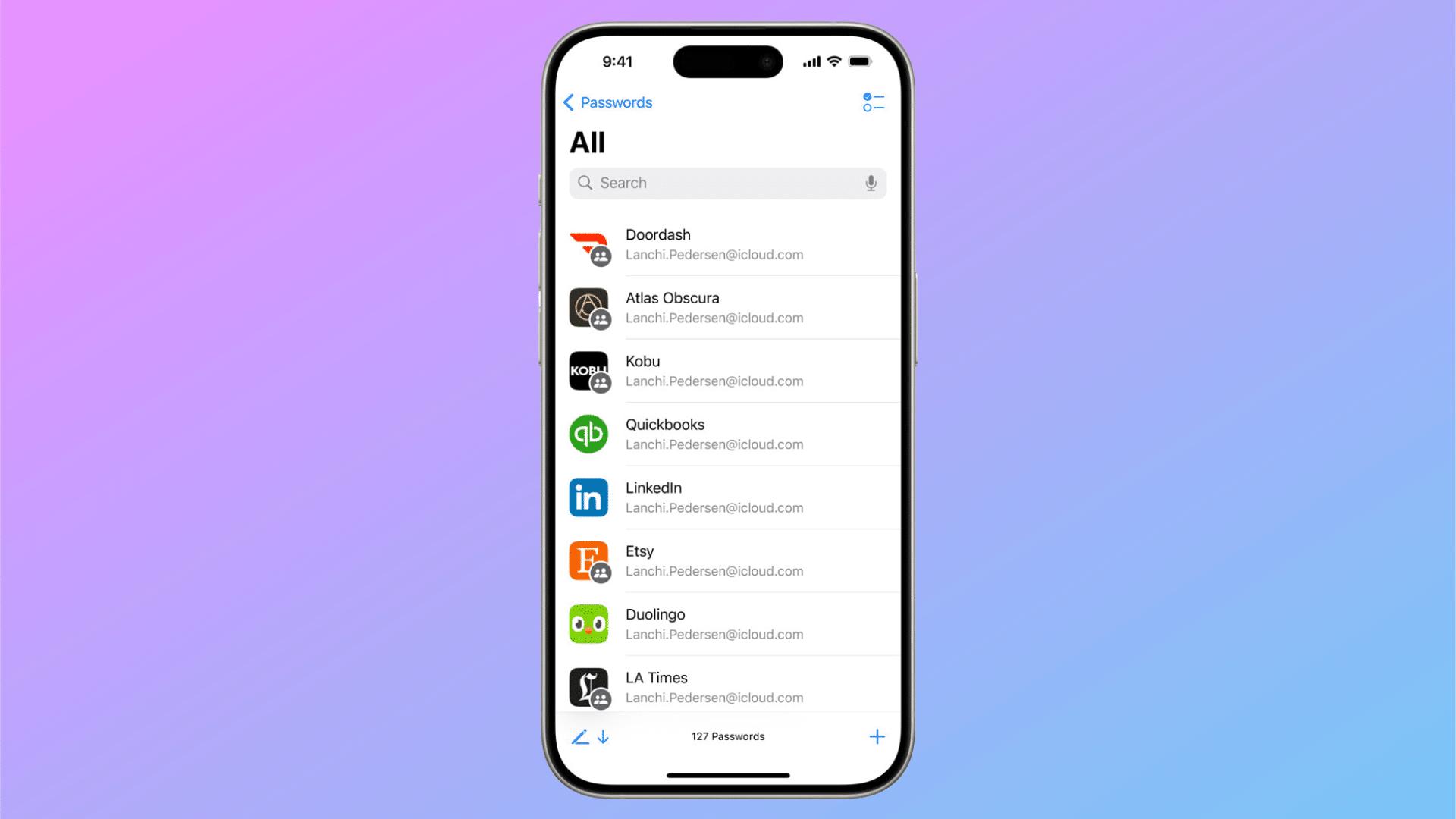
At long last, iCloud Keychain’s robust password storage features have their own dedicated app. Passwords in iOS 18 allows you to access your passwords, passkeys, Wi-Fi passwords, and two-factor authentication codes much easier than before when you had to head into the Settings app to get to them.
The app also includes alerts for password weaknesses such as those that are easily guessed and those that appear in known data leaks.
Lock or hide an app when handing someone else your phone
Another novel new feature in iOS 18 is the ability to lock an app or hide it from the view of others. When someone else has your iPhone, you can require FaceID to unlock the app. When you hide an app, it’s moved to a locked hidden apps folder and content like messages or emails inside that app are hidden from device search, notifications, and other places across iOS.
Redesigned Photos app
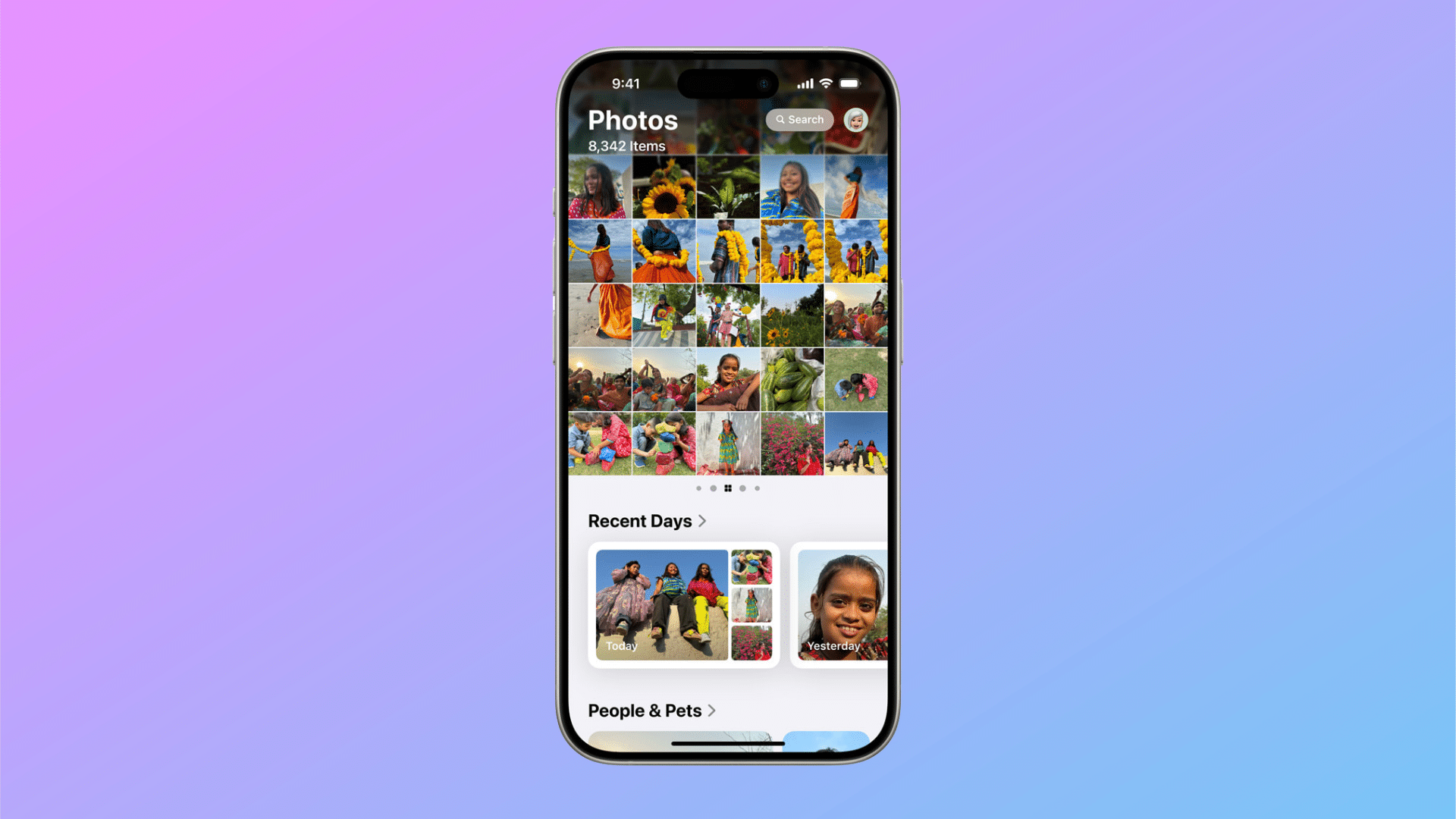
Photos has also gotten a complete overhaul and rethinking in iOS 18. Apple has essentially combined all the various menus and pages within Photos to a single page. Up top is the familiar photo and video grid, filterable by day, month, and year.
But scroll down and you’ll now see collections, sets of photos created by time, people, memories, days, and trips you’ve taken. You can re-order and pin collections as well.
New Messages features
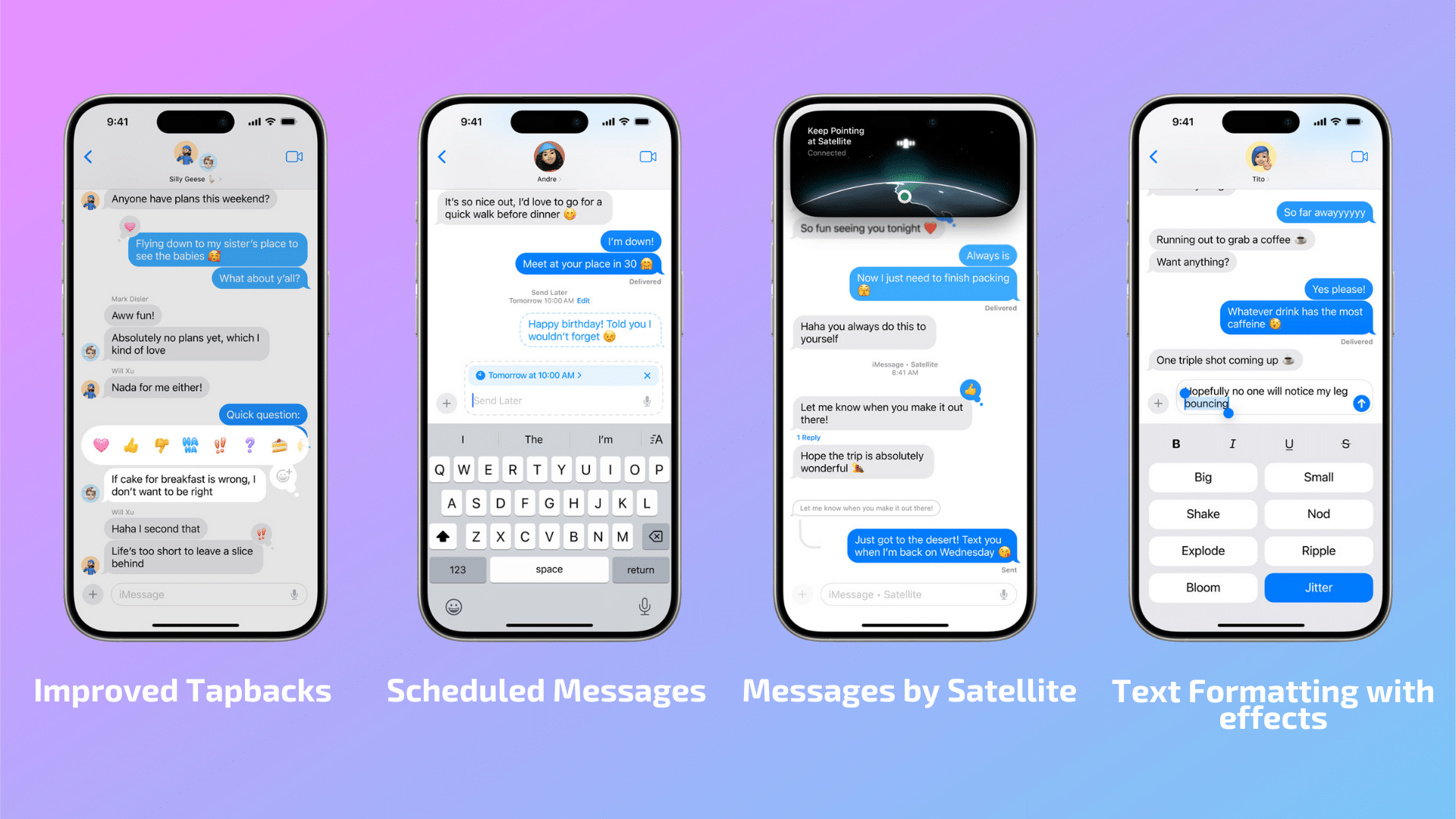
The Messages app receives some playful new features in iOS 18. First up, Apple is improving the Tapback menu accessed by either double tapping a message or long-pressing it, now allowing you to react to messages with emojis as well as the standard heart, thumbs up, thumbs down, HaHa, and exclamation point.
Plus, you’ll now be able to format your messages with options to make text bold, italic, underlined, or struck through. In addition, you can also add little effects to specific pieces of text. The effects include, Big, Small, Shake, Nod, Explode, Ripple, Bloom, and jitter. When the message appears on another phone, the text effect plays back.
Apple has also added the ability to schedule a Message to send for later, and has also added support for RCS. RCS will allow for an improved experience when chatting with others who do not have an iPhone through richer media sharing and more reliable group messaging compared to SMS and MMS messaging.
Messages via Satellite
Another fantastic new feature in Messages for iOS 18 is the new Messages via Satellite feature. Apple already supports phone calls and emergency messages via satellite on newer iPhones, but Messages allows you to send iMessage and SMS messages via satellite when a stable cellular connection cannot be found. Now, no matter where you are, or your signal, you’ll be able to send and receive texts, emoji, and even Tapbacks via satellite. Plus, Apple has ensured that even Messages over satellite remain end-to-end encrypted.
Safari gets article and page summaries
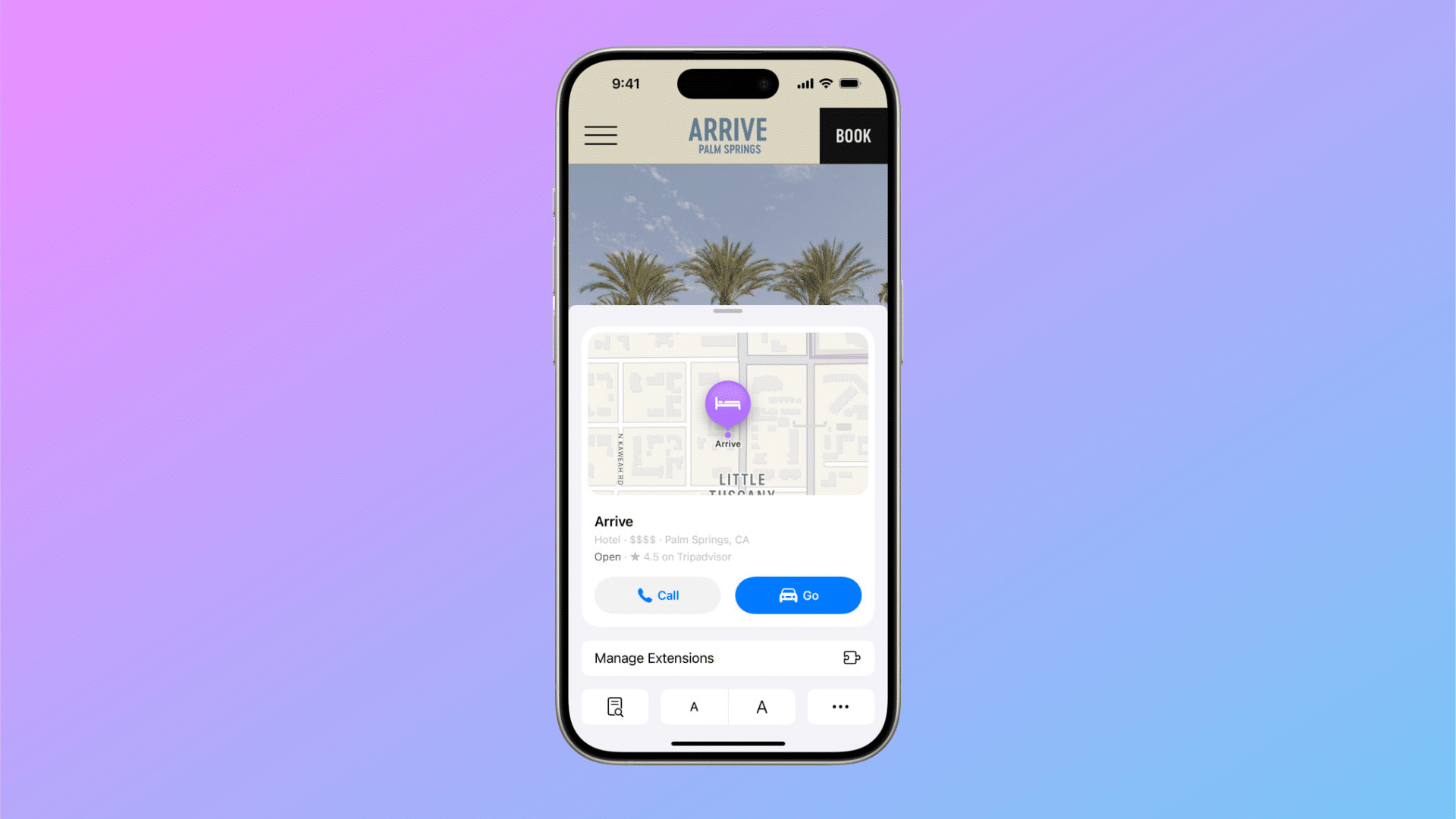
Like the Mail enhancements below, the updates to Safari are some of the lighter sprinklings of AI that Apple is bringing to the iPhone. First up, Safari will now support Highlights, which will provide summaries of web pages, giving you the most key points from a news article, highlighting the address, directions, and phone number of a business, or even allowing you to jump right into the music of an artist you’re looking for information about.
These improvements extend to a redesigned Reader view as well, which now in addition to a distraction-free reading environment also includes a summary and outline of the page you’re looking at.
Mail gets a new inbox experience
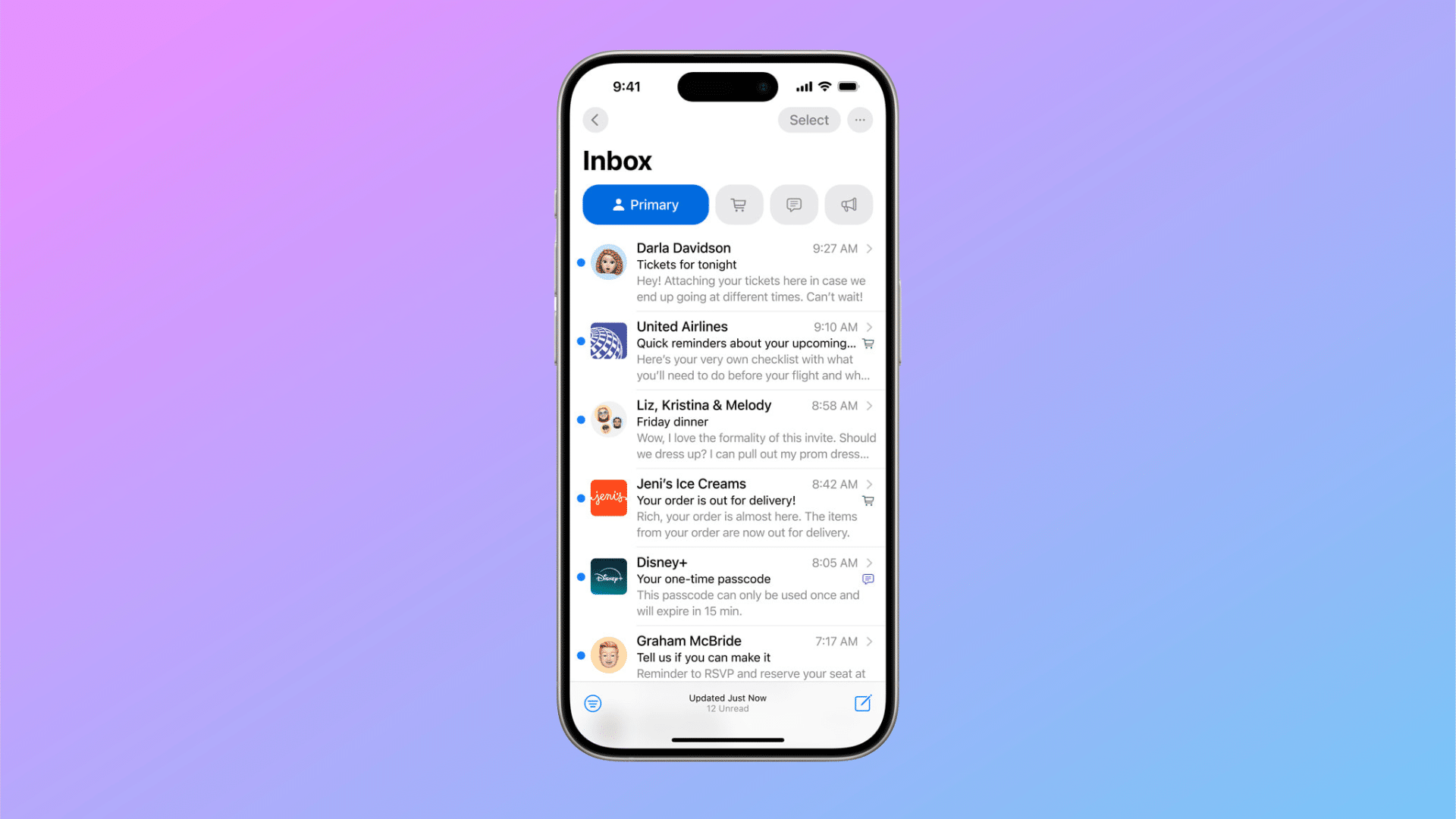
This is probably the most radical overhaul to the Mail app in, well, a long time. You can see from the screen shot above that Mail has a new inbox design featuring inbox categories at the top. Using machine learning, Mail will now sort your messages into categories if you want it to. Categories include Primary for personal and time-sensitive emails, Transactions for confirmations and receipts, Updates for news and social notifications, and Promotions for marketing emails and coupons.
There’s also a handy new Digest feature that will pull together all relevant emails from a business, allowing you to quickly scan through that group of messages—for instance the series of emails you might receive from a ticketing service confirming your order, fulfilling your order, and then following up to provide you more information about the event—and get the most important information without having to read each and every message.
iPadOS 18
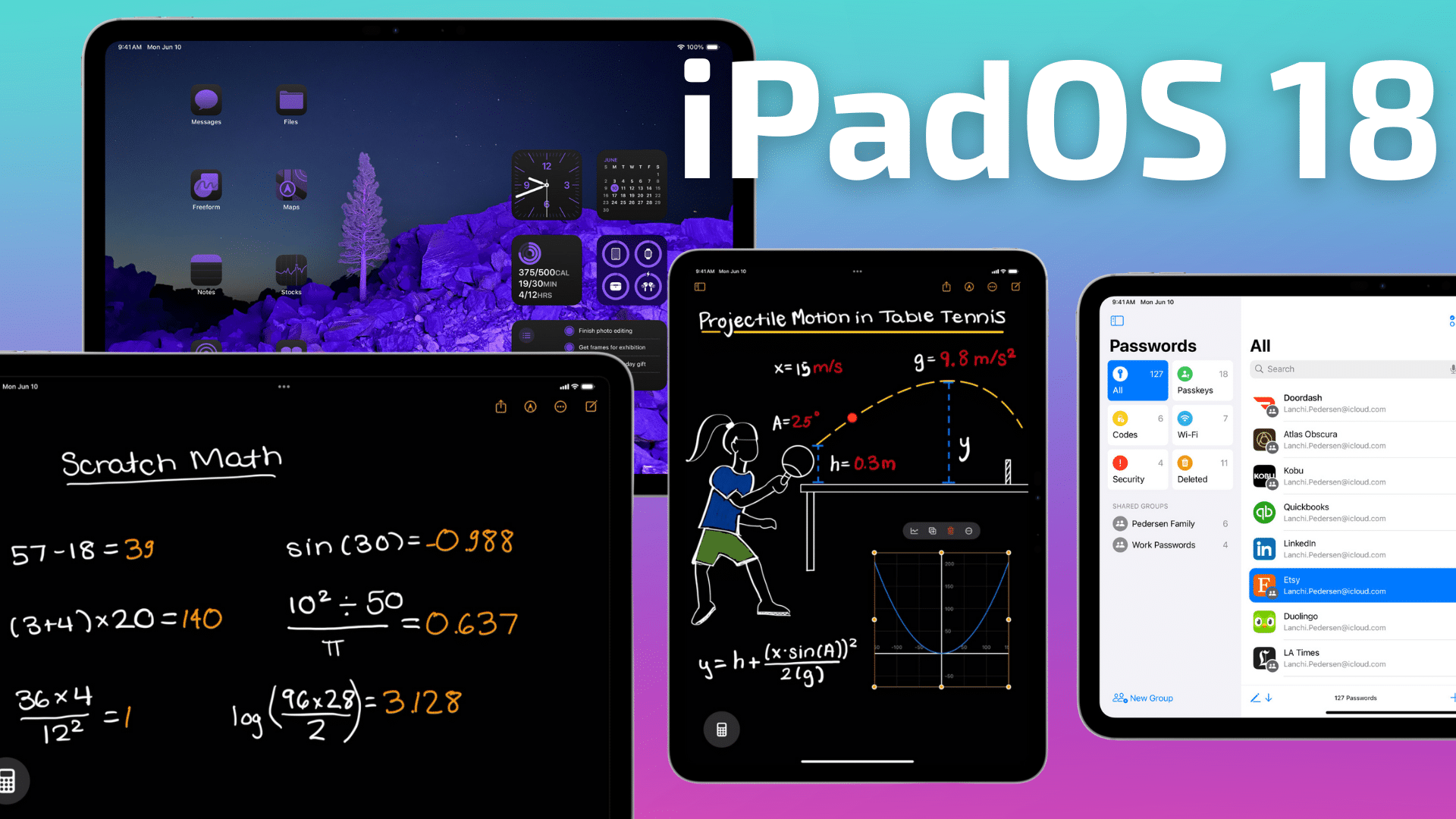
iPadOS 18 is getting all of the above features outlined in iOS 18, including the new Photos app, Home Screen and Control Center improvements, new Mail app, etc. But here are the iPad-only features coming:
Calculator! Finally! But also with an amazing new feature.
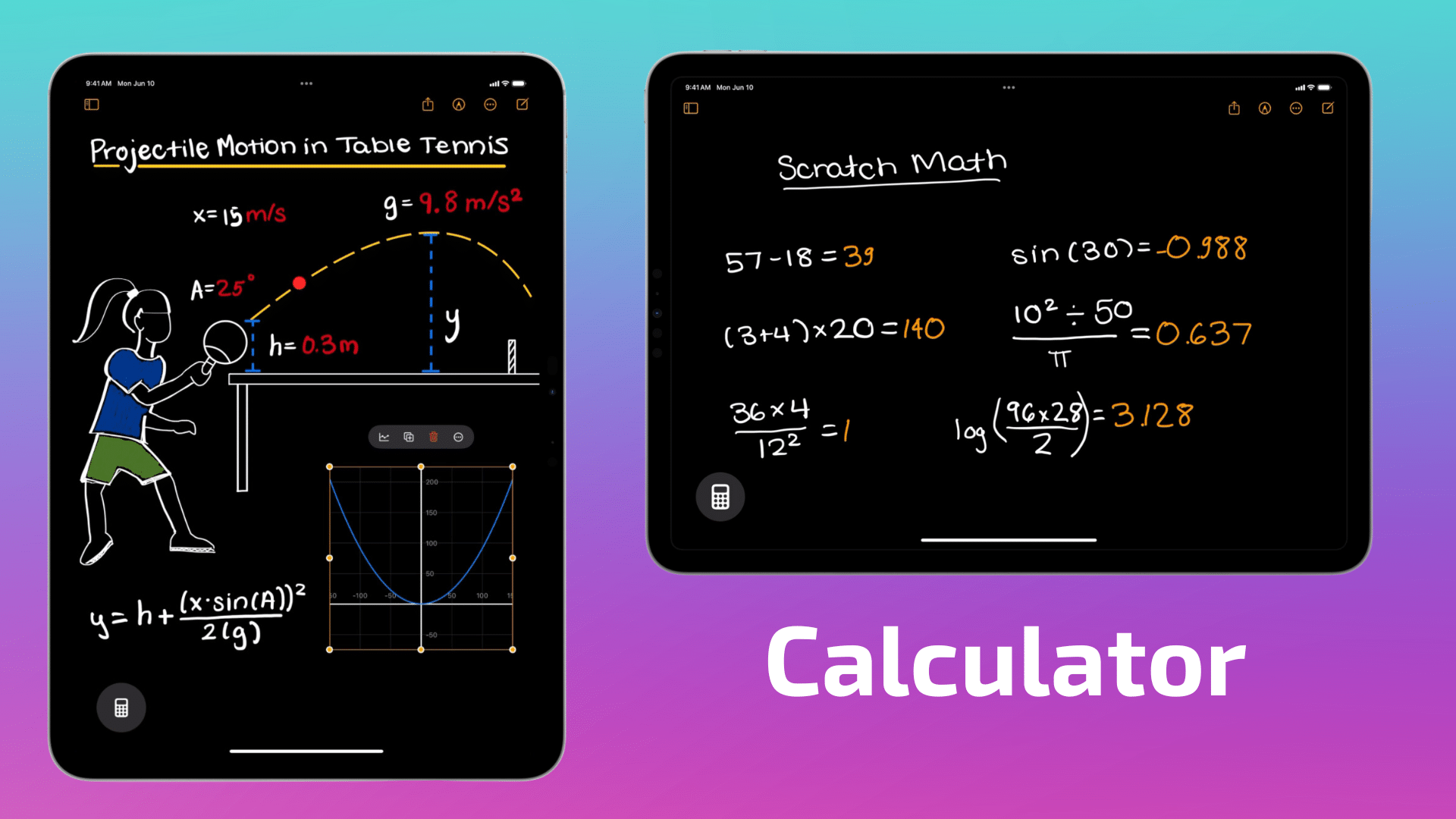
There have been many a head scratched over why—over the entire nearly 15-year history of iPad—there has never been a built-in calculator app like there is on the iPhone and Mac. Today we got our collective wish.
But as Apple is wont to do, they didn’t just simply port the iPhone calculator app over to iPad. They also added an awesome new feature called Math Notes that takes advantage of the Apple Pencil.
Math Notes allows you to type or write out full mathematical expressions and have iPad solve the expression for you by simply typing or writing an equals sign or other operator. Math Notes is so powerful that you can assign variables to an expression and even tell iPad to create a graph based on what you’ve written out. This Math Notes feature will also be available in the Notes app.
Of course the iPad Calculator app also supports basic and scientific calculators along with a history of prior calculations, unit, and currency conversions.
Smart Script fixes your sloppy handwriting
One of Apple Pencil’s headline features on the iPad has long been its ability to detect shapes that you’ve drawn and make them perfectly square, circle, etc. Now Apple is bringing this to handwriting as well with the new Smart Script feature.
Smart Script smooths and straightens your handwritten text in real time. What’s neat about this feature is that Apple says it doesn’t change the look of your handwriting. It uses machine learning to create a model of your handwriting so that when it “fixes” your handwritten text, it still looks like your handwriting.
Beyond just making your handwriting easier to read, this feature also makes it easier to search your handwritten text and provide spelling corrections
Floating Tab Bar navigation
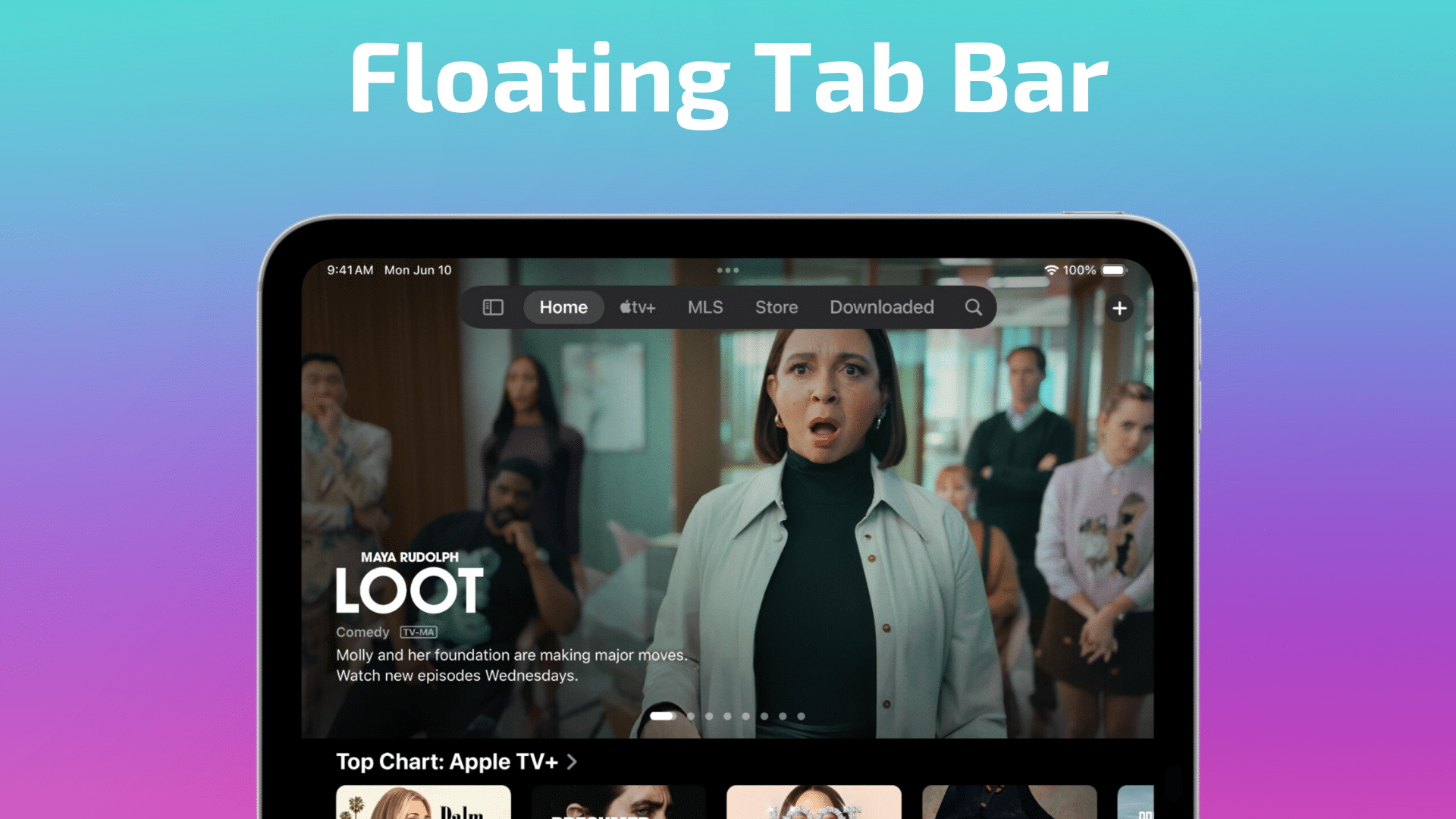
In iPadOS 18 Apple has also introduced a new interface feature called the Floating Tab bar. This tab bar floats above app content, allowing you to view an app in full screen while retaining controls typically located in a sidebar.
When you’re ready to access all of the apps categories, controls, etc., the floating tab bar morphs into the sidebar. You can reorder the tabs in the floating tab bar as well.
watchOS 11

With watchOS 11, Apple seems to be taking direct aim at where rivals like Garmin and Whoop have eclipsed the Apple Watch in the eyes of serious athletes who live and die by their fitness metrics. And for the not-so-serious athletes out there there’s also welcome news in customizable and even pausable Activity Rings enabling you to keep a streak going.
Training Load enhances the Fitness app
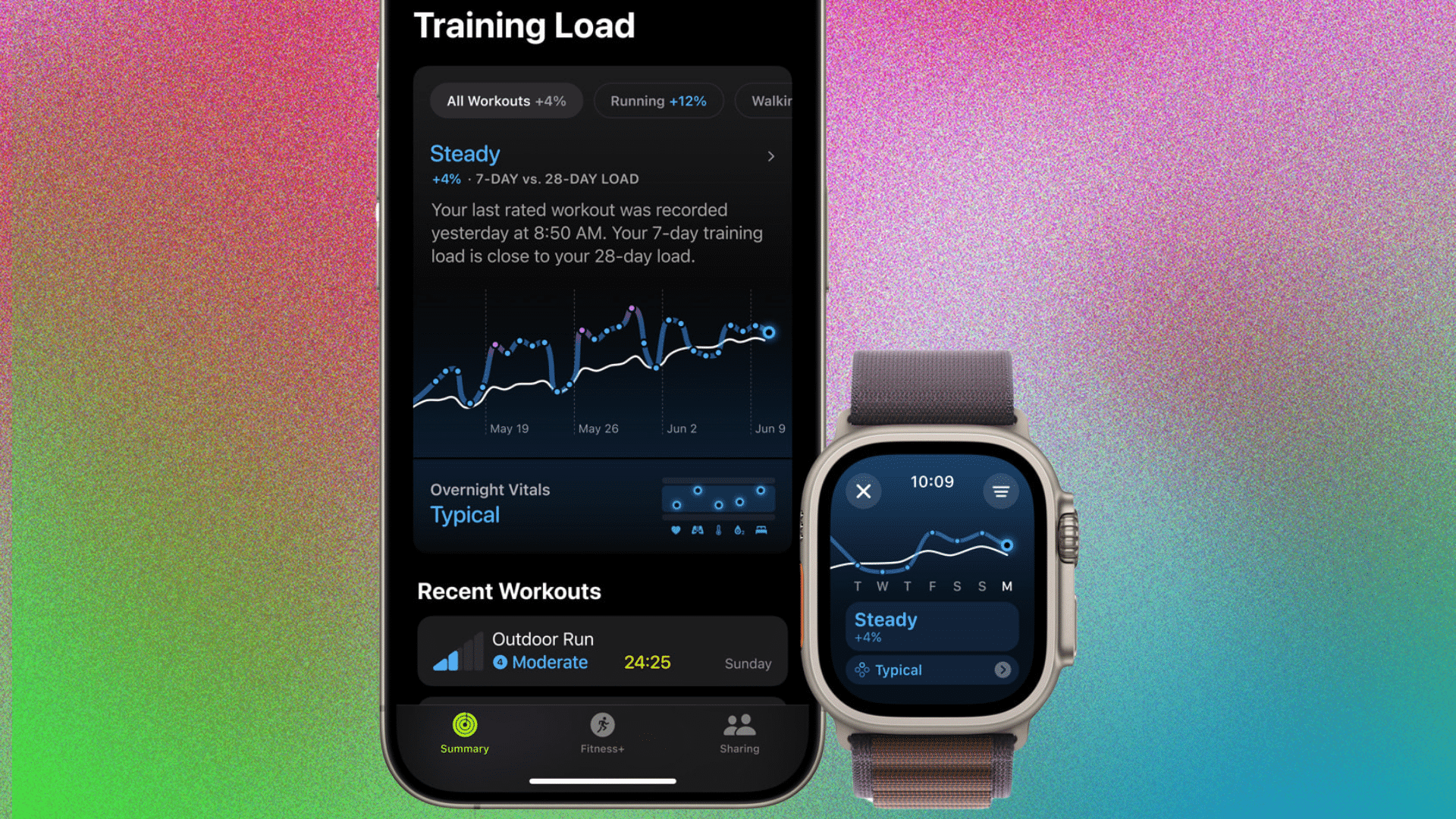
Apple says the new Training Load measurement in the Fitness app measures the intensity of a workout in order to show Apple Watch users how the strain of their workouts has impacted their body over the last 7 days compared to the last 28 days.
A new effort rating ranging from 1 to 10 tracks how difficult the workout was. Apple Watch will first present to you how hard it thinks you’ve worked, but the rating can also be adjusted manually. Some workouts like strength training will not offer an automatic rating, depending on you to rate the intensity of the workout yourself.
Customizable Activity Rings—with support for injuries and rest days
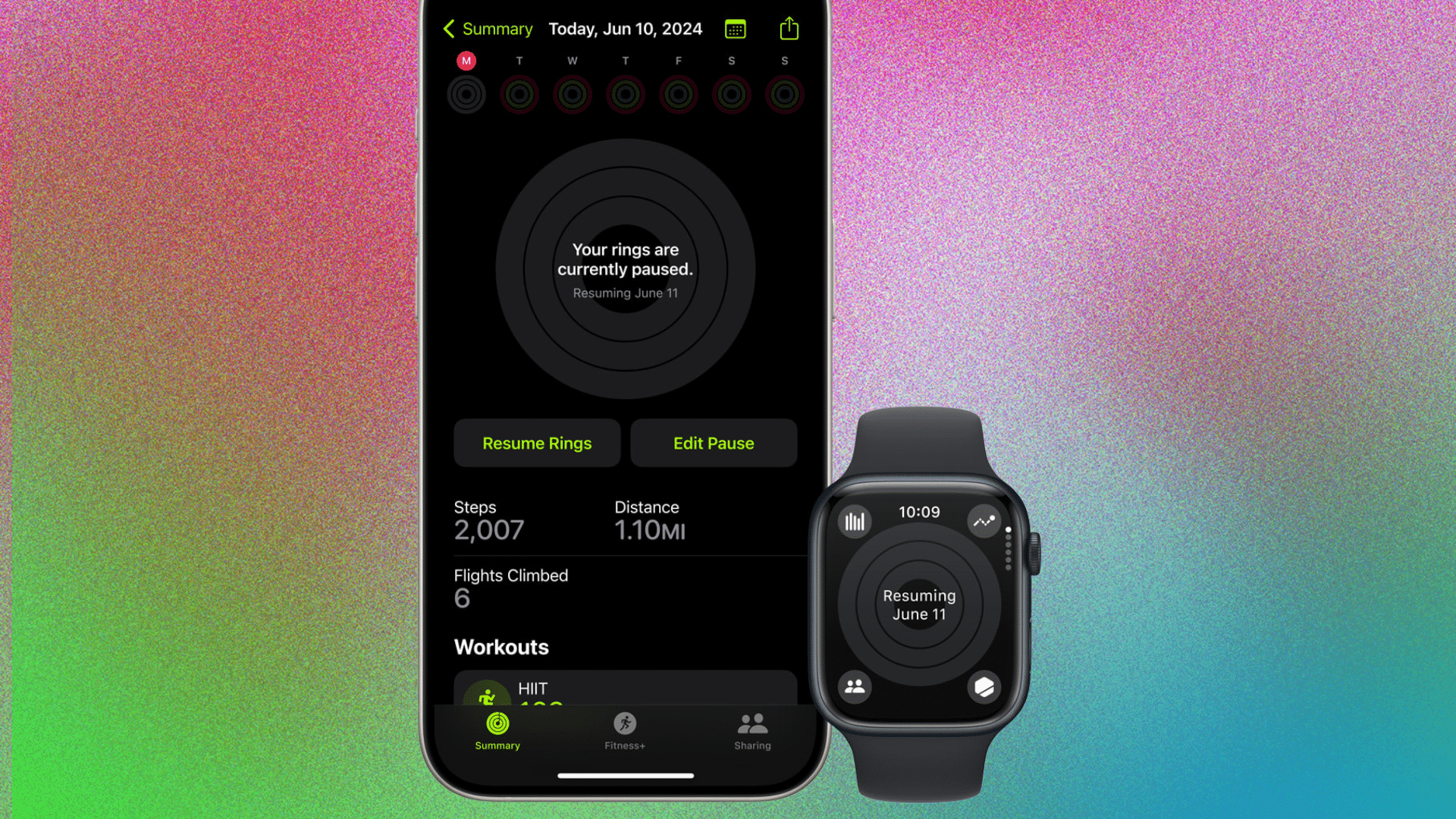
One of the biggest gripes against the Activity Rings that have come to be synonymous with the Apple Watch is that they don’t allow you to set a rest day while retaining activity streaks or win certain badges. This has never made sense because just about every other fitness option out there supports and recognizes the importance of recovery to effective training.
That finally changes in watchOS 11 where you can now tell the Fitness app that you’re either injured or in need of rest. This is called “pausing” your rings and you can set a pause for a day, week, month, or more, without losing your award streak.
The Fitness app itself is also becoming more customizable, now allowing you more flexibility in customizing the display of data to your goals or taste.
Dynamic new custom Photos watch faces
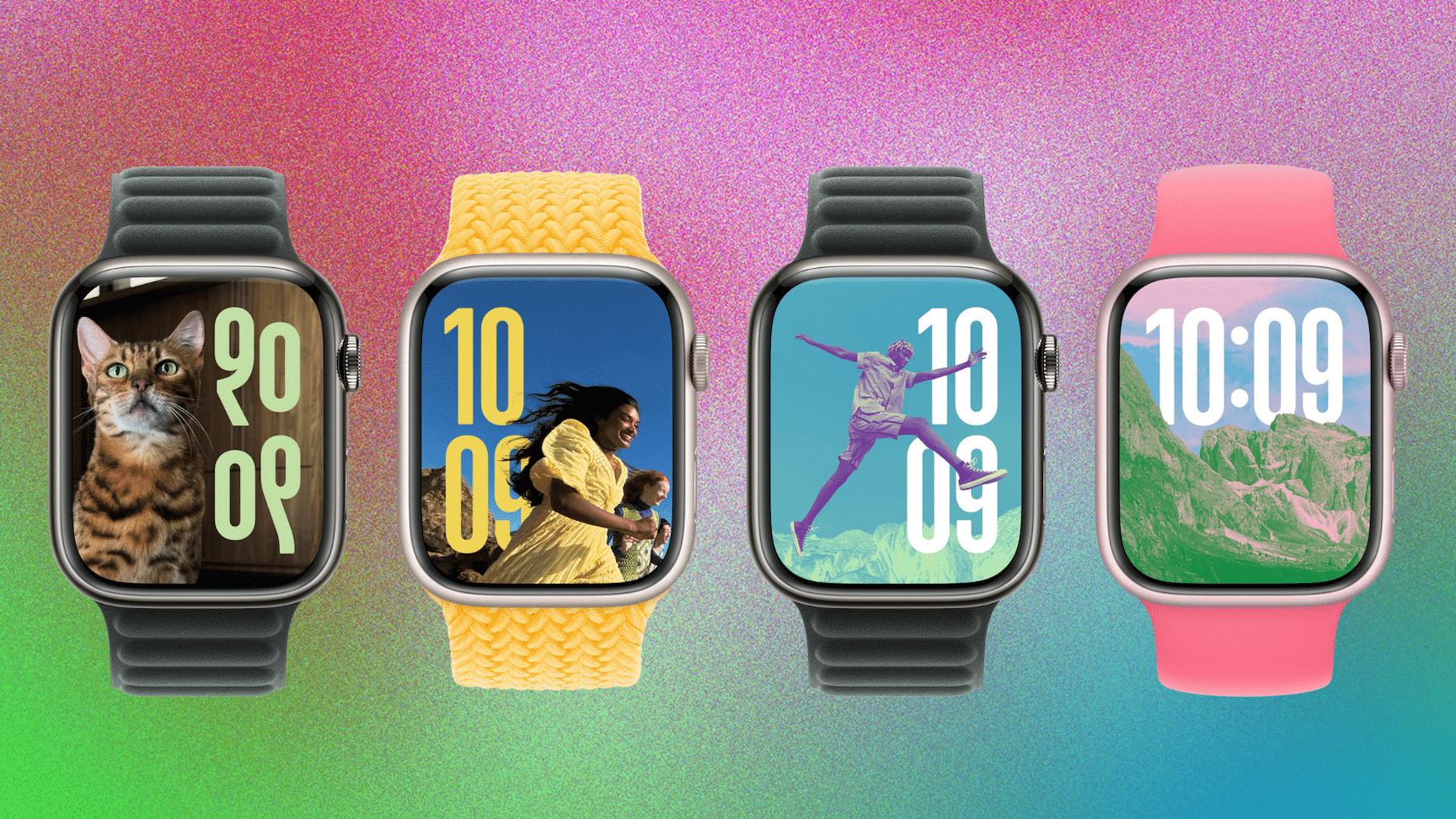
People really love the Apple Watch’s photos watch face. In watchOS 11, Apple is bringing some of the rich customization features of its Wallpapers settings on iPhone and iPad over to Apple Watch. This will allow Apple Watch users to create custom looks for their Apple Watch with the benefit of subject separation, customizable fonts, layouts, and more.
And if you don’t feel like searching through your photos for the perfect watch face photo, you can tell Apple Watch to find one for you. watchOS 11 does this by searching through your photos for shots where a subject’s position within the frame is just right to create a sense of depth.
Smart Stack gets widget recommendations and Live Activities
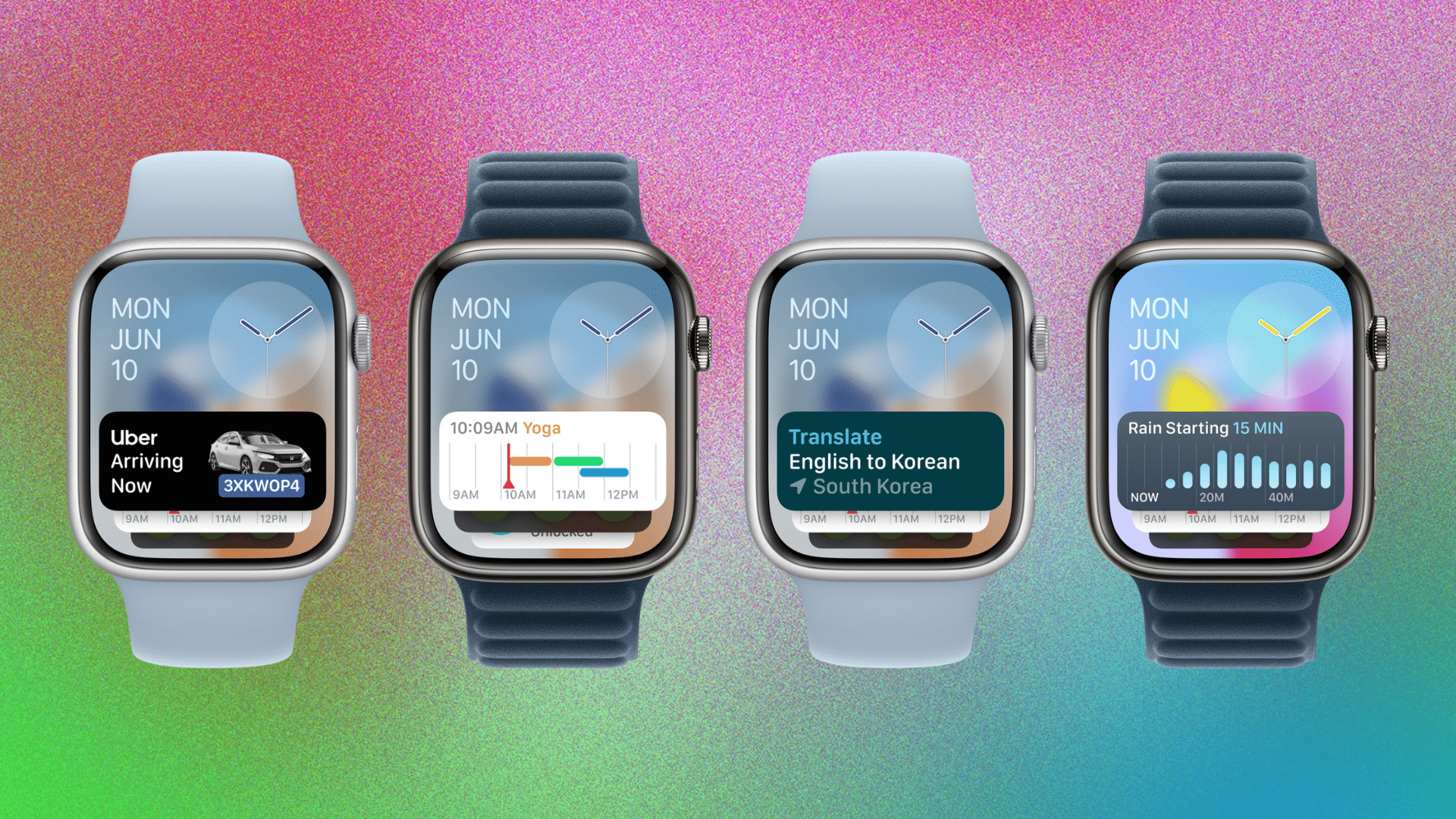
Last year in watchOS 10, Apple brought widgets to the Apple Watch for the first time, offering a very convenient way to easily get at a glance information with a double tap of your finger or a twist of the Digital Crown. This handy feature allows more users to use photo and more simple watch faces without the need of a face with a bunch of complications.
Apple is further enhancing the Smart Stack section of Apple Watch with widget recommendations that will surface widgets like weather during a storm or calendar when you have an upcoming appointment, along with Live Activities. Live Activities will behave similarly to how they do on iPhone, providing live notifications or tracking from an apps like Uber, DoorDash, or a sports score app.
One more cool addition to Apple Watch and the Smart Stack is the Translate app. The Smart Stack will actually recognize when you’re traveling in a country that speaks a language different from your own and will surface the Translate widget, allowing you to get a translation with a tap and before speaking what you need translated.
New Vitals App
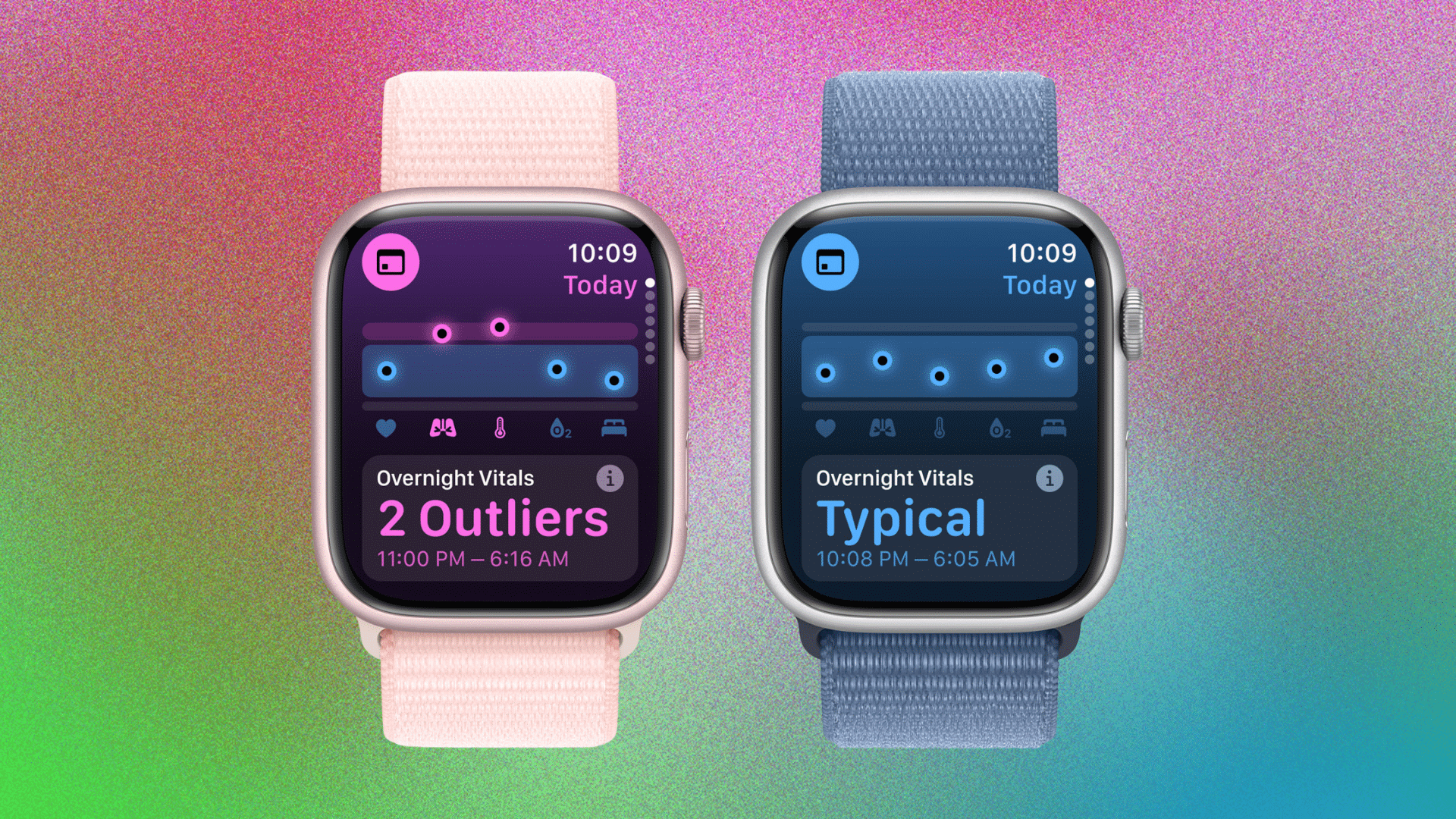
Another area Apple Watch has long lagged behind the Garmins and Whoops of the world is in displaying vitals. The new Vitals app on Apple Watch seeks to correct this, measuring heart rate, respiratory rate, wrist temperature, sleep duration, and blood oxygen during sleep to present an overview of these key metrics for a daily check-in on their overall health.
These metrics are calculated according to a range and when the metrics come in below or beyond that range, users receive a notification along with a message detailing how the changes in those metrics may be linked to other aspects of their life such as elevation changes, alcohol consumption, or even illness.
Again, there are lots of apps and other devices that provide these, but it’s nice that Apple is finally building them into watchOS.
Better metrics during pregnancy
For pregnant users of Apple Watch, watchOS 11, iOS 18, and iPadOS 18 are offering better support. When a pregnant user log a pregnancy in the Health app, the Cycle Tracking app on Apple Watch will show their gestational age and allow them to log symptoms for things frequently experienced during pregnancy. The app will also prompt them to review things like their high heart rate notification threshold since heart rate tends to increase during pregnancy.
Pregnant users can also choose to be reminded to take a mental health assessment because, as Apple notes, pregnant people can be at a higher risk for conditions like depression during and after pregnancy. The app will also measure Walking Steadiness to alert users more quickly of potential fall risk during the third trimester of pregnancy, since the risk often increases during that stage.
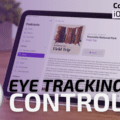








very good info, thanks.
thanks for info.
Will messaging over satellite incur extra costs? Because sat phones are not cheap to use…
New features are great, but I for one am concerned about this partnership with ChatGPT, and the potential for invasion of privacy.