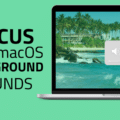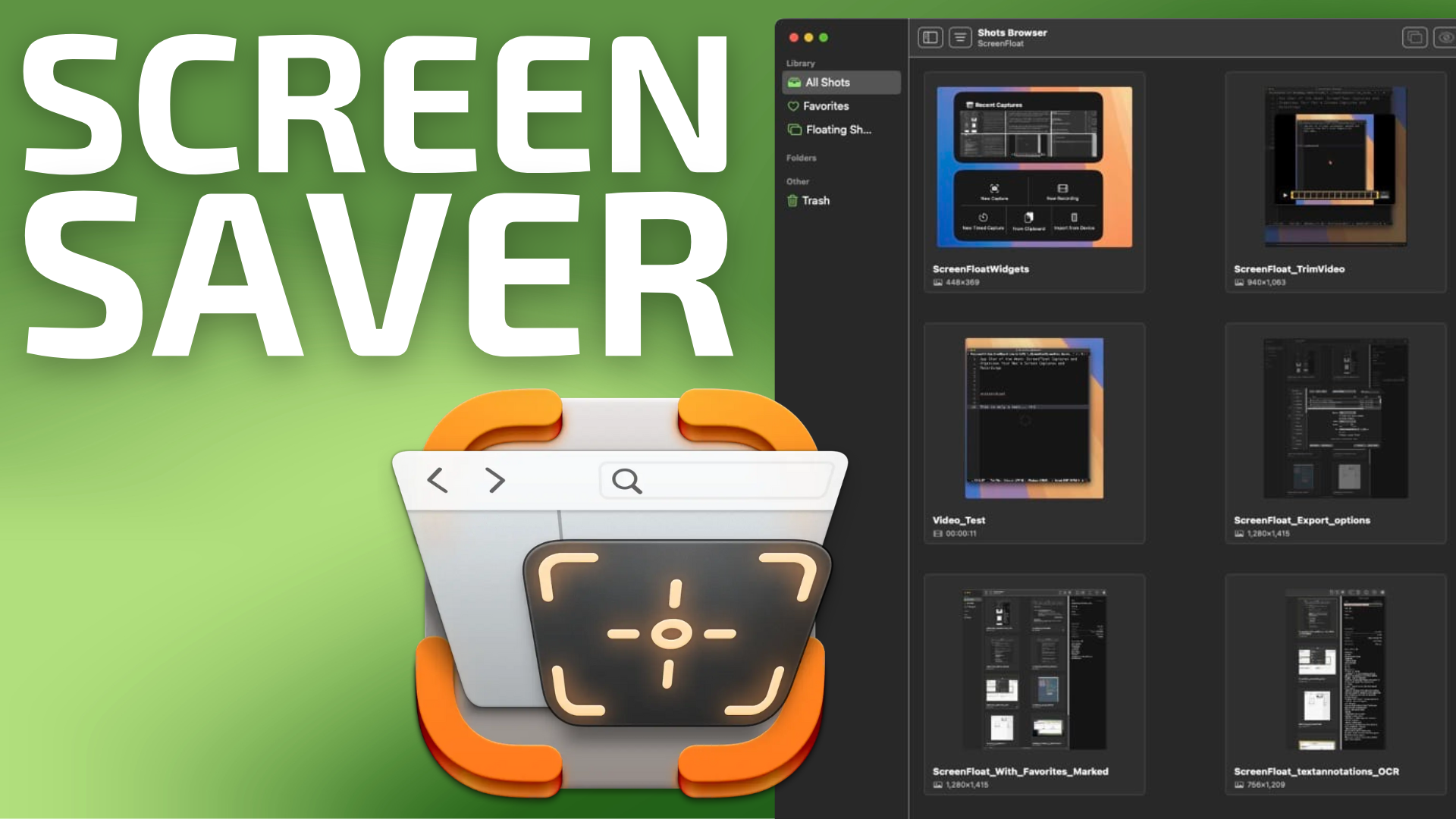
When it comes to using screen capture and screen recording software, I feel comfortable enough to say I have years of experience.
As a professor, I have long-relied on my Mac’s screen capture and screen recording capabilities for the purpose of developing instructional content and providing feedback for my students. I also use screen recording extensively to capture and share my digital illustration techniques and tutorials on my YouTube channel.
Apple’s macOS includes screenshot and screen recording capabilities, which are more than adequate for those who occasionally need them. But if you perform these tasks on a daily basis, Apple’s tools fall short.
My go-to for both screen capturing and screen recording has always been CleanShot X; I’ve used it for several years now. (CleanShot X was a previous App Star of the Week pick here on the RocketYard blog.)

That being said, I was recently introduced to ScreenFloat 2, by Eternal Storms Software. I thought it would be interesting to see how ScreenFloat compares with my incumbent pick.
Generally speaking, CleanShot X and ScreenFloat are similar in many ways. They both create screenshots, capture screen recordings, and include useful annotation and editing tools. Both offer capture-timed screenshots, so you can capture things like menu items. You can also redact text in both apps.
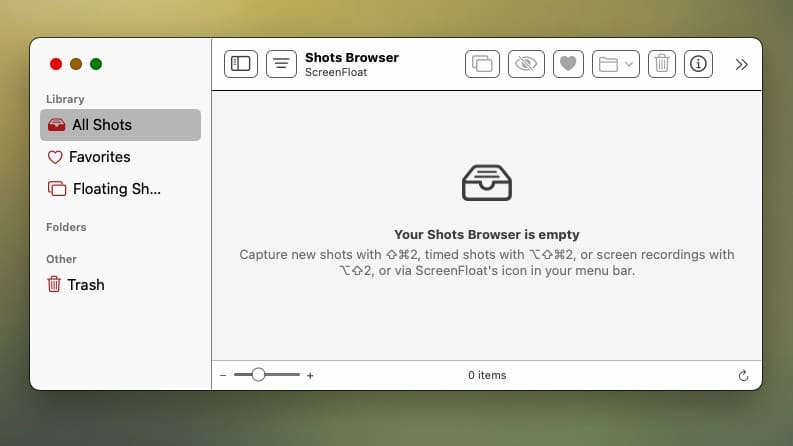
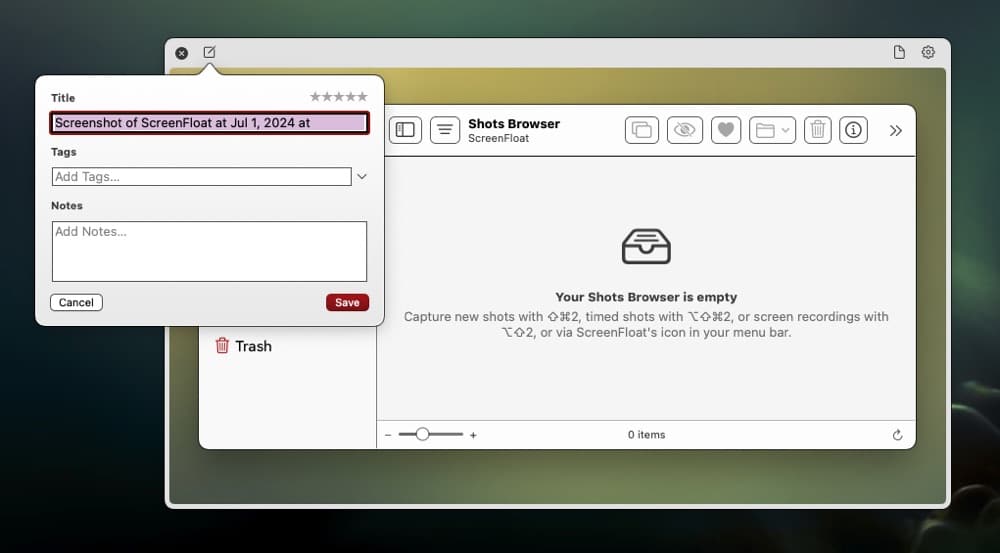
In my testing of ScreenFloat, I found those features to work as advertised. What makes ScreenFloat interesting and noteworthy is the Shots Browser, which displays all of the screenshots and screen recordings you’ve made in a window. From here, you can easily view, edit, organize and rename your files.
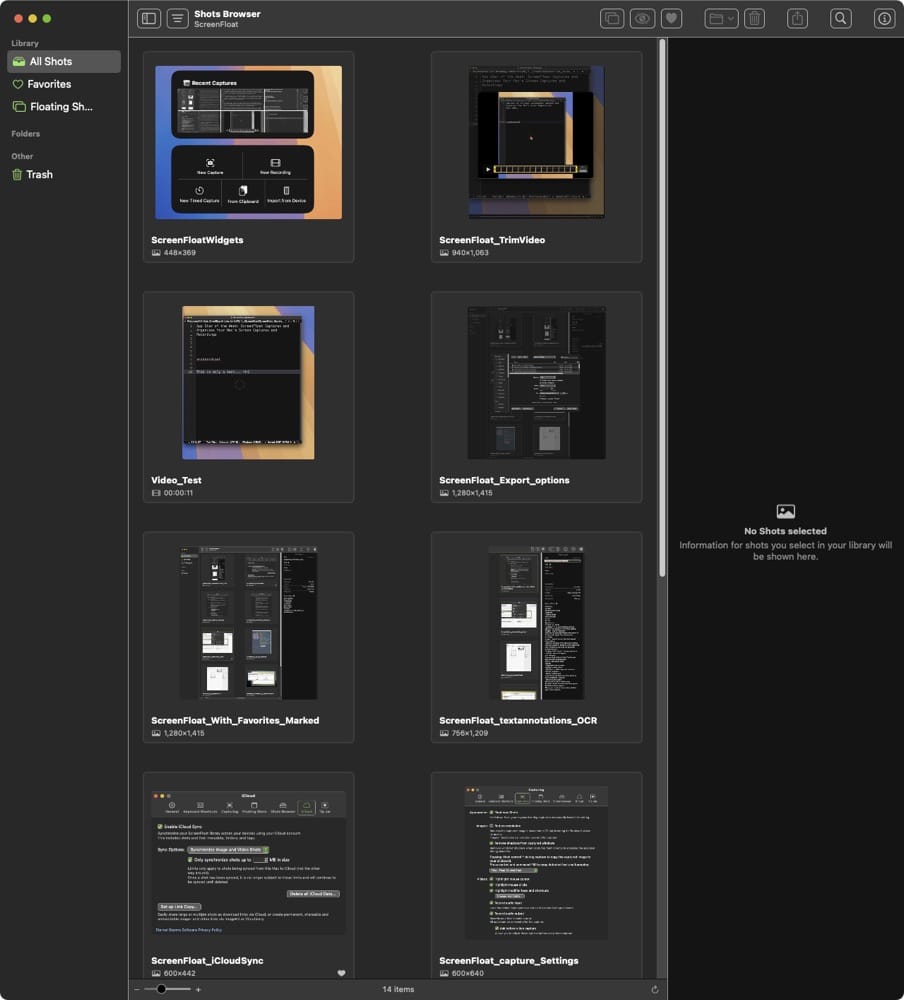
CleanShot X offers a similar feature, but I find ScreenFloat’s implementation to be much more useful. Being able to see all of my screen captures in a permanent window is incredibly helpful and convenient. Each capture includes assorted data. For example, each screenshot includes its pixel dimensions. Screen recordings include duration.
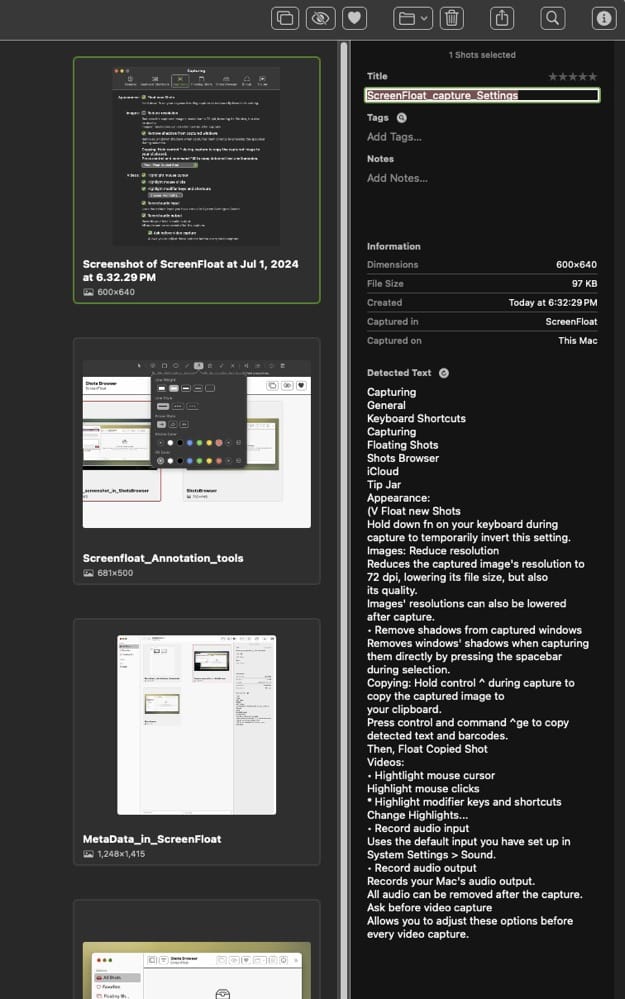
Not only does ScreenFloat’s Shot Browser display your files, it will also detect any text within your screenshots and automatically convert them to selectable text. Like any good image viewer, ScreenFloat supports QuickLook. Tap your space bar, and you’ll immediately see a larger version of your captured content.
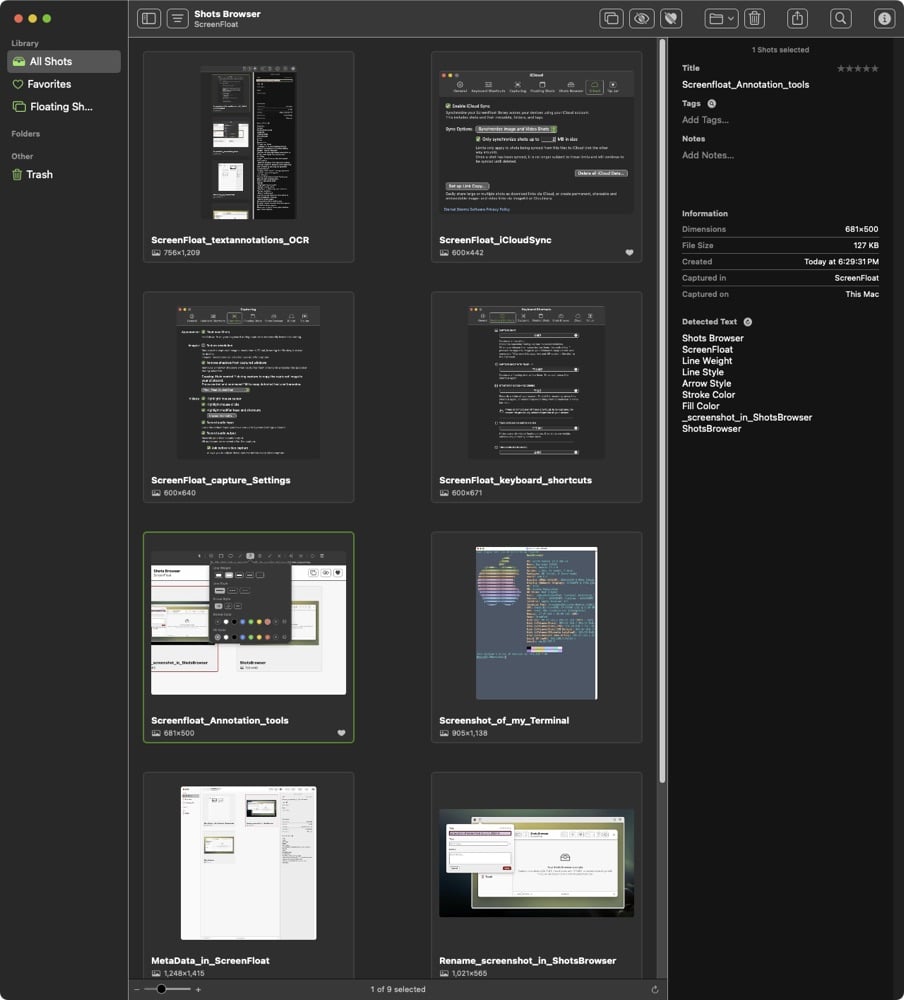
ScreenFloat’s Shot Browser supports tags and favorites, allowing for additional sorting and categorization. Tags can be used to quickly refine your search if you are dealing with tens or hundreds of images.
The Shot Browser is very intuitive to use. The left-most pane shows the library of captures you’ve already made. The middle pane displays your content. And the optional right pane displays file information and any OCR’d text within the image you’ve selected. ScreenFloat allows for re-using specific aspect ratios for screen captures, to insure consistency. If you have a favorite selection area, you can save it for later use.
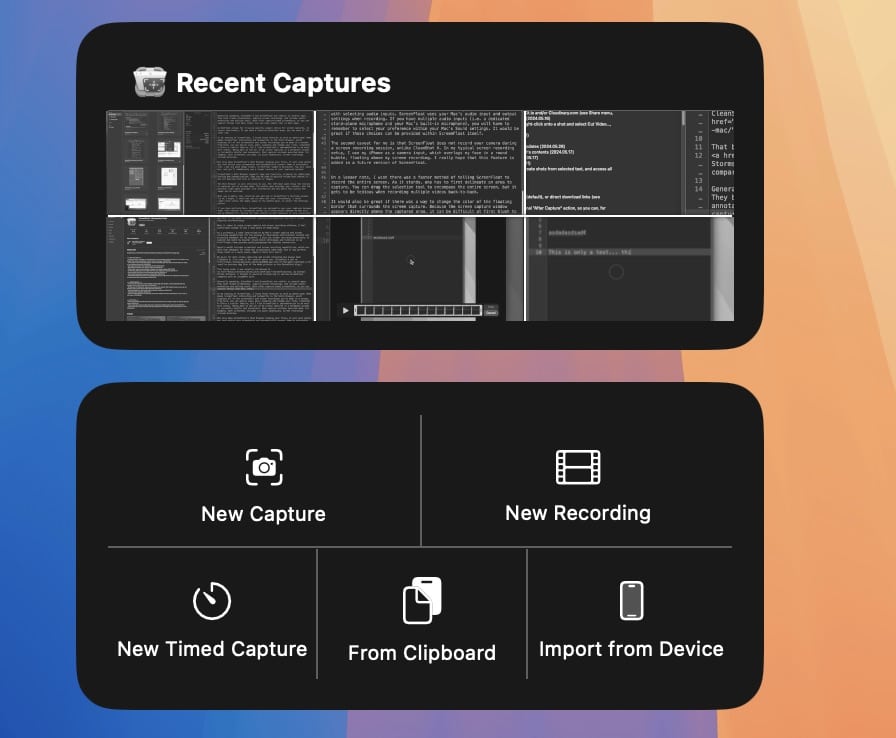
ScreenFloat supports Shortcuts and AppleScript for automation. ScreenFloat also supports Widgets so you no longer have to remember keyboard shortcuts. There are several ScreenFloat widgets to choose from, adding to its usefulness and power. I really like the Widget that places ScreenFloat’s capture options on my Desktop. Also handy is the “Recent Captures” widget that stores your last several captures on your Desktop for quick access.
ScreenFloat lives in the Mac’s menu bar. You can adjust its settings there. Alternatively, you can right-click within the empty space on the middle pane, to select the Settings option.
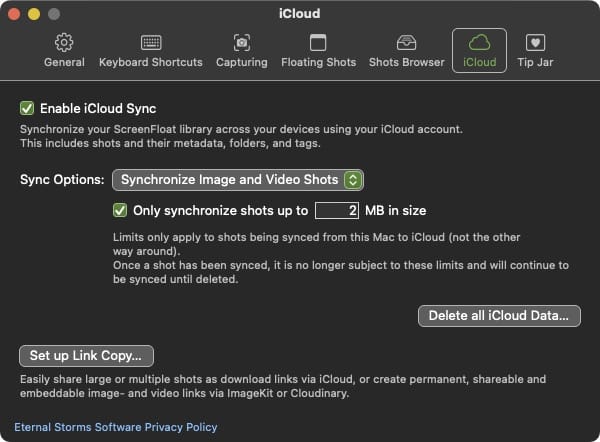
If you have multiple Macs, ScreenFloat can optionally sync your captures between them. This feature is incredibly useful as I often switch between my Mac mini and my MacBook Pro. Having the same content on both machines is very convenient.
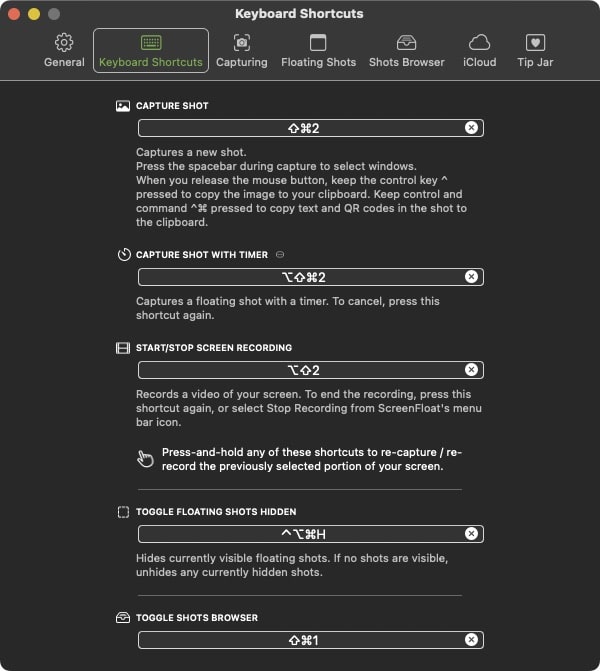
ScreenFloat supports customizable keyboard shortcuts for screen captures and screen recordings. Like CleanShot X, ScreenFloat includes a compliment of useful annotation tools. You can select from an assortment of arrows, text, and colors.
Video recordings can be trimmed and cut within ScreenFloat. (CleanShot X only supports trimming video.) And if you absolutely, positively have to get rid of the audio on your screen recording, ScreenFloat lets you easily delete it.
When screen recording, ScreenFloat includes options to highlight your cursor and capture your keyboard shortcuts, both of which are essential for my use case.
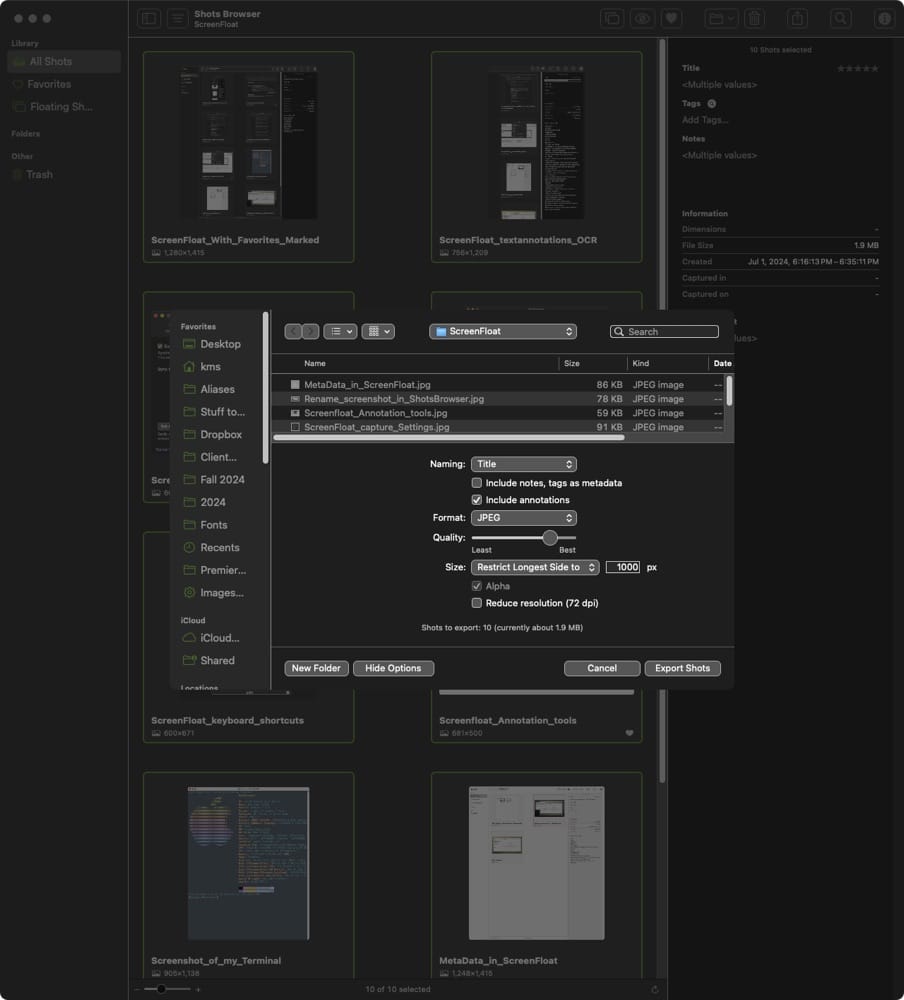
Exporting images from the Shot Browser is also excellent. Highlight one or more of the screenshots you want to export, and right-click to see options for selecting image formats, sizes, and quality. If you prefer, you can also export tagging and other info as metadata. With ScreenFloat, you can edit, annotate and resize your images directly within the tool. This is a massive time-saver and a huge convenience.
There’s a lot to like with ScreenFloat, and I think it makes a fine addition for anyone considering its purchase. So, the real question is: if you have CleanShot X, is it worth switching?
The answer depends on the features that you need.
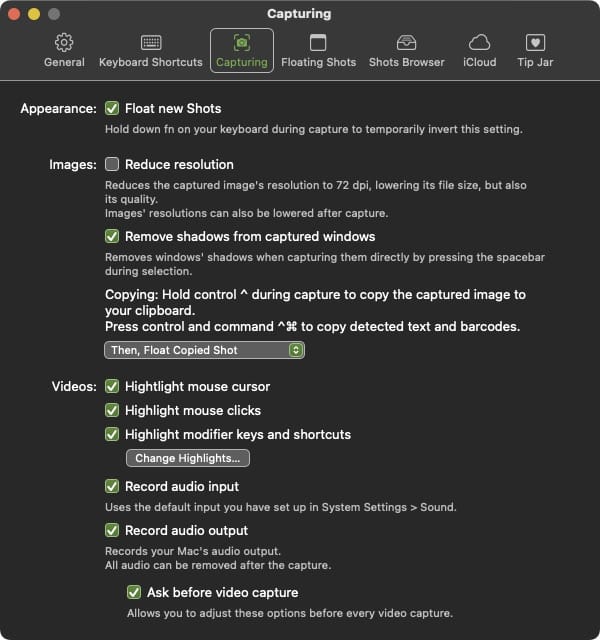
For me, there are two caveats that keep me from switching. The first has to do with selecting audio inputs. ScreenFloat uses your Mac’s audio input and output settings when recording. If you have multiple audio inputs (i.e. a dedicated stand-alone microphone and your Mac’s built-in microphone), you will have to remember to select your preference within your Mac’s Sound settings. It would be great if those choices can be provided within ScreenFloat itself.
The second caveat for me is that ScreenFloat does not record your camera during a screen recording session, unlike CleanShot X. In my typical screen recording setup, I use my iPhone as a camera input, which overlays my face in a round bubble, floating above my screen recording. I really hope that this feature is added in a future version of ScreenFloat.
On a lesser note, I wish there was a faster method of telling ScreenFloat to record the entire screen. As it stands, one has to first delineate an area to capture. You can drag the selection tool to encompass the entire screen, but it gets to be tedious when recording multiple videos back-to-back.
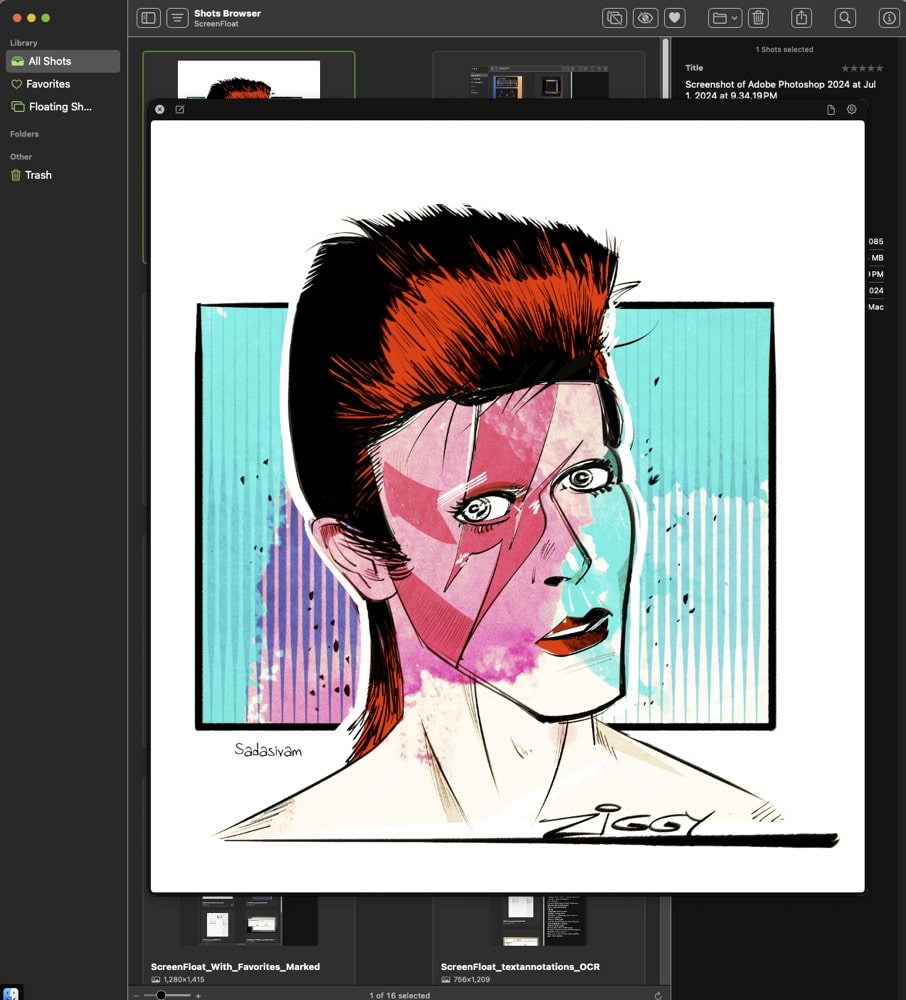
It would also be great if there was a way to change the color of the floating border that surrounds the screen capture. Because the screen captured content appears slightly offset from the captured area, it can be difficult at first blush to distinguish between them – particularly in Dark Mode.
I think ScreenFloat really shines in large part due to its excellent Shot Browser. It really helps me organize my content fast and effortlessly, without the need to make further modifications in another program.
ScreenFloat is a one-time payment of $14.99US via the Mac App Store, and will install on up to five Macs in your household. By contrast, CleanShot X is currently subscription only, and comes in at twice the price for an annual subscription. Furthermore, each Mac running CleanShot X requires its own subscription, which can be a deal-breaker for some.
ScreenFloat makes use of Apple’s latest technologies (like Widgets and Shortcuts). It is easy to use and has many features that intermediate and power users will love. If you don’t need camera capture during your screen recordings, ScreenFloat might be just the ticket for all of your screen capturing needs.