
UPDATE: macOS 15.2
With the release of macOS 15.2, there is good news for users with 2019 Mac Pros.
Apple fixed the problem which causes kernel panics when Thunderbolt 3 enclosures are connected to 2019 Mac Pros running macOS 15. Our team spent days testing the beta releases of macOS 15.2 and are confident that this new release of macOS 15 completely fixes this issue. If you are using a Thunderbolt 3 enclosure with SATA drives on your 2019 Mac Pro, it is now safe to upgrade to macOS 15.
When you upgrade to macOS 15.2, I suggested you complete the upgrade while the enclosure is disconnected from your Mac and then reconnect it once the upgrade has completed. This will ensure that your Mac will run correctly during the upgrade process.
Warning for users with Thunderbolt 2 enclosures
Unfortunately, while testing beta releases of macOS 15.2, we discovered a new kernel panic bug. If you are upgrade to macOS 15.2 on your 2019 Mac Pro and have a Thunderbolt 2 enclosure connected (with an Apple Thunderbolt 2 to 3 adapter), you will most likely see a kernel panic. This bug is new in macOS 15.2, Thunderbolt 2 enclosures work just fine with macOS 15.0 or 15.1. If you are using a Thunderbolt 2 enclosure, you should hold off upgrading to macOS 15 until Apple fixes this problem. If you are already running macOS 15.0 or 15.1, DO NOT upgrade to macOS 15.2.
Original Post
As Apple rolls out macOS 15 Sequoia today, there’s a lot to be excited about. After months of rigorous testing across four separate OWC storage test labs, in addition to all the new features, we’re impressed by the significant improvements in this version related to storage. Apple has enhanced the overall reliability of storage hardware and the file system while dramatically reducing occurrences of kernel panics. For most users, macOS 15 Sequoia offers a smoother, more dependable experience than the previous version, Sonoma.
However, if you’re a 2019 Mac Pro user, there are some specific situations to be aware of. While the new OS offers many advancements, there are still some edge cases that may require holding off on the update or preparing for further patches. Let’s dive into what’s changed and what 2019 Mac Pro users need to know.
Overall improvements in macOS Sequoia
macOS Sequoia introduces several critical updates that boost system stability and performance, particularly for those handling large amounts of data or using advanced storage configurations. Key improvements include:
- Enhanced Storage Reliability: Apple’s tweaks have made the OS much better at managing storage hardware, reducing data management errors.
- Fewer Kernel Panics: Users will experience fewer unexpected crashes, thanks to better handling of storage and file system processes.
- Better File System Support: Apple has optimized file system operations, reducing instances where file access or data transfers cause system issues.
For most users, this means a significant step up in performance and stability, especially for those managing large files, creative projects, or complex workflows.
Great news for 2019 Mac Pro Users with OWC Accelsior 4M2s and 8M2s

If you are using macOS 14 on a 2019 Mac Pro with a PCI card with blades, you have probably started up your Mac at some point and had the volumes on the blades not appear. It’s not just the volumes that do not appear—the blades don’t either. System Report shows that the PCI card is installed, but according to macOS, the card contains no NVMe blades. The blades do not show up in Apple’s Disk Utility application or in SoftRAID. This “feature” was introduced with a new NVMe driver as part of last year’s macOS Sonoma.
This bug only affects Macs running macOS 14 and can occur with OWC Accelsior 4M2 and 8M2 cards as well as other cards like Sonnet 4×4 and 8×4 Silent cards. It occurs with any brand NVMe blade installed on the PCI card. Some users were able to work around it by booting first into Safe Mode and then booting immediately back into normal mode, while others have had to revert to macOS 13 (Ventura) before their blades would finally become available.
The great news is that this bug is now completely fixed in macOS Sequoia. Upon updating your Mac Pro to Sequoia, your blades should now always appear. No more booting into Safe Mode, no more rebooting countless times hoping your blades would show up. It (now) just works!
A warning for 2019 Mac Pro Users with Thunderbolt SATA enclosures
While many storage issues have been resolved in macOS Sequoia, 2019 Mac Pro users with external Thunderbolt SATA enclosures like the OWC ThunderBay 4 or ThunderBay 8 may run into a different problem.
During our extensive testing, we discovered that when running macOS Sequoia and accessing four or more SATA HDDs or SSDs simultaneously, the Mac can experience a system hang, leading to a kernel panic, automatic restart, and loss of all work which hasn’t been saved.
This issue seems to occur more frequently with faster, higher-capacity HDDs and SATA SSDs, and when multiple disks are being accessed at once—especially in RAID configurations. These kernel panics are particularly disruptive, as they lead to lost work and unexpected restarts. If this type of enclosure is core to your workflow, it’s advisable that you hold off on upgrading to Sequoia for the time being.
What’s next?
We have thoroughly investigated this issue with Thunderbolt SATA enclosures and know that it is a problem with the new SATA driver in macOS Sequoia. These hangs continue to occur, even if we prevent SoftRAID from loading.. In addition, when a hang occurs, the activity lights get stuck on for one or more drives, a clear indication that something has gone wrong with the SATA driver.
We have been able to reproduce this 100% of the time with certain makes and models of HDDs and SSDs by initializing four or more disks with SoftRAID, creating or deleting a volume, or converting between AppleRAID and SoftRAID volumes. If four or more disks are used, the hang and subsequent restart will occur.
We have reported this problem to Apple and are looking forward to a prompt resolution. Until then, we recommend that users with 2019 Mac Pros and Thunderbolt SATA enclosures exercise caution when running macOS 15, especially if they rely on accessing multiple high-speed SATA drives simultaneously.
It’s important to note that this problem does not affect USB3 enclosures like the OWC Mercury Elite Pro Quad.
We will update this post as soon as Apple releases a new version of macOS Sequoia that addresses the issue. You can also sign up for the SoftRAID Critical Issues email to be kept aware of SoftRAID updates, features, and more.
Conclusion
macOS Sequoia brings numerous enhancements that will benefit most users, especially those running storage-heavy workflows. However, if you’re using a 2019 Mac Pro, be aware of the resolved NVMe blade bug and the ongoing SATA driver issue. For most, the upgrade is smooth sailing, but for others, it might be worth waiting for the next release of macOS 15.
Stay tuned for updates, and feel free to reach out if you have any questions about how macOS 15 impacts your specific setup!
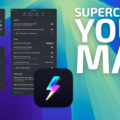
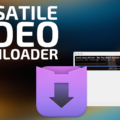








I am running latest Sequoia on a 2019 MBP 16″ with an OWC Thunderbolt 3 min-dock and connecting any external monitors forces a kernel panic, browser freezes, etc. Disconnecting the monitor settles the system down within minutes. I trust OWC, but running this old of hardware makes be suspicious that Sequoia et al aren’t focused on monitor drivers.
Thank you for that info.
Hi
FYI I’ve just done some tests on my 2019 Mac Pro:
macOS 15.2 – either a TB2 or a TB3 enclosure prevent the Mac Pro from booting;
macOS 15.3 – no problems experienced with either TB2 or TB3 enclosure.
Tests were run booting from the internal SSD, with an Apple RAID volume configured in both enclosures.
Sequoia 15.2, still not mounting Thunderbay.
What about 15.3? Any news on this?
Now that 15.3 is out, does anyone know if it is finally safe to upgrade to Sequoia? Are T2 and T3 enclosures finally working reliably?
I’ve updated to 15.3 on a 2019 Mac Pro and can confirm the issue of boot with thunderbolt 3 drives have been fixed. All seems to be working after multiple days of use. Fingers crossed no other issues pop up.
Did you disconnect the TB drive before updating, or did you just upgrade as you would have under normal conditions?
Thanks!
No, I specifically did not disconnect the TB drives to see if things blew up…haha.
When I installed 15.3, I ran the updater with my two TB enclosures disconnected (just to avoid any unnecessary headaches) and re-connected them once I was logged-in. But, because Extensis Connect decided it didn’t want to load properly upon restart, I had to perform a reboot anyway… so… I decided to test if the need to unplug during reboot persisted. I did NOT disconnect the drives for the reboot, and THANKFULLY, there were no boot issues. < insert royal fanfare here >
Thanks replying!
Good to hear. Anyone knows if the same is true for T2 enclosures? (I have both)
On my MacPro 7.1 with two ThunderBay 8 boxes with 13 non-raid disks I have not had issues when rebooting. I never tried running any earlier version of 15. When I installed 15.2 I disconnected the ThunderBay 8 boxes.
same shit, different day. neither Apple nor OWC have taken steps to fix this.
What I find disappointing at this time is that OWC has not been more aggressive in testing the new OS 15.2 (better the beta 15.3 that was released a couple of days ago) on one of the 2019 Mac Pro computers they have in stock with a 4 bay Thunderbay and some open box SATA drives. It seems users are discovering the extent of the problem, rather than OWC publishing updates saying it’s a Thunderbolt 2 and 3 (what about 4??) and that the problem persists in OS 15.2. If a company is going to sell a computer (used 1029 Mac Pro) and it has limitations with other hardware they sell, then they should fully delineate the extent of the problem.
macOS 15.2 is a PARTIAL fix…
Not only did I have to disconnect my Thunderbolt 3 SATA RAID Enclosures to perform the update, but… apparently… I need to disconnect them EVERY TIME I need to reboot. The boot-up process hangs if my bays (plural) are connected to the Mac. While not the end of the world, it is a hinderance for-sure as the connections are not convenient for me to access. (shrug)
Any update re booting with external sata drives? Has 15.2.1 resolved any remaining issues? Thanks.
No, not yet. I have not had the need to reboot since posting this. Sadly, my setup is such that it really is a pain to disconnect and reconnect (blindly) my devices… so unless I actually crash, I will not be initiating a reboot unless absolutely necessary. :)
Scott, I reboot constantly for various reasons, so I’m reluctant to install Sequoia if the problem till exists. Have you rebooted since your last post, and has the problem recurred? Thanks.
I have not needed to reboot, and will only do so if my machine crashes, or something requires it. I do promise that I will update my post if/when it does happen… but so far; no.
UPDATE: 2025-01-23 … Just had to reboot and unfortunately, the problem persists. If I leave my OWC External drives connected, my peripherals do not get “seen” during reboot – including my hard-wired USB-C keyboard, so I cannot even login. I must disconnect the drives, reboot, then reconnect after desktop appears.
Hi Tim,
I have a MacPro 7,1 with an OWC Thunderbay 4 in RAID 5 configuration that was neutered by Sequoia 15.1, but started to work correctly again when I upgraded to 15.2.
Unfortunately, the problem has returned. Yesterday the Thunderbay SATA drives disappeared along with two other HDD drives attached via an OWC “Toaster” via USB-3.
The good news is that a PRAM reset recommended by Apple Support solved the problem and all the drives came back……And now the bad news, I turned the machine off overnight, but upon rebooting (several times) today, the drives again had disappeared. Several PRAM resets did noting to bring them back.
I also have SoftRAID 8.3 installed which cannot see the drives either.
Thank you for your help in getting Apple to solve this problem, unfortunately, it has not been completely solved.
I have a pair of Thunderbay 8 RAID systems daisy chained on a MacBook Pro 16″ M3 Max 36GB; they are stable under Sonoma 14.7.
A previous attempt to upgrade to Sequoia 15.1 failed as the pair of RAIDs wouldn’t both mount… only one would mount; I had to reinstall Mac OS Sonoma (a real pain) and recover some local files from a Time Machine backup (easy).
The RAID data was unaffected and they both came back online… although they don’t always both mount unless given enough time to spin up first before logging into the MacBook Pro.
Q: With Sequoia 15.2 available, is it safe to upgrade now? I’m running SoftRAID 8.3 with driver 8.0.
At this point, I’m afraid to even try to upgrade anything.
Just plugged my ThunderBay 8 into my 2019 Mac Pro running macOS 15.2 and success! Files copy quickly, the Finder displays file icons really fast, and Quicklook displays documents quickly.
I’l let you know if I run into any hiccups over the next couple of weeks.
2019 Intel iMac – upgraded to 15.2 and the issue is not resolved.
Your issue is unrelated to the one described in this post. Please contact our support team so we can help you resolve it.
HI. That is where I started, They stated that it was an issue with MacOS 15.1 and then pointed me to this post. They further stated that Apple would need to fix the issue. So, do I go back to support? Thanks
I came upon this too late as I just updated my 2019 Mac Pro to Mac OS 15.2 and none of my Thunderbay 4 drives will load. Works fine on MacBook Pro with Mac OS 15.1. Anyone else have this issue? Any fixes?
Please let us know if this is a Thunderbolt 3 enclosure. We know that macOS 15.2 introduced problems with Thunderbolt 2 enclosures.
It’s a thunderbolt 3 enclosure. After some more troubleshooting this might not be the same issue I have but am still working through tests. It seems at times I can’t boot with the thunderbay running as it will not load any drives. If I boot either thunderbay off then turn on after Mac Pro boots all the drives load fine. Still doing some tests.
It’s a thunderbolt 3 OWC thunderbay 4. There is definitely an issue with thunderbolt 3 and booting with thunderbay turned on. I’ve experienced hanging while booting up have top force restart via power button. I’ve so far found that booting with thunderbay turned off then turning it on after boot works and all thunderbay drives loads fine.
Still seeing issues with 15.2 not booting with external OWC ThunderBay.
https://discussions.apple.com/thread/255883440
You don’t specify if this is a the Thunderbolt 2 or Thunderbolt 3 version of the enclosure.
If it is the Thunderbolt 3 version, please fill out our support request (https://software.owc.com/support/supportform/) and put “SoftRAID 2019 Mac Pro Thunderbolt 3 Problem” in the title. That will ensure it gets to the right person and we can then bring it to the attention of Apple engineers.
“Confirmed with OWC ThunderBay 6 / Thunderbolt 3 with APFS AppleRAID0”
ThunderBay 63 / 34.1
Will submit support form and file Apple feedback.
Do you have an FB# number we can reference?
“Confirmed with OWC ThunderBay 6 / Thunderbolt 3 with APFS AppleRAID0”
ThunderBay 63 / 34.1
Will submit support form and file Apple feedback.
Do you have an FB# number we can reference?
With 15.2 now released, has anyone tested Thunderbolt/SATA issue with the 2019 MacPros. If so has it been fixed?
Just installed and testing on a 2019 Intel iMac. My issue was that the iMac would hang or reboot itself after awhile. I always had access to the files on the ThunderBay. I will leave it running and report back in the morning.
Okay… I just read that macOS Sequoia 15.2 is being released later today. Does your NDA prevent you from confirming/denying a “fix” for these issues being present in 15.2…? I am awaiting official confirmation from a trusted source (Tim) before attempting an upgrade, as I do not wish to go through that painful process of upgrade-then-downgrade a 3rd-time.
Fingers crossed…
Scott
I can confirm that macOS 15.2 fixes the problem with Thunderbolt 3 enclosures with SATA disks. We have tested it in 3 separate labs, California, Illinois and Taiwan, and have found it to be a 100% reliable fix.
The problem is that the fix implemented by Apple broke Thunderbolt 2 enclosures, like our ThunderBay mini. We have shipped one of the Thunderbolt 2 versions of our enclosures to Apple engineers so they can reproduce the problem and fix it. I expect it will be in the next major upgrade to macOS 15 sometime a few months from now.
Does not appear to be fixed in all cases (see above)
I am still waiting for a confirmed report of it still happening with a Thunderbolt 3 enclosure. If you can confirm that, please get in touch with us so we can bring it to the attention of Apple engineers.
Hi, 2019 Intel iMac with Thunderbolt 3 enclosure. Upgraded to 15.2 and still have the issue. I can access the drive but then a kernel failure forcing a reboot.
Hi
One of my two Thunderbay (4) has dropped off after the Sequoia upgrade, while the other Thunderbay (4) is still working, for now. Where can I add myself to an email list when a patch is released?
My understanding is that is a MacOS issue. So I am waiting on 15.2. You can follow this thread.
I use a macbook pro 2019 with macos 14 sonoma and 3 external usb 3.1 disks from La Cie for my time machine backups. I have not yet updated to macos sequoia do you think I should wait to update or if it is not a problem to do it now?
Sequoia made my 7,1 w/ hunderbay 8 and its data unusable/inaccessible with all of the issues others here have mentioned. I did install the 15.2 Public Beta (24C5089c) yesterday and that seems to have corrected the Thunderbolt driver.
I’m running everything as normal again and haven’t noticed any of the previous issues. What a relief! Hope the beta is pretty solid for everything else.
Similar issue on my 2019 Intel iMac with the ThunderBay. Just talked with OWC tech support and confirmed the issue. Took the upgrades of the MacOS for granted. Following the thread.
Sadly, I’m not seeing any reference to Thunderbolt/SATA fixes in anyone’s overviews of 15.2 BETA 4…
https://9to5mac.com/2024/11/20/macos-sequoia-152-beta-4-released-ahead-of-next-months-launch/
Sorry I can’t comment on this because we are NDA from Apple :)
Well… I was not speaking of you or this site… I just mean in-general; all the YouTubers that review PUBLIC Betas (not developer Betas). Nobody ever seems to mention – or seemingly even KNOW about – the 2019 Mac Pro issues with Sequoia and SATA/Thunderbolt. Or even the article I linked to above… it seems that regardless of the severity of the problem to those of us affected by it, the numbers are too-few for it to be a widely known concern.
This is ridiculous.
Historically, the tech industry has gotten a pass from the legitimate expectations that most consumers have in this country regarding the products and services they buy in the US marketplace. But at this point, the industry is mature, not to mention enormously profitable, and we should expect more. Especially from Apple, to which we gladly pay a premium on the understanding that its products and support will be of the highest quality.
When it released Sequoia, Apple should have, but never did, issue a warning to MacPro 2019 users – arguably among their best customers – that Sequoia would disable MacPros that are connected to external drives (in other words, most MacPros). It’s been two months since it was released, and still no warning – no email, text message, web post – nothing at all in fact. So unless a consumer decided to search the web before upgrading, and stumbled across this post as I did, lots of folks who own what was once the top of Apple’s line – just 5 years ago – are confronting a time-consuming debacle. And isn’t saving time a core reason for abandoning pen and paper in favor of tech?
This situation is unacceptable, IMHO. What to do about it (besides send an email to Apple)?
Sadly, I don’t think they care. This is the same arrogance exhibited by Sun Microsystems shortly before it cratered.
Totally agree. 2024? Apple are dreadful & clearly care nothing for consumers & in particular, those who have invested a lot & do professional work on their machines. How much lost time and income here via this dreadful lack of professionalism in the release of Sequoia 15.2?
Here: 2019 mac pro, Sonnet 4x m.2 (raid 0), OWC Thunderbay 6 (raid 4). Dead stop for the Thunderbay, where all the work is (music, film, backups, etc). No Thunderbay to be seen & irrespective of installing 15.2 with Thunderbay on or off. Will try to roll back to 15.1.
Tim,
thanks for this excellent article for Mac 7,1 users. Consequently, I delayed upgrading my 7,1 to Sequoia 15.0.
Foolishly, I assumed that Apple had fixed the problem in 15.1, only to find that my Thunderbay 4 started to crash, after an hour of running, each time that I used the machine.
Since I was using the enclosure as a RAID 5 B/U only, it wasn’t such a big problem and could make a safe B/U, if I did so shortly after a reboot.
Unfortunately, that seems now to have stopped and am now getting a MacOSX warning that the files are not recoverable and I must reformat.
So, the Thunderbay now appears to be useless.
Fortunately, I have other B/U capability, so I can limp along until the issue is fixed by Apple.
Please let us know if 15.2 solves this problem, when it is finalized.
I also experienced the “dropped blades” with the Accelsior 4M2, a problem now solved.
This also affects Thunderbolt 2 enclosures, with 1 or 2 SATA SSDs installed. Beta 3 of 15.2 won’t even boot whereas 15.1 release has sporadic crashes/kernel panics during sleep.
We would like to help you report this to Apple so that Apple system software engineers can investigate and fix this issue. Please contact OWC customer support by filling out the form at: https://software.owc.com/support/softraid/contact-tech-support/
Please be sure to mention “2019 Mac Pro Thunderbolt 2 kernel panic” in the description.
Our lead tech support specialist will follow up shortly after you enter your request.
Thanks for the post!
I didn’t run into this problem with my 2019 MacPro and ThunderBay 4 Mini until the November 11 15.2 developer beta (3?).
The computer just hung on restart. I was able to restart but none of the Thunberbolt ports worked and it said no drivers were loaded.
Fortunately I found this article and unplugging the ThunderBay fixed it for now. I just have backup files and extra pictures and stuff on it, no system or user files.
I do hope they fix the problem though.
But then I’ll have an M4 Max laptop any day now, which right render the MacPro obsolete soon enough.
We would like to help you report this to Apple so that Apple system software engineers can investigate and fix this issue. Please contact OWC customer support by filling out the form at: https://software.owc.com/support/softraid/contact-tech-support/
Please be sure to mention “2019 Mac Pro Thunderbolt 2 kernel panic” in the description.
Our lead tech support specialist will follow up shortly after you enter your request.
I just tried using my THunderbay 8 in 15.1 and it’s still not working correctly. I’ll be keeping it plugged into my M1 MacBook Pro for the time being.
Greatly appreciate OWC and have been a SoftRaid user for around a decade now. Any word on whether 15.1 fixes this issue? I have a 2019 Mac Pro that regularly loses sight of my Accelsior 4M2 and I’d really love to finally have that remedied.
As I wrote in the post, the problem with blades on the Accelsior 4M2 not appearing when in a 2019 Mac Pro is fixed in macOS 15.0.
You did. My apologies for not mentioning that I also use other external enclosures including a Thunderbay 4. Fixing one problem just to introduce another hardly seems like progress.
Any update whether MacOS 15.1 fixes this issue?
Thanks to Robert Olding for the update with MacOS 15.0.1.
I just tried using my Thunderbay 8 on my 2019 Mac Pro after updating to 15.0.1 and the issue is still there. It works just fine plugged into an M1 MacBook Pro.
Yes, the kernel panic bug, which affects SATA disks connected over Thunderbolt, still occurs in macOS 15.1. As you point out, temporarily switching to a Mac other than a 2019 Mac Pro allows you to avoid the problem until Apple releases a fix.
Thank you Tim and all. I too have been visiting this page every day and waiting for Tim to give us the all-clear for the 2019 MacPro. I’ve got four separate external Thunderbolt SATA drives attached through the two ports in the rear of the Mac.
Question: I’ve noticed over the last few years that upgrading the system software doesn’t go well when all the external drives are attached. I get stalls in the process, the Mac reboots itself multiple times. So I’ve been unplugging them before I upgrade, and that is much smoother. Could that be a fix here? From what Tim has written, sounds like no – but thought I’d ask.
Hopefully Apple will fix the panic on the SATA disks over Thunderbolt soon. Having the issue still in macOS 15.1 on my Thunderbay 8 these days. Glad I trapped on this news thread as the last 3 days this error drove me crazy and I tried to figure out what’s going on. At least now I know it’s not my hardware nor my setup and settings that are wrong. Thanks Tim on the others in here.
Fingers crossed here!
After setting up my Thunderbay 8 from scratch 3 weeks ago, I do ‘not’ face the problem anymore (never happened ever since under macOS 15.1 nor 15.1.1). I use a Mac Pro 2019 Intel with the Thunderbay 8 attached. I completely re-setup my Thunderbay 8, using now 7 various SATA disks of different size and make. It consists now of 3x RAID 0 (each RAID on 2 equally sized SATA drives each) and one single SATA drive (= 2x 24TB, 2x 20TB and 2x 10TB plus 1x 18TB, mostly WD Ultrastar DC drives. Some of these SATA drives are 4 years old, some brand new).
Yes I rebuilt the whole system from scratch and filled my RAIDs from backups. One RAID set is my master data and all drives are daily in use with ChronoSync as my backup tool. I only went for the macOS disk utility RAID setup and I am not using SoftRaid software at all (nothing against the later, just personal preference).
Ever since I setup the Thunderbay 8 I never faced one single kernel panic nor any other hiccup with my SATA drives again. They are running intensely and my Mac Pro got booted several times in between without a flaw anymore.
I am not saying that this is the solution for the various troubles mentioned in here, but after losing my nerves over the MacOS panics and sudden disconnects of my Thunderbay 8 bevor, after I upgraded to macOS 15, it looks fine for me now. And naturally I hope it stays that way ;).
I maybe should add that all my drives are now formatted in HFS+ and not anymore in a mixed HFS+ and APFS formatting for the various SATA drives/RAIDs in the Thunderbay 8 as it was bevor my re-setup.
@OWC Tim… any response as to whether the 15.0.1 update addresses this particular issue…? I would prefer to hear “official word” of confirmation before re-attempting to update. That’s a wasted day I will never get back… heheheh. Until I hear specifically from you OWC Tim… or read another published article that validates that a specific macOS Sequoia update addresses this particular issue, I am holding off. I check this page every day (not exaggerating).
Been waiting for any response regarding the 2019 Mac Pro SATA/Thunderbolt issues with macOS Sequoia. Any positive news…? Beta OS compatibility…? Confirmation from Apple that they are addressing it…? I am waiting patiently to hear that it finally works before I attempt to upgrade again. Thanks in advance.
Morning, Scott. I was having the same problem with crashes. So, when 15.1 came out I installed 15.1 on a clean external 1TB SSD drive, and restarted my 2019 MacPro, which crashed within a minute or two, after restart I tried to add comments to crash report to Apple, but a crash stopped that. 2nd crash I added short comments to crash report and got it barely sent off to Apple before third crash – in all the passing logs I could understand I noted a comment about “Configuration errors” the third restart took longer and it seemed the MacPro was resetting the startup process. After the third restart everything was working perfectly, seemed faster, etc. After manual restarts, everything is working great. I then installed 15.1 on my main internal SSD, and my MacPro is running very smoothly and seems faster !! I three Thunderbolt RAID units from OWC, and use Softraid also. I would try resetting your SMC, by unplugging the 2019 MacPro, to reset the hardware configuration ! Maybe even try an external 15.1 SSD, so you do not affect your normal setup as I did, until you see it working OK.
Best of luck – Ken
So… if I understand you correctly… Installing macOS Sequoia 15.1 on an EXTERNAL drive, booting into it with the same SATA/Thunderbolt enclosures attached to the 2019 Mac Pro… and allowing it to kernel panic [X]-number of times (auto-rebooting each time) may cause it to “reconfigure” its booting process (or whatever is actually happening)… and after letting it work things out “on its own” and performing with stability on the external drive, an update to my primary drive SHOULD inherit the fixes or “reconfigurations” from that other install…? I guess at the very least, I do not have much to lose by installing it on an external drive and if it doesn’t behave as it did for you, I just boot back into Sonoma. Thank you for your reply…!!!
The bug which causes a kernel panic in macOS 15, when an external SATA / Thunderbolt drive is connected, is not fixed in macOS 15.1. We hope that Apple will incorporate a fix in macOS 15.2. Booting from an external bug will have no affect on this bug, it will still occur regardless of what type of device your startup volume is on. It is just dependent on whether you are running macOS 15.0 or 15.1.
Installed to external drive. Got first kernel panic during the setup screens for Sequoia… on the screen where it was trying to load hard-drives to point to Time Machine backups. Cursor froze, then it rebooted about 30 seconds later. Fingers crossed it works for me the same way. UPDATE: I get stuck on the Transfer information to this Mac screen. I hear it TRY to access my external drive, then it hangs. Should I skip the migration…?
With regards to the kernel panic bug with SATA drives connected over Thunderbolt – Please save yourself a world of pain, either revert back to macOS 14.x or temporarily switch to a computer other than a 2019 Mac Pro. When Apple releases a version of macOS 15 which fixes this bug, hopefully macOS 15.2, you can go back to using your 2019 Mac Pro.
This is a kernel software bug. No amount of reconfiguring your macOS 15 startup volume, changing cables or changing the device which contains your startup volume, is going to fix this. We just have to wait patiently until Apple releases a fix.
As an FYI… I went 10-15 minutes with no kernel panic when I booted from an external and it finished. I was able to see and access both SATA RAID volumes with no issues… it just finished booting into 15.1 on the primary drive, and so far, no issues accessing or writing to the RAID volumes. Been 5-minutes now… not gonna get my hopes up, but so far, no freeze… panic… reboot.
OMG! (sigh)… why do I believe random strangers on the Interwebz…? Tim, I truly WISH I got the email notifications just 5-minutes earlier… I was already 5-10 minutes into the Sequoia update on my real Mac HD when I saw all your replies that it is NOT fixed. The access of my RAID drives and not crashing was a red herring.
After installing 15.1 onto my primary drive, I was pleasantly surprised that it was not crashing… I was about 17-18 minutes into using it ( I could not even get 1-2 minutes on 15.0)… accessing my RAID drives, etc. And then I pushed fate… I initiated a Time Machine backup and it immediately froze. Kernel Panic. So… yeah, while the crash didn’t happen as QUICKLY as the 15.0 update… it did eventually happen.
And so begins the hours of restoring from a Time Machine backup. Oh well.
Many months ago, we delivered a hardware configuration to Apple engineers which reproduces this kernel panic 100% of the time so I am sure they are both aware of it and working on a fix.
No amount of reconfiguring your startup volume, or the type of hardware which your startup volume uses, will fix this problem. It occurs even without any SoftRAID formatted disks. It is purely a matter of a bug in the macOS 15.0 and 15.1 kernels which Apple will fix.
We know that Apple is working on the SATA/Thunderbolt issue for the 2019 Mac Pro and know that it is not fixed in macOS 15.1.
Been trying to scour the InterWebz for info as to whether macOS Sequoia 15.0.1 has ANY reference to fixes with external TB enclosures and SATA with 1019 MacPRO computers. I have not found anything, so wondering if y’all have any insight(s). Staying ofSonoma until there is actual end-user confirmation that the install worked for them. :D
I updated to 15.0.1. I have an old TB2 Lacie Big 5. The 0.1 update seems to have fixed the TB SATA issue.
You are lucky if you know longer are experiencing it. We can still reproduce it 100% with macOS 15.0.1 and 15.1.
If I could make one other comment. I would ask that when advice is being given about updates, either MAC, Windows, or OWC, I would prefer the warnings first (i.e., don’t update to macOS Sequoia if you have a Mac Pro 2019 and Thunderbay 4 or 8), followed by the great news about how beneficial the Sequoia update is for stabilizing the network for all the other Mac systems. Not sour grapes for my mistake, I got too eager for the benefits to read all-the-way through the article. Ha! Undone by my ADHD.
Michael Brown
Please let us know if yesterday’s .01 update resolved the MacPro 2019 issue. Thank you for this super helpful warning.
Any update on this…? I spent an entire day reverting my 2019 MacPro from Sequoia back down to Sonoma 14.7 on the day Sequoia was released. It was a non-stop litany of kernel panics and reboots… making it extremely difficult to even do “the things” to make a bootable USB stick to downgrade. Crashed 4x during that process. Eagerly awaiting news that Apple has a) acknowledged the issue, b) solved the issue, and c) is releasing an update that fixes it for us MacPro users with Thunderbolt SATA RAID enclosures. Thanks in advance…
Sorry to hear of this, it is very costly in downtime, and Apple of course offers no recourse other than it’s your problem.
My opinion on this as a 2019 Mac Pro user, and my longstanding recommendation is this: no one who relies on a Mac for any kind of professional or serious work (eg presumably all Mac Pro owners) should EVER “upgrade” to a major new macOS release without letting at least 6 months elapse for the dozens of new bugs to be resolved. That pattern of bugs has been the rule for over a decade now.
See https://eshop.macsales.com/blog/87500-upgrading-macos-can-spell-serious-trouble-for-pro-workflow/
I share your opinion – and have for decades – but my gigs for the last handful of years are on corporate-supplied MacBooks and it’s rare I use my own system for anything other than personal projects: Logic, Final Cut, Adobe stuff, etc. As much as I know the drill re: OS Updates, I will always be susceptible to this because I have the patience and willpower of a 9-year-old and am generally willing to roll the dice. In most cases, it’s just some software or hardware that needs to be updated within a few weeks to be compatible… but this time, whole different ball-o-wax. So… yep… you are correct. Anyone doing mission-critical work should NEVER jump onto OS updates. I just know that I will never learn my lesson(s) and will find myself here in this same situation maybe 6-7 updates down the road. :)
Unfortunately, I am one of those who didn’t receive the message that the Thunderbay 8 enclosure and Sequoia had conflicts. Immediately after updating to SoftRAID 8.3 and Sequoia, I have had reboots every 4-5 minutes of my Mac Pro 2019. Only after ejecting the Thunderbay did my system boot and stabilize. So, my Thunderbay 8 is an expensive paperweight for the foreseeable future. I hope that future won’t be too far away.
I apologize that we did not catch this bug, and notify Apple, sooner. We have to notify them many months before the release date for them fix a bug in a given macOS release.
Any chance that the issue with Thunderbay 4 enclosures would be present on the 2017 iMac Pro as well, since they are also Intel Xeon-based machines? Finally getting around to upgrading from Big Sur, and debating whether to go to Sonoma or Sequoia because of this…
We have tested on a 2017 iMac Pro and were unable to reproduce this issue. I believe it has more to do with the PCI bus architecture than the specific processor.
Hey Tim, Does the SATA thunderbolt issue affect TB2 enclosures?
This issue will possible affect Thunderbolt 2 enclosures as they use the set of PCI and SATA drivers as the Thunderbolt 3. I would hold off.
This is great news!
I have struggled with the missing blades problem in my MP2019 with Sonoma. It’s been hit or miss for the blades and very frustrating.
Not only that but RAID-1 mirror sets where only one blade of the RAID set appears, are extra unhappy.
You suggest that it is fixed with Sequoia. Great!
Do you know anything about Apple’s latest release on Sonoma 14.7? It was just released and I have high hopes…
The bug which prevents NVMe blades from appearing on a 2019 Mac Pro is only fixed in macOS 15.0 and later. It is not fixed in macOS 14.7 nor will it ever be fixed in any variant of macOS 14.
I don’t believe this bug will ever be fixed for any version of macOS 14.
I NEVER update to a new OS until it’s revised to at least the v.1 or v.2 level. Over the last handful of years, Apple and Microsoft appear to have downgraded the first commercial release to a beta release, leaving the work of debugging the OS to their users.
Application developers like Adobe seem to have adopted a similar practice. In addition, they seldom have an adequately tested release that coincides with a new software release.
As always, upgrades are a balancing act for the use, is the risk of things being broken worth the bug fixes and new features it contains. For 2019 Mac Pro users who have been struggling for a year with blades which don’t appear, it is definitely worth upgrading.
Or better yet, use Disk Utility to create a new APFS volume in the APFS container which resides on the internal blade on your Mac. Then you can install macOS 15 on the new volume and switch back and forth between the two versions of macOS until you are certain the new one works with your key applications. this is what I have been doing for many years.
Over the past three years, I have seen the initial release of a major version of macOS be more and more stable. In the past, I always waited until February to upgrade to the new macOS release. Last year, I upgraded from macOS 13 to macOS 14.1. This year, I would have no hesitation upgrading to macOS 15.0 (assuming I didn’t have a 2019 Mac Pro with external SATA drives).