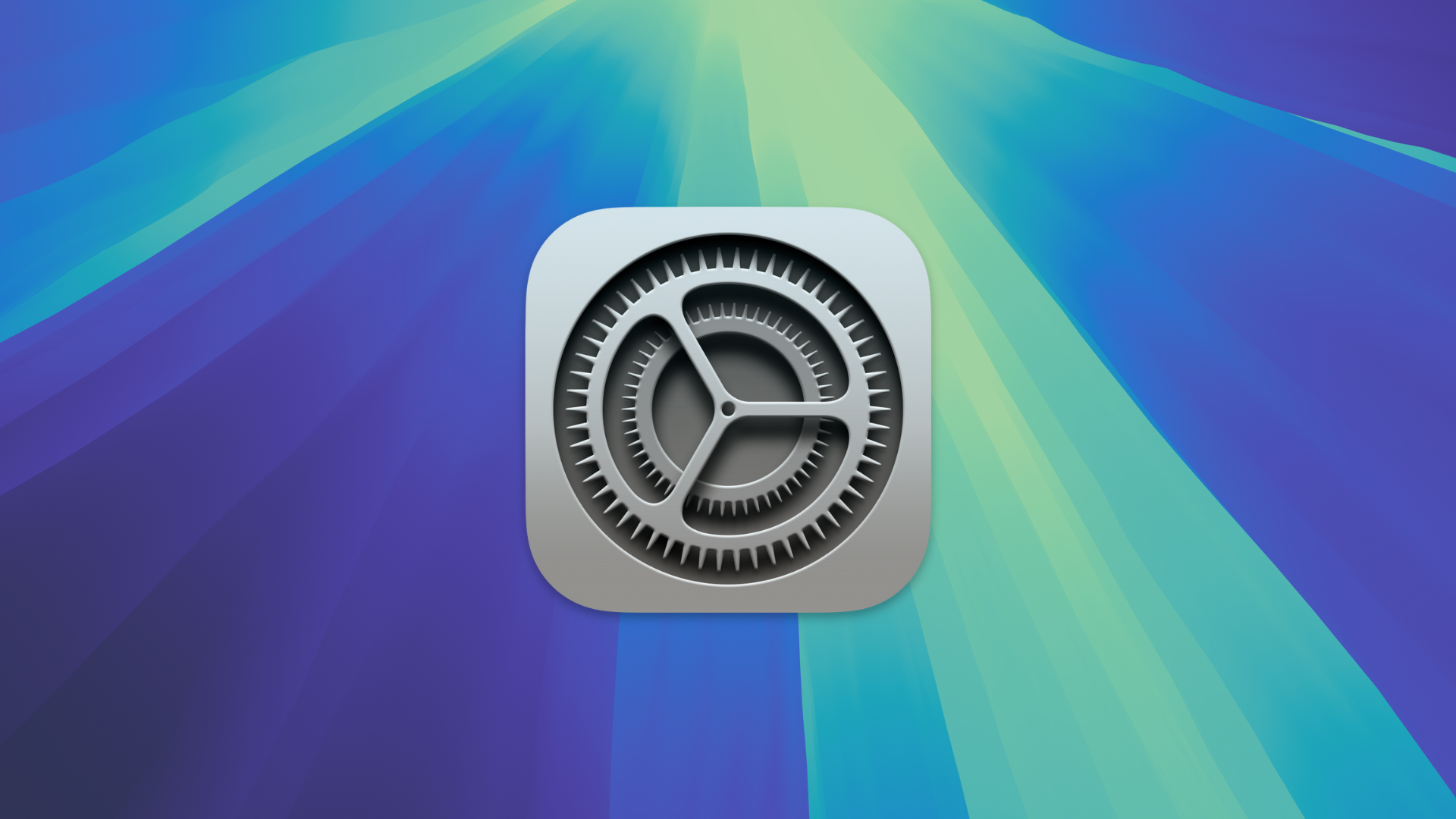
Apple has refreshed the System Settings app of macOS Sequoia, with tweaks to how it looks and performs. Let’s look at some of the changes and how to use them.
How to navigate the shuffled sidebar
Apple has moved around some of the items in the sidebar of System Settings. The Notifications, Sound, Focus, and Screen Time items are now further down (but are still grouped together). General, Appearance, Accessibility, and Control Center have moved upwards in the sidebar.
That group is joined by the Desktop & Dock, Displays, Screen Saver, and Wallpaper segments, followed by the Notifications block. The Passwords option is gone, as it’s been replaced by a Passwords app. (However, to make matters a bit confusing, there’s still a section within System Settings for managing the Login Password.)
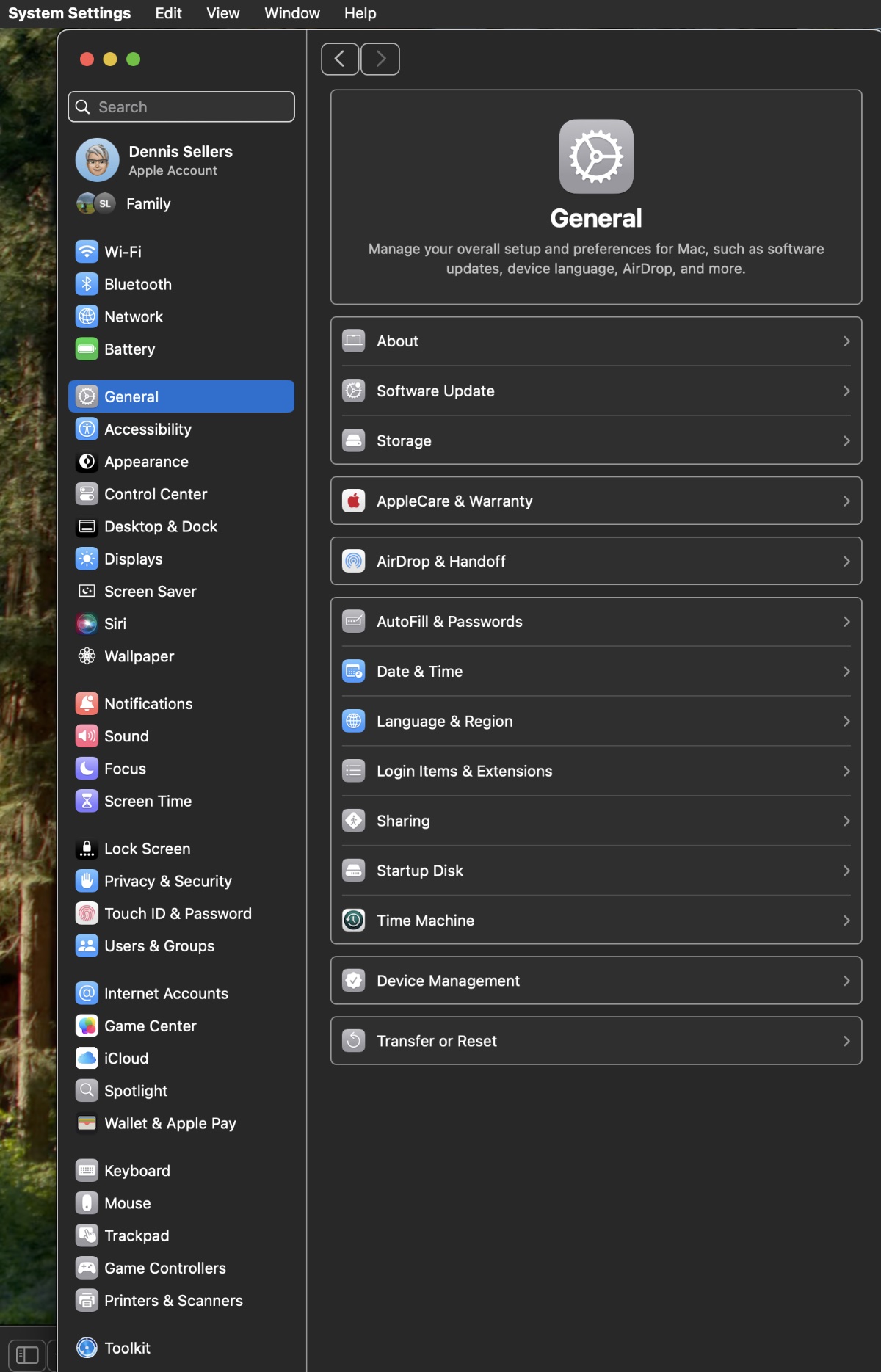
Privacy & Security moves down the list near Lock Screen, Login Password, and Users & Groups. Siri & Spotlight slips down to join Internet Accounts, Game Center, and Wallet & Apple Pay, but now in separate Siri and Spotlight sections.
At the bottom is the peripherals section with the Keyboard, Mouse, Trackpad, Game Controllers, and Printers & Scanners options. Finally, Apple ID has been changed in the System Settings to Apple Account.

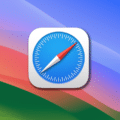
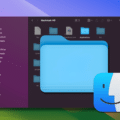







I always liked how you could at least choose to display your Settings in alphabetical order; at least that way I could go to right what I needed.
This change reminds me very much of how it is in windows 10, which is completely wrong…
It has no logic, it’s all wrong.
While Apple jerks things around here, what they need to do ifs fix the issue with external drives not being ejectable because they are being used by another program (despite no other programs running) – something that has been attributed to a glith in Spotlight on the discussion boards.
Do these changes serve any worthwhile purpose? Doubtful. Apple no longer fixes problems. They just change things for no good reason, creating more problems they never fix. As far as system settings, they brought the iOS kludge—possibly necessary for tiny screens, but a poor idea at best—to the OS, “thinking” it would encourage iOS users to move to the Mac: “Hey, it’s the same system kludge as on your iPhone!” (Note: the “i” stands for “idiotic.”) It’s the same kind of high power, backward thinking I’ve come to expect from Tim Kludge (formerly known as Tim Cook … or was that Crook …) Yet another reason not to “upgrade” to Sequoia. Apple, the new Microsoft. Whatever happened to “user friendly” software?