 Among the different configuration options available when using the OWC Data Doubler in your MacBook or MacBook Pro is setting both drives to function as a RAID 0 (striped) array. This combines both drives (the one in the Data Doubler equipped optical bay and the one in the original hard drive bay) into a single volume, which provides an increase in data access speed.
Among the different configuration options available when using the OWC Data Doubler in your MacBook or MacBook Pro is setting both drives to function as a RAID 0 (striped) array. This combines both drives (the one in the Data Doubler equipped optical bay and the one in the original hard drive bay) into a single volume, which provides an increase in data access speed.
Since we’ve had several questions about this, we decided to put this configuration to the test by using different combinations of hard drives and SSDs to determine which offered the best balance of price, capacity and performance.
Our test machine was a 2011 13″ MacBook Pro (MacBookPro8,1) with a 2.3GHz Intel Core 5 processor and 4GB of RAM. Inside, we replaced the optical drive with an OWC Data Doubler to allow us to utilize a second drive.
Configuration
For simplicity’s sake, we tested four configurations:
- Two Mercury EXTREME Pro RE 50GB SSDs configured as a RAID 0*
- Two 2.5″ Seagate Momentus 7200.4 500GB 7200RPM hard drives configured as RAID 0*
- One Mercury EXTREME Pro RE SSD in the Hard Drive Bay and one of the Seagate hard drives in the Data Doubler. For this test, we installed the OS on the SSD and relocated the Home folder to the larger hard drive.
- One Mercury EXTREME Pro RE SSD in the Hard Drive Bay and one of the Seagate hard drives in the Data Doubler. All the software was on the SSD, leaving the 500GB as “general” storage.
*Note that due to the nature of RAID 0, we would highly recommend if you are working with important files that you consider getting an external drive for backup purposes. If you do have a drive failure in a RAID 0 setup, all your important information could easily be lost. Even if you are not going with a RAID 0 setup, it is important to keep a backup of any information you do not want to lose.
Tests
We ran two different performance tests. The first was the same boot test we use in our SSD shootout videos. It times how long it takes to boot Mac OS X and launch 4 apps from Adobe Creative Suite.
The second test was the same Photoshop action used in our Memory Benchmark Tests. Since this test generally fills the available amount of memory, and then goes to the scratch disk, this test offers some good insight as to disk performance as Photoshop reads and writes from the default drive.
Results
We’re sure you are as excited to see the results as we were. So, without any further ado, here we go:
Boot Launch Test
- Configuration 1: 56.67 seconds
- Configuration 2: 91.97 seconds
- Configuration 3: 57.12 seconds
- Configuration 4: 59.68 seconds
Photoshop Action Test
- Configuration 1: 132.12 seconds
- Configuration 2: 171.12 seconds
- Configuration 3: 143.40 seconds
- Configuration 4: 136.21 seconds
Analysis
As expected, the clear speed champ of the testing was Configuration 1, with the dual Mercury EXTREME Pro RE drives setup in a striped array (RAID 0). If you are looking to get the most performance possible, this is clearly going to be the way to go, but it does have the highest cost factor involved at this time, so it may not yet be a viable option for the everyday user if you have a lot of data to move around.
Configuration 2 (two 7200RPM Drives in a RAID 0) gave the slowest results – up to 62% slower – as it uses two standard SATA drives, though is was the lowest cost option out of the configurations tested. I was personally surprised it did as well as it did but, in hindsight, that does reflects the benefits of RAID 0 helping to boost the drive’s performance. Though it came in last for overall performance, if you are looking for the most cost affordable solution with the largest amount of storage space, this can be an attractive setup.
The remaining two configurations offer perhaps the best balance in price, capacity and performance. Relocating the home folder in Configuration 3 helps shave a bit off of the boot times, but has an adverse affect with a little longer delay in the Photoshop test compared to the standard setup of Configuration 4. You can’t go wrong with either setup as you get both speed gains and storage capacity, but depending on what your situation is, you may find one or the other to be slightly better for you.
Conclusion
Even with the smallest SSD drives, which are certainly affordable for nearly every user with current prices starting at $99, you can give yourself a sizable performance boost by arranging them in a RAID 0. However, if you need the extra storage space, consider a single SSD, a large capacity hard drive, and a Data Doubler so you can still benefit from SSD performance while having enough room for your files.
Editor’s note: This article was initially written prior to the release of the Mercury EXTREME Pro 6G. Subsequent testing found that when placed in the 6Gb/s main drive bay of the 2011 MacBook Pros, in Configuration 3 or 4, the results were considerably better performance. However, this is only in the case of a SINGLE 6Gb/s drive – when two SSDs are put in a RAID 0, as in Configuration 1, the 3Gb/s speed of the optical bay will slow the RAID down to speeds similar to those shown above. We will revisit this topic once the Mercury Extreme 6G RE SSDs (currently under development) are released later this year.
For any model MacBook Pro prior to the 2011’s, though, the above scores should give an idea of the kind of performance to expect.

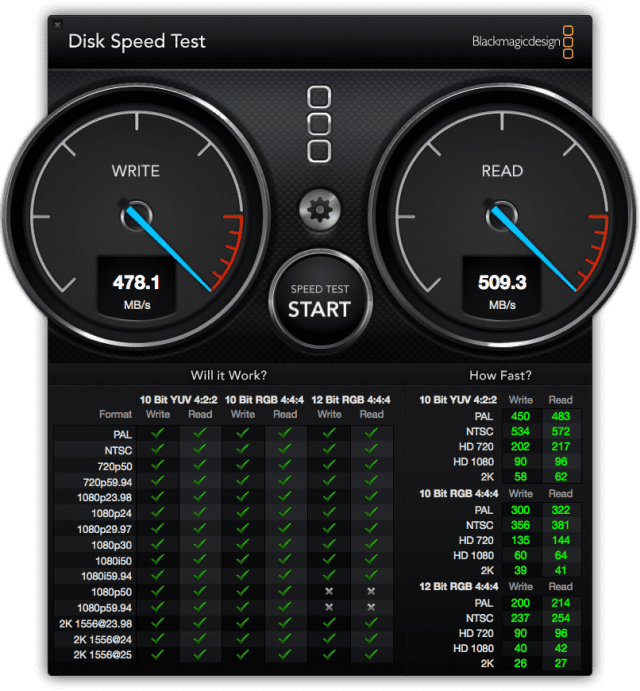







Also If a 3G SSD is required will a 6 G slow down or will I have to purchase one specifically
Im considering upgrading my 2011 i7 macbook with the optical drive. I saw in the comments that a 3G SSD is recommended. What other concerns are there to consider?
The most intensive thing I do currently is small program compilation and 3D slicing for my 3D printer. I just want to make the computer faster but I don’t want to damage it.
Another question is what were the numbers when you used just a SSD and Hard drive alone? Im curious how much of an improvement there was.
Hi,
I’m running Yosemite on a late 2011 MBP with 2.2GHz i7 and changed the RAM to 16GB of 1333MHz DDR3 RAM.
Recently I changed my Samsung 840 EVO 250GB SSD to a Samsung 850 EVO 1TB SSD and it’s been awesome so far. (not had any problems for the past 3 years using an SSD in my MBP).
I replace my optical drive with the internal HDD of 750GB and afterwards I put the SSD in place where the original HDD was put.
I’d go with Samsung SSD’s since I haven’t had any issues with them for the last years and they work like a charm.
Cheers
Don’t worry about the 3G or 6G as long as you only put an SSD in the spot where you took out the original HDD instead of the optical drive bay.
Great questions William. You will certainly need to install a 3G drive (it does not matter if you chose a SSD or HDD, both need to specifically be 3G) in the optical bay of a 2011 MacBook Pro (it does not matter if it is an early or late 2011 model).
If you are planning on putting a 6G drive in your primary drive bay you will need to make sure your EFI and SMC are up to date. If you have regularly done software updates then these should be installed already, but it is still best to double check with the link above.
These numbers are a bit dated considering these tests were done with OWC Mercury 3G SSDs, as noted in the Editor’s note this blog was written before our OWC Mercury 6G SSDs were released. I would recommend a 6G SSD in your primary drive bay and a 7200RPM HDD in your optical bay. You can learn more about managing your data across two drives here
I have already replaced the primary drive with an SSD(SanDisk – Ultra II 480GB Internal SATA SSD) and have an OWC data doubler sitting at home. Would there be any problems with having a 6G primary SSD and a 3G optical SSD both RAID 0?
I figure the best way to find out is to try it. I just want to know if I should buy two SSD at 3G or just the one for the optical bay.
Last question is about size. Will there be consequences if the two hard drives are not of equal size? ie my 480Gb primary with a 256Gb optical both RAID 0. I imagine its not a concern but I don’t know how RAID works under the hood.
I appreciate the timely response even for an article thats 5 years old. Any more insight would be greatly appreciated as well.
While you technically could RAID the drives together without issue using a software such as SoftRAID, it would not be beneficial, it would actually be more detrimental. Creating a RAID 0 between any mismatch drives means that the created volume will be limited by the smallest size of the drive and by the slowest drive. In this scenario a 3G SSD RAIDed with a 6G drive will essentially create the speed of two 3G drives, which is about the same speed as a single 6G drive. So you are not gaining any real performance while creating a bigger data risk by splitting your data across two drives. Also in this scenario a 480GB RAIDed with a 256GB drive will only yield a total capacity of 512GB.
If a single 480GB 6G SSD is not enough room to store your data and you want to split your data across two drive, I’d recommend this method here.
I have an early 2011 15 inch MBP 2.3GhZ quad core with a Samsung 840 Pro 512GB SSD and I’m wondering if placing a second 840 Pro in the optical drive configured in raid-0 will both SSDs perform at 6GBs using the Disc Utility for raid-0?
In all early 2011 to late 2011 (8,1 to 8,3) MacBook Pros the optical drive can only handle 3G SSD safely.
Testing has demonstrated that Apple factory hardware does not reliably support a 6G (6Gb/s) Solid State Drive or Hard Disk Drive in these 2011 models. I would not recommend putting another 6G SSD into the optical drive.
Why would a 6Gb/s connection not work safely for a 6Gb/s drive? What’s the point of the connection then? I really would like to have a super fast dual SSD system in my MBP 8,1
When these computers were released, they were stated to have 6Gb/s speed optical drives. When adding a 6G SSD to this bay, it was down clocked to 3Gb/s speeds. This results in spotty performance, beach ball timeout delays, and even complete failure to recognize SATA 3.0 6G SSDs at all. For this reason we do not recommend putting in 6G SSDs, but the 3G SSDs for reliability.
Dyllon do you know whether or not the replacement logic boards that Apple has been putting in the 2011 MBP 15 and 17’s in response to the video failure issues (http://www.apple.com/support/macbookpro-videoissues/) have now made the optical drive 6G compatible?
Hello Paul,
We would not know 100% sure if the replacement logic boards have 6G compatibility. We are still only recommending the use of 3G SSDs in these 2011 MacBookPro optical drives.
Can you please add a “Configuration 0” benchmark, which is a solitary 7200RPM Seagate drive?
I’m guessing Configuration 4 will replicate the performance of a solitary SSD Drive since it uses the larger drive as “general storage” only.
FYI, it appears that the bus speeds on the optical drive on new Macbook Pro were quietly bumped up from 3G to 6G sometime recently. Check your system profiler, per this thread…
http://forums.macrumors.com/showthread.php?p=12492044#post12492044
I know this is to demonstrate SSD speeds but FWIW, I would never run Raid 0 as main HDD.
Raid 0 has always been (for me anyway) a fast access for photoshop image work and video production work. And in that case, I use a MacPro (or workstation) that can handle a PCIe RAID interface and external array.
Plus isn’t the bus (3Gb limitation) with Datadoubler (using optical’s SATA) making this test constrained?
Still, some good speeds.
This is using Apple’s software RAID, correct?
Would you do the same with a RAID 1 test (same drives, …)?
How about a 7200RPM HDD?
If I had to use a MBP as a workstation, I wonder what the future holds with Thunderbolt port arrays..
Thanks OWC!
These are all great questions and things to consider.
While I, personally, would not use a RAID 0 for a my boot/main drive, it is a popular setup, most notably in the MPG Pro Laptop configuration designed by Lloyd Chambers of Mac Performance Guide. If one is to use that kind of configuration, I would insist they have some sort of frequent backup system.
The test was done using the original Mercury EXTREME Pro SSDs (as mentioned above, we actually ran these prior to the 6G’s release), so we’d be pretty much limited to SATA 2.0 speeds anyhow.
We used Apple’s Disk Utility to make the RAID 0 for our tests; we skipped the RAID 1, as most of the results would have been similar to the “standard” setup in Configuration 4, and Configuration 2 was done with 7200 RPM hard drives.
Thunderbolt devices are slowly trickling out. When we have one that fits our quality/price/performance standards, you can be sure we’ll be announcing it here.
I am salivating for a OWC Thunderbolt external drive.
Hi-
I have a late 2010 Mac Pro 12 Core. I’ve got 4 OWC SSD RE’s (the SATA 2.0 ones) and was wondering if it’s possible for a company (preferrably OWC) to come up with an upgrade (similar to how you guys are able to upgrade 12 Cores from 2.93Ghz to 3.33Ghz) that would replace the stock SATA 2.0 internal drive bays with SATA 3.0 internal drive bays?
When the new Mac Pros come out, I imagine two of the main things will be the addition of SATA 3.0 bays and Thunderbolt ports. I’ve got a PCIe expansion chassiss (x8 X 7) and it seems like such a waste to upgrade just for the bays that may b SATA 3.0.
Of course, all of my assumptions are just…assumptions.
OWC Rules- The new front page with the 6Gb/s SSD’s is off the hook!! Any plans for RE drives of these in the future? Or is that overkill and too much for the bandwith of a SATA 3.0 bridge anyways…..and a PCIe based SSD would be more appropriate?
If you guys come out w/ a PCIe SSD (which I really, REALLY hope you do- I”M ON IT!!!!!) ha
Thanks,
O-Dub Scott
Hey Scott…well…let’s see what the soon to be released iMacs have as a data channel…
yes…we’ll have RE versions of the 6G sometime this summer…and not overkill of wanting to use those in a high transactional database/server environment….that’s its intended use with 28% Over Provisioning
Make sure you get the 3G, 6G and SATA 3.0 terms correct….3G refers to SATA 2.0 Revision….which offers 3.0Gb/s…or 300MB/s
6G is SATA 3.0 Revision…which offers up to 6.0Gb/s….or 600MB/s
making new drive bays would require data connection cables and routing that would get very hairy….so unsure if we’ll offer a drive bay swap kit.
Is there any explanation for the similarity between results of RAID0 config 1 and single SSD config 4?
Great news for buget vs. performance systems, yet it’s intriguing there’s no evidence of any major benefit from the RAID0 config…
The tests themselves relied on other system components – not just the SSDs. These elements may have kept the faster tests in check. For example, startup memory tests will take X amount of time, regardless of what drive is installed. Many of the Photoshop tasks in our Action are both memory/disk intensive AND processor intensive.
If we did just file transfer, that SSD raid would have mopped the floor with the others.
I have this setup:
Main HDD Bay – OWC SSD
Opti Bay – WD Scorpio Black 7200rpm. Home folders are relocated to HDD.
The questions, would it be faster if the home folder were to be in the SSD but all data symlinked to HDD. This setup will ensure the ~/Library are still in SSD and other space-consuming data such as download, documents, videos, music are in the HDD.
Any differences?
The configurations chosen were ones that the average “power user” could set up easily. Unfortunately, as the machine in question is now in use elsewhere, retesting a special configuration is not an option at this time.
However, you obviously have the hardware and the knowledge to perform this operation. If you try it and it does show significant improvement, then, by all means post your results here. We’d love to see them.
Good news for you guys … bad news for us early adopters.
There’s been a silent revision of the MBPs possibly that makes the optical bay link speed 6Gbps. Us early adopters are stuck with SATA II speeds.
http://forums.macrumors.com/showthread.php?p=12492044#post12492044
Luckily, I just ordered my 2011 MacBook Pro this weekend and Apple completed the custom build today. Hopefully, the DVD Bay is 6 Gb/s! That’s a nice upgrade. :-)
However, given the $1800 cost of the new Mercury Extreme Pro 480 GB 6G SSD, it’ll probably be a a while before I will get to upgrade to dual 6Gb/s SSDs. By then there will be an even faster MacBook Pro.
So, just to reiterate to get this straight: Purchasing 2 6G SSDs and putting them on Raid0 will make it 3G because the slower connection will slow the faster connection down? What if I buy a 3G and a 6G SSD and install them in the CD bay and Main bay respectively. Same problem?
Am I right in saying that in order to have a 2 SSDs, I should buy 2 3G and 2 6G and *NOT* Raid them if I want the most out of my machine. correct?? :)
Yes, that is correct – By putting them in a RAID 0, you will force the SATA 3.0 drive to work at the SATA 2.0 bus speeds.
Does the 6Gb/s SSD mounted on the Data Doubler run into the same interference problems as the 6Gb/s SSD has in the hard drive bay in the 2011 17″ MacBook Pros? Since this degraded performance of the SSD and required an OW Computing cable shield, I wonder if this could happen.
The 6GB/s drive mounted in the Data Doubler would be limited already in the fact that the optical bay is a 3.0 Gb/s connection.
Here is what Rob Art Morgan (Barefeats.com) said about SSD RAID 0 configurations:
“If you are planning to boot from a RAID 0 array, you may not see any better performance than you would booting from a single SSD. That’s because the RAID set can’t do any more transactions per second than a single SSD. And the random small transfer rates are only slightly higher with two versus one. And three or four were no faster than two. The main reason for booting from a multiple 6Gb/s SSD RAID set would be for the extra storage capacity”
Thus, when it comes to random small read and writes (which is what most of work does in Mac OS X), SSDs in RAID-0 are not faster than single SSDs. And other than getting a larger single-storage entity, there is no reason to configure SSDs into RAID-0 for most uses (other than doing large sequential transfers such as for uploading video).
Is this why your results for using a dual-drive SSD in RAID-0 are ABOUT THE SAME as using a single-drive SSD?
That’s part of it, but you also need to keep in mind other factors such as memory startup tests and other items that are pretty much fixed times (not drive dependent) that will also affect times.
So, if I look at the bar chart for the 13″ MBP Photoshop Action Test with a single SSD (on the 13″ MBP benchmarks page), it looks like it took 6 minutes. With the configuration 4 above, it only took ~2 minutes. Why is this 3X faster when it is a similar test, and possibly even on slightly slower CPU (2.3 vs 2.7)?
Thanks!
While we used the same base Photoshop action, we used the “small” version of the test, which uses a smaller initial image, resulting in faster speeds. Additionally, the configuration for Photoshop itself is different. The tests on that benchmark page have Photoshop configured to really tax memory, while for this test, it was set to the system defaults to give a more “real world” setup.
As such, the numbers on the benchmark page are not applicable in this situation.
What were the numbers for the 6Gb/s SSD configurations? I’d like to see them to compare for myself, though you said they results were “considerably” faster.
The numbers referenced in the note were from a brief test, not as in-depth as the ones tested above, so we won’t be posting them here. As mentioned in the Editor’s Note above, we will be revisiting the topic with the 6G RE drives, and there will be a full set of in-depth tested numbers then.
It is disappointing to see that the 2011 MacBook Pros use 3Gb/s SATA in the DVD bay rather than having both hard drive and DVD bay using 6 Gb/s SATA. This removes any advantage of using RAID 0 with the new 6GB/s SSDs from OWComputing over 3 GB/s SSDs.
Since both the hard drive and the DVD bays use the same Intel 6 Series chipset for SATA, is it possible to upgrade the DVD bay to 6 Gb/s SATA by using a different SATA cable???
You can’t change the speed of the SATA connection by using a different cable; they’re physically the same connection, it’s the bridge behind it that determines speed. Unfortunately, Apple has limited the the optical drive bay to 3Gb/s speeds, and we can’t change it. It’s just something to work around.
Since this test was done prior to the release of Macbooks with 6G compatability, the speed would be the same no matter if you placed the SSD in HD bay or the Data Doubler. In the case of the pre-2011 Macbooks, wouldn’t it be advantageous to place the SSD in the data doubler and the mechanical HD in the HD bay when it can take advantage of the shock protection built into the Macbook?
While this test was performed prior to the release of our 6Gb/s-capable SSD, the Mercury EXTREME Pro 6G SSD, the 2011 MacBook Pro which was used as a test machine is a 6Gb/s compatible machine, with the main drive bay being the faster of the two.
In previous model machines that only went up to 3Gb/s… yes, the speed differences between the bays should be negligible, and the bays you choose to put each drive in is mostly of personal preference. In my personal Late 08 MBP, I have the SSD in the main drive bay and my 7200 RPM drive in the Data Doubler, and I’ve suffered no ill effects. However, I would also venture to say my risk of needing the SMS protection is very low, so your mileage may vary.