OWC USB-C Travel Dock
Support Manual

Introduction
1.1 System Requirements
Operating System
- Mac: macOS 10.10 or later
- PC: Windows 10 or later
- Other: iOS, iPadOS, Android, & Chrome OS (latest version recommended)
Hardware
- Works with any Mac, PC, Tablet, & Phone with a Thunderbolt (USB-C) port
1.2 Package Contents
- OWC USB-C Travel Dock
1.3 Overview
Front Features
1. (1) USB-C port – Power delivery / pass-through only. Connect a dedicated USB-C charger to this port to provide battery charging for the host computer or extra power when multiple devices are connected including high-power USB devices.
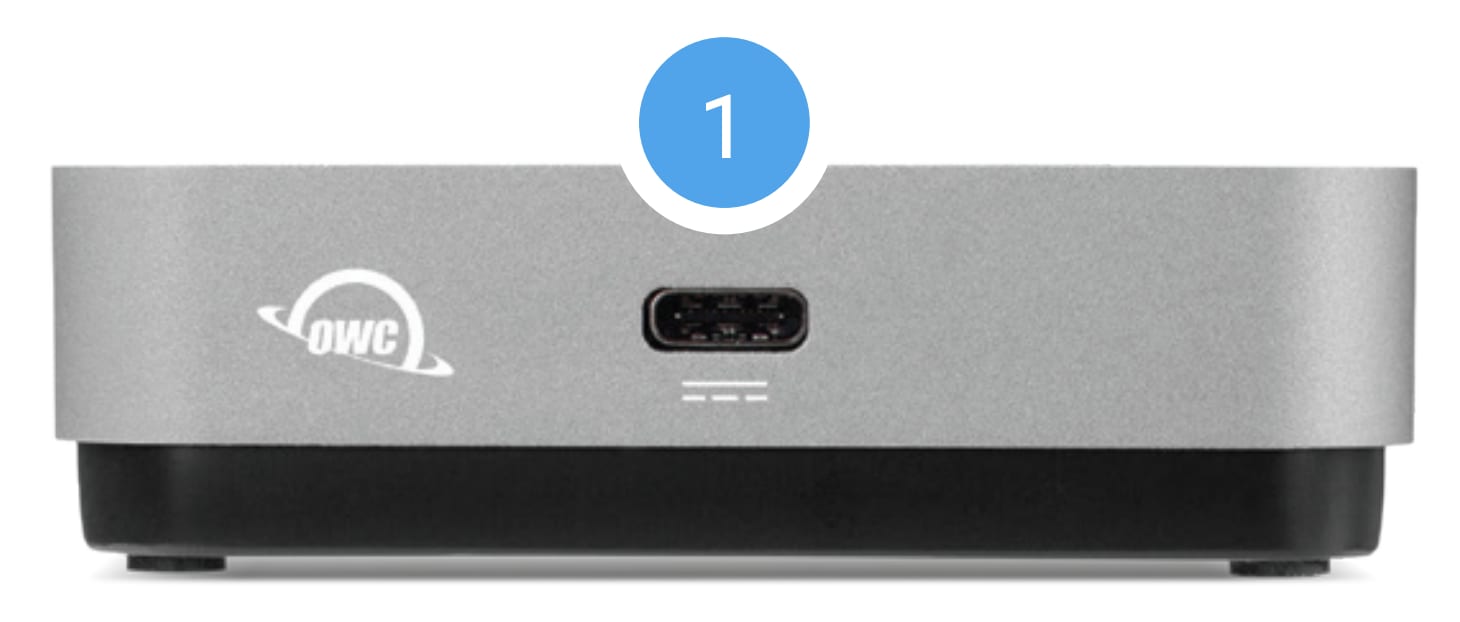
Side One Features
2. (1) USB 3.2 Gen 1 port – Connect a bus-powered USB device here.
3. (1) HDMI 2.0 port – Connect a compatible HDMI display here. Supports up to 4K @ 30Hz
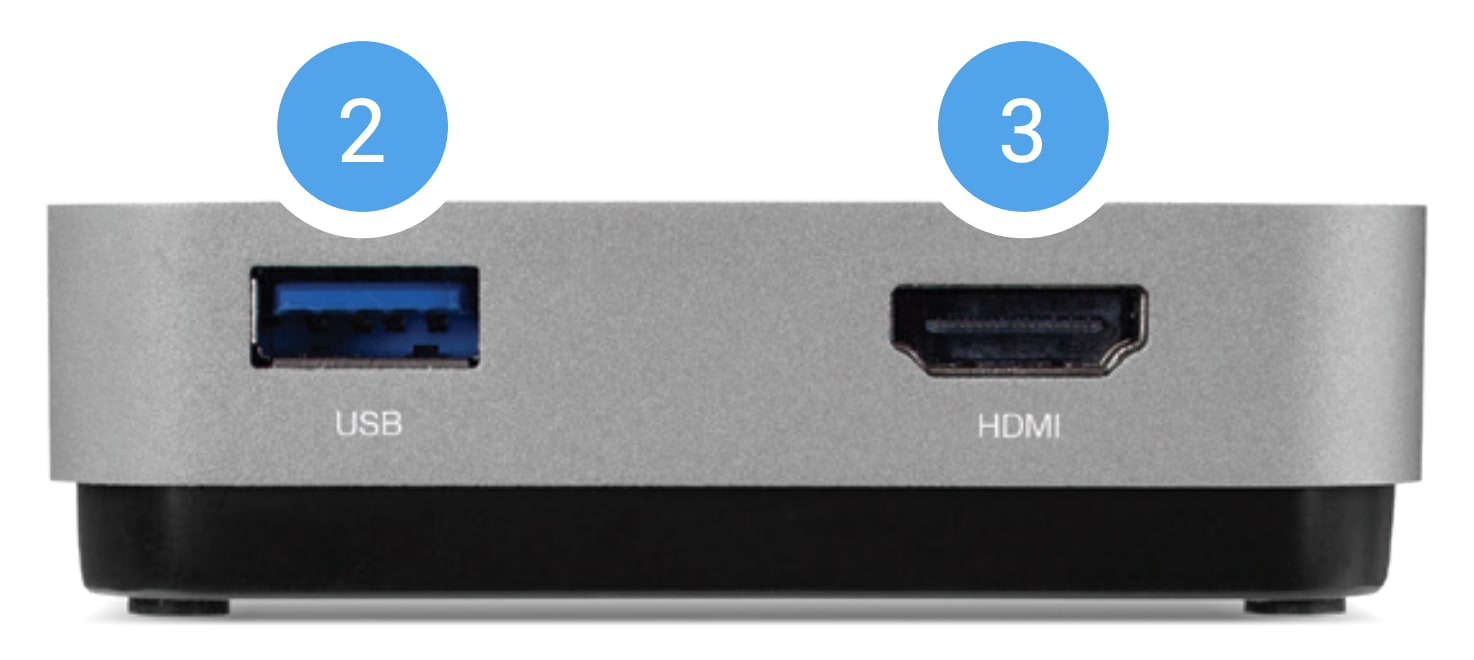
Side Two Features
4. (1) SD Media slot – Connect an SD, SDHC, and SDXC media card here. Compatible with UHS-II (Ultra High Speed). Can achieve speeds up to 156MB/s (SDHC) or 312MB/s (SDXC)
5. (1) USB 3.2 (5Gb/s) port – Connect a bus-powered USB device here.
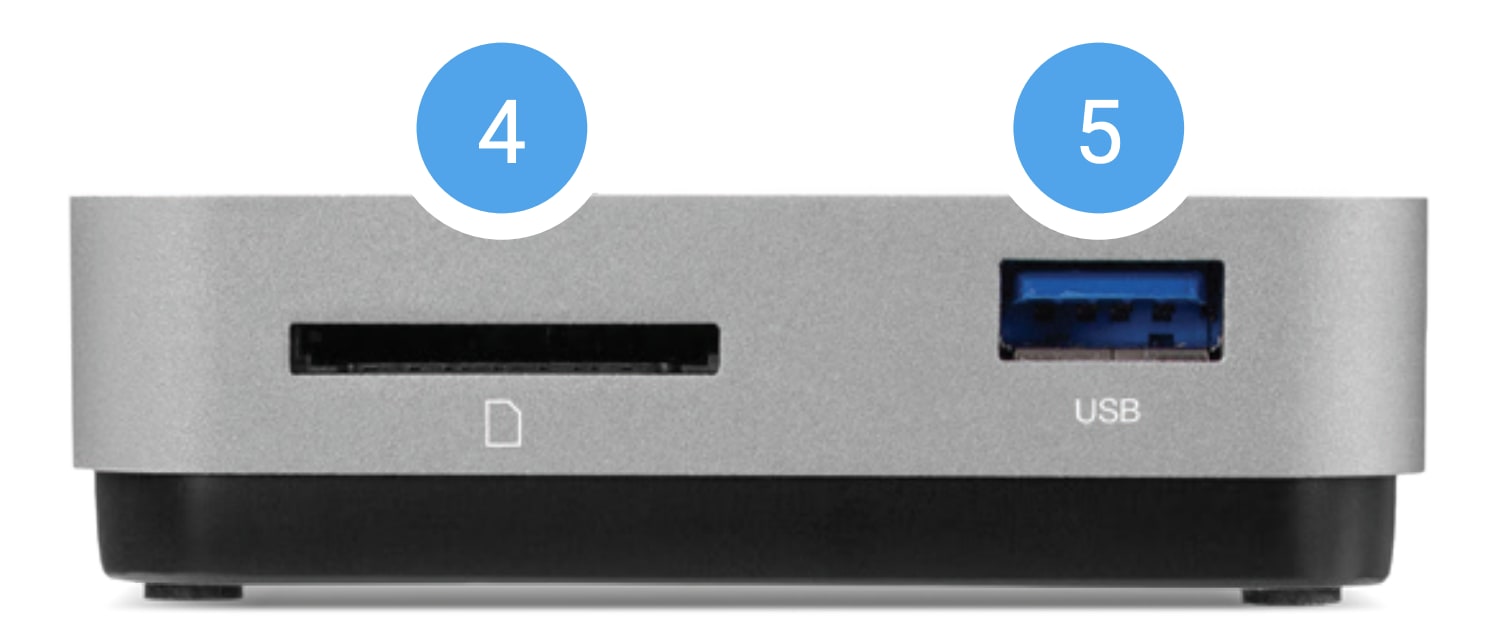
Bottom Features
6. (1) USB-C tethered cable – Connect to your USB-C or Thunderbolt 3 host computer.

Device Setup
2.1 Assembly Steps
- Removing (1) and Storing the Cable (2–4)
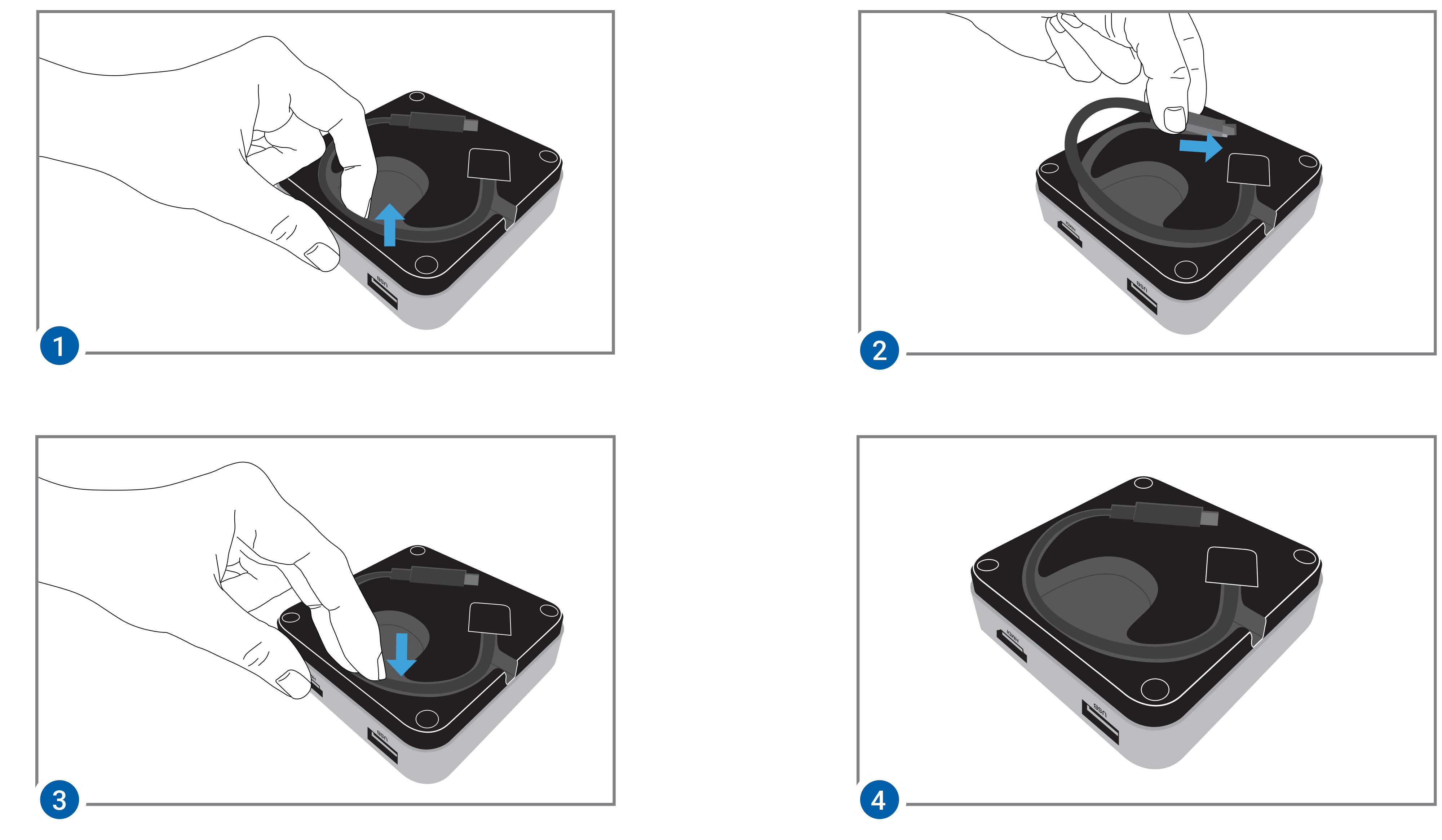
Device Management
3.1 OWC Dock Ejector
NOTE: Mac users will need to enable support for the Apple Super Drive, Apple USB Keyboard, and charging for iPad 1/2/3 generation devices on the dock’s USB ports, please install the Dock Ejector application for Mac. This application includes a driver that enables support for these devices and charging functions. OWC Dock Ejector
- This application safely ejects all drives connected to the USB-C Travel Dock with a single click, adding peace of mind to fast-paced mobile workflows. To install this app, please follow the steps below.
- Download the installer file: For Mac Download for Mac or for Windows Download for Windows
- Launch the installer and follow the prompts. No restart is required.
- Once the app is running an icon like the one shown below will appear in the macOS menubar, or, System Tray on Windows.
- Learn more about OWC Dock Ejector.
3.2 OWC Innergize Software
A software application included with OWC Atlas media cards that currently provides three basic functionalities to the user: Health, Sanitize and Field Firmware Upgradability.
- The Health function allows the user to know how much life is left on their OWC Atlas media card
- Sanitize removes ghost data on OWC Atlas media cards which will allow the media cards to perform at their peak and out of factory condition performance in matter of seconds
- Field Firmware upgradability allows OWC to deliver live updates to our memory cards without the hassle of sending them in for an update.
Installing OWC Innergize
- Download OWC Innergize application based on the system:
- Open the downloaded file to begin and complete the installation process.
- For additional information regarding OWC Innergize please consult the support manual "OWC Innergize User Guide"
3.3 Usage Notes
- To install the optional driver for use with Apple Super Drive, Apple USB Keyboard, and charging of 1/2/3 generation iPads, please install the OWC Dock Ejector app.
- Power port - In most scenarios the dock will draw 8W from its power source. When connected to a power adapter, the dock will draw power from the adapter instead of bus-powering from the host computer.
- If the media reader or USB peripherals connected to the dock do not perform as expected, connect the dock to a dedicated USB-C power adapter.
- Depending on the adapter connected, the dock can pass up to 92W to the host computer.
- Any power not used by the dock and its ports, is passed to the host for battery charging, if applicable.
- Please note that while both of the USB ports on the USB-C Travel Dock (2019 edition) can support ‘high power’ bus-powered USB devices with the appropriate cable type, such as the OWC Envoy Pro EX or the Apple Super Drive, it is not possible to connect two high-power, bus-powered USB devices the same time, unless you have a dedicated power adapter connected to the dock’s USB-C Power Delivery port.
Support Resources
4.1 Troubleshooting
- Verify that the cable connections are secure.
- If issues continue to occur, please know that OWC support is here to help. Contacting support information can be found in Section 4.4. Please have your serial number ready which is located on the bottom of the OWC USB-C Travel Dock and printed on the original packaging.
4.2 Online Resources
4.3 About Data Backup
To ensure that your files are protected and to prevent data loss, we strongly suggest that you keep two copies of your data. Any data loss or corruption while using the OWC USB-C Travel Dock is the sole responsibility of the user, and under no circumstances may OWC, its parents, partners, affiliates, officers, employees, or agents be held liable for loss of the use of data including compensation of any kind or recovery of the data.
4.4 Contacting Support
4.5 About This Manual
The images and descriptions may vary slightly between this manual and the unit shipped. Functions and features may change depending on the firmware version. The latest product details and warranty information can be found on the product web page. OWC’s Limited Warranty is not transferable and subject to limitations.
General Use Precautions
- To avoid damage, do not expose the device to temperatures outside the following ranges:
- Environmental (Operating)
- Temperature (ºF): 41º — 95º
- Temperature (ºC): 5º — 35º
- Environmental (Non-Operating)
- Temperature (ºF): -4º — 140º
- Temperature (ºC): -20º — 60º
- Environmental (Operating)
- Always unplug the device from the electrical outlet if there is a risk of lightning or if it will be unused for an extended period-of-time. Otherwise, there is an increased risk of electrical shock, short-circuiting, or fire.
- Protect your device from excessive exposure to dust during use or storage. Dust can build up inside the device, increasing the risk of electrical shock, short-circuiting, or fire.
- Do not block any ventilation openings on the device. These help to keep the device cool during operation. Blocking the ventilation openings may increase the risk of electrical shock, short-circuiting, or fire.
Safety Precautions
- Use proper anti-static precautions when handling this device. Failure to do so can increase the risk of electrical shock or short-circuiting.
- Never expose your device to rain, or use it near water, or in damp wet conditions. Never place objects containing liquids on the device, as they may spill everywhere and into the openings. This will increase the risk of electrical shock, short-circuiting, fire, or personal injury.
- To avoid any risk of electrical shock, short-circuiting, fire, or dangerous emissions, never insert any metallic object into the device.
- Please cease use of the device and contact OWC Support if it appears to be malfunctioning.
Terms & Conditions of Sale
Warranty
The OWC USB-C Travel Dock has a 2 Year OWC Limited Warranty. For up-to-date product and warranty information, please visit the product web page.
Changes
The material in this document is for information purposes only and subject to change without notice. While reasonable efforts have been made in the preparation of this document to assure its accuracy, OWC, its parent, partners, affiliates, officers, employees, and agents assume no liability resulting from errors or omissions in this document, or from the use of the information contained herein. OWC reserves the right to make changes or revisions in the product design or the product manual without reservation and without obligation to notify any person of such revisions and changes.
FCC Statement
Warning! Modifications not authorized by the manufacturer may void the user’s authority to operate this device. NOTE: This equipment has been tested and found to comply with the limits for a Class B digital device, pursuant to Part 15 of the FCC Rules. These limits are designed to provide reasonable protection against harmful interference in a residential installation. This equipment generates, uses and can radiate radio frequency energy and, if not installed and used in accordance with the instructions, may cause harmful interference to radio communications. However, there is no guarantee that interference will not occur in a particular installation. If this equipment does cause harmful interference with radio or television reception, which can be determined by turning the equipment off and on, the user is encouraged to try to correct the interference by one or more of the following measures:
- Reorient or relocate the receiving antenna.
- Increase the separation between the equipment and receiver.
- Connect the equipment to an outlet on a circuit different from that to which the receiver is connected.
Copyrights and Trademarks
© 2025 Other World Computing, Inc. All rights reserved. OWC and the OWC logo are trademarks of New Concepts Development Corporation, registered in the U.S. and/or other countries. Mac and macOS are trademarks of Apple Inc., registered in the U.S. and other countries. Thunderbolt and the Thunderbolt logo are trademarks of Intel Corporation in the U.S. and/or other countries. Other marks may be the trademark or registered trademark property of their owners.
No part of this publication may be reproduced, stored in a retrieval system, or transmitted in any form or by any means, electronic, mechanical, photocopying, recording or otherwise, without the prior written consent of OWC.
Free Support Chat
Our free award-winning support team is ready to answer all of your questions. Technical support is available Monday - Friday: 9AM - 6PM. Customer Support & Sales is available Monday - Friday: 9AM - 6PM. Support is unavailable on U.S. Federal holidays. Talk to a human today.

 1-800-275-4576
1-800-275-4576