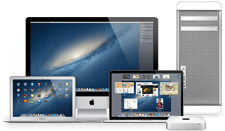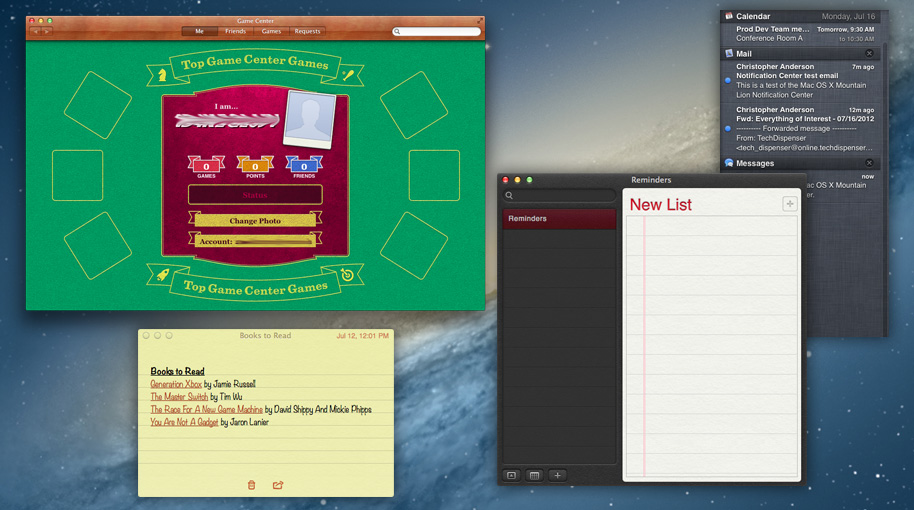
iOS
Mac OS X Mountian Lion has features borrowed from iOS:
Notes
Notes is like Stickies with major improvements. You can use it to keep track of projects, random ideas, ... You can keep them all in the main Notes window or you can break them out into individual windows and keep them active on your screen.
Notes can include text, web links, pictures, attachments, and even folders. You can store everything related to a project or idea inside Notes. Notes is searchable so you can quickly find what you are looking for.
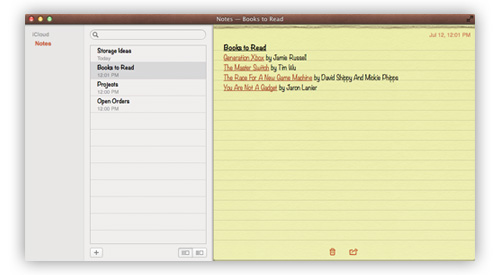
Main Notes window
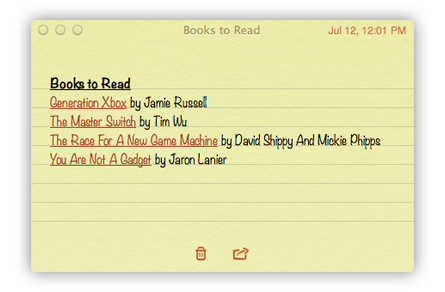
A single note in its own window

Notes in beautiful Full Screen mode
Reminders
Reminders is where you can organize your life on your Mac. You can create and update as many to-do lists as you need. You can set due dates using the built-in calendar and Reminders will alert you when deadlines are near. You can even set a specific location for a task and your iPhone or iPad will remind you when you’re there. Mark tasks or items as complete while you are out to keep track of everything.
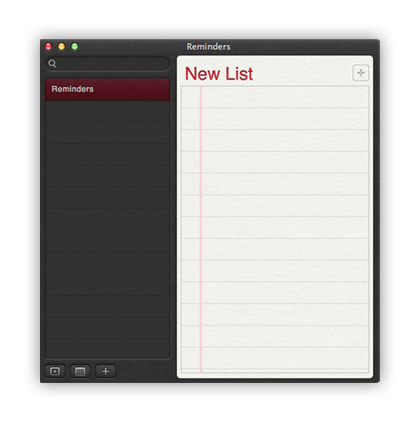
Notification Center
The Notification Center keeps you up-to-date on emails, messages, meetings, and more. It is located on the right-hand edge of your main desktop window. There are a few types of notification: Banner, Alert,
Here is a blank Notification Center
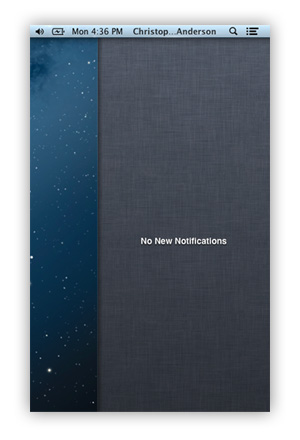
The default settings include a "Banner" notification for Game Center, Mail, Messages, and Safari.
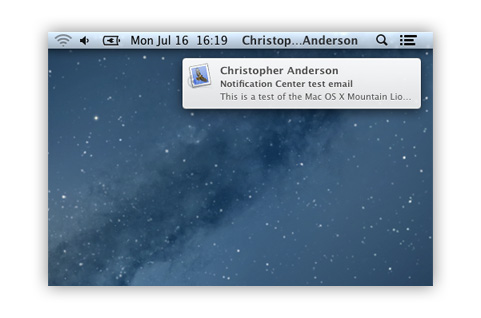
The default settings for Calendar and Reminders include an "Alert" notification.
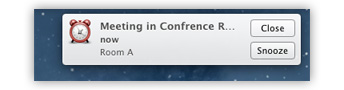
Here is what the Notification Center looks like when there are multiple notifications from various programs.
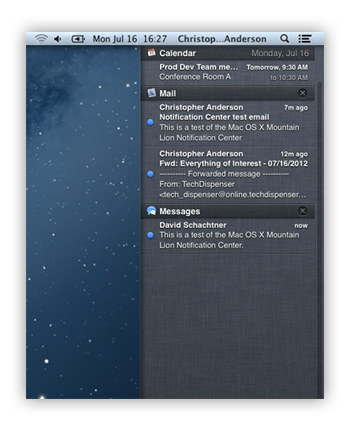
To see the current Notification settings or make changes:
Game Center
Game Center is the beginning of social gaming on your Mac. Your Account is your Apple ID. Your Friends are initially from your Contacts. More Friends can be added by recommendations of current Friends. Points keeps track of all of your gaming scores. Only time will tell how the Game Center will expand the gaming experience in the Mac.
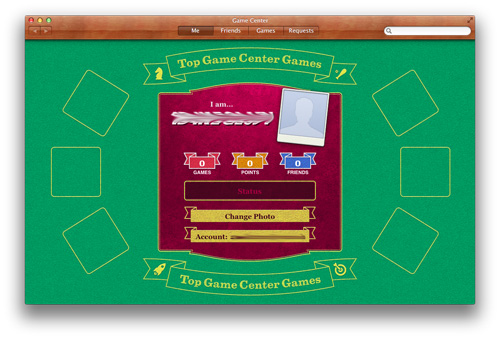
Notes
Notes is like Stickies with major improvements. You can use it to keep track of projects, random ideas, ... You can keep them all in the main Notes window or you can break them out into individual windows and keep them active on your screen.
Notes can include text, web links, pictures, attachments, and even folders. You can store everything related to a project or idea inside Notes. Notes is searchable so you can quickly find what you are looking for.
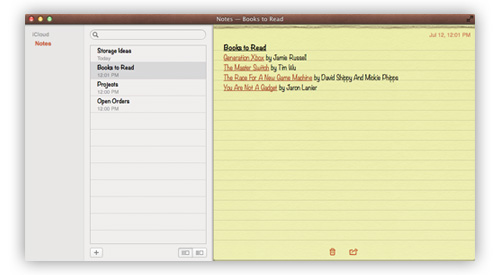
Main Notes window
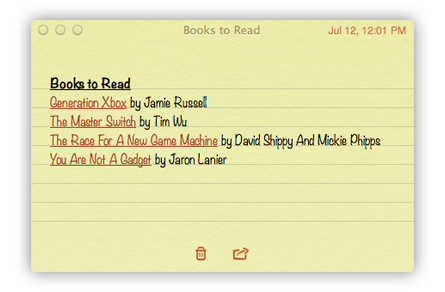
A single note in its own window

Notes in beautiful Full Screen mode
Reminders
Reminders is where you can organize your life on your Mac. You can create and update as many to-do lists as you need. You can set due dates using the built-in calendar and Reminders will alert you when deadlines are near. You can even set a specific location for a task and your iPhone or iPad will remind you when you’re there. Mark tasks or items as complete while you are out to keep track of everything.
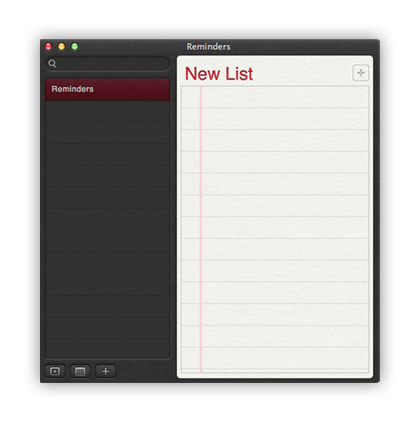
Notification Center
The Notification Center keeps you up-to-date on emails, messages, meetings, and more. It is located on the right-hand edge of your main desktop window. There are a few types of notification: Banner, Alert,
Here is a blank Notification Center
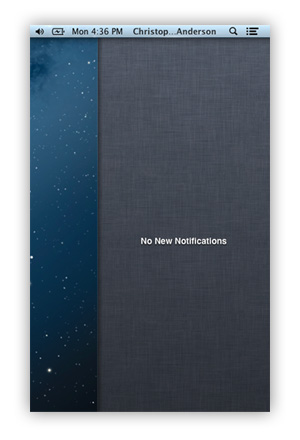
The default settings include a "Banner" notification for Game Center, Mail, Messages, and Safari.
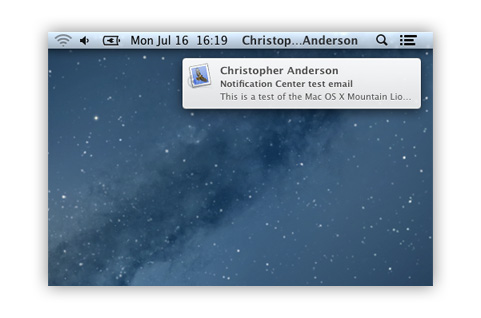
The default settings for Calendar and Reminders include an "Alert" notification.
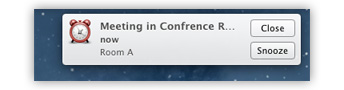
Here is what the Notification Center looks like when there are multiple notifications from various programs.
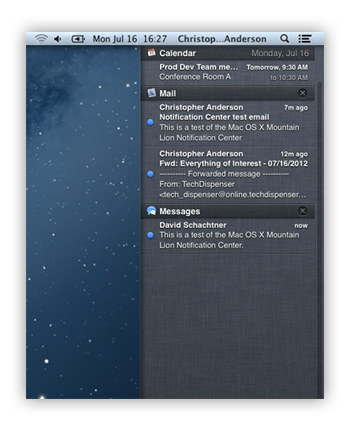
To see the current Notification settings or make changes:
- Click on the Apple menu in the upper right-hand corner of the screen
- Click on "System Preferences"
- Click on "Notifications"
Game Center
Game Center is the beginning of social gaming on your Mac. Your Account is your Apple ID. Your Friends are initially from your Contacts. More Friends can be added by recommendations of current Friends. Points keeps track of all of your gaming scores. Only time will tell how the Game Center will expand the gaming experience in the Mac.
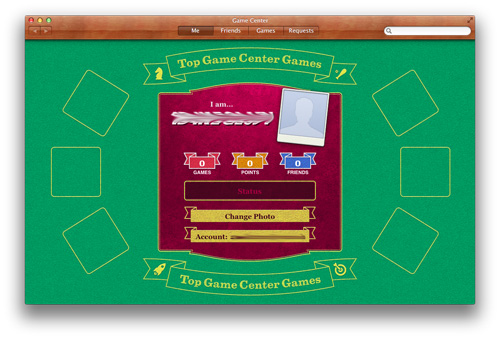
OS X Mountain Lion Home
Feature List
The information contained on the OWC OS Update Guide page is provided as a resource and does not include any implicit or implied guarantee. Usage environments are all slightly different and results may vary from what has been reported. Every effort is made to provide the most accurate information possible, however it is upon your sole judgment as to whether the information and content is applicable to your situation.
By use of this page, you agree to indemnify and hold Other World Computing, Inc., its parent operating company, New Concepts Development Corporation, and its officers, directors, shareholders, predecessors, successors in interest, employees, agents, subsidiaries and affiliates, harmless from any demands, loss, liability, claims or expenses (including attorneys' fees), made against OWC by any third party due to or arising out of or in connection with your use of the Site.
YOU FURTHER AGREE THAT THE SITE AND ITS CONTENT, INCLUDING, BUT NOT LIMITED TO THE OWC OS UPDATE GUIDE PAGE, ARE DELIVERED ON AN "AS-IS" AND "AS-AVAILABLE" BASIS. ALL INFORMATION PROVIDED ON THE SITE IS SUBJECT TO CHANGE WITHOUT NOTICE. OWC DISCLAIMS ALL WARRANTIES, EXPRESS OR IMPLIED, INCLUDING ANY WARRANTIES OF ACCURACY, NON-INFRINGEMENT, MERCHANTABILITY AND FITNESS FOR A PARTICULAR PURPOSE. OWC DISCLAIMS ANY AND ALL LIABILITY FOR THE ACTS, OMISSIONS AND CONDUCT OF ANY THIRD PARTIES IN CONNECTION WITH OR RELATED TO YOUR USE OF THE SITE AND/OR ANY OWC SERVICES. YOU ASSUME TOTAL RESPONSIBILITY FOR YOUR USE OF THE SITE AND ANY LINKED SITES. YOUR SOLE REMEDY AGAINST OWC FOR DISSATISFACTION WITH THE SITE OR ANY CONTENT IS TO STOP USING THE SITE OR ANY SUCH CONTENT.
For the full Site Terms, please visit: http://eshop.macsales.com/service/terms
By use of this page, you agree to indemnify and hold Other World Computing, Inc., its parent operating company, New Concepts Development Corporation, and its officers, directors, shareholders, predecessors, successors in interest, employees, agents, subsidiaries and affiliates, harmless from any demands, loss, liability, claims or expenses (including attorneys' fees), made against OWC by any third party due to or arising out of or in connection with your use of the Site.
YOU FURTHER AGREE THAT THE SITE AND ITS CONTENT, INCLUDING, BUT NOT LIMITED TO THE OWC OS UPDATE GUIDE PAGE, ARE DELIVERED ON AN "AS-IS" AND "AS-AVAILABLE" BASIS. ALL INFORMATION PROVIDED ON THE SITE IS SUBJECT TO CHANGE WITHOUT NOTICE. OWC DISCLAIMS ALL WARRANTIES, EXPRESS OR IMPLIED, INCLUDING ANY WARRANTIES OF ACCURACY, NON-INFRINGEMENT, MERCHANTABILITY AND FITNESS FOR A PARTICULAR PURPOSE. OWC DISCLAIMS ANY AND ALL LIABILITY FOR THE ACTS, OMISSIONS AND CONDUCT OF ANY THIRD PARTIES IN CONNECTION WITH OR RELATED TO YOUR USE OF THE SITE AND/OR ANY OWC SERVICES. YOU ASSUME TOTAL RESPONSIBILITY FOR YOUR USE OF THE SITE AND ANY LINKED SITES. YOUR SOLE REMEDY AGAINST OWC FOR DISSATISFACTION WITH THE SITE OR ANY CONTENT IS TO STOP USING THE SITE OR ANY SUCH CONTENT.
For the full Site Terms, please visit: http://eshop.macsales.com/service/terms

 1-800-275-4576
1-800-275-4576