While the last flight of the Space Shuttle rapidly approaches its finale, Apple’s latest iteration of OS X is ready to take flight. While we’re certainly sad to see the end of an era of space exploration, we can’t help but temper our sadness with the excitement over the release of a new OS.
After over a month of anticipation, preparation and a little bit of exasperation, OS X 10.7 Lion was released to the general public earlier today! While you can rest assured that your OWC and NewerTech storage solutions are ready to work with the new OS, you’ll want to make sure the rest of your system is prepared, too.
Here’s what you’ll need in order to install and run Mac OS X 10.7 Lion.
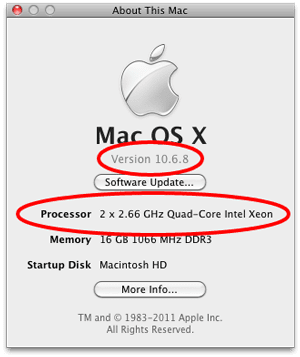
A Mac capable of running Lion.
Your Mac will need to have a Core 2 Duo, Core i3, Core i5, Core i7 or Xeon processor to install. You can find out which processor you have by selecting “About This Mac” from the Apple menu. It will be listed in the dialog box.
A fast, uncapped Internet connection
10.7 is only available as a download from the Mac App Store, and will weigh in at just over 4GB. If you’re on dialup or have a data cap to contend with, a trip to your favorite WiFi hotspot may be in order.
You must be running Snow Leopard.
The App Store is the only place to get Lion, and it was introduced in 10.6.6, so you will need to be running that version or later. You can verify this in the same “About This Mac” dialog box you checked your processor with.
- If you’re running 10.6 through 10.6.5, you will need to go to Software Update and run the OS X updater to get you to 10.6.6 or later.
- If you’re running 10.5.8 or earlier, you will need to update to Snow Leopard first. Fortunately, OWC has copies of Snow Leopard in stock, starting at the great low price of $25.99
Once you have verified that your computer meets these three criteria, you’ll be ready to install Lion as soon as it’s available.
But don’t leap too soon…
While these next couple of items aren’t necessary for installing Lion on your Mac, you may want to consider them to help make the transition a smooth one.
Make sure all your Applications are Intel-compatible
As we mentioned a couple of weeks ago, Lion will be dropping Rosetta support for applications that rely on PowerPC code. Before you install the new OS, you may want to double-check to make sure all the applications you rely on can run without Rosetta. If they can’t, you won’t be able to use them with Lion.
Make sure you back up your entire system before installing.
While a regular backup strategy should be part of your routine anyway, it is always a good idea to make a clone of your entire system, then set the drive aside before you upgrade. That way, if anything goes wrong, you have a “snapshot” of a “working” system that you can restore from.
Let us know how it went!
Have you downloaded and installed 10.7? How did it go? Any troubles? Surprises? How does the system feel? Any features immediately catching your favor or ire? We’d love to hear about it; tell us about it in the comments below.










To clarify the restart is when Lion should be installing the new OS.
Not sure why you’re having trouble installing it Dennis. We’ve done so here without issue. Pls get ahold of our Tech Support dept for additional assistance.
I’m installing it on raided Mercury Extreme SSDs and it’s not recognizing a system folder on restart. I trashed the Lion install folder and now it still won’t recognize a system folder on the SSD.