 We’ve gotten a couple of emails from readers wondering how to get Time Machine to work with an AirPort.
We’ve gotten a couple of emails from readers wondering how to get Time Machine to work with an AirPort.
Well… theoretically, getting the DeLorean up to 88 miles per hour on a long stretch of tarmac would probably be fairly straightforward. Take a base 0-60 time of 8.8 seconds, factor acceleration curve for 60-88mph, account for deceleration while swerving around the occasional 747, and you’ll need about …
… What? You meant using Time Machine via an AirPort Base Station?
Oh.
That’s something completely different – and a lot easier to talk about.
The Theory
In early 2008, Apple introduced Time Capsule, which essentially combined an AirPort Base Station and a 500GB-1TB hard drive. At first glance, replicating this setup with a AirPort Extreme Base Station would seem to be fairly simple.
First, you attach a drive (such as a NewerTech miniStack, which stacks nicely underneath) to the USB port on your Base Station. Then, mount it on your desktop like you would any other remote drive. Finally, select it as your TimeMachine backup disk and let it run. After the initial (lengthy) backup, Time Machine will mount the drive remotely when connected to the network, run its backup, then disconnect – just like with Time Capsule.
The Reality
Unfortunately, it doesn’t seem to work that way. I’ve had this exact sort of setup for the better part of two years now. I started out with a pair of miniStack V3s (the built-in USB hubs allowed me to connect multiple drives and a printer at once), but when those got too full, I repurposed them elsewhere and switched a larger RAID unit I got on sale.
However, looking back on things, it really hasn’t been the most reliable route to take. Since I added that RAID unit this summer, I’ve had to rebuild my Time Machine drive from scratch at least 3 or 4 times (hint if you’re crazy enough to try this – hooking your computer to the AEBS via Ethernet will speed up the initial transfer considerably).
Apparently, I’m not the only one to experience this. OWC Jamie had this to say on the subject:
They do not work reliably – it may work at first but they are NOT RECOMMENDED. I tried doing it at home on my wife’s machine and had to cease. Worked fine for a month or more and then stopped working – would always fail backing up after that.
I put the same drive on my Mac mini entertainment center, set it as her backup volume, and it’s been rock solid since.
That kind of lines up with my experience; it works fine for a short while, then runs into trouble. And we’re not the only people who have tried it – there’s a great thread in Apple’s discussion forum regarding just this.
It’s kind of interesting, as I remember that being part of the marketing of Time Machine – it works with Time Capsule or an AirDisk. And while it does work with Time Capsule, there’s a problem with Time Machine and AirDisks for some reason, and Apple no longer supports it as an option.
So as far as backing up Time Machine to a network drive, Apple’s recommended options are either Time Capsules or shared internal disks on a Mac with Personal File Sharing or Server running. As Jamie’s example above shows, an external storage solution attached to a networked computer also seems to work.
Just so you know…

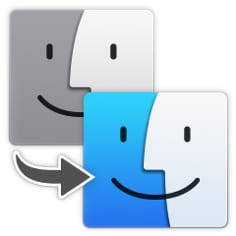








I realize this is an old article but some of this information is also no longer accurate. For example your link pointing to the supported Time Machine backup configurations currently supports “An external USB drive connected to an AirPort Time Capsule (any model) or AirPort Extreme (802.11ac model only)” I guess older models had issues which have been remedied. I’ve been using a Toshiba Canvio 2TB USB 3.0 drive attached to the USB 2.0 port of my 5th gen. and 6th gen. Airport Extreme base stations for time machine backup for three macs without issues for about three years now. I’m just replacing it now with a seagate backup plus 4TB before the old one dies and to give us a little extra space. The Macbook air backs up over 802.11N and the Mac Mini and iMac both back up over Gigabit ethernet.
My experience is that as of OSX most network based backup systems seem to fail eventually especially those based around Apple network hardware (Airport Base station, and Time Capsule).
I suspect that the drive management software i.e., the Airport base station and Time Capsule OS is not well designed, and has a tendency to over manage energy conservation, and that repeated power switch states is affecting network handshake and writing to disc. Early time capsule power supplies were dodgy and tended to brown out long before they finally failed. Using the airport rather than wired network exacerbates this tendency to fail for two reasons: 1 Airport wireless stresses the power supplies more, and 2 as I understand it wireless skimps on the handshake overheads in deference to maximizing dataflow so more errors occur but are not immediately resolved, and these errors cumulatively fail the backup. Hence using a wired Time machine drive is always the better option. Rely on wireless Airport only for small amounts of data.
The last time I had utterly reliable, and fast Mac based network backup (late 1990’s) was using an imac G3 (upgraded to 30GB 7200rpm internal drive) mirrored to a firewire attached external owc 30GB drive (oxford924?? chipset -which ever was the better one) managed by shareware application SynchronizePro under Mac OS9.2 acting as data storage for a network of 25 or so imacs G3’s and G4’s via a Netgear router over cat5e cable (poorly routed under a series of floor rugs – yeah a recipe for disaster). The imac was eventually replaced with a NAS device to our detriment.
The setup was never optimised but gave few problems, nightly backups saturated the network for about 50 minutes or so and replaced up to 80% of the previous data stored and outperformed the notorious and stupidly expensive Retrospect + NAS setup. The imac /SychronisePro solution was only made unreliable by human factors–People kept trying to surf the web (and MUD RP games) on the G3 while it was completing the backups, user machines lacked internet access. Even then Synchronise Pro was easy to restart when backups failed. Unfortunately SynchronisePro became more awkward to use, and pricey under OSX. Time Machine is over-symplified, and yet strangely difficult to interact with.
What **DOES** work with a USB disk connected to an Airport Extreme Base Station–
Create a large sparsebundle disk image on the remote volume. Enable permissions on that disk image. Then, use Carbon Copy Cloner to make complete backups to the diskimage. You can configure CCC to archive any files that have changed. It works very well wirelessly.
Even though you can’t boot from a disk image in OS X, you can use Disk Utility to restore a drive from a disk image. I’ve been doing this kind of wireless backup for quite a while. For the first backup, it’s better to connect to the base station with an ethernet cable or to connect to the backup disk via USB cable. After that, wireless backups are fine.
I actually use a variant of this when backing up my music library to another drive attached to my AEBS (the built-in hub of my miniStack makes this really easy); the only difference is that I use a combination of AppleScript and the rsync command in termnal. It’s a little funky, but it does work.
I’ve used a Power Mac G4 running OS X 10.5 Leopard with file sharing enabled for Time Machines. Worked like a champ, and G4 Macs are cheap these days – and you don’t even need Apple’s AirPort base station to make it work. Any WiFi router will do.
Yep – that’s actually one of the recommended methods (saving to a computer with file sharing), and I really like the whole “use a G4” concept. Kudos to you for your “creative recycling.” I’d do that myself, but my old Sawtooth G4 can’t handle anything beyond 10.4.11 – so close but yet so far.
Now if I had a Mirror Drive Door (FW800) model (my personal favorite of all the PPC towers, even the G5s), I’d move the boot drive to the lower optical bay, toss a 4 internal port SATA RAID card inside, fill up the 4 internal bays with as large of drives as I could and set them up as a RAID 5 via the card, and run things that way. If things still got cramped down the road, I suppose I could add on an eSATA card for extra expansion.
The only problem would be the awful amount of noise and heat it would throw off… hmm… perhaps if I put it in the crawlspace…
Your Sawtooth will do just fine with 10.5.x, just use clone the Leopard install from a faster PPC Mac to your Sawtooth’s drive and it will boot right up.
Oh, I tried that and it did work – for a couple of hours. However, something in that setup wasn’t digging 10.5 as it was Kernel Panic City after that. Even reinstallation of Leopard didn’t help.
As soon as I went back to Tiger, though, things were happy again. No logical reason why. Whatever the case lots of time has passed since then. It’s now in bits and pieces on my workbench at home, and probably not going to be particularly useful as a server any time soon.
In my experience this is an issue with some of OWC products. Here has been my results using OWC enclosures on an Airport Extreme base station. (using 2TB drives from vendors: Seagate, Western Digital and Hitachi)
– miniStack v2 and v3: initial backups would work properly and incremental backups would be successful for the next couple of weeks until the miniStack would unmount from the Airport Extreme. Turning the drive off and then on again would remount the drive and incremental backups would proceed again until another unmount 2-3 weeks later.
– Mercury Elite Pro Dual Drive RAID: initial backups would never complete. the enclosure would unmount after 10-12 hours of sustained writes. (I have 4 of these enclosures set up and the same behaviour happened with all of them)
– Mercury Elite Pro AL: backups work for weeks with no issues.
– Generic USB2 only enclosure: backups work for weeks with no issues. (since I wanted to keep my OWC Mercury Elite Pro enclosures available for my firewire Macs, I swapped in the USB2 only enclosure for the backup drive in the end.)
I don’t believe it to be an “OWC products” thing at all. The problem with that claim is that a large portion of your sample seems to be OWC drives. While we appreciate (and heartily encourage) your enthusiastic patronage, it does not make for a very diverse sampling. As most of our multi-interface drives have one of the subsets of the Oxford 9xx chipset (for your OWC examples, the 924DSB, 946, and 944SE respectively) that leaves a lot of other chipsets out of your collected data.
All things considered, I had fewer problems with Time Machine on the pair of miniStacks (a v2.5 and a v3, one via the hub of the other, so the aforementioned 924dsb chipset) I had attached than I had with either the single 2TB Hitachi external (iirc, sporting an Initio chipset) or with the RAID unit mentioned in the article (can’t remember the manufacturer, but I do believe it’s also an Oxford 9xx chipset). But, even then, there still seems to be an OWC and/or Oxford bias to the data, so we need to incorporate more data.
So, let us also consider the various forums and discussions with others also showing similar results; as great as it would be (from a sales point of view) if all the people reporting had purchased from OWC, somehow I don’t believe that to be the case. Because the problem occurs in a wide range of drives, it’s kind of hard to legitimately suggest that OWC drives are the only brand affected.
But we’re straying from the original topic of the article. The point we need to take away is that using Time Machine via an AirPort Extreme Base Station is not a supported method. Most of those who have tried it find that it works for about a month, and then fails. So don’t use it as your only backup option.
I wasn’t blaming OWC. Just pointing out that some of the product lines show reproducible issues on an Airport Extreme for me and I have worked around the issue by relying on the single drive Mercury Pro enclosure.
I backup to a NAS unit. Most NAS units are Linux based. There’s an open source Netatalk (http://netatalk.sourceforge.net) project that provides AFP and Time Machine support to Linux machines. Provided the machine has Netatalk 2.2.x it’s Lion compatible.
However apparently there have been some issues (may still be there in 10.7.2) for some with backing up a Lion machine to a network drive, yes even to a Time Capsule.
An interesting concept, though we really can’t recommend it, since it’s obviously not a supported solution.
While I’m all for experimentation and “outside of the box” usage of one’s computer system and other components, my backup isn’t one of the components I’d want to “experiment” with.
I, too, used a 2007 AEBS and an Airdisk for Time Machine and all would be good; for about a month. Then I would get a failed to backup message and all the history was gone. I gave up on the Airdisk option and bought an OWC QX2, as well as rotate though internal drives moved off location with a Voyager Dock. Along with SuperDuper!, it’s the only way to sleep at night. When Apple drops the baton, I’m glad to see OWC picking up the slack!
I’ve been aware that support for this was pulled by Apple quite sometime ago, and I’ve been waiting for trouble to strike, but so far I’ve been lucky. I’m using an SK-3500 enclosure hooked up to a 2009 Airport Extreme and I’ve had no problems backing up three Macs with Time Machine. I guess I’ve been lucky. I’m not too worried as Time Machine is only one of four backup strategies I have going.
You definitely can consider yourself lucky – my Time Machine/AEBS setup just borked itself again this morning (wrote the article last night). I applaud you for the multiple backup strategies – too many people are too complacent about that sort of thing.