 Other World Computing today introduced the OWC Mercury Accelsior, the industry’s first both Mac-bootable and PC-bootable, fully supported PCIe SSD card. By utilizing the fastest data interface available in a Mac Pro or PC—the PCIe slot—the Mercury Accelsior offers nearly 3x the performance vs. an SSD in a SATA 2.0 3Gb/s drive bay with well beyond even 6Gb/s speeds of up to 780MB/s. Now owners of PCs and Apple Mac Pros can stop waiting for I/O-intensive apps like Photoshop, Final Cut Pro, or Avid Pro Tools to render, capture or process; and can experience near instantaneous booting and application launches. The Mercury Accelsior will be highlighted along with other OWC storage solutions in booth #SL14110 during the National Association of Broadcasters (NAB) show being held this week in Las Vegas.
Other World Computing today introduced the OWC Mercury Accelsior, the industry’s first both Mac-bootable and PC-bootable, fully supported PCIe SSD card. By utilizing the fastest data interface available in a Mac Pro or PC—the PCIe slot—the Mercury Accelsior offers nearly 3x the performance vs. an SSD in a SATA 2.0 3Gb/s drive bay with well beyond even 6Gb/s speeds of up to 780MB/s. Now owners of PCs and Apple Mac Pros can stop waiting for I/O-intensive apps like Photoshop, Final Cut Pro, or Avid Pro Tools to render, capture or process; and can experience near instantaneous booting and application launches. The Mercury Accelsior will be highlighted along with other OWC storage solutions in booth #SL14110 during the National Association of Broadcasters (NAB) show being held this week in Las Vegas.
Fully Bootable, No Drivers Needed
The OWC Mercury Accelsior PCIe SSD card is AHCI compliant, so no drivers are required for a truly Plug and Play solution. Besides turning a computer into a speed demon, this high-performance SSD is bootable on PCs and is the only Mac-bootable, Mac supported PCIe SSD available.
A More Efficient and Reliable Computing Experience
Massively boosting data transfer rates is only one of the benefits to the Mercury Accelsior. With its custom SandForce Driven Accelsior SSD blades, the Mercury Accelsior card enables Mac and PC users to enjoy a more responsive and productive computing experience along with cooler, quieter, and more energy efficient operation compared to standard hard drives. Those benefits don’t come at the expense of reliability, however, as SandForce RAISE technology provides RAID-like data redundancy protection and reliability.
Boosts Entry Level Server Applications and Gaming Too
In addition to video-editing and multimedia creation / management deployment, the Mercury Accelsior takes entry level servers and even gaming to entirely new levels of performance. With up to 100,000 IOPS, business-critical applications like online transaction processing databases are given an instant boost. For gamers, the Mercury Accelsior’s extreme performance speed dramatically reduces game level-loading, object streaming, and save times for more play time and less waiting.
User-Friendly, Professionally Robust
As easy to install as a memory module, yet robust enough to handle the rigors of professional multimedia production environments, the half-height Mercury Accelsior PCIe SSD card is the clear choice for pro audio and video studios producing HD-quality work. This game-changing, high-performance upgrade is designed and built in the U.S. from domestic and imported parts and backed by a three-year warranty.
Upgrade as Your Capacity Needs Grow
With OWC factory configurations from 120GB (2 x 60GB) up to 960GB (2 x 480GB) and the ability to upgrade to larger Mercury Accelsior SSD blades in the future, the Mercury Accelsior is future-ready for growing capacity needs.
Pricing, Availability
The Mercury Accelsior PCIe SSD card is available for immediate ordering in the following dual Mercury Accelsior blade SSD capacity configurations:
- 120GB (2 x 64GB for 128GB total flash) $399.99
- 480GB (2 x 256GB for 512GB total flash) $979.99
- 960GB (2 x 500GB for 1.0TB total flash) $2,179.99
A 240GB model (2 x 128GB for 256GB total flash) priced at $549.99 will be available in early May.
Mercury Accelsior PCIe SSD Features
- The only Mac-bootable, Mac-supported PCIe SSD available
- Easy, no drivers required installation
- Dual LSI SandForce SF-2281/82 processors
- Data transfer rates of 780MB/s read and 648MB/s write
- Features 24nm Toggle-Synchronous high-performance NAND
- Performance Hardware RAID up to 960GB (1TB total flash)
- 3-year warranty
- SandForce DuraClass technologies:
- DuraWrite for extended SSD endurance
- Intelligent Block Management & Wear Leveling automatically distributes data evenly
- Intelligent Read Disturb Management spreads reads/writes across flash components to eliminate data corruption caused by constant use
- Intelligent “Recycling” for advanced free space management gradually re-writes data across the SSD over time to ensure data never gets corrupted
- RAISE (Redundant Array of Independent Silicon Elements) protects the data similar to a RAID setup
- Best-in-Class ECC Protection for longest data retention and drive life
“The performance boost Mercury Accelsior offers is just staggering,” said Larry O’Connor, Founder and CEO, Other World Computing. “Adding well beyond 6Gb/s speeds to a Mac Pro or PC with proven OWC SSD technology completely transforms the machine’s capabilities. Then, when you consider its Plug and Play, yet future-ready design to enable adoption of emerging SSD technology developments, it simply is a ‘must-have’ for any PCIe-equipped computer user.”




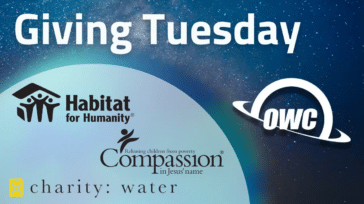





i have E2 960GB, i try install to mac pro 3.1 and 4.1
and both of them can not show in Disk Utilty, but i can seen in report
I’m sorry to hear that. Please try resetting the SMC and PRAM on your machine.
If that doesn’t get the SSD to show up in Disk Utility please contact our tech support team via phone at 800-869-9152, or 815-338-8685 internationally; by chat; or by e-mail.
i did, but it still invisible, iam not pre-owner, i buy this mac pro from ebay, i hope can return owc to warranty !
Hi. For further assistance, please feel free to contact our tech support team via phone at 800-869-9152, or 815-338-8685 internationally; by chat; or by e-mail.
Hello,
I’ve buy a OWC 240 GB Mercury Accelsior. But my max speed goes only up, for writing 348Mb/s and reading 382Mb/s on my pc.
On the mercury bios it’s written that the PCIe Speed Rate is 5.0gbs x1 and I think it should be 6.0Gbs x2 ?
My configuration is :
Asus X79 rampage IV Extreme
Intel i7 4960x (Ivy-Bridge-e)
32 Gb 2133 Mhz
…
The Accelsior is in a PCie X16 3.0 slot, so it should accept the 2.0 X2.
Do you have any idea ?
With this speed it’s not acceptable, Sata 6Gbs is twice faster than this and… less expensive…
Many Thanks,
Antoine.
This means that your motherboard is not able to negotiate the x2 speed properly. Please see: http://serverfault.com/q/556265/13325
Antoine as ewwhite mentioned it is possible your motherboard is not properly negotiating the x2 Accelsior due to a limitation of the logic board. I’d recommend making sure you have all the latest firmware, drivers, and Bios loaded on your computer.
Hello People.
Has anyone found a solution to install windows 7 via bootcamp on Mac Pro 2008?
I already have the SSD a few months ago and still can not find solution.
Anyone help me please?
Thanks.
Apple’s new Fusion Drive technology looks like a winner and can be used on older Macs:
http://jollyjinx.tumblr.com
But it appears that the SSD must support SMART which the Accelsior does not.
This site tested a Fusion volume using a Accelsior and found that it did not provide the performance improvements that would be expected:
http://macperformanceguide.com/fusion-speed.html
Can it be confirmed that a Accelsior card will not work as part of a Fusion volume?
I would like to know the answer to this as well. I am looking into purchasing one with the specific purpose of using it as part of a fusion drive. Has anyone found the answer to this?
my new 120G card recognized as external hard drive.
Is this right?
I have brand new 3.33 6 core Mac pro. which slot do you recommend? one next graphic card?
Thanks.
That is correct. The PCIe SSDs are recognized as an ‘external drive’ as they are not on Apple’s internal SATA Bus.
Installing Accelsior into any open x4 or x16 PCIe 2.0 slot will deliver full throughput on the 2009-2012 Mac Pro models.
Is it possible to disable the RAID functionality altogether and use each blade as individual disk? Probably even install Windows on one and OS X on the other?
No, but doing so would defeat the purpose of the card anyway. You’d be better off getting two 2.5″ Mercury SSDs instead.
Thanks for the quick reply!
Unfortunately, I need the space, and mounting 2.5” SSDs in the PCIe bay isn’t optimal.
Also, performance of regular SSD drives would still be limited to the Mac Pro’s SATA-2.
And finally, I’m still a bit wary of RAID 0 – especially with SSDs. On the other hand, you seem to have explicitly developed it that way, so this shouldn’t be a problem…
Well, I suppose I’ll just have to go for 2 of the Mercury Accelsiors then… ;)
I purchased two units. Whenever the two cards are installed I cannot access Windows on any other drive. I cannot even boot the windows install disk. All I get is a black screen.OSX works fine. If I remove one of the Accelsior cards I can boot windows just fine once again. Have you encountered this bug? Any ideas how to fix it?
We have confirmed that there is a potential bug or other conflict in terms of the Mac Pro and bootcamp with regards to multiple Accelsior cards. We are reviewing this for possible solutions. There is no issue with multiple Accelsiors present under OS X. There is also no issue at all in standard PC systems. But yes – Windows will not currently load via BootCamp on a Mac Pro when two cards are present in the Mac Pro. Virtual sessions are not affected, only bootcamp booting vs. using Mac OS X.
Thanks for the response, please let me know if there is any change. I had to return the units since my work requires native windows access. I however was very impressed with the performance of the units and will happily buy 3 for my Mac Pro once this bug is fixed.
Hi Larry. In regards to the Boot Camp issue with multiple Accelsiors in a Mac Pro has there been any progress in finding a solution? I also need to confirm if the bug would still exist if I wanted to use one Accelsior for OS X & a Mercury EXTREME™ Pro 6G for Boot Camp. Will this work?
Michael also mentions that formatting the entire Accelsior drive for Windows works. Does that still mean that OS X will have to be on another non-Accelsior drive? Thanks :)
Currently the specifications notate that multiple accelsiors are not supported in the Mac Pro when bootcamp is required for utilization to boot non-Mac Windows or Linux operating systems. This is confirmed as an issue limited to Mac Pro and Xserve and not an issue with non-Apple systems, which is frustrating.
You can absolutely have one Accelsior installed + as many Extreme 6G SSDs as you’d like in the drive bays of the Mac Pro. The conflict with bootcamp is with two Accelsior SSD cards installed in the PCIe slots together and without impact to SSDs in the drive bays.
The PCIe SSDs are recognized as an ‘external drive’ as they are not on Apple’s internal SATA Bus. Bootcamp only allows a single OS on such drives and thus the limitation of single OS on an Accelsior SSD. So – if the desire is to boot Windows from the Accelsior, will need another drive for booting Mac OS from.
Hope this answers. We are reviewing the conflict and have submitted to Apple Developer for assistance in hopefully resolving/eliminating the multi-card conflict.
I can’t use Boot Camp with even just one Accelsior card in a Mac Pro 2008 (MacPro3,1). It as an ATI Radeon HD 5870 in slot 1. Have you done Boot Camp testing on a Mac Pro 2008?
I was able to get Boot Camp to work on my MacPro3,1 with one Accelsior card and a NVIDIA GeForce 8800 GT 512 MB or a ATI Radeon HD 4870 512 MB.
The problem occurs only with the ATI Radeon HD 5870 1024 MB.
Any chance you could describe your install in steps?
I’m trying to make the Accelsior my boot drive for Windows 7 on a Mac Pro 3,1 and it s been a total no go.
Boot Camp works on the MacPro3,1 with the Accelsior card if
1. there is only one Accelsior card
and
(
2a. the Accelsior card is in slot 3 or slot 4 (190 MB/s max)
or
(
2b. the Accelsior card is in slot 2 (700+ MB/s) and the graphics card is
(
2b1. not a ATI Radeon HD 5870 1024 MB
and
2b2. is a NVIDIA GeForce 8800 GT 512 MB or a ATI Radeon HD 4870 512 MB.
)
)
)
Your Accelsior should be partitioned for both Mac OS X and Windows using Boot Camp Assistant or another partitioning utility. The MBR should contain boot code and an entry for at least the Windows partition. The Windows partition should be marked active. I think Boot Camp Assistant does all that for you, otherwise you can do it manually. The Mac OS X partition is not strictly necessary but you should install rEFIt or rEFInd to a partition on the Accelsior since the Startup Manager (when you hold the option key at startup) will not see the Accelsior card, and rEFIt and rEFInd will usually not see partitions on the Accelsior card unless they are booted from the Accelsior. The reason for having rEFIt or rEFInd is so that you can boot into Boot Camp on the Accelsior card if it doesn’t automatically do so and because the Startup Manager will not see the Accelsior card.
You can tell Boot Camp is working if you see the BIOS screen from the Accelsior card when you boot into Boot Camp (boot into a Windows install DVD or flash drive or a Windows partition). The Accelsior BIOS screen appears only when you’re using Boot Camp and only for a couple seconds. It contains 10 lines of text describing the status of your Accelsior card.
You should direct the Windows 7 installer to install to the Boot Camp partition that you created. You may format the partition (NTFS) but do not accidentally format the entire drive. Windows will restart your computer to your new Windows partition. If it boots into Mac OS X instead, then reboot the computer and use rEFIt or rEFInd to boot the Windows partition.
If rEFIt or rEFInd can’t boot your Windows partition on the Accelsior, then you can create a Windows partition on a normal hard drive, and use EasyBCD to create a boot menu option to boot Windows on the Accelsior.
rEFInd is based on rEFIt. rEFIt is no longer being supported. You need to recompile rEFIt to get it to work correctly with multiple hard drives containing Boot Camp partitions. The rEFInd documentation explains how to add an NTFS driver so they can show Windows volume names. You can install both of them on separate partitions (HFS+ since FAT is slow for some unknown reason). The partitions only need to be big enough to contain the rEFIt or rEFInd files.
rEFInd on the Accelsior can see partitions on other hard drives if you use “scan_delay 1” in the refind.conf file.
Someone reported that Boot Camp works with a GTX680 graphics card in slot 2 and Accelsior in slot 1 so I tried that and found that Boot Camp works on my MacPro3,1 with a Radeon HD 5870 1024 MB card if the graphics card is in slot 2 and the Accelsior is in slot 1 so the 2a line above should probably read:
2a. the Accelsior card is in slot 3 or slot 4 (190 MB/s max) or slot 1 (700+ MB/s max)
The graphics card in slot 2 will make slot 3 unusable since the card is double wide and slot 2 is not.
However, I still can’t get Boot Camp to boot from a partition on the Accelsior card itself without a 15 minute wait after the Accelsior BIOS screen appears.
I installed Windows 8.1 to a normal hard drive in Bay 1 and used Winclone to clone it to a partition on the Accelsior. A Windows boot manager menu entry from the hard drive in Bay 1 won’t boot the Windows 8.1 on the Accelsior so I used EasyBCD to create a Neogrub boot menu entry like this:
title Windows 8.1 on Accelsior
find –set-boot /Windows8.1onAccelsior.txt # this file is an empy text file I created on only the Accelsior Windows partition
chainloader /bootmgr
Now when I boot Windows 8.1 on the hard drive in Bay 1, I can select Neogrub. The computer restarts into the NeoGrub boot menu where I can select the “Windows 8.1 on Accelsior” menu item.
However there seems to be a problem with the Accelsior at this stage. It is very slow. If you use the NeoGrub command line, and do an ls command on an Accelsior partition, you can see how slow it is. There are noticable pauses while the files are being listed. It takes longer than 10 minutes for the Windows 8.1 partition on the Accelsior to boot this way. Once Windows is booted, the Accelsior appears to behave normally.
Note that the extra restart before NeoGrub loads is a feature of the new Windows 8.1 boot manager as described here: https://neosmart.net/blog/2011/the-new-windows-8-bootloader/
Using a Windows 7 boot manager from a Windows 7 partition on another hard drive instead removes the extra restart (eliminates the second display of the Accelsior BIOS screen which itself takes a few seconds to show) but does not speed up the rest of the boot process.
What is this super slow mode that the Accelsior is in? Is there a problem with BIOS interrupts or something? Is there a pci command that can be used in Grub to fix it?
I have a 2009 Mac Pro and am only getting 184 write and 560 read from my 120GB Accelsior. Is that normal? I thought it would be a lot faster.
From the speeds you are listing, my guess is you’re using BlackMagic for your testing.. see the explanation further down the comments:
http://blog.macsales.com/13681-owc-announces-mercury-accelsior-as-industrys-first-fully-macintosh-and-pc-supported-bootable-pcie-ssd-card/comment-page-1#comment-59504
240 to be installed in Mac Pro 2009 tomorrow. I understand that TRIM isn’t needed with this solution. However, I’d like to know what’s the best way to “zero-out” the card, i.e. zap it into the factory state. I’m thinking that if I see performance degradation over time, I can just clone the SSD, erase it, and clone back the backup. Is it true, and what’s the right way to do this (I’ve read that formatting doesn’t work)?
The write to zeroes option in Disk utility, while it will put some wear on the drive, will “zero-out” the card (erase the drive securely). The Over Provisioning and Wear Management built into the drive keeps Read/Write performance at peak levels throughout the life of the drive, so you should not see any performance degradation over time.
By “life of the drive”, do you actually mean “life of the blade”? And what would you estimate this time span to be, approximately?
I’ve already moved write-intensive data off the boot drive (local Evernote database, for example, which is rewritten almost every 5 minutes here). Chrome cache is on a RAM drive. Any other ideas on stuff to move off the boot drive to keep SSD longevity high?
Thanks.
Yeah, life of the drive – life of the blade, pretty much the same thing. Lifespan is going to vary on usage, but let’s look at a pretty extreme situation. If you write and erase 100GB to the drive every single day you’re looking at around 10 years before you’re starting to lose capacity due to the flash being used up. Most users don’t write anywhere near that amount to their drives and they upgrade their computers (or at least their drives) more often as well.
I installed the Accelsior PCIe 480GB card a few weeks ago in my MacPro (4,1, 2.93 GHz, 32 GB RAM). I put it in the #2 slot which places it very close to that monster graphics card. Since then I have had some heating problems and on occasion the machine will just up and restart itself. Would it make a difference to move the Accelsior up to the #4 PCIe slot to give it a little more room to breathe?
BTW — AWESOME product! Boot times are 30% of what they used to be. I work primarily with Photoshop, Elements, Lightroom, and Dreamweaver. That card was some of the best money I ever spent.
With that machine, you have PCI 2.0 slots throughout, so moving the card could be one solution. Give it a try and if you’re still experiencing problems afterward, feel free to contact our Technical Support department at 1(800)275-4576, email or live chat for assistance in troubleshooting
Has anyone tried running a pair of these striped as a boot drive?
Throughput speeds are broken down on the Compatibility tab on the product pages:
Note about compatibility and throughput:
Compatibility:
Fully compatible with Mac Pros and PCs offering an available PCIe 2.0 x4 slot or better.
For full throughput on PCs:
PCIe 2.0 x4 slot or better is required. Use of a PCIe 1.0 x4 slot will reduce performance.
For full throughput on Mac Pros:
2010 & 2009: Installing Accelsior into any open x4 or x16 PCIe 2.0 slot will deliver full throughput.
2008: Mac Pros have two x16 PCIe 2.0 slots, which enable Acceslsior to deliver full throughput. Installing Accelsior into of the two x4 PCIe 1.0 slots will result in Accelsior being addressed as a gen one, one-lane card with performance limited to real world 190-200MB/s data rates.
2007 & 2006: Mac Pros utilize four PCIe 1.0 slots. By utilizing the Expansion Utility in OS X, you can configure these slots for your needs. Installing Accelsior in Slot 2 can deliver up to 380MB/s data rate performance, but will reduce video graphics card speed. Installing Accelsior in Slot 3 or 4 will deliver 190-200MB/s data rates, but will not affect video graphics card speed. Slot 1 should only be used for video graphics cards.
In the 2006, 2007 Mac Pro all the slots are PCIe 1.0 but the slots behave differently when a 2 lane card is connected such that slots 3 and 4 (when configured as 4 lanes or 8 lanes) will negotiate only 1 lane but slot 2 (when configured as 8 lane) will negotiate 2 lanes? That’s really weird. Does slot 1 (when configured as 8 or 16 lanes) negotiate 2 lanes?
Did you get a reply to this? In a 2006 Mac Pro, is there some difference between slot-4 @ 8x -vs- slot-2 @ 8x?
Why not just put the SSD in slot-4 with the default 8x setting in Expansion Slot Utility?
The Accelsior is a PCIe 2.0 x2 card.
I’m not sure about the Mac Pro 2009 and 2010, but in the older Mac Pro’s (2006, 2007, 2008), slots 3 & 4 are controlled by a different controller chip than slot 1 & 2.
In the Mac Pro 2006, 2007, 2008, slots 3 & 4 are controlled by the ESB2 south bridge chip (PCIe 1.0). The ESB2 cannot negotiate x2. It will use x1 for the Accelsior.
The controller chip for slots 1 & 2 are able to negotiate x2. The Mac Pro 2006 and 2007 use a 5000 series north bridge chip for these slots (PCIe 1.0). The Mac Pro 2008 uses a 5400 north bridge chip (PCIe 2.0).
So from the above you can see 3 speeds from the Accelsior:
PCIe 1.0 x1 = 190 MB/s
PCIe 1.0 x2 = 380 MB/s
PCIe 2.0 x2 = 700+ MB/s
There is also the possibility of PCIe 2.0 x1 (probably 380 MB/s) that you can get from PCIe 2.0 slots that can’t negotiate x2 because the slot is x1 or the controller chip can’t negotiate x2. For example, any PCIe slot connected directly to a Sandy Bridge processor cannot negotiate x2 even if the slot is x4 or greater. The Ivy Bridge processors can negotiate x2.
I’m having a very difficult time finding servers that ca negotiate PCIe 2.0 x2 properly with this card. They all fall back to 5Gb/sec 1x, regardless of physical slot size: 4x, 8x, 16x. This is a disappointment, but it seems like 2x width is an oddball size/speed.
I’m considering buying the Accelsior at some point, but I’m not sure if I’d be wasting my time trying to make it work on a PCI 1 slot. I have an Early 2008 MacPro with my PCI cards Slot 1 and 2 both taken up by an ATI Radeon HD 2600 but I don’t know if they’re PCI 1 or 2. I’ve got several open slots too, but again, I’m not sure if they’re PCI 1 or 2. I’ve check my hardware specs, but the PCI type is listed only as PCI.
Questions:
1. You say that the Accelsior runs best on PCI 2 slots. Have I already used up mine? I can’t find any information on which slots are PCI 1 or PCI 2 for my Early 2008 Mac.
2. Any idea when blades for this device will be available or how much they’ll cost? I’m trying to decide whether to wait since I can’t afford and expensive Accelsior right now. If I can add memory while also keeping, say, a 256 card in the original I’ve bought, that would be ideal, but chat tells me at this point no one knows when these blades will be available or how much they might cost.
2008 Mac Pros have two x16 PCIe 2.0 slots, which enable Acceslsior to deliver full throughput (slots 1&2) and two PCIe 1.0 slots (slots 3&4).
Installing Accelsior into of the two x4 PCIe 1.0 slots will result in Accelsior being addressed as a gen one, one-lane card with performance limited to real world 190-200MB/s data rates.
We have no further information at this time on the availability or pricing of replacement blades.
Hello People. I Have a MAC Pro 2008 and I buy this SSD PCI but have problems. I can’t install the windows7.
When I Click on KEY button the machine can’t found the device.
Please give me a solution.
Thanks!
Luís Oliveira
For troubleshooting assistance please contact our technical support team via phone at 1-815-338-8685, email or live chat.
I installed a 480 GB Mercury Accelsior in a PCIe 1.0 slot in a 2008 Mac Pro expecting to get somewhere near the 500 MB/s maximum of a 2 lane PCIe 1.0 card. However, it appears that in a PCIe 1.0 slot, the card only uses 1 lane for a maximum of 250 MB/s so that I get reads and writes only up to 195 MB/s which is much slower than the SATA 2 maximum of 300 MB/s that I can get from the Mac Pro’s four hard drive bays.
The card works full speed in the PCIe 2.0 slot (515-710 MB/s).
Note: The number of lanes is displayed as “Link Width” in the “PCI Cards” section of the System Information app.
I don’t think OWC should claim PCI e 1.0 compatibility for the Accelsior if it runs slower than the drive bays that it’s meant to replace. At least I wouldn’t recommend this for the 2007 or 2006 Mac Pros.
The Startup Manager does not display the partitions on the card (when you hold down the Option key during startup) so you should keep a Mac OS X or Recovery HD partition on a normal hard drive just in case.
I am unable to boot any Boot Camp partitions on my normal hard drives in the 4 drive bays or the Accelsior card while the Accelsior card is plugged in.
When rEFIt (used for triple booting) is started from a normal hard drive, it does not see the partitions on the Accelsior card. When rEFIt is started from a partition on the Accelsior card, then it can see all partitions. Either way, it can’t boot any legacy OS (any Boot Camp partition).
The Startup Disk Preferences panel can see all partitions but again, only the Mac OS X partitions are bootable.
Maybe these issues have something to do with the old firmware of the 2008 Mac Pro? I wonder if they can be fixed with a firmware update of the Accelsior card or a change to rEFIt.
It depends entirely on what your computing needs are. If you’re running a 2006 or 2007 Mac Pro, you need the boot and app load speed of SSD but also need massive internal storage that four internal 3.5″ bays can provide then this card is an entirely viable solution. Compatibility is based on functionality and stability – not level of throughput.
That doesn’t really explain the *why* regarding the card showing up as an x1 link width card in the PCIe 1.0 slot. The 2008 Mac Pros have a fixed width card, and your card being an x4 link width card should show up as x4 link width on the two PCIe 1.0 slots, only with a ceiling of 1000 MB/sec instead of the 2000 MB/sec that would be possible on a PCIe 2.0 slot.
If the card is identifying itself to the computer as an x1 link width card when place into a PCIe 1.0 slot, even if the slot is physically hardwired as an x4 slot, then you need to look at the design and/or firmware of the card, because it is obviously not fully backward compatible if it does this.
I had the same problem with the Areca card I tried last year in my Mac Pro, which would only show up as the x8 card that it is when put into the first or second slots, which resulted in below acceptable performance of the graphics card since that forced slot 1 into x8 mode instead of its normal x16 mode. I suspect that if I were to use your Accelsior card in my Mac Pro, even if my PCI slot utility were set to x8 x1 x1 x16 like it is now (and does fully function that way with the NWT RAID card), I would end up with an SSD operating at x1 link width speeds, same as the person with the 2008 Mac Pro.
And I hate to break this to you, but people get SSD products like this for throughput, so if your product can’t deliver on that claim, which is a *key advertising/selling point* when placed into a PCIe 1.0 slot and functions slower than the built in SATA2 slots, then you need to put a qualifier note on your product display page stating so. These cards should be able to access the full ceiling of 1000 MB/sec of an x4 link width. If they cannot, then their design and or firmware is flawed and notification needs to be made to the purchaser beforehand. To do otherwise is false advertising, and I can’t remember a single time when OWC has ever purposely misled the consumers, so now wouldn’t be a good time to start. ;)
The Accelsior card has 2 lanes (count the pins in the picture or read the specs). If you put it in a 4 lane slot, it will not magically have 4 lanes. The PCIe 1.0 x4 lane slots of the 2006,2007,2008 Mac Pro’s don’t understand what to do with a 2 lane card so they negotiate a 1 lane link width with the card. The question now is, is it impossible for the 1.0 slot to use 2 lanes, or can a firmware fix in the card or in an EFI boot loader force the card into 2 lane operation? Perhaps it’s too late in the boot process to change link width…
OWC Michael Question:
Mercury Accelsior PCIe SSD card 120gb
im getting it in a few days, im planing w764, i have a crosshairIV extreme asus AMD (6core 1100T) system.
i will use w764, no partition, i hope to have lots of fun with this new pcie ssd, can i install wxp too?
last questions Michael: if i toggle up my pcie frequency values from my bios will it boost the ssd card possibly?
Thank you pal
Eric
Windows 7 and later, so no on XP.
We only test at default/non over-clocked settings, any change in PCIe frequency is at your own risk.
I *highly* recommend against any increase or deviation in PCI/PCIe frequency, as that tends to break many cards’ ability to function properly, especially if you’re doing it for what I think you’re doing it for (graphics card overclocking). Controller cards depend on precise timings, and altering them can (and likely will) cause data corruption to occur very frequently should you do so.
I bought a 480gb model. I haven’t really spent much time tuning etc.. I accepted the default block size when formatting (This may have been a mistake, but I can reformat and change it later…) the issue is that this device is not recognized when booting over to my bootcamp partition.
It just says “Marvel Console ATA device” in device manager, and there are no drivers found for it. anyone else have this issue?
My hardware:
Model Name: Mac Pro
Model Identifier: MacPro5,1
Processor Name: 6-Core Intel Xeon
Processor Speed: 3.33 GHz
MARVELL Raid VD 0:
Capacity: 479.95 GB (479,946,997,760 bytes)
Model: MARVELL Raid VD 0
Revision: MV.R00-0
Accepting all defaults (formatted using the default 4k block size) yields this Xbench result for the 480mb model.
Results 645.19
System Info
Xbench Version 1.3
System Version 10.7.3 (11D50b)
Physical RAM 24576 MB
Model MacPro5,1
Drive Type MARVELL Raid VD 0
Disk Test 645.19
Sequential 375.91
Uncached Write 889.26 545.99 MB/sec [4K blocks]
Uncached Write 881.03 498.49 MB/sec [256K blocks]
Uncached Read 137.69 40.30 MB/sec [4K blocks]
Uncached Read 893.88 449.26 MB/sec [256K blocks]
Random 2274.35
Uncached Write 2173.06 230.04 MB/sec [4K blocks]
Uncached Write 1671.09 534.98 MB/sec [256K blocks]
Uncached Read 3613.19 25.60 MB/sec [4K blocks]
Uncached Read 2361.91 438.27 MB/sec [256K blocks]
Did you ever get a resolution for this ? Just bought the card and getting the same error
Got 2 of the 240 Gb . using them as separate drives. a bit disappointed by the speed actually. sent an email to their support.
reads are fast (600 MB). but writes not as fast as advertised. copied a bunch of VMs (50gb each) i am getting 350B/s.
using blackmagic diskspeed getting same results 300-350 write… half of what is advertised… am i missing something?f
even using the 2 in Raid 0 gives me same numbers…
The type of PCIe slot makes a difference on throughput. A PCIe 2.0 x4 slot or better is required as found on Mac Pro models starting in 2009 (as well as the PCIe 2.0 x 16 slot on the 2008 models). Use of a PCIe 1.0 x4 slot will reduce performance, as you’re seeing in your results.
I installed a 480 GB Mercury Accelsior in a PCIe 1.0 slot in a 2008 Mac Pro expecting to get somewhere near the 500 MB/s maximum of a 2 lane PCIe 1.0 card. However, it appears that in a PCIe 1.0 slot, the card only uses 1 lane for a maximum of 250 MB/s so that I get reads and writes only up to 195 MB/s which is much slower than the SATA 2 maximum of 300 MB/s that I can get from the Mac Pro’s four hard drive bays.
The card works full speed in the PCIe 2.0 slot (515-710 MB/s).
The number of lanes is displayed as “Link Width” in the “PCI Cards” section of the System Information app.
That is correct. The PCIe 1.0 slots as found in the 2006-2008 Mac Pro models will only negotiate a single lane with this card.
Do all PCIe 1.0 slots negotiate only one lane with the Mercury Accelsior or only those in the Mac Pro 2006, 2007, and 2008? I’m wondering if older PC’s will have the same problem as these older Macs.
Some PCIe 1.0 slots will negotiate a 2 lane card, others will not.
Those found in the Mac Pro 2006, 2007, and 2008 models do not.
Some PCs will have slots that can while others will not.
2 lane PCIe cards are a relatively newer configuration of card and were not prevalent when the PCIe 1.0 port itself was introduced, as such some PCIe 1.0 slots recognize the card as having only one lane available.
i purchased accelsior 120Gb and put 2nd PCI 2.0X16 slot ( i have 2010 12core MAC Pro) .. and i tested with blackmagic design disk speed test ..
result is very low write speed as like 130-140 MB/s write speed and read speed not bad .. average about 500 MB/s.
i don’t know why speed is so so slow….
BlackMagic uses incompressible data in its testing. On a SandForce-based drive, this would report lower speeds, since the Durawrite technology used in the Sandforce controller compresses data in part to achieve its speed. The BlackMagic test is good for a worst case scenario of write speeds. We’ve found that the QuickBench Speed Tools benchmark (which uses compressible data in its testing) shows more accurate speeds for the average user.
BlackMagic does performance testing to help determine suitability/capability for various video-related functions. Raw video capture deals with compressible data… whereas conversion and editing of already compressed video file types is dealing with incompressible data. If the purpose of your benchmarking is for the optimization of a video production workstation, then BlackMagic would be the test to use – for most other purposes it isn’t going to give real-world results.
Can this be used on Windows servers? Have you guys tested with Windows Server 2008 R2?
Sorry on the delay on the reply, but good news. We’ve tested the card in Windows Server 2008 R2 specifically and found no issues.
Are the “custom SandForce Driven Accelsior SSD blades” simply two Mercury Auro Pro Express SSDs for the Macbook Air RAIDed together? Or is there custom firmware involved?
No, they are a different form factor from the Aura Express SSDs.
I think getting two of these would be amazing for raid o striping in osx. I use aperture and photoshop everyday and often use Final Cut Studio 2. My question is, I see that the owc page suggests using the x16 slot for max performance; isn’t that meant for the mongo size ati 5870 or whatever graphics card? I couldn’t see moving that to the slower slots?
Seen Here: http://support.apple.com/kb/HT2838
Apple says:
“The Mac Pro (Early 2008) computers implement PCI Express revision 2.0 which support twice the data rate per lane as the PCI Express revision 1. Slots 1 and 2 are both x16 revision 2.0 slots. Slots 3 and 4 are both x4 revision 1 slots. Placing a revision 1 card in a revision 2.0 slot, or visa-versa, is supported and results in a revision 1 link.
The number of lanes for each of these slots is permanently set for the Mac Pro (Early 2008).”
What would be the absolute fastest configuration using two pci ssds, and an ati 5870?
Also, would it be more beneficial to use these cards at there awesome speed as a raid o or as a boot and scratch set up? I really can’t stand the 30 min wait for 3 min of hd rendered video. I run a 2008 3,1 OSX Lion 3.2 ghz 8 Core With 8GB RAM, this shouldn’t be so slow lol.
If one is looking for the best performance with the set up mentioned above which would be the better configuration or is there a better one the these for the applications I mentioned above?:
1)
PCI SLOT 1 – ATI 5870 GFX
PCI SLOT 2 – PCI SSD Boot OSX
PCI SLOT 3 – PCI SSD Scratch&Other
or
2)
PCI SLOT 1 – ATI 5870 GFX
PCI SLOT 2 – PCI SSD Raid 0 with PCI SLOT 3
PCI SLOT 3 – PCI SSD Raid 0 with PCI SLOT 2
With the 2008 and what you’re suggesting, you’re kind of between a rock and a hard spot. Moving the 5870 to one of the slower slots isn’t going to be a good option. And… RAIDing the PCIe SSD between a PCIe 2.0 and PCIe rev1.x slot is also not a good idea. You can get a little more top end performance, but a lot higher mid-level performance where buy RAIDing PCIe in slots 3 and 4. You’ll get doubling of performance on the incompressible and the higher IOP/smaller block actions although will have a top end around 800MB/s for operations where maximum throughput can occur. That’s really not half bad given the amount of horsepower that is then there for the heavy lifting. Or… a single PCIe card in the PCIe 2.0 slot would be the ticket.
Looking at your #1 with non-RAID between the cards…
I’d use the PCIe slot #2 for the Scratch with Slot 3 card for boot and other.. Most of what the OS does never comes near the peak performance of the card and the benefit is the responsiveness and throughput on smaller operations… while on a scratch volume you can benefit potentially from every bit of raw bandwidth it gives.
Whatever you do – it is sure to smoke what is typical achievable via the SATA bays. Hope this helps and thanks!
Have you guys tested this on a PC running Linux?
We did test using Ubuntu and ran into no issues.
Michael:
You said it worked with Ubuntu & that’s great –
Next question – will it boot Linux? If you built a box with only that card in it can you install and boot the Linux OS on it? I’d love to know if you tried another flavor of Linux that isn’t a derivative of Red Hat – say OpenSuse?
Thanks –
Mike F.
While we don’t anticipate any issues with that, we have not tried it explicitly.
Another way to ask this question – can you install and boot 64 bit Windows 7 off the card?
Thanks –
Michael
Yes, the card is bootable under Windows 7.
Great!
Frankly that means that unless something weird happens you can build a Linux box with just this card in it –
Thanks!
Can I use this card to boot a new MacPro that already has a Hardware RAID card installed with two HD in RAID O as boot drives
thks, awesome product
Can you upload a video on YouTube of real world performance (2008/2010 Mac Pro)? Interested in the 240GB version but stats and numbers don’t completely sell me.
At this point, the best real-world usage information we’ve seen produced so far is from the Mac Performance Guide. Just released this two days ago – have patience videos will be forthcoming.
I dont have a video, but I am running my system with 2 of these installed.
With both in a RAID 0 setup the performance gains are obviously noticeable.
I have 3G SATA SSD’s from Crucial, OWC, Intel (MLC & SLC), 6G SATA SSD from OWC, PCIe Revo from OCZ as well as the fastest Velociraptors & various other attached eSata, FW400/800 and usb external drives.
When RAIDing OWC’s SSD’s even up to 4 together, I cannot get the same level of performance that I am seeing from this pair of Accelsiors in RAID 0. I’ve run out of PCIe slots or I’d consider getting another — maybe I’ll try an experiment to see if I can RAID the 2 Accelsiors with my Revo Drive in attempt to reach 2GB/s.
Can this SSD card be partitioned using boot camp, so I can install windows on it?
We suggest that if using for bootcamp, that you make the entire drive a bootcamp partition.
Why? What’s the difference between having part of the drive as a Boot Camp partition and having the whole drive as a Boot Camp partition? In either case the drive will have an MBR with one partition marked as active for booting.
In a Mac Pro 2008, I am unable to boot a Boot Camp partition either on the Accelsior card or on a hard drive in one of the four drive bays while the Accelsior card is plugged in. Has Boot Camp been tested with the Accelsior in a Mac Pro 2008?
As far as a Boot Camp partitioning goes, it treats the card as an external drive and Boot Camp on a partition won’t work. However, formatting the entire drive for Windows does work.
Hi
Running a mac pro 2010 with os x 10.7.4
I am trying to install win 7 in BC on this card wo success. Had a good chat with OWC Dennis who told me to format the volume as ms-dos fat and boot from win 7 dvd – but it does not allow me to install – getting the following Windows error message “unable to install to the selected location Error: 0x80300024.
Any advice would be mostly appriciated
Thanks
Try this…
– Format the Accelsior as MS-DOS FAT like OWC Dennis suggested, put the Windows 7 DVD in the optical drive, and then shut down the Mac Pro.
– Here’s the key step…Remove your OS X drive(s) physically from the Mac Pro, boot from the Windows 7 DVD, and install Windows on the Accelsior.
– Shut down the Mac Pro and put the OS X drive(s) back in.
Sometimes Windows has a problem installing when it recognizes a GUID formatted drive somewhere in the system and that could be what is throwing you that error message.
If that doesn’t work, please contact our Technical Support team at 1(800)275-4576, via live chat, or email for further assistance in troubleshooting.
Thanks guys.
That made it. Had some issues with re-booting as win was installing but a hard-reset solved the boroblems.
Seems to be working flawlessly now.
Great service
i have 2 ATI 5770 and a esata card… no more room. anyone with suggestions on :
– get slimmer video cards?
– external PCI ?
Will this have “impaired” performance on the Aug 2006 MacPro 1.1? I seem to recall something about the PCI slots being slower or something. Yeah, I know, I should upgrade…
For full throughput a PCIe 2.0 x4 slot is required. A PCIe 1.0 x4 slot like found on the MacPro1.1 can be utilized, but will deliver reduced performance.
A Mac Pro 2008 has 2 PCIe 2.0 x 16 slots (one for the graphics card) and two PCIe 1.0 x 4 slots. The Accelsior is a PCIe 2.0 x 2 card. A two lane PCIe 2.0 card has a maximum throughput of 1000 MB/s which is enough for the 780 MB/s maximum of the Raid 0 SSD but the maximum throughput in a PCIe 1.0 slot is only 500 MB/s.
What kind of performance will a Mac Pro 2008 see with a software raid of two Accelsiors given that one of them has to be placed in a PCIe 1.0 slot?
How much more expensive would it have been to make the card 4 lanes in order to get maximum throughput in a PCIe 1.0 slot? I suppose designing for 4 year old Macs isn’t a priority but the age is precisely the motivation for buying such an upgrade.
Will the 2TB PCIe SSD card mentioned in January ever see the light of day?
You will see a performance hit if utilizing a PCIe 1.0 slot as the slot itself will become the bottleneck of performance.
This is just the first release of the PCIe storage solutions that are currently in our pipeline – as others come available, you’ll hear about them first here on the OWC Blog.
Could you, theoretically, RAID two or more of these together? I don’t know anything about RAISE.
Certainly can! Mac Performance Guide has already posted some results showing how fast striping two of these cards together can be.
Mac Performance Guide’s benchmark doesn’t mention how the cards were RAIDed. i.e. did they use a hardware RAID solution between both cards (is that possible?) or was a software based RAID used & if so would that be the standard built-in Disk Utility implementation or SoftRAID’s implementation? Would you know these details? I don’t see anywhere to post feedback to diglloyd.
Page 2 of his article shows that the two were RAIDed together using Apple’s Disk Utility.
It shows Pending for the Accelsior: do we have an expected date for availability?
I notice the throughput in the specs. is the same for all sized capacities. Is this accurate?
e.g. video processing with incompressible data?
Nice that the mac pro now has a faster option, but will we notice any appreciable speed difference from using a 6G SSD in a macbook pro or iMac?
Any benchmark data for using 3 PCIe boards vs. 2 PCIe boards in software RAID 0 to get more throughput?
Lastly, I have a RevoDrive in my mac pro & it is quite a bit faster than these specs.
The RevoDrive works in OS X & in Windows but is only bootable in Windows so the Accelsior would have an advantage as a boot drive in OS X.
The units are being benchmarked and quality control tested currently. So to answer your first two questions, the expected date of availability is today and the throughput specs will be updated shortly to show the differences between capacities.
As these are essentially two SSDs RAIDed together for performance, you will see a significant increase in performance over a single 6Gb/s SSD.
Yes, RAIDing multiple PCIe boards together will increase throughput and Mac Performance Guide has already posted some results in doing so.
Is TRIM implemented?
(I know OS X wouldn’t use it, but it can be enabled, and I know it’s “not needef” by SandForce, but it still helps it.)
No, as these are essentially two SandForce drives setup in a RAID 0 through an on-board RAID controller, TRIM is not only not necessary – it is not compatible.
Thanks. Does that mean it looks like a RAID for OS X too? I.e. no Lion recovery partition or FileVault?
As it shows up as a single volume in OS X, there isn’t any issue storing the Lion recovery partition or using FileVault.