
For years, I’ve continued to use my Apple Extended Keyboard II with a Griffin iMate (no longer available… actually both are long gone today) as my primary office keyboard. It’s sad that they don’t make that keyboard anymore, although the Matias Tactile Pro is pretty darn close. The applications I use all day make use of those function keys and as the Apple Keyboard II predates all those ‘new’ Mac control functions today’s keyboards are labeled with, they are simply boring old Function Keys with no secondary functions.
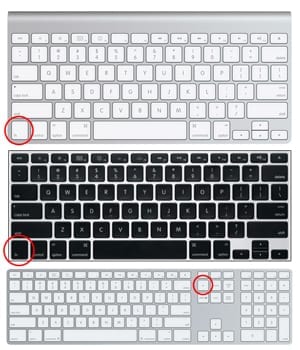
Then I go home- and often work from home- and use my laptop and other Apple keyboards made for Mac. New ‘Apple Functions’ labeled on Apple keyboards for many years now make my ‘primary’ secondary for those keys so on these newer Apple specific keyboards, I have to hold the ‘fn’ key down to get my ‘boring old’ function key function. This key is also in different places on different Apple keyboards. I sometimes fat finger or forget.. but none the less – I need the Function Key aspect of the Function Keys and I got used to it.
But why was I tolerating this extra hurdle at all? I only occasionally change the volume or brightness, let alone use the media functions the ‘new’ function icons designate. I guess it wasn’t that big of a headache and I honestly never bothered to investigate.
Well – the solution is simple and it does save me time and add efficiency, and Apple has long been kind enough to provide it – had I bothered to look. With a simple check box click, function keys become boring old function keys – and now for the ‘new functions’ – that’s when you hold the ‘fn’ key down.
Just go into System Preferences, Select Keyboard, and check the first box ‘use all F1, F2, etc. keys as standard function keys’ and voilà!
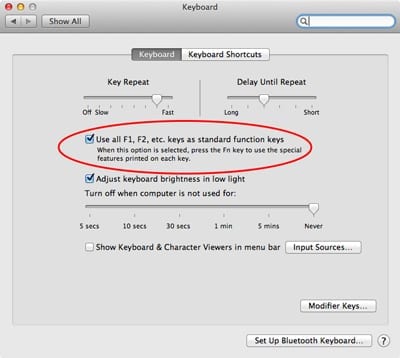
It’s super simple and something I only did recently because of a chance forum post from someone who’s question had the answer I didn’t even know I was waiting for. Sometimes, the best little tricks and time savers are the things like this that are built into the OS or an app and are just waiting to be discovered and utilized. Some stuff is so simple and obvious, it’s almost too intuitive to assume it would actually be.
Hope this tip improves your keyboarding user experience!


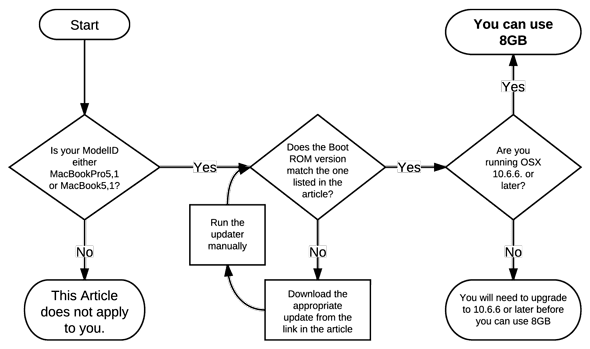







When the function key is available on keyboard it enables dual use of buttons without increasing the number of keys. A fresh model of MacBook Pro was released in Oct though it had major bugs in OS and require updates with assistance from Apple Customer Service to be installed. Function keys increase the number of moves when playing a game also or can be used for configuring the settings shortcut.
I have two keyboards: my laptop keyboard and a usb keyboard that I use when the laptop is plugged in to my large monitor. Is it possible to set one keyboard to use the standard function keys, and the other to use the special features?
Hi Larry, I’ve a little question about the keyboard.
I use an Extended Keyboard II and iMate as well, but I’ve never been able to have a key working. I dismounted the mechanism and it seems ok but still it doesn’t work.
It’s the one on the left of key “1” (above tab). Can you confirm if it works for you or not? Just to know if it’s my keyboard faulty.
Thanks, have a nice day
Lock
Same with my AEKII. The double § key (left of numrow 1) doesnt work. In karabiner’s event viewer, nothing is being displayed. Also, the right modifiers (cmd-alt-ctrl), the signals are the same as left modifiers. I’m using Griffin iMate adaptor.
My guess is the adaptor is not sending the double-s signal.
Is there a way to do the reverse? Say I’ve got a USB keyboard and don’t use the Macbook keyboard (I use a second monitor and positioning the USB keyboard makes it easier to work). I still use the Macbook speakers and sometimes want to make the screen darker. Most importantly I want the one mapped to mission control as that keystroke is really convenient, but I haven’t found a way to get the keyboard function keys to act the same way as the OSX ones… also, my keyboard does not have a “function” key but I assume I could find a way to map another key to this function in OSX.
Don’t forget that on the small keyboard without the home, end, page up and page down keys, you can use fn with the left arrow, right arrow, up arrow and down arrow keys, respectively. Nice. (Also, ctrl-e gets you the help key.)
Even more. The Apple ADB keyboards and the older Apple USB keyboards allowed to cold boot the Mac pressing the top right (power) key. Then Apple discontinued that feature but it could be done with dongles like the
USB Boot Dongle (i-Cue) for Mac
http://www.lindy.co.uk/usb-boot-dongle-i-cue-for-mac/32871.html
Is that possible today via USB 3 or Thunderbolt? That is very useful for disabled people, headless Macs behind the desk, or in the floor, etc.
As far as I am aware, that power on capability is pretty much all buy gone from the system function. Now, with that said, sleep today is extremely power efficient vs. fully powering down and would be the available practical solution.
Don’t forget that Apple’s earlier USB keyboards (pre ‘chicklet’ keys) also don’t have the fn key.
This info can be useful for people using those keyboards as well.