For the most part, if you know you’re going to be taking pictures or video, your best bet for high-quality results is to use the proper camera for the job. With that said, though, there are times when you’ll need to get that shot then and there. After all, the Loch Ness Monster isn’t going to sit in your neighbor’s kiddie pool while you run inside to grab your camera, and Elvis’s shift at the toll booth may very well end by the time you circle back around to the plaza again.
Okay… that’s a bit of an exaggeration, but suffice it to say that there are some shots that just aren’t going to wait until you get the proper equipment. You either need to use your iPhone’s camera, or not get the shot at all. In that case, as the saying goes – “the best camera is the one you have with you.”
One thing you need to keep in mind is the orientation of the camera. If you’re holding the iPhone vertically (like you would if you were making a phone call), then the camera is oriented to output content that is taller than it is wide. If you rotate it 90°, the camera will give you output wider than it is tall.
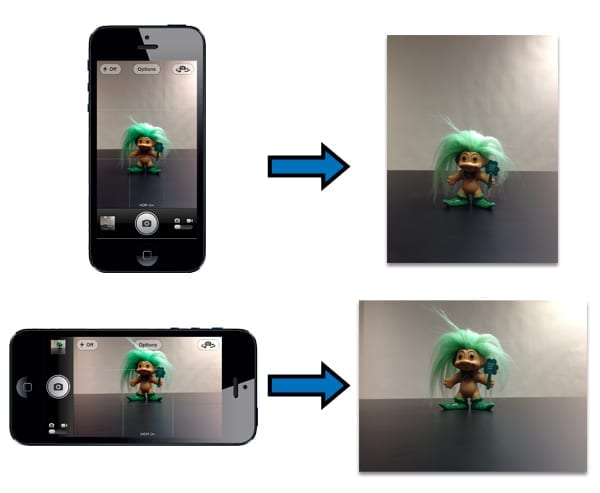
With photos, this is a no-brainer. If you want an image that’s wider than it is tall, then turn the phone sideways and take the picture. If you need a tall image, then take that image with the camera pointed vertically. No matter how you share your photos, they’ll look good.
However, that’s not quite the case for video. Sure, you can watch a vertically-oriented video on your phone and it’ll look okay. Try and play it anywhere else, though, and you’ll run into some scaling problems.
Why is this? Think about every modern computer display, television set, or movie screen you run across on a day-to-day basis. How are they oriented? Horizontally.

As this horizontal orientation is pretty much the de-facto way to view video, what happens when we try and view a vertically-oriented video on a horizontally-oriented display? You get black bars on either side of it. It’s similar to the “pillarboxing” you see when watching older 4:3 aspect ratio shows on your 16:9 television, except instead of a 4:3 square, now you get a narrow stripe down the middle of the screen.
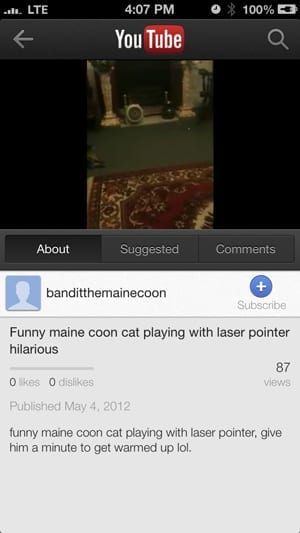
“That’s fine,” you might say, “All my friends will be looking at this on their phones, too.” Well, unless you’re sending it directly to them, that orientation/aspect ratio issue will raise its fearsome head again if you try and upload your video to a sharing site.
Most popular sites, like YouTube, will automatically pillarbox/letterbox submitted videos to fit the aspect ratio of the site (generally 4:3 or 16:9). Unfortunately, the output of many of these sites will be at that aspect ratio when viewed on your phone, and will include the pillarboxing. If you hold your phone horizontally, you’ll just get the small stripe of video down the center of your screen. It gets worse if you hold it vertically; the phone will letterbox the top and bottom, while you still have the pillarboxing from the site. This will result in a tiny little rectangle of video in the very center of your screen.
The simple solution to all of this? Simply hold your phone horizontally before even hitting the Record button when taking video, and continue to hold it horizontally until you are finished taking the video. Your footage will come out in the standard widescreen ratio, which is then easily shared anywhere.

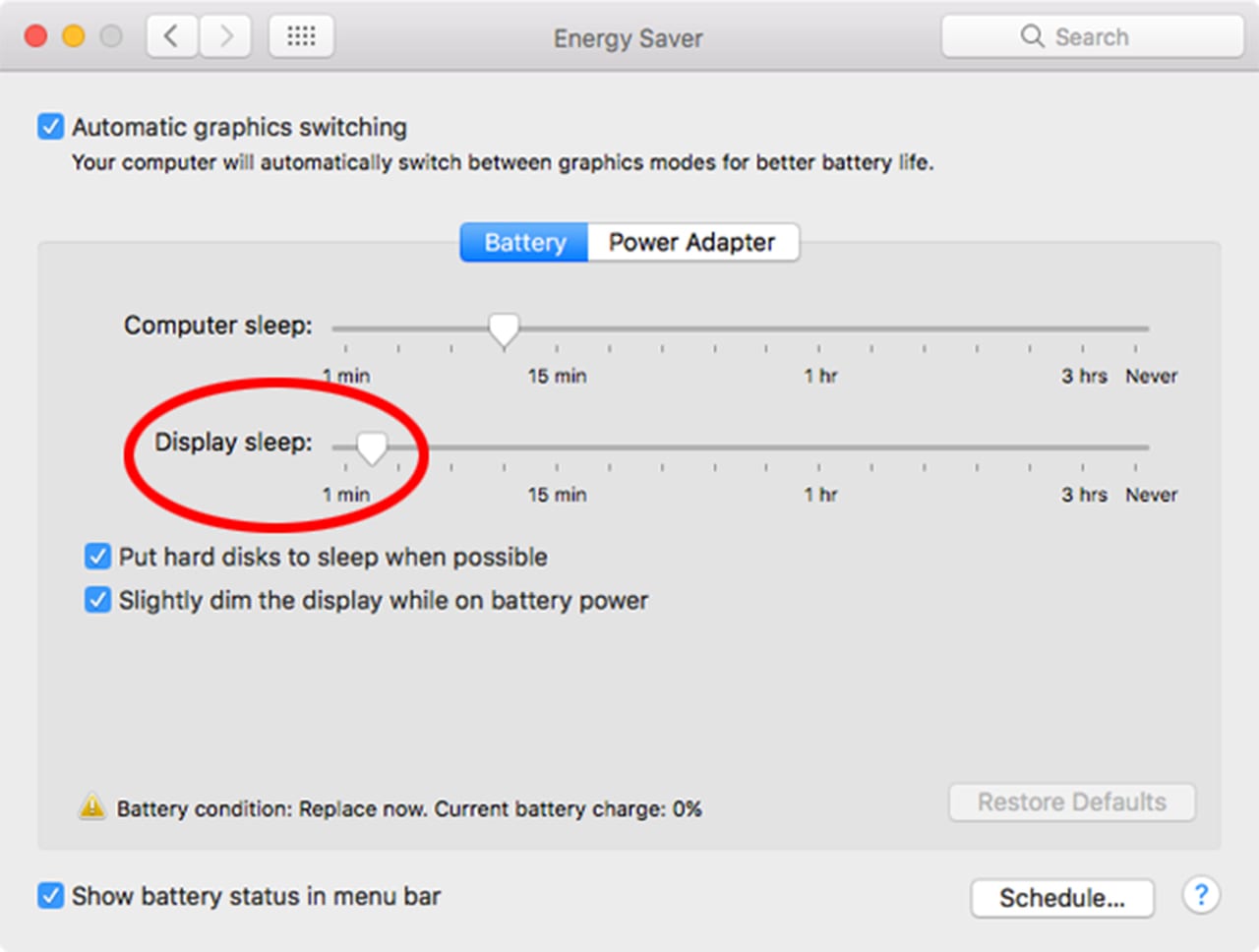







Or, for those people who would like to see this great tip in video format:
http://youtu.be/Bt9zSfinwFA
Yeah…. OWC Michael sent me that video when I dropped this article into the queue. I wish I’d seen it before I went through the trouble, because… well… y’know… puppets.