 You should always be able to count on the utilities that you receive with your drives. That has always been and remains the case with OWC and NewerTech drives. We want to make sure that the user experience is as positive as can be, and that’s not accomplished by trying to lock you in with a bunch of proprietary software. Our new included utilities and instructions for hard drives and SSDs use Apple standards and non-proprietary methods to support the formatting and installation of your drive, and to make sure that upgrades and installations are as trouble-free as possible.
You should always be able to count on the utilities that you receive with your drives. That has always been and remains the case with OWC and NewerTech drives. We want to make sure that the user experience is as positive as can be, and that’s not accomplished by trying to lock you in with a bunch of proprietary software. Our new included utilities and instructions for hard drives and SSDs use Apple standards and non-proprietary methods to support the formatting and installation of your drive, and to make sure that upgrades and installations are as trouble-free as possible.
As you may have heard, some Western Digital and LaCie customers found the down side of proprietary software during recent OS X Mavericks upgrades. Customers that set up their drives with the software and instructions from those companies found that after the OS update, their drives were reported as empty devices. Our best practices notes always state that you should backup everything before an upgrade, but we work very hard to make sure that it’s only in an exceptional case that you’ll need to rely on your backups.
I hope similar guidance was provided to these folks, as it’s clear that having a drive full of important documents pre-upgrade turn to an empty drive in need of low-level disk recovery is probably not the experience that was anticipated.
The good news for OWC customers is that our philosophy of following Apple’s standards and best practices in creating our new included drive utilities and instructions means that an OS upgrade with OWC drives gets you the new features and performance – without the drama.


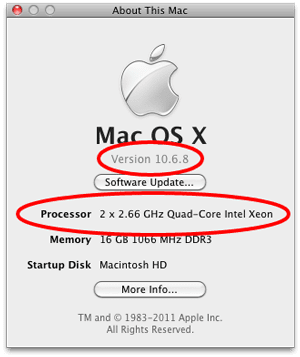






OWC Elite-AL Pro 1TB FW 400
I use it with two macs:
iMac 27 inches , late 2012, Fusion Drive, 3,4 GHz Intel Core i7, NVIDIA GeForce GTX 680MX 2048 Mo, OS X Mavericks 10.9.4
via a thunderbolt adaptor (Imac->thunderbolt adaptor->firewire 800/400 cable->OWC )
iMac early 2006, snow leopard via a simple firewire 400 cable
With either iMac the OWC is not recognized when connected via its lower FW400 port.
I can turn on or turn off the drive but nothing happens ont the macs.
The OWC is only recognized using its upper FW 400 port.
So this seems not mac related.
Any ideas?
This unfortunately sounds like the lower FW400 port has a hardware issue. I’d advise to contact our Customer Service to see if your drive is under warranty for repair.
Ok.
Thanks for your help Ben.
Been thinking about upgrading to Mavericks, but came across the comments in this blog post regarding OWC drives not spinning down on sleep. I just checked over at Apple’s forums and as of 3/21/14 this issue still persists with 10.9.2.
Anyone from OWC have any new info about a fix for this bug?
This bug is unfortunately an issue with Mavericks and will require a future update from Apple to resolve.
my OWC Mercury Elite Pro Classic locks my computer from time to time with spinning beach ball. sometimes it clears up, sometimes I have to reboot. I know this is the problem because I have pulled all and added back in drives. This is the one that does it. No idea why but I have to relaunch finder which works sometimes and sometimes not. Is there a fix of any kind? Operating under Mavericks 27 inch Mac
I’m sorry to hear that you are having trouble with your Mercury Elite Classic. There are a few things that can cause this type of an issue, so there are a few things we can try. Please try resetting the SMC and PRAM settings on your computer.
Here is a link to instruction on how to reset your SMC.
Here is a link to instructions on how to reset your PRAM.
This could be an issue with a bad connection between the enclosure and computer or a corrupted volume. Please try other ports than what you normally use, such as trying FireWire if you use USB and visa versa. Also check to make sure the power indicator light stays on. To clear out any corruption we would want to erase the drive and then restore it from its backup.
If you still have trouble after this, please contact our tech support via phone at 800-275-4576/815-338-8685, e-mail, or chat.
I know this thread is 2 months old, but I still haven’t seen any solution published elsewhere.
My scenario: After backing everything up, upgraded my MacBook Pro 6,1 2.66 GHz Core i7, 8 gigs ram from Lion to Mavericks day before yesterday. Install (and Bootcamp Win 7 x64 setup) all went smoothly, but in checking what worked, discovered that my UAD-2 Solo/Laptop DSP card wasn’t being recognized by system. In troubleshooting, found out my Sonnet Tempo SATA Edge ExpressCard/34 didn’t work either. That led me on a merry chase that eventually led me to a forum that proposed using Kext Wizard to install a Mountain Lion version IOPCIFamily.kext (after deleting Maverick’s version). A helpful soul posted a link to two hosted files required and people were reporting good results in getting their ExpressCard/34’s back.
It seemed to work fine for me also -however: although I haven’t tried the UAD card yet, I started by testing the Sonnet SATA card, and that worked fine connecting to an OWC Mercury Elite-AL Pro drive. I then decided to test a FW 800 ExpressCard 34 I had. As you will probably guess immediately, this is what led me to your blog. The same drive that passed fine through SATA immediately opened up multiple-multiple instances of Drive Genius integrity warnings, “A potentially critical system error has occurred: hfs: runtime corruption detected on [drive], fsck will be forced on next mount. The volume should be repaired as soon as possible.” One partition (of 3 on the drive) had troubles shutting down and I had to force it to.
Tried closing the cascading Drive Genius warnings out, they just kept reappearing. Rebooted. Fine -no more warnings. Tried a different OWC Mercury Elite-AL Pro drive. Same deal, but along with the multiple warnings immediately only two of three partitions appeared. Ejected, warnings still appearing and started searching and found this blog.
I am going to reboot after posting this and try my UAD-2 card (!), but hopefully I can check this blog later and get an update on progress. It is clear I have ExpressCard/34 function back -under the current circumstances, a very mixed blessing indeed!
Thank you!
Hello Mark,
I’m sorry that you’ve had difficulties. My best advice would be to get in touch with the card manufacturers as there seems to be an issue with their Mavericks support. The card manufacturer’s may have a work-around or beta driver for the issues you’re experiencing. Our technical support personnel of course stand at the ready to help out.
Regards,
OWC Frank
Thank you, Frank. After your suggestion I have submitted a support request to them (Koutech).
In the haze of the moment, it didn’t occur to me for it to be the card! :) I had seen reports on-line about some users experiencing difficulties with FW 800 external drives and made the assumption it applied to my case as well; but I am able to access the same external drive by the MacBook Pro’s own FW port and no issues, so your suggestion about it being the ExpressCard seems confirmed.
Can I please get some clarification? I have an external OWC Mercury Elite Pro connected my my Mac via Firewire now running under Mavericks. It no longer sleeps when it is ejected. Can I do anything as an end-user to troubleshoot this, or is this part of the bug with Mavericks?
This is part of a bug with Mavericks affecting a large number of Firewire devices and has been reported.
I feel very frustrated with my Elite-Al Pro drives not sleeping when my iMac goes to sleep. I understand these drives are not overheating, but they’re spinning 24/7, this means that unless someone has installed enterprise quality drives, these current drives ill run into issues very soon.
I installed 10.9.1 update hoping for a fix, but no dice, either Apple does not figure this to be an existing or important issue, or OWC and all external hard drive providers running firewire, even through the thunderbolt adaptor, have not been pressing Apple to have this issue fixed.
Not all stations run USB3, and the reason I bought firewire drives was because of speed, I do not feel like plugin it to the USB2 port is a solution, it is a hack.
Please help solve this issue.
Ludvik
Hello Ludvik,
We have certainly reported the issue to Apple, and are pushing for a timely resolution.
Regards,
OWC Frank
Well I have tried everything suggested here and keep hoping for a bug fix from Apple, but my 4 Mercury Elite-AL Pro drives are still overheating when connected by FW800 interfaces. I keep hoping for a fix and feel like an idiot for not backing up my Mountain Lion OS before diving into Mavericks.
I do have the option to use USB2 with the drives as that does work, but it is a downgrade from my perspective in terms of connectivity speed and capability. I wish someone would provide a REAL solution for this major screw up by Apple.
Hello Stevan,
Overheating is not normal, and is likely unrelated to your upgrade to Mavericks.
Please contact our tech support folks so we can see go through a bit of trouble-shooting with you, and see what’s going on.
Regards,
OWC Frank
It is absolutely related to FireWire. I have 4 OWC external drives, and the drives started this behavior of overheating after Mavericks was installed. Like I said, I feel like an idiot for not backing up Mountain Lion before the installation of Mavericks. I “solved” this issue by connecting all the drives to a USB-2 hub, which is definitely a downgrade than using FW 800. With FireWire, the drives run constantly and are RED HOT. With USB, cool as a cucumber.
I am hoping that 10.9.1 arrives soon and fixes this ridiculous oversight by Apple.
They may be working more for the first few hours and getting warm because of the new operating system doing a spotlight re-indexing of their content. Try as an experiment, dragging one the volumes into the System Preferences – Spotlight exclude these volumes. it should quiet down and run cool.
Something important to note – it is not just WD drives that the WD utility is damaging under Mavericks. Further, the issue is being reported with drives that were setup with the WD utility even in the absence of the utility being installed. If you have any volume set up using a WD utility – approach Mavericks with caution until either WD/Apple corrects this problem or you are able to get all WD utilities removed and all data moved to Apple Disk Utility initialized drives.
I recently bought the Helios+E2 which has the Mercury Accelsior PCIe drive you referenced, and I’m running OSX 10.9 Mavericks. Do I need to install a driver for this “sleep issue”? If I do, can you please share a link or tell me where to find this driver? Thanks
Hello Wil,
When you buy the Helios+E2 no additional driver is required, so you should be ready to roll.
Regards,
OWC Frank
thanks for the helpful reply. Everything does seem to be running just fine with my Helios Accelsior and Mavericks, I just wanted to be sure I didn’t need any drivers, thanks again.
I just bought an OWC SSD 6GS 240 GB drive for my Mac Mini and was able to install Mavericks, but it freezes after a minute or two and processes stop working. I tried to clean install several times to no avail. I read a bunch of forums and it appears all kinds of people are having problems running Mavericks on SSD drives. I’d stay away for now. Mountain Lion runs fine on my new drive.
Hello Mr. Barba,
10.9 should install and run fine with any of our SSD’s. so please contact our Tech Support for assistance when you do decide to go with Mavericks.
Regards,
OWC Frank
Well, thankfully I haven’t lost any data, but my OWC Mercury Elite-Al Pro external will not sleep since the Mavericks update. That is, it won’t sleep when connected via FW800 (main reason I got this drive). It will sleep with USB2, along with the much slower data access.
I would try both a SMC and a PRAM reset.
SMC reset: http://support.apple.com/kb/HT1411
And
PRAM Reset:
1) Start the machine while holding down the Option-Apple-P-R keys
2) Wait until you hear the 3rd startup chime, then let go of the keys and let the machine boot up.
If the issue persists please contact our tech support – http://eshop.macsales.com/Service/contact/.
As my OWC FW800 array was daisy-chained to a WD drive the OWC drive got deleted….
Ouch! I guess you are regretting that otherwise random sequence of cables.
Any comment on OWC brand SSDs including the PCIe variety from OWC about sudden power loss causing major problems?
Yes, we are aware of the “data loss due to power failure effects on SSDs” paper that came out. Honestly, it doesn’t matter whether you’ve got an SSD or a HDD, power loss during a write will corrupt the data being written. To avoid this kind of data loss in consumer use, we suggest an UPS (uninterruptible power supply) and having an active backup solution.
Now in an enterprise situation, where 24/7 access and quick recovery is crucial, we do offer the OWC Mercury Enterprise Pro 6G SSD with our Proprietary OWC Paratus Power Technology to ensure any existing writes will be committed/retired to prevent data loss and the drive will be shut down properly during an unexpected power interruption.
While we do not know whether our drives were used in their drive study or not, our enterprise-class drives were designed to protect your data from that exact situation.
I wonder whether you could clarify the compatibility with your Mercury Accelsior E2 PCIE drives and Mavericks. As of Mac OS 10.8.5 we need to install a driver for this unit to stop issues with system sleep and the PCIE drive.
Is this still true on Mavericks, and is the driver compatible with Mavericks? Is there anything we should be aware of with OS 10.9 and this product before upgrading?
Hello Mat,
Yes, the driver is still required under Mavericks, and of course both the driver and the Mercury Accelsior E2 PCIe drives are compatible with Mavericks.
You shouldn’t have to do anything special prior to upgrade.
Regards,
OWC Frank
Since upgrading to Maverick, I am having issues with my WOC Mercury Elite Pro. When the drive pops up it, I get the following error: The disk you inserted was not readable by this computer. Initialize, Ignore or eject. Has anyone else had this issue? Any suggestions?
Hello Amy,
That enclosure was tested and validated as fully compatible with Mavericks, so that’s likely not the issue. Usually when you get that type of error, it’s related to directory damage on the external hard drive. Your computer’s saying that the drive has no directory, and is asking you what you want to do to about it.
Please contact our technical support folks, and they’l help walk you through your options.
Regards,
OWC Frank