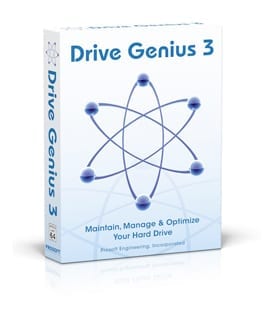 By Jennifer Bell, Guest Blogger
By Jennifer Bell, Guest Blogger
One of my favorite tools in Drive Genius 3 is the Duplicate feature. Drive Genius 3’s Duplicate tool serves as a great method to create disk images and device-to-device clone backups. Protect your creativity, work, pictures and events in time by using Drive Genius 3 along with a backup strategy. Developing and following a good maintenance and backup plan eliminates the need for data recovery efforts and increases the shelf life of your digital assets.
Why make a bootable clone?
What if something were to happen to your main hard drive? If you had a bootable clone available you would be able to boot from that clone backup. Heck, you could even take that external drive over to a friend’s house and boot from it by using your friend’s Mac and be up and running again. You’ll even be covered if your Mac was lost or stolen! The Duplicate tool can also be used to make disk images of your flash drives and external drives. Having a bootable clone is a great safeguard and makes it easy to get back up and running.
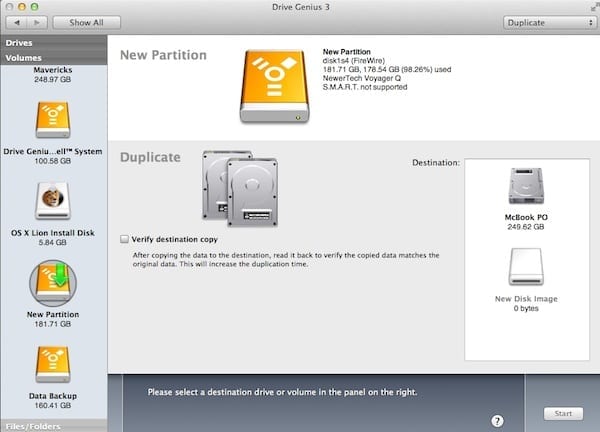
How does Drive Genius 3’s Duplicate work?
The Duplicate tool copies all the information from the source drive to the destination drive. A copy of the source drive is made to the destination, so if you backup your startup drive, a bootable copy of it is created with all information such as file permissions preserved. Unlike most backup programs which copy file-by-file, Drive Genius 3 utilizes a method called device copy. Using device copy enables you to retain every detail of the original drive, from bootability to the icon locations.
Device copy is also a lot faster than the traditional file-by-file backup. Drive Genius 3 supports duplication of drives and volumes. For drive copy, Drive Genius 3 will duplicate an identical copy of the drive. For volume copy, an identical volume is first duplicated, and then Drive Genius 3 will use a unique resizing technology to expand the volume size to the maximum, so no space is wasted. Duplication can be used for copying one drive to another drive or to a disk image file.
Try Drive Genius 3 and use it to speed up, clean up and optimize your Mac! And be sure to check out OWC’s CyberSaver special for an incredible price on Drive Genius 3!






