 When using a new Mac Pro 2013, installing four matched memory modules will get you optimal performance. This allows the system to use quad-channel addressing, which is the most effective mode of operation.
When using a new Mac Pro 2013, installing four matched memory modules will get you optimal performance. This allows the system to use quad-channel addressing, which is the most effective mode of operation.
That being said, in the real world – as with the 2009-2012 model Mac Pros which supported up to triple-channel addressing and even with the 2006-2008 models that REQUIRED matched pairs – more memory trumps multi-channel addressing where you have an application or applications running that make use of that memory.
Here is an example of a “memory hungry” situation. We took a really large image file, in this case 40,000 pixels wide and 56GB in total size, and ran some scripted operations in Adobe Photoshop.
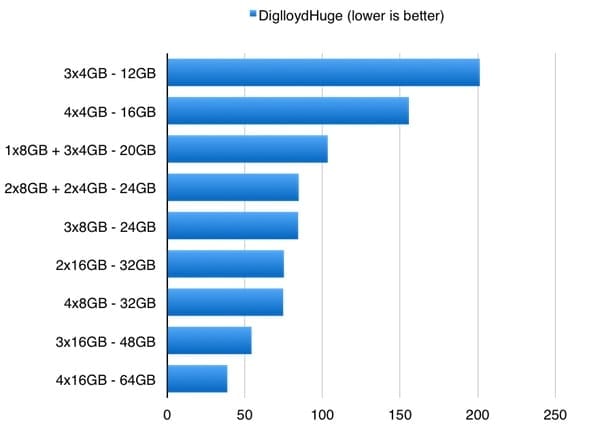
In this case, more memory always gives the most significant performance boost since there was never a time when everything fit. But each additional gigabyte got us closer.
Dropping back a bit and using a 20,000-pixel wide 15.7GB image gives the following results:
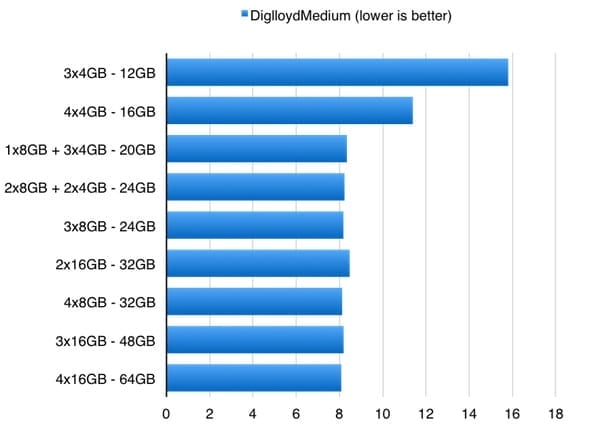
You can see where increases in total memory become less significant above 16GB. Above 20GB, the biggest percentage improvement comes in going from 32GB as two 16GB DIMMs, to the same capacity but as four 8GB DIMMs for a 3.5% improvement. That is the ideal configuration for these systems; four matched memory modules, which allows full quad-channel operation.
Taking it one more step, we ran a speed test that allowed us to stay in the memory-footprint of the smallest shipping configuration of 12GB (3x4GB).
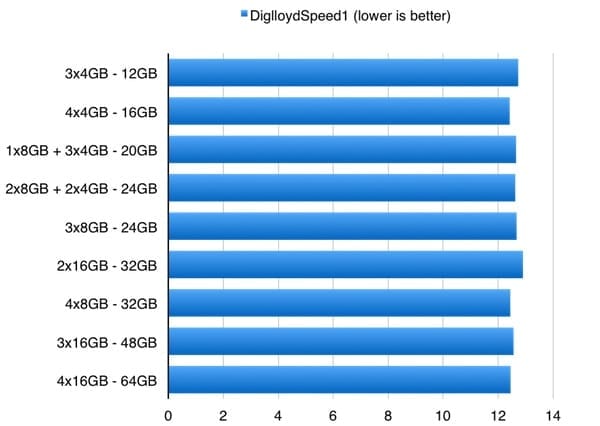
Now all of the differences are driven by the mix of module sizes, which set the operating mode for the memory controller; dual-channel, triple-channel, or quad-channel. Again, the biggest difference is between the two 32 GB configurations where two 16GB modules underperform vs. four 8GB modules by about 3.5%.
So, there you have it. Where you have more memory than needed, the real-world impact of mixing and matching memory is pretty limited, topping out at a little less than 4%. You can choose the right amount of memory for what you need to do, what you plan to do, and what best fits your budget.
The 16GB modules deserve a bit of extra attention, as they are what are known as “Registered DIMMs” or “RDIMMs” for short and are incompatible with the standard 4GB and 8GB products, all of which can be freely intermixed.
Say that you have 12GB or 16GB now and want to go straight to 32GB. You can go with a 4x 8GB set or a 2x 16GB set. Knowing that you can’t mix 16GB modules with 8GB or 4GB, the benefit of going with 2 x 16GB is that later on you can add another 16GB stick to go to 48GB and another to go to 64GB – all without losing your prior investment. It’s a small price to pay in performance to maintain flexibility.
Here’s the data from our testing:
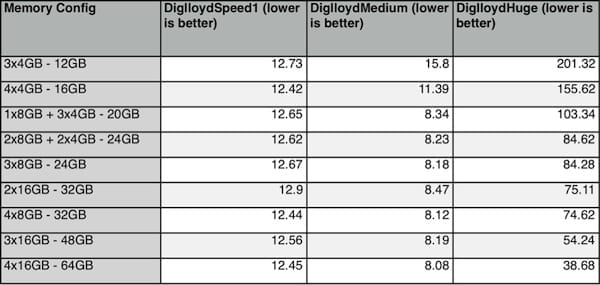
So, for best results, sets of four modules should certainly be utilized. If, however, you’re on a budget, adding more memory will always provide the most significant performance bang for your dollar.
Don’t be restricted to Apple’s limited memory upgrade options. Click here to check out our current line-up:
- 4GB 1866MHz ECC module
- 8GB 1866MHz ECC module
- 16GB Kit (8GB x 2)
- 24GB Kit (8GB x 3)
- 16GB 1866MHz ECC-R Module
- 32GB Kit (16GB x 2)
- 48GB Kit (16GB x 3)
Note that: 8GB modules can be mixed with existing Apple Factory and/or OWC 4GB 1866MHz Modules. For example, 8GB + 3 x 4GB = 20GB, 8GB x 2 + 4GB x 2 = 24GB.
We feel so strongly about the benefits of upgrading memory, that we’re offering a Trade-in Rebate on your original memory. Receive $25 per 4GB Module or $56.25 per 8GB module when you trade in Apple Factory memory after purchasing an OWC memory upgrade.
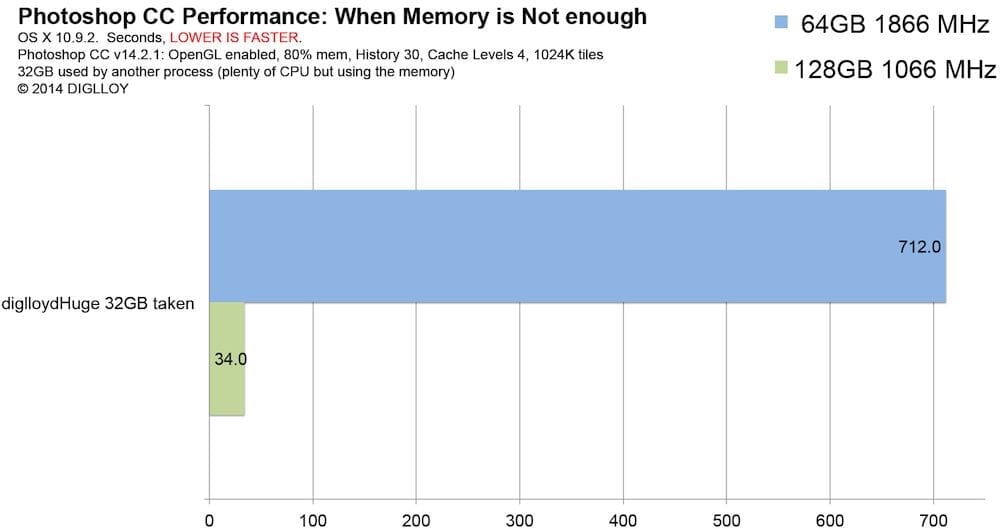









Getting mac mini 2018 i5 6core with 8GB ram i am wondering if i can add a new 32GB together with the 8GB so i can have 40GB in total.
Same frequency ram of course.
Should this work in a correct way?
Hi Lampros, yes, you can combine the Apple RAM, and OWC RAM, for a total of 40GB, that will work fine!
can i just install 2 x8gb of ram to a mac pro 1.1
Just want to know so the 3x4Gb is faster, say x2 in a 4.1 flushed to 5.1 Mac Pro? Rather that getting 2x16gb x 2 for 8core, My processor is a 3.46 x 2 ?
Recently I purchased and installed 2×32 OWC Ram in my Late 2013 Mac Pro. After removing the 4×4 Ram, I installed the new Ram modules in slot 1 & 2. after startup the computer showed the 64GB installed. The next day when I checked again it only showed 32GB. So after removing and installing the modules in all slots I have determined that Slot 2 isn’t working. Any ideas if this a bad slot, or does it need cleaning, Firmware update? The slot and the computer looks very clean as I keep my studio as dust free as possible.
Thanks for your help!
Vic
We are very sorry to hear that slot 2 is not working. We would recommend to clean out the slot 2 with compressed air. Once it have been cleaned, try running a PRAM Reset. If this does not work, it is possible that the slot has failed.
Thank you so much for your prompt reply! I went through your suggested process and and both modules showed up in slots 1 & 2, but on 2nd boot up only slot 1 showed up again, So I went through process again but this time cleaning the whole computer much more thoroughly and both modules were there for 4 startups last night.
Bless You!!!
Can i use memory out of my old 2009 “silver” mac pro in a new 2013 “trash can”. My old “cheese grater” died (processor or power supply) I would like to use some of the memory in the new machine and buy more from owc. I’m wondering if you will take back in trade any memory I can’t use and for that matter would you be interested in buying my 2009 machine so you can refurb it. Thanks John Hobbs (Ps I guess what i’m asking is does the old silver mac pro and the new “trash can” model use the same memory. Thanks again
Hi, John. Memory from the 2009 Mac Pro is not compatible with the 2013 model unfortunately. Here is a listing of compatible memory. And here is a link to our rebate center. Let us know if you have any other questions!
tks for your work !
you help me so much !
Slot nr 3 on my mac pro died.
Is it better to also remove the memory in slot 4? or does it not matter where you place your dimms if you only have 3?
Thank you so much for your question! We are very sorry to hear that slot #3 has died. If you only have 3 RAM chips we would recommend to use all 3 in each of the working RAM slots.
Please feel free to contact our Technical Support Team if you have any further questions.
I have a Mac Pro (late 2013) with 3x4gb 1866 MHz DDR3 ECC from Apple. Can I add an extra 4gb or 8gb from other brands to the 4th slot in my MAC ?
Great question Duy! You will be able to add another 4GB or 8GB chip without any problems. This is one of the great qualities the 2013 Mac Pro has to offer!
We would recommend adding OWC RAM as it comes with lifetime warranty! Please let us know if you have any further questions.
Hello: I have 16 GB of RAM (4×4) on my MacPro 3.5 Ghz 2013.
I would like to extend to 32 GB RAM (2 x16) for a future place to 64GB (4×16).
Can I remove the 16 gb (4×4) and place only 32 GB (2 x16) leaving the other two free slots?
Great question iKapero! You will not have any problems taking out the 4x4GBs of RAM and replacing it with 2X16GBs!
What position should the (2) 16GB be installed into?
1&2 or 1&3
hi, i have a late 2015 27″ iMac, with default x2 4gb 1867 MHz DDR3 chips installed. can i add another x2 8 gb chips to the empty slots to bring it up to a total of 20? i sounds like i can from your explanation above but have been told for so many years never to mix ram upgrades i thought i’d double check! thanks
Hello Paul,
Thank you for your question! With the new MacPro (model ID 6,1) you will be able to use 2X4GBs and 2X8GBs without any problems.
Please let us know if you have any further questions!
Hello, – i currently have 3X 4GB factory ram modules installed. – Would you say it is safe to add a 8GB module into the empty slot? (8GB 1866MHz ECC module (un-registered))
Hi, Alex. Yes, you can absolutely add a single 8GB module to your 3 x 4GB for 20GB total. While there is technically more memory bandwidth/performance with a matched set of 4 modules – as long as you are using applications that can use the additional memory made available, more memory ALWAYS trumps a matched set with less total memory.
Hi there, I am planning to buy a set of 2 16gb ram ECC for my Mac pro 2013, 32GB in total, can I then remove 2 of the current 4GB ram and stick them in, will I get 40GB ram in total running normally?
Thanks.
Hello Ronny,
You will not be able to use 16GB modules with any 4GB and 8GB sticks, as they would be incompatible. If planning on using the 16GB chips, you will only be able to use other 16GB chips.
Hello!
We’re planning to add memory too. I don’t understand all the pairing linggo but this is what I currently have:
MacPro 5,1 Memory: 10G [ 6X1G, 2X2G ]
Please recommend an upgrade kit/scheme.
Thanks!
Hello Ervz,
It is all depending on how much RAM you would like to upgrade to. The best solution would be to contact us and we will be more than happy to assist you in choosing the correct RAM.
I just added 8 gb of RAM to my quad core Mac Pro built in the mid 2012. Originally came with 6 gb of Ram and now I put the 8 gigs on the 4th bank and it shows that I have 4 gigs or Ram. How so?
Hello Martin,
Mac Pros will pair their memory in sets of 2s or 3s. Your computer originally shipped with a set of 3x2GB modules. Having installed a 4th module that will have the computer trying to create 2 sets of 2 modules, which is 2x2GB modules and 1x2GB and 1x8gb module which will not work. The sets need to be of equal size. You will need to replace the 2GB module next to the 8GB module with another 8gb module or get 2x4GB modules.
To clarify, the 2006 (MacPro1,1)-2012 (MacPro5,1) Mac Pros require pairs or triples. It is only the 2013 MacPro6,1 that can use individual modules as outlined in this blog post
Does it matter what slots on the Mac Pro need to be populated first?
Slot 1 + 2 before filling 3 then 4?
Yes, the slots should be filled in numerical order. If 3 modules are installed they should be in 1, 2, and 3 with 4 being empty.
Wonderful and helpful test.
I’d be interested to know how those figures would change for FCPX users. For example, in the top 2 graphs, I’d get the most upgrade per dollar by going from 16GB to 20, for a net cost of around $80. The next big step up is more like a $600 investment.I don’t actually know where FCPX uses the RAM, but I’m sure it’s useful somewhere. I’d pay bigger bucks to show less beachball to my clients.
Will 3x 32GB (96GB) be any faster than the 4x 16GB (64GB) set up? If yes – by how much – as I will be wanting to purchase ram in the next few days. Thanks. Ben
That is an excellent question. This boils down to whether your computer will take advantage of more than 64GB. If your computer and the applications you use it for will use the 96GB, then you will see a great difference, though it is difficult to say exactly how much faster it will be. The 32GB modules are handled a little differently by the new MacPro and end up running at a slower rate. You can find details of this in the Important OWC Note on this page. Also, you have the multichannel effect in memory, so the more matched modules the faster it goes when using the same amount of memory. All that together, it is best to make sure the computer will use more than 64GB or else it may actually go slower with the upgrade. It is worth checking into, though, as the upgrade is great when it benefits the system.
Thanks Alex – I’ve only just seen this reply. Last question then…
I am buying a 6core NMP with a 1TB Flash Drive. I only really use Photoshop CC heavily for PSB documents from 1GB up to 12+ GB open… some light CGi work using Blender for Mac… Is 96 a better starting point for me? Cheers & Best Regards
This is a delicate question which will depend greatly on your workload. With files that large you would most likely benefit from the 128GB memory kit, however I’d recommend to review MacPerformanceGuide’s guidelines for the 2013 Mac Pro found here – http://macperformanceguide.com/topics/topic-MacPro.html.
I just went into Micro Center in Overland Park Ks and walked out with my $3,999 6 core, 2-3 g vid, and 256. I use the Lacie 2Big 4TB BU so I dont need a lot of PCI, I guess I can upgrade it later if needed. I know Micro Center has another. But i did get the 4 16 gig ram …As of 2-28 11 am they have the 6 core in stock…
Shipping update – I just checked my order status for a MacPro ordered on December 26th. For the first time today the status shows “Preparing to Ship” which means the specs cannot be changed or the order canceled. This would put shipping at 7 weeks at the earliest if it ships in the next few days.
Any news on 32GB modules or news on an OWC drive for the new MacPro?
Unfortunately, we can’t speak about the exact timeframes for future products here on the OWC Blog. But make sure to bookmark us for future announcements.