Our iOS devices can sometimes act like candidates for a TV show on hoarding. If you don’t watch out, it’s easy to run out of valuable storage space on the devices. My wife and I tend to text a lot during a normal workday, since she’s at her office and I’m typing away in my home office. Take anywhere from a dozen or so texts per day, add in a few pictures of our cats being cute (OK, more than a few…) and before you know it, that iPhone or iPad is out of space. It’s even worse if you send video or audio messages! Well, there’s a way to have your iPhone or iPad automatically “take the trash out” and delete old text messages.
Just pop into the Settings app, then scroll down to and tap on Messages. Scrolling down in the Messages settings, there’s a button for Message History. By default, it’s set to keep messages forever. With a tap on the button, it’s possible to change that setting to 30 days or 1 year instead (see image at the top of this post).
For audio or video messages, the default is to “expire” your sent or received messages after two minutes so that they don’t take up space (see image below). That can be changed to “forever” if it’s important for you to hold onto those messages, but it’s really a good idea to let those messages expire to keep things tidy on your iOS device.
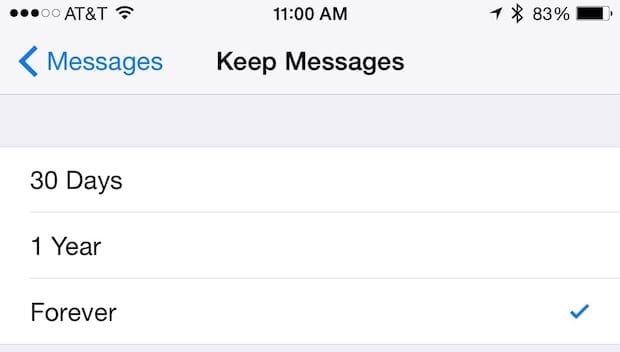



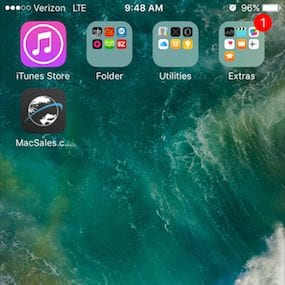
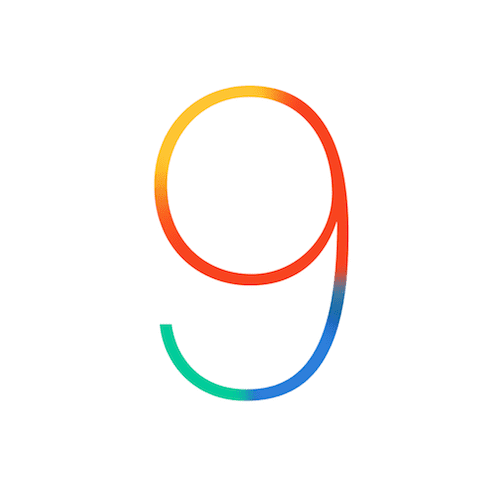






I’d like to get the messages off the phone itself, but save them elsewhere–mixed in with the cats and grocery lists are possibly important client communications. So how to save them on my Mac?
THE answer is PhoneView by eCamm.
“Save to your SMS, iMessages and WhatsApp messages” and so much more. I use this to save, then I make a PDF.
Unsure why the Url was not permitted. It’s at ecamm dot com.
Another solution is iMazing (imazing dot com), previously named DiskAid. It is $35 for 1 user and $60 for 5 users on iMazing’s web site but currently $20 and $30 at macupdate.com