Adobe Flash has had a checkered history, at least for Mac users. For years, it was one of the few ways that you could view multimedia content in a web browser. Along came HTML5, and suddenly Flash didn’t seem so flashy. In 2010, Apple stopped bundling Flash with Mac OS X, although users still have the ability to install it in order to run those Flash animations on websites that haven’t been updated since 2006… Since Flash has been and still is a relatively easy way for hackers to exploit vulnerabilities, and since most modern sites have done away with Flash, it may be time to remove it from your Mac.
Apple hasn’t been thrilled about Flash for years, and the multimedia player is still responsible for a hacker attack. Apple worked with Adobe in 2013 to “sandbox” Flash Player under Safari on Mac OS X. Sandboxing is an access control technology that limits access to resources on a per-app basis. It’s considered the last line of defense if an attacker exploits security vulnerabilities or the app frameworks being used in an app. Fortunately, Adobe offers an uninstaller app that fully removes Flash from your Mac.
To start off, determine the version of Mac OS X that’s running on your Mac. Click the Apple icon in the upper left corner of your Mac display, then select About This Mac.
Next, visit this page on the Adobe website. Scroll down a bit to step 2 of the Adobe instructions, and find the links for the uninstaller downloads.
If you’re using Safari as your browser, click the downloads button in the upper right of the Safari window, then click on the “uninstall_flash_player_osx.dmg” item that appears (see below) to mount the disk image containing the uninstaller. If you’re not running Safari or if the disk image doesn’t appear in the downloads list, look for the disk image file by selecting Go > Downloads from the Finder menu.
The disk image appears on your Mac screen:
Double-click the Adobe Flash Player Uninstaller icon seen above. You may see the warning dialog below — if you do, just click the Open button.
Double-click the Uninstaller icon in the window to run the uninstaller. If you see a message asking if you want to open the uninstaller file, click Open. At this point, close your web browser(s). The uninstaller appears on your screen, looking like this:
Click that Uninstall button, and the uninstaller will “do its thing” until the uninstallation is done. Sometimes, it may think that certain apps or processes are still running — if this happens, the uninstaller displays a list of the running apps as well as a “Force Quit” button. Either quit those apps and processes, or just click the Force Quit button. Once the uninstallation is done, a message is displayed telling that it has succeeded, at which time clicking the Done button will quit the uninstaller.
If you still have to visit the occasional website that requires Flash on your Mac, you can leave Flash installed but you can also try Marc Hoyois’s ClickToFlash plugin for Safari. This Safari extension prevents the Flash plugin from running and replaces Flash elements on web pages with placeholders. To load the Flash content, just click on the placeholder, giving you full control over what Flash content you see. The extension also replaces Flash videos from places like YouTube with H.264 video, and has a plethora of settings to fine-tune the blocking process.
Most of us have been just fine without Adobe Flash on our iOS devices since 2007, so it’s time to banish the ancient multimedia player from our Macs as well. What have been some of your experiences with Flash, either good or bad? Have you already removed it from your Mac? Leave your comments below.
Be sure to bookmark the Rocket Yard for more expert tips and tricks for your iDevice or Mac!
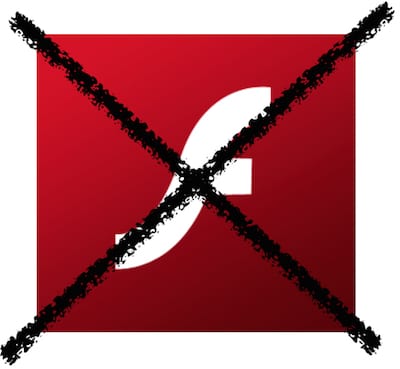
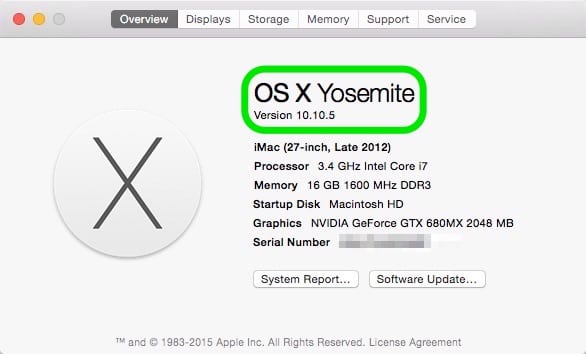
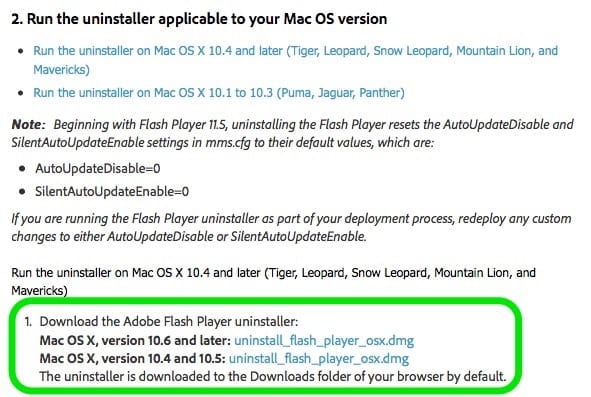
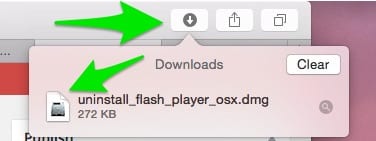
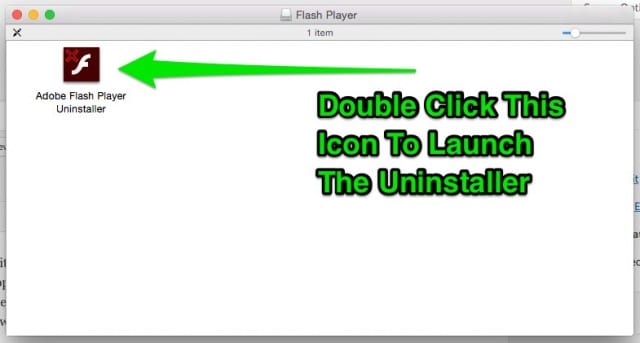
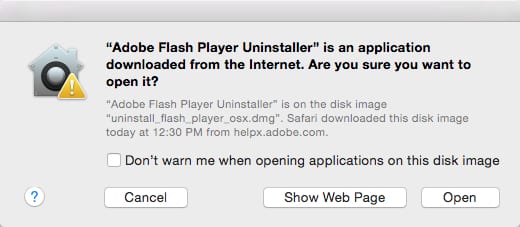
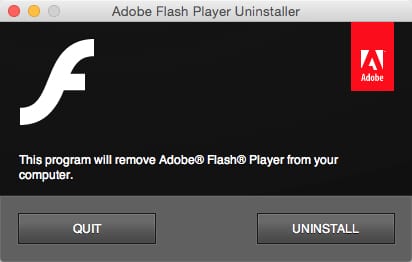

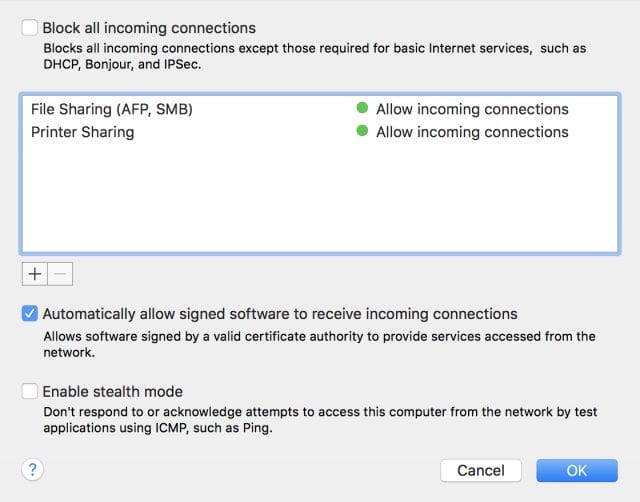






After the recent slew of hacks on Flash, I went ahead and got rid of Flash on my Mac a few weeks ago. I’ve noticed some sites that did not work some months ago when I tried this last, now seem to have HTML5 video on their sites and work fine.
I’m not a fan of google, however, if you run into a website that requires Flash, you can get google’s chrome browser, it keeps Flash separate from your Mac by running flash content outside of the browser (not the technical term), no need to install flash on your Mac. I’ve used it and it runs fine, not as efficient as Safari w/Flash, but, this keeps it off my Mac, so, no more security leak. Safari is the fastest web browser on a Mac, so I primarily use it, and only use Chrome for the rare Flash content.
I think Apple dropped support for Flash because they could see the security leaks in it, and the potential for the problems it’s facing now.