In a world where Mac sales growth is outpacing that of PCs, there’s still — for many users — a need to run Windows applications on a Mac. Developers often need to be able to switch between a number of operating systems, like OS X, Windows 10, various Linux distributions, and even Chrome OS.
Fortunately, Parallels Desktop has made it possible for the Mac to run all of these operating systems and more, and the latest edition — Parallels Desktop 11 ($79.99 or $39 with a qualified purchase from OWC) — stands out as a fast and reliable method of getting control of OS madness on your Mac.
Setup
Purchasing Parallels Desktop 11 from OWC, you receive an installation DVD so you’ll need to have an optical drive on hand. Don’t have one? They’re available for as little as $39 from OWC. There’s an installer app to run, enter the license code that comes with your purchase, and it’s time to set up a virtual machine.
Parallels Desktop 11 starts off by displaying the Parallels Wizard (see image above), which makes installation of new virtual machines as easy as a few clicks. Your choices of operating system are impressive, but the main thing the wizard is there for is to help users set up a Windows installation on a Mac. With an installation DVD or image file mounted on your Mac, Parallels “sees” the media and starts installation. PC users who are switching to a Mac for the first time will enjoy the migration tool that moves an existing Windows installation, apps, and settings to a virtual machine.
As mentioned earlier, there’s a choice of operating systems to install. Many of these are set up as “free appliances”, meaning that the Wizard is set up to install the OS with a click. Of course, Mac OS X is one of the operating systems available, and Parallels Desktop 11 is designed to run the OS X 10.11 El Capitan beta out of the box.
During my two-week review of Parallels Desktop 11, I did have a few problems with installation of the guest operating systems. Most of those issues were easily resolved, though. For example, I had purchased Windows 10 on a flash drive from Microsoft, thinking that Parallels would just see the installer as it does other media. It couldn’t tell that the flash drive was valid media, so I had to spend about a half hour downloading a Windows 10 image file from the Microsoft website. After that, the installation was done quickly.
Would you believe that I actually had more issues installing OS X El Capitan beta on a virtual machine than I did installing Windows 10? Parallels is supposed to look for installers and then display them in the “free appliances” list. For OS X installs, it usually looks for the installation files that are stored in the recovery partition on every Mac disk. Oddly enough, it only showed OS X 10.10 Yosemite, which I definitely didn’t want to install in a virtual machine on a Yosemite-based Mac! What I finally had to do was update the “old” El Capitan beta to a newer version, at which time the recovery partition appeared and the installation proceeded.
Performance
Most of my day-to-day work is done on a late 2012 27-inch iMac with a 3.4 GHz Intel Core i7 processor and 16 GB of RAM. It’s not a brand-new Mac, but it’s pretty darned fast.
Windows 10 is very fast on the iMac under Parallels Desktop 11, and never really made the iMac suffer performance-wise. In fact, it’s almost “invisible” in terms of its impact on the iMac’s performance, so I have taken to keeping the Windows virtual machine up and running all the time. In full-screen mode, it’s possible to switch between Windows 10 and OS X Yosemite with a three-finger swipe on the Magic Trackpad.
But Parallels Desktop 11 has another way that you can view Windows and any apps running on that operating system — Coherence mode. Windows appears a just another app in a standard Mac window, mingling with all other open Mac apps. I’ve found Coherence mode to be perfect for running Microsoft’s virtual assistant, Cortana.
Cortana on a Mac makes me wish that Apple would get Siri on Mac OS X soon. Cortana is very useful for getting quick answers to questions, pulling up maps, and even doing simple calculations.
The new Windows 10 browser, Microsoft Edge, operates perfectly under Parallels Desktop 11. For those situations where Safari or Chrome on the Mac just aren’t getting the job done, Edge is a nice alternative browser. I was even able to point Edge to YouTube and watch full-screen video with no hiccups. Impressive.
The other operating system I am running under Parallels Desktop 11 is, of course, the beta version of OS X El Capitan. It runs much faster than it did off a dedicated Thunderbolt external drive, so I’m now using that Thunderbolt drive for extra storage. About the only problem I’ve had with OS X El Capitan in a virtual machine has been a slight flicker in the video, especially just after rebooting El Capitan. That never happened when El Capitan was running on a dual-boot setup, so it’s definitely an issue with Parallels Desktop 11. I’m not too concerned; OS X El Capitan is a beta operating system, and I know that Parallels has a good track record with resolving most technical issues.
Summary
Parallels Desktop 11 is definitely the best virtual machine environment available at this time. It’s speedy and keeps getting better with each release, it doesn’t hog resources on the host Mac (I was unable to try it on my 12-inch Retina display MacBook, though), and it’s inexpensive.
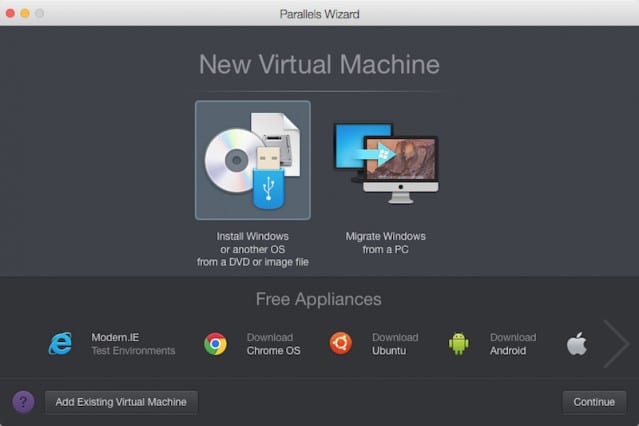
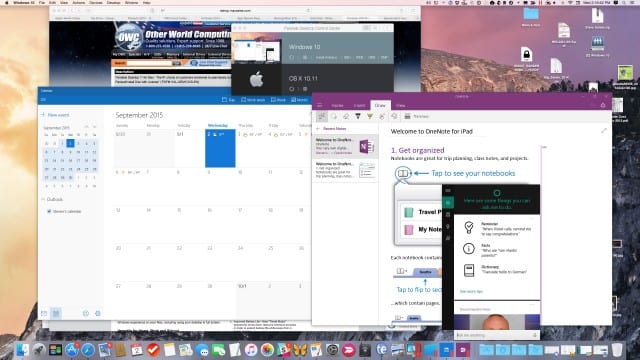



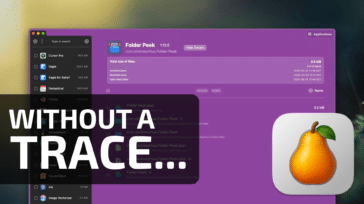
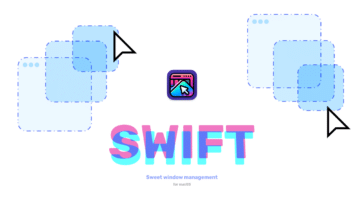
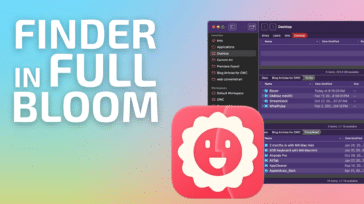
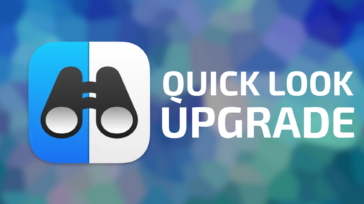


Have to second this article. I’ve had to move from a i5 6GB windows machine to a 2012 macbook pro i5 because needed to do more and more design work. The mac I bought had 4gb, but was pretty slow, so I installed 16GB of Ram and mac os x is alot faster. But Parallels 11, is unbelievable. I initially thought I would be using parallels to run the other programs, but it is so fast I’m going to use it to run alot of windows programs i was used to before going mac. Office 2016 in parallels is ALOT faster than Office 2016 on the same mac. Amazing. I thought it would be the other way round. So either Apple are doing something or Microsoft are.