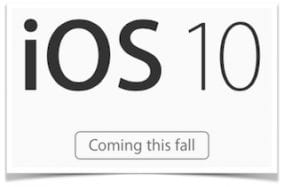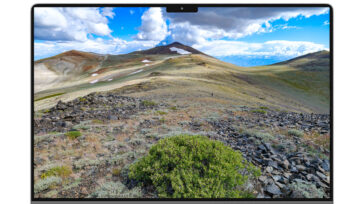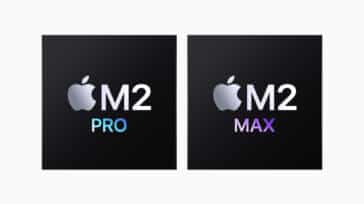The new iPad Pro arrived on the scene today, with a whopping 5.6 million pixels gracing a 12.9-inch Retina display. Inside? A powerful A9X processor that is actually faster than the Intel Core M processor in the 12-inch MacBook. Let’s take a look at what the new iPad Pro brings to the iPad line and to tablet computing in general.
Pricing
The device comes in Wi-Fi versions with 32GB of storage at $799 and 128GB at $949. Topping the range is a Wi-Fi + Cellular 128GB model at $1079. AppleCare for the iPad Pro is $99, with repairs priced at just $49. Apple’s accessories — which were unavailable at the local Apple Store — are the Apple Pencil at $99 and the Smart Keyboard at $169. Those were ordered online and are expected to arrive between December 7 and 14.
Design
It’s an iPad, but much bigger. The photo above shows an iPad mini 2, iPad Air 2 and the iPad Pro. That 12.9-inch display makes the Pro seem huge by comparison to the other models. Surprisingly, even with the much larger display, the iPad Pro weighs 1.57 pounds for the Wi-Fi edition, 1.59 pounds for the Wi-Fi + Cellular model. If that sounds heavy, just remember that the original 9.7-inch iPad in the Wi-Fi + 3G version from 2010 weighed 1.6 pounds.
The Pro features 4GB of RAM, so if you’ve ever run into issues with your device slowing down while running graphically- or calculation-intense apps, you’ll find that doesn’t happen as much. The screen is a 264 pixel per inch multi-touch display at 2732 x 2048 pixels.
The cameras aren’t that great, but then it’s not likely that people will want to be waving a 12-inch x 9-inch tablet around to take photos. Then again, I never thought people would use a regular iPad as a tablet… The back camera is a 1080p HD still and video camera at 8 MP resolution, capable of shooting at 30 frames per second. The front camera shoots 1.2 MP still photos or 720p video.
All of the Space Gray models were sold out by the time I ordered mine online this morning, with delivery in about two weeks. The Silver and Gold models were readily available.
Setup and Keyboard
The setup process will be familiar to anyone who has ever set up an iPad, iPad mini or iPhone before. There’s one big difference you see right away, however — the onscreen keyboard is now the size of a “real” keyboard like Apple’s new Magic Keyboard, with virtual keys added for caps lock, tab, apostrophe, colon and semicolon, and more. There’s also a full row of numbers above the QWERTY keyboard, so no more tapping the number keyboard button in order to type a number.
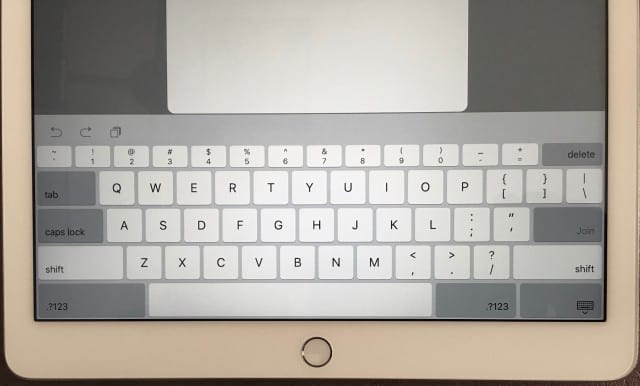
One other big difference is the way speakers are built into the iPad Pro. Rather than just having speakers on the bottom, the Pro has speakers on all four corners. As the iPad Pro is rotated, the speakers dynamically shift and you’ll find the bottom speakers (as you’re holding the iPad) are always used for bass tones. Volume-wise, the iPad Pro speakers are definitely louder than those on the iPad Air 2.
I was unable to try the Smart Connector due to the aforementioned shortage of the Smart Keyboard, but it’s located on the left side of the iPad Pro when it is in portrait mode. The connector is completely unobtrusive and I look forward to giving it — and a keyboard that uses it — a try soon.
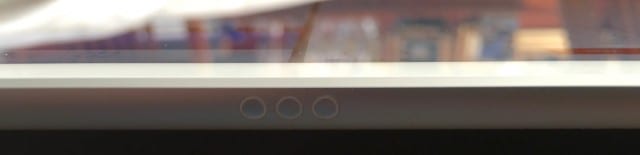
One interesting note is that since the Smart Connector provides power to the Smart Keyboard and several third-party keyboards (Logitech’s CREATE Backlit Keyboard being one that comes to mind), the keyboard won’t need to be charged, nor will users need to go through a one-time Bluetooth pairing process.
When I tried out the Smart Keyboard at the local Apple Store, I found the keys to be nice and widely spaced, with a good feel and response that’s similar to that on the Magic Keyboard. The Smart Keyboard provides a full set of keys, but does not have the set of iPad-specific keys that Logitech provides on its keyboard. Logitech’s product also provides backlighting, something that the Apple keyboard does not.
Apple Pencil
Once again, I wasn’t able to purchase an Apple Pencil, but I did give it a try and I have to say that I am impressed. My biggest question was how good palm rejection would be, so I launched the Paper app by 53, brought up a blank piece of “paper”, and then placed my hand right down on the screen holding the Pencil in the usual manner. I was able to write as if the Apple Pencil was a real wood pencil on a piece of paper, which is something that I’ve found difficult to do with most other tablets due to my palm interfering.
However, I had hoped that the Apple Pencil would mimic the feel of a lead pencil on a piece of paper, which has slightly “rough” feel to it. Instead, the Apple Pencil moves freely on the surface without too much friction or roughness. It’s still pretty impressive, though, and apps that take advantage of the Pencil to its full potential will do well.
That big screen
I do a surprising amount of work on the iPad Air 2, and I plan on doing even more on the iPad Pro. To that end, it’s amazing that the screen is about the size of two iPad Air screens side by side. When using iOS 9’s Split View feature, that means that there’s essentially a full regular iPad’s worth of space for each app being used.
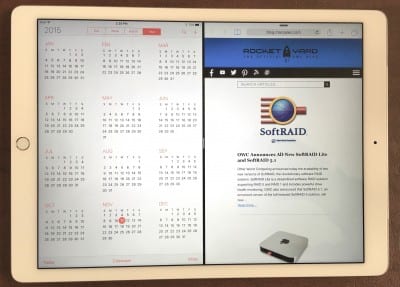
Viewing a website on the screen is a treat as well, with no downsizing on responsive websites at all. Having both my favorite writing app — Ulysses — and Safari in full screens right next to each other? Priceless.
The Rocket Yard will have a full review of the iPad Pro and accessories in the near future.