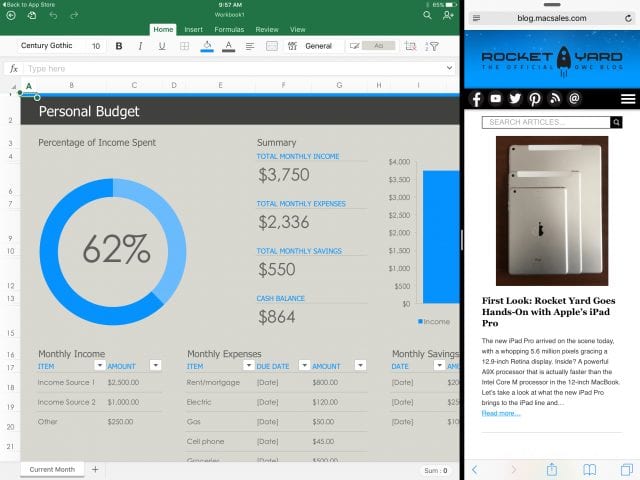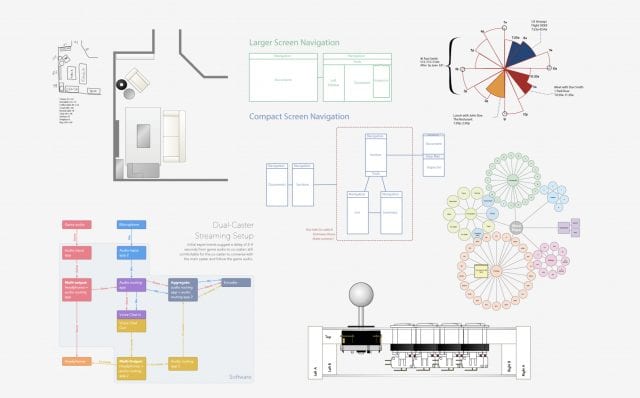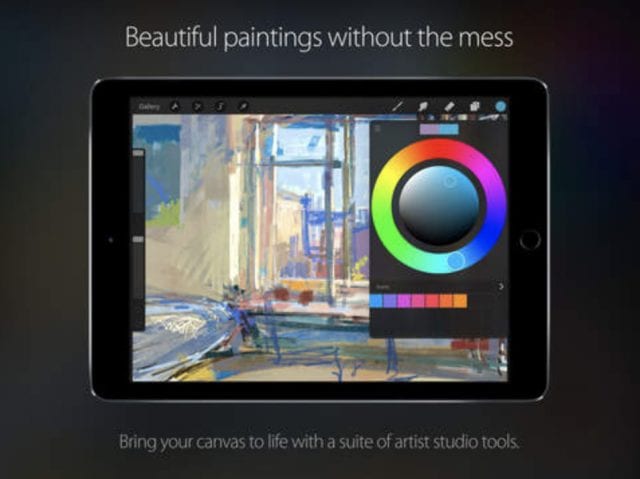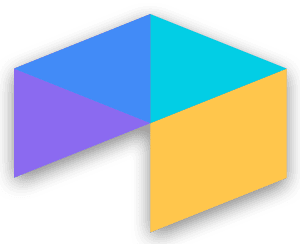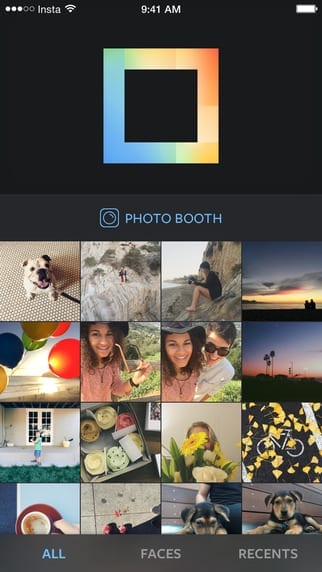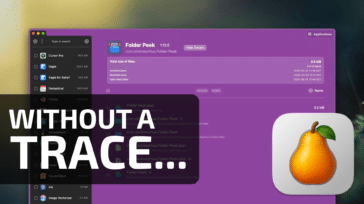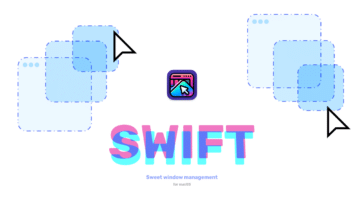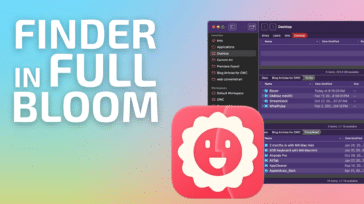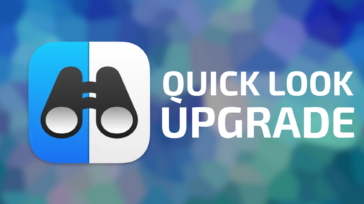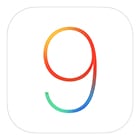 It’s the end of the week, but that doesn’t mean an end to learning more about your favorite Apple devices. Each week, the Friday Five takes a quick look at a Mac OS X or iOS app to point out five things you may have overlooked before.
It’s the end of the week, but that doesn’t mean an end to learning more about your favorite Apple devices. Each week, the Friday Five takes a quick look at a Mac OS X or iOS app to point out five things you may have overlooked before.
The iPad Pro: bigger, faster, and more usable than any iPad before it. Like any other iOS device or Mac, though, it’s the software that defines what the iPad Pro can do and what makes it useful. In my first few days of using the iPad Pro, I’ve found a handful of apps that are pretty much indispensable on it. Take a look at my list, then add your suggestions to the comments at the bottom of this article.
1.) Microsoft Excel
What? The first app on my list is a Microsoft app? Well, if you have a need to do spreadsheets and you’re looking at making the iPad Pro your go-to portable productivity device, then you really have no choice other than Microsoft Excel (free with in-app purchases).
Related: The Rocket Yard Goes Hands-On with Apple’s New iPad Pro
Sure, Apple has Numbers ($9.99) as part of the iWorks suite, but Excel has been the leader in spreadsheets for almost 30 years. Microsoft has done an incredible job of moving the entire Office suite to iOS, and Excel is the shining jewel of the bunch. Everything that you expect on the desktop version of Excel — formulas, charts, tables, data analysis, comments, PivotTables, sparklines and conditional formatting — is there, so it’s possible to work on any spreadsheet you’ve developed on a Mac or PC on the big 12.9-inch screen of the iPad Pro.
The app is cloud-friendly, too. Spreadsheets can be stored on iCloud, Dropbox, OneDrive, OneDrive for Business, or SharePoint. For getting even more done, Excel works in Split View mode (and with Slide Over, as seen above) so you can work on a spreadsheet while viewing source data. Excel on iPad Pro is honestly better than it is on Microsoft’s mobile devices, which says a lot for the company’s commitment to iOS.
The app is free for viewing spreadsheets; to edit, you can use it free for 30 days and then purchase a qualifying Office 365 subscription to continue.
2.) Paper
I’ve used Paper (free) since the first day it was available for the iPad, and it’s been around for a while. It’s basically the best paper notebook/sketchbook available for iPad, with a number of pens, pencils, and paintbrushes available to capture your work. The developers describe Paper as a “wall of sticky notes for everything that inspires you,” and that’s a very apt description.
The developers, 53, have done a lot to prepare Paper for the iPad Pro. They’ve completely updated the ink engine so that it makes full use of the Apple Pencil along with other types of stylus. In the most recent versions of Paper, you can type in lists, then style them as checklists or bullet lists with a swipe. Need to mark up a photo to point something out to someone else? Import photos from your Photos library, then spotlight items of interest and annotate with handwritten notes.
Besides being a great free iPad Pro app that will make full use of the Apple Pencil when it finally arrives in mid-December, Paper also works on all of your other iOS devices as well.
3.) iMovie
What? iMovie? But that’s so… dated. On the iPad Pro, iMovie ($4.99, free for most iOS users) gains new life, and you won’t believe what it can do for you.
For the past several years, iMovie has been able to import video and create either movies or trailers in a snap. But with the iPad Pro’s A9X processor, it’s possible for it to handle three 4K video streams simultaneously for editing, then export it to YouTube in 4K or 1080p60.
4.) Omni Productivity Pack
Asymco analyst Horace Dediu made a video the other day in which he posited that the iPad Pro could be more than just a laptop replacement, but the next-generation desktop computer. When I think of productivity on iOS or OS X devices, I always think of one company — OmniGroup. The company’s full Omni Productivity Pack ($149) is made up of four component pieces, each of which stand on their own as powerful and productive apps.
OmniGraffle 2 (see image above, available on its own for $99.99) is made to create diagrams, process charts, do quick page layouts or wireframes, using a bunch of styling tools and snap-to lines to make everything easy to do. With the newest version and Apple Pencil, drawing shapes like triangles, circles and rectangles turns them into precise geometric shapes using shape recognition. That’s something we haven’t seen much of since the days of the Apple Newton MessagePad! OmniPlan 2 (available separately for $49.99) is the perfect tool for project managers who need to keep track of tasks, resources, calendars, and costs. OmniOutliner 2 (a solo app for $29.99) is a powerful outlining tool for anyone who needs to organize notes by hierarchy and columns, and would like to style them to look great. The final member of the family is OmniFocus 2 (on its own for $39.99), which is a task manager on steroids.
All of the apps have been optimized for use on the big screen of the iPad Pro and make full use of Split View. Any one of the apps on its own is worth the price; the Omni Productivity Pack is a steal.
5.) Procreate 3
My last choice for a must-have iPad Pro app is for the more artistic folks in the crowd. Procreate 3 ($6.99) is an artist’s canvas for sketching, painting, and creating. For iPad Pro, the developers at Savage Interactive went beyond 4K, creating a huge 8K canvas over 16,000 by 4,000 pixels in size. The app uses Silica, a 64-bit painting engine that has been refined for a few years, and the app is multi-threaded to use the iPad Pro’s multiple cores.
The iPad Pro update also brings Quickline, which makes drawing straight lines a piece of cake, brush engine upgrades with over 128 different brushes, and more. Procreate isn’t available on OS X or any other traditional operating system, only on iPad. The iPad Pro makes it the app for any creative person who wants to use the large canvas of the screen to make beautiful art.