As expected, Apple released iOS 9.3 at Monday’s spring event. With it came the usual minor bug fixes and security updates, as well as a new feature called Night Shift. (Related: How to set up the Night Shift feature in iOS 9.3).
There were also some additions to the Wi-Fi Calling feature. Verizon, Sprint, AT&T and T-Mobile now all support Wi-Fi Calling. Additionally, AT&T has now enabled international Wi-Fi Calling on the iPhone 6 and later.
If you’re looking to take advantage of Wi-Fi Calling, here’s how to enable the feature on your iPhone 5c or later if your network supports it:
1) Under Settings, choose the Phone app and then tap Wi-Fi Calling.
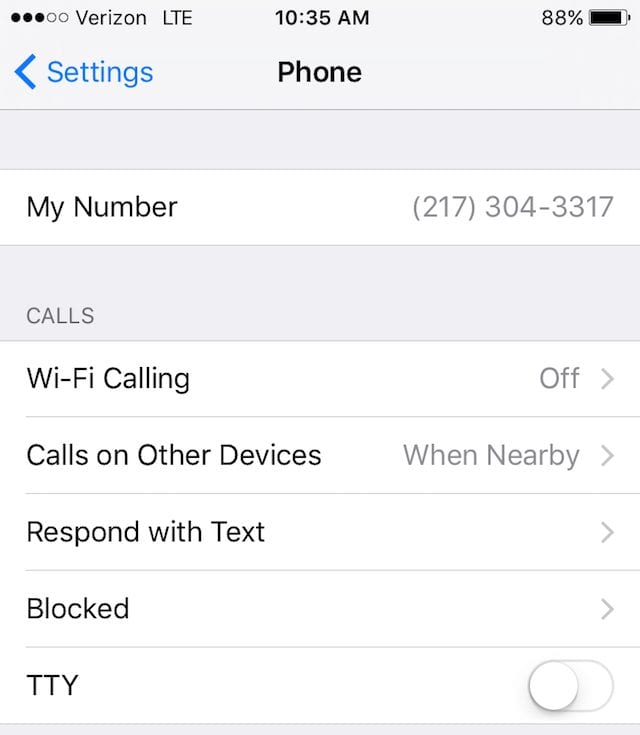
2) You’ll then toggle Wi-Fi Calling on This iPhone into the on position and receive a warning about location data collection.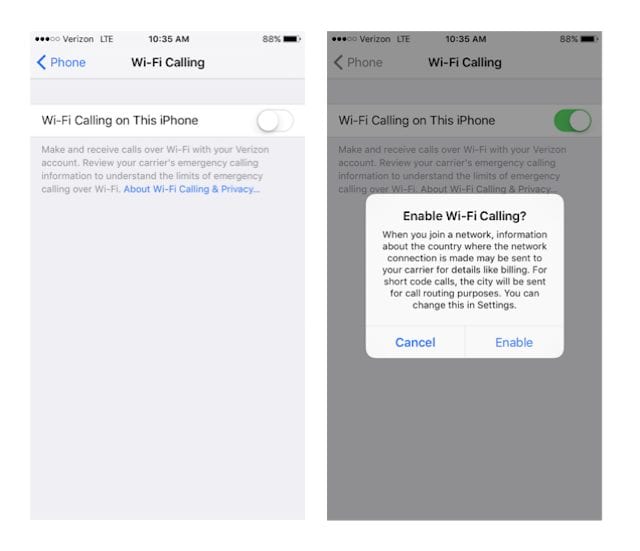 3) You will then be prompted to enter an emergency 911 address. This is the address you will want emergency services sent if you call 911. The emergency address can be changed at any time.
3) You will then be prompted to enter an emergency 911 address. This is the address you will want emergency services sent if you call 911. The emergency address can be changed at any time.
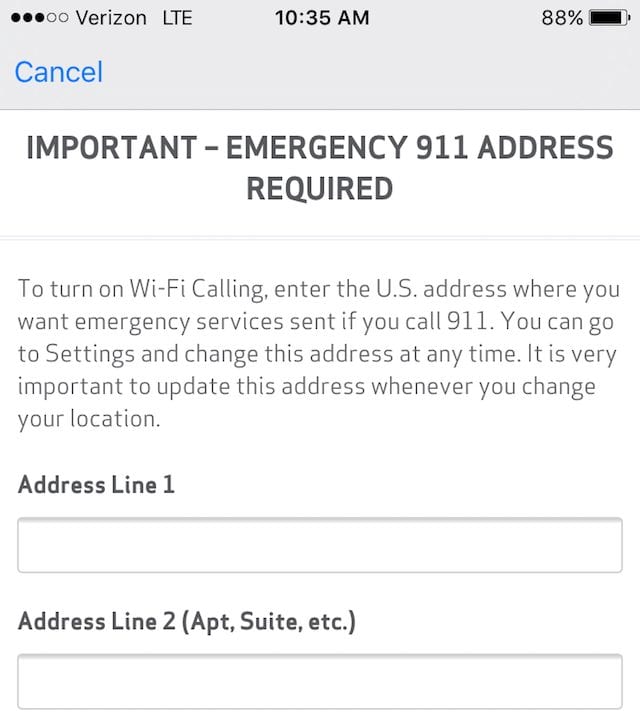
When the Wi-Fi Calling feature is available, you’ll see Wi-Fi after your carrier name in the status bar. Note: Not all Wi-Fi networks support Wi-Fi Calling.
By going into the Phone app and tapping Calls on Other Devices and then Add Wi-Fi Calling for Other Devices, you can also enable Wi-Fi calling from a Mac, iPad, iPod or Apple Watch linked to the Apple ID.
Want more OS X and iOS tricks? Check out the Rocket Yard’s Tech Tips section!

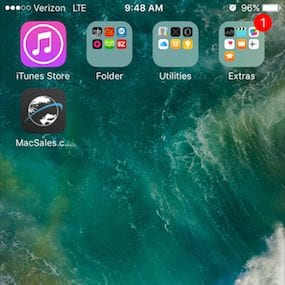







At last, emails from knowledgeable people with something worthwhile to say. I would expect nothing less from OWC. Thank you much & keep sending.
Thank you for the kind words. We will keep them coming :)
GREAT
I would presume I need dispatch at whatever my CURRENT (iPhone) location is… so that should be presented as a quick popup… Use Current Location – or – Stored Location. If I’m dialing 911, I probably won’t have time to change the stored location.
This is great – very useful!