Whether you’ve used the Spotlight Search function on your iOS device or not, it’s been there for many years and will likely continue to be there.
Initially, the feature was simply used for finding things that were located on your iPhone, iPad or iPod by swiping left to right from the home screen and typing in your search. However, Spotlight Search has evolved along with iOS and in the latest iteration, iOS 9, it has some new functions.
Now when you swipe right, you’ll see the classic Search bar at the top along with new “Siri Suggestions”, “Nearby” location suggestions and “News”. Siri Suggestions is billed as sort of “pre-search” recommendations that may save you a search.
Turning off Siri Suggestions
While Siri Suggestions’ recommendations of recent apps and contacts can be handy for some, others might find it not useful or just annoying. Some users have even reported that the new Siri Suggestions has caused a slight performance hit to their device when in use. Fortunately, disabling Siri Suggestions while keeping the Spotlight Search function when swiping right is very simple.
1) First, tap Settings > General > Spotlight Search.
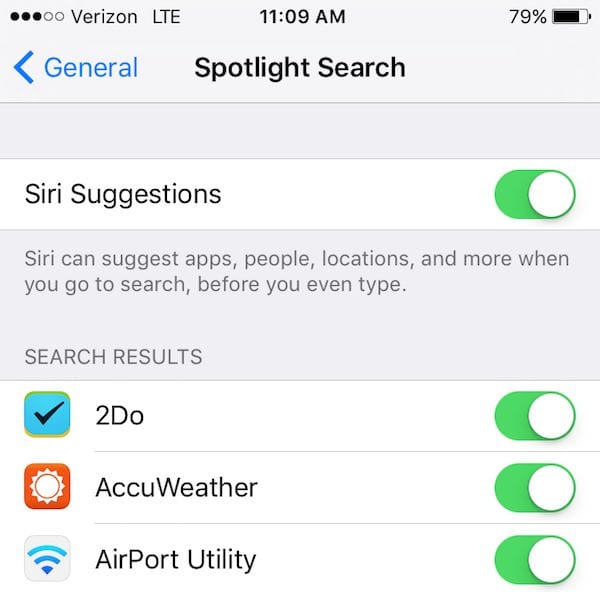
2) Next, simply toggle Siri Suggestions into the off position. Below is the before and after of what your search screen will look like.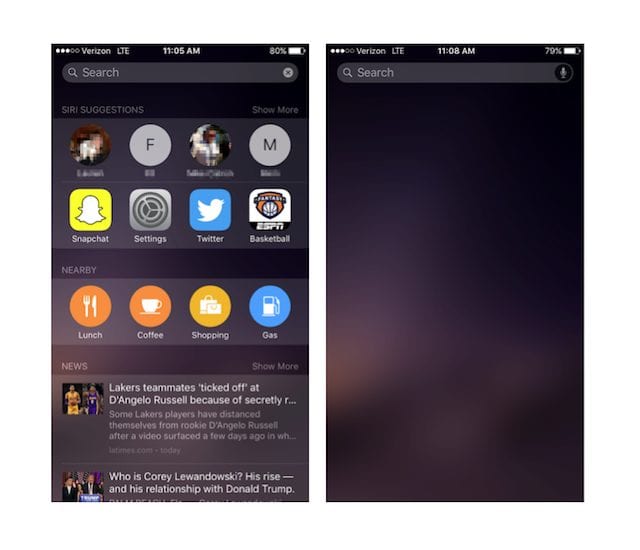 As for Spotlight Search, you can also toggle individual apps into the off position so they do not show up in the Spotlight Search results. For example, if you’d simply prefer web results or contacts not turn up, then simply switch them off from the list in Spotlight Search settings.
As for Spotlight Search, you can also toggle individual apps into the off position so they do not show up in the Spotlight Search results. For example, if you’d simply prefer web results or contacts not turn up, then simply switch them off from the list in Spotlight Search settings.
Want more OS X and iOS tricks? Check out the Rocket Yard’s Tech Tips section!

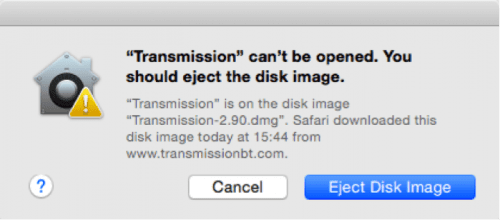







very good, thanks