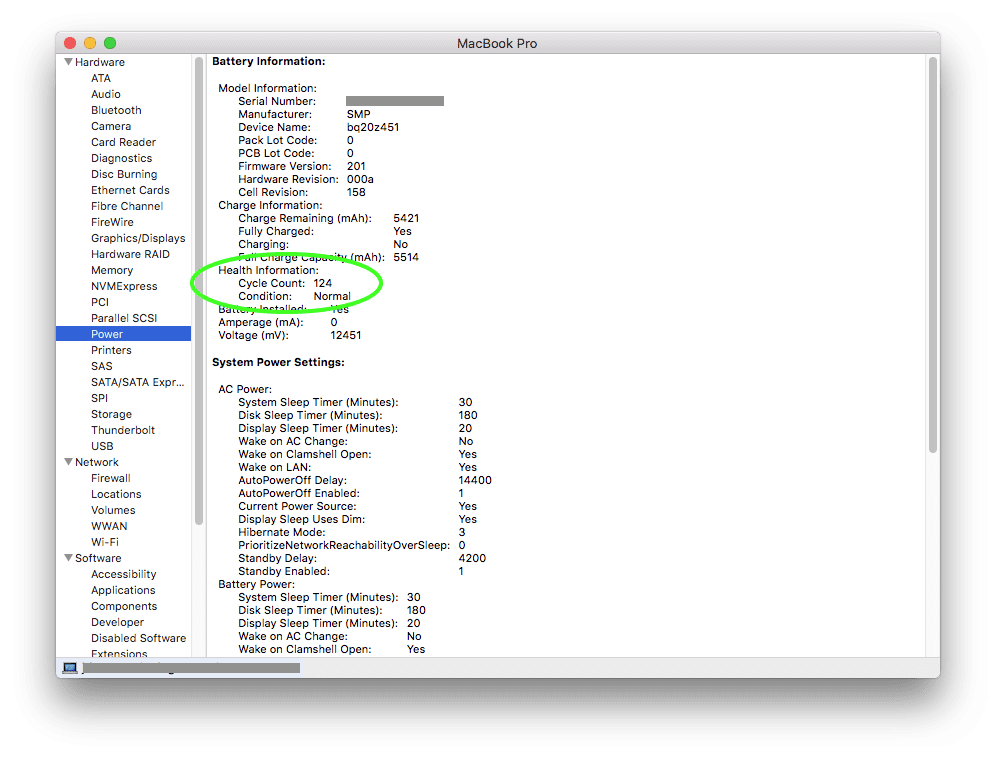Last month, the Rocket Yard showed you how to calibrate an Apple Laptop’s Power System. But even with proper calibration and conditioning, all Apple laptop batteries have a limited number of charge cycles in their lifespan.
A cycle is the measure of the number of times that 100% of the battery’s charge was added back to the battery. For example, two recharges from 50% to 100% is one cycle, four charges from 75% to 100% is one cycle.
Apple provides a list of maximum cycle counts for the batteries in each of its MacBook, MacBook Air and MacBook Pro models here: https://support.apple.com/en-us/HT201585
Once the maximum cycle count has been reached in your MacBook’s battery, it is generally recommended that you replace the battery. You can still use your battery after it reaches its maximum cycle count, but you might see a significant reduction in your battery life or you might need to keep your device plugged in to an external power source while it is in use to maintain power.
If you’ve noticed a slip in your battery’s performance or are simply curious about how many cycles your battery has been through, follow the steps below in OS X 10.7 or later to find your battery’s health information.
- Your first step will be to click “About this Mac” from the Apple menu.
- The next step is to click “System Report” under the Overview tab.
- Then click Power on the left column (as shown below). The cycle count will be under “Health Information” which is found in the “Battery Information” section.
As you can see, the battery in the image is in normal condition with only 124 cycles. This particular model of MacBook Pro has a maximum cycle count of 1,000.
If the battery in your MacBook has topped the recommended number of cycles, you may need to replace your Battery. If you are in need of a new battery, NewerTech offers a wide selection of NuPower Apple laptop batteries.
Related: Tech Tip: How To Calibrate an Apple Laptop’s Power System
Have questions about your Mac’s battery? Feel free to contact our tech support team!