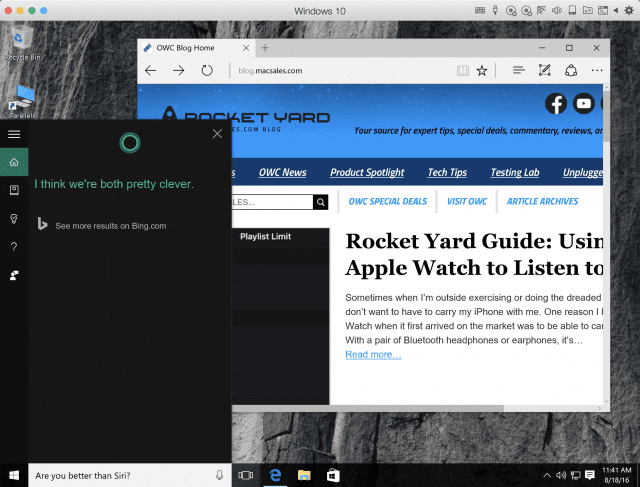
Each August, the Mac community is treated to the latest version of Parallels Desktop. This application, which is celebrating its tenth birthday this year, provides a way for Mac users to run Microsoft Windows — and a lot of other desktop and mobile operating systems — on their favorite computer without needing to use Boot Camp. While Boot Camp provides a way to turn any Mac into a fast and compatible Windows machine, Parallels gives users the ability to run Windows and Mac apps side by side. On August 18, Parallels announced Parallels Desktop 12, the latest iteration in this venerable and useful virtual machine environment. Let’s take a look at what’s new.
Enhanced Performance
Every year, the team at Parallels manages to squeeze out a little more performance out of Parallels Desktop. This year, the team has concentrated on enhancing the speed of creation of Snapshots, which are captured “points in time” for a virtual machine. Parallels Desktop 12 can do this up to 90 percent faster, suspend virtual machines up to 60 percent faster, access shared folders up to 25 percent faster, and even provide up to 10 percent more battery life on MacBooks.
Once macOS Sierra is available, all Desktop 12 users will be able to control the storage space used by virtual machines from Sierra’s optimized storage control panel.
Parallels Toolbox for Mac
One of the new features of Parallels Desktop 12 is Parallels Toolbox for Mac. Automatically installed when Parallels Desktop 12 is installed on your Mac, Toolbox provides menubar access to a group of commonly-used utilities (see image below). The company plans to release new tools quarterly, so the usefulness of Toolbox will increase with time.
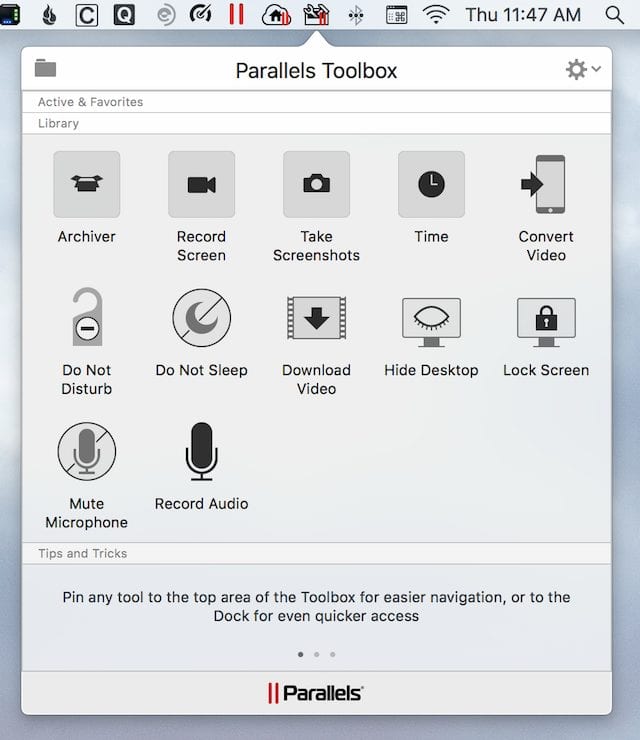
What’s in Toolbox? At this time, the tools include:
Archiver: A tool for archiving/unarchiving files and folders through a drag and drop interface. Archives can be password-protected, and the unarchive tool works with ZIP, RAR and other archive formats.
Record Screen: A screen recorder that captures windows, screen areas, or full screen views, and saves them to a video file.
Take Screenshots: Provides screenshot capabilities for windows, areas, and full screens. Helpful for those times when you can’t remember the OS X screenshot shortcuts…
Time: You know the clock app in iOS? That’s similar to what the Time function of Toolbox does. It has an alarm clock, date countdown function, a stopwatch, and a timer.
Convert Video: A drag and drop method of converting videos for viewing on iPhone and iPad. It works very well with the next function.
Download Video: Download copies of internet videos from YouTube, Facebook and other sites. Just drag the video URL to the tool or paste it in, and it is downloaded to your Mac.
Do Not Disturb: A fast way to put your Mac into “Do Not Disturb” mode, although it’s just as quick to do it from Notification Center. In the process of doing something that shouldn’t be stopped or slowed by your Mac going to sleep? Do Not Sleep ensures that your Mac stays wide awake.
Hide Desktop: This is a useful function when doing screen sharing, as it hides all icons on your Mac desktop with a single click.
Lock Screen: With a click, you can lock your Mac screen when you leave your desk.
Mute Microphone: Helpful when you’re making Skype or FaceTime calls and need to answer a phone. It mutes and unmutes the microphone with a click.
Record Audio: Need to record an audio message with a click? This starts a recorder immediately. I’ve found this useful for recording conversations on speaker phone.
Parallels Access
The Pro and Business Editions of Parallels Desktop 12 include a license for Parallels Access. This app provides what I consider to be the best remote access function available if you need to control your Mac from an iOS device. I’ve lost track of how many times I’ve used the Access iOS app to connect to my Mac from iPad or iPhone in order to run some process that I just couldn’t do on the iOS device (see image below):
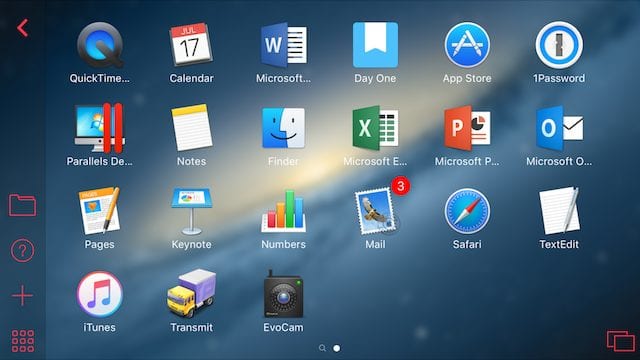
Other functions
In the past, if you wished to add a Windows 10 virtual machine and didn’t have a license code for Windows 10, you had to either go to your nearby office supply store and buy one, or order a license online. Now Parallels Desktop 12 takes care of that for you, allowing you to buy and install Windows from right inside the Parallels Wizard (see image below):
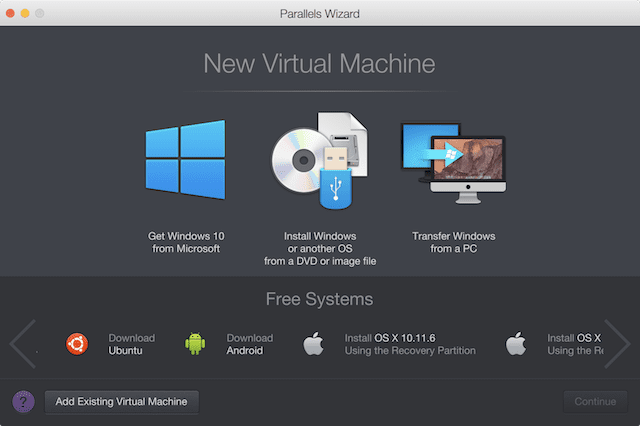
One very cool feature is the Scheduled Windows Maintenance Option that allows the user to schedule Windows updates and maintenance at times where they aren’t going to be disruptive to work (see image below):
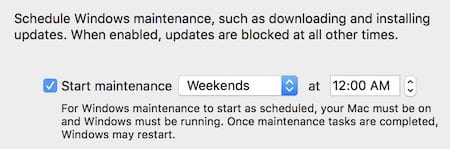
I love this next feature — I store a lot of non-critical website passwords in the Mac keychain so that they’re automatically filled in when I visit a site. Now Parallels Desktop 12 extends that capability to Microsoft Edge and Internet Explorer running in Windows. Once can also open SharePoint and Office 365 in the MS Office for Windows desktop applications directly from Mac Safari or Chrome browsers.
One of the more useful features for developers is the ability to mimic network conditions through preconfigured network profiles. While testing apps in a virtual machine, users can use the Network Conditioner (only in the Pro edition of Parallels Desktop 12) to simulate EDGE, 100 percent loss, 3G, DSL, “very bad networks” and Wi-Fi.
Finally, if you want to try other operating systems just for the heck of it or need to run an app that only runs on one of those other operating systems, there are a variety of free system available from the VM Wizard. Google’s Chromium OS, Ubuntu Linux, Android, Fedora Linux, CentOS Linux and Debian GNU/Linux are all immediately installable in the Wizard. I’m currently checking with Parallels to see if macOS Sierra beta versions can be installed in virtual machines, as it would be a safe and convenient way to continue testing the new versions of the upcoming Mac operating system. Once I’ve received word from Parallels, I’ll update this post.
Click here to find out if you qualify for free Parallels 12 upgrade from MacSales.com and for information on special pricing.

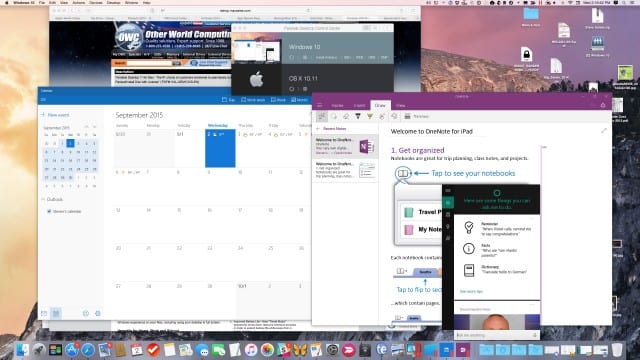


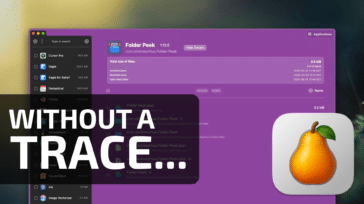
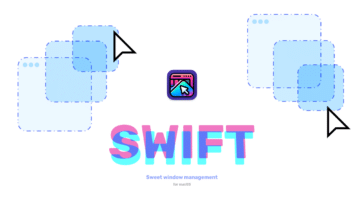
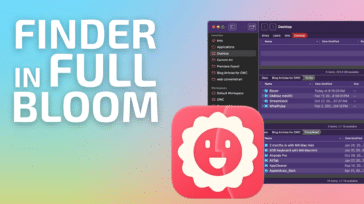
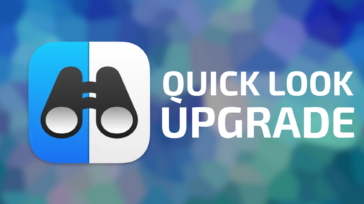


PD ver 11 worked fine. When I upgraded to v12 it went to hell. I contacted support several times and was told I had to contact Apple about the problem. Say what? I gave up. No more upgrades for me.
Did you check USB? Parallels Desktop fails to control USB machines from Windows in Mac. VMware Fusion does it right. I wrote Parallels about it, yet they said USB is not a priority for them. Shocking.
This would be even more useful if it considered how smoothly Parallels handles Snow Leopard Server virtual machines (perhaps even comparatively).
Parallels 12 is running macOS Sierra beta versions just fine on my 2013 MacPro. I had the beta already working under Parallels 11 and the update to Parallels 12 just needed Parallel Tools reinstalled.
Program does startup and shutdown virtual machines faster. However, I have noticed my virtual Windows 10 window will not completely close after shutdown. I don’t know if this is a “feature” or not and even selecting in Preferences to startup and shutdown normally doesn’t seem to have an effect. All my other virtual machines open and close down without any issue. Perhaps this is something that will improve when macSierra is released.
Only other issue so far was flaky internet connection in Windows 10 – reinstalling Parallel Tools again seemed to fix this. I use Bridged connection out second ethernet port on my MacPro since I have two ethernet ports in my office.
I still experiment with other virtual platforms for Mac OS, but I tell people if they need to just have it work – Parallels still seems to be the best option.
Thank you for explaining this. Here was this new app – at least new to me – and I had no idea why it was there and what it did. BTW Toolbox does not seem to install seamlessly. Looking at support, one needs to create in the Applications folder a subfolder “Parallels Toolbox Tools” and then install the toolbox.