
We hope you remember that there’s a big holiday next week. No, we’re not talking about Valentine’s Day. This is an event that happens every second Monday of February — National Clean Out Your Computer Day. On Monday, Feb. 12, you can participate in National Clean Out Your Computer Day by organizing files and folders, deleting junk files, deleting duplicate files, and deleting old files and programs not being used.
National Clean Out Your Computer Day was originally sponsored back in 2000 by the Institute for Business Technology, and it’s a great reminder to occasionally give that Mac of yours a good cleaning. No, I don’t mean an external cleaning, although that’s a good idea as well. This is more of putting your files in order and getting rid of items that you no longer need or use.
Organize Files and Folders
It’s not a lot of fun moving files and folders around, either in the real world or on a Mac. But doing so can give you a sense of satisfaction when you’ve neatly organized an unruly pile of files and folders into a workable filing system.
The Mac desktop is a good place to start; some people love to use it for storing documents “temporarily”, then never remove those documents. On less powerful Macs, all of those scattered files and folders on the desktop can slow down initial startup, so move those files where they belong — either in the cloud or somewhere in a folder on your Mac.
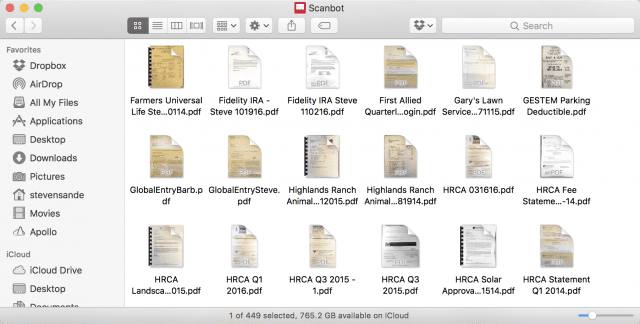
When initially researching this article, I thought of one folder in particular on my iMac that made me shudder with fear whenever I needed to find something in it (see image above). I use the Scanbot app for iOS as a scanner for all of my paper documents, and by default they end up in a scan folder on iCloud and on my Mac. Since my file naming convention wasn’t consistent over the years that I’ve scanned hundreds of documents, I had a mess on my hands.
A good way to start organizing is to write down the categories of files that have accumulated, then create folders for each of those categories. For my scan folder, I found that I had categories that included Auto Registrations and Licensing, Charities, Investments, Medical, House Maintenance, Travel, Landscaping, Pets, Parent Care, Insurance, Art, Banks, Utilities, and Baseball Tickets. Creating fourteen folders and moving similar files into those folders actually wasn’t too time-consuming and now makes it simple to find documents.
Throw Out What You Don’t Need
![]() Looking through my scan folder I found documents pertaining to the disposition of a relative who had died years ago. The estate has been settled and there’s really no reason to keep these documents as they’re available as public records. I took a last look at the contents and tossed ’em into the Mac trash can when I was sure that I’d never need them again.
Looking through my scan folder I found documents pertaining to the disposition of a relative who had died years ago. The estate has been settled and there’s really no reason to keep these documents as they’re available as public records. I took a last look at the contents and tossed ’em into the Mac trash can when I was sure that I’d never need them again.
I also go through my Downloads folder once a month, and I find that I usually have two to three hundred images, installer files, and other files that I don’t need. The images are screenshots used for articles I write, and the installers can be downloaded again if needed. Tossing these cleans up about 5 – 10 GB on my Mac.
Have apps that you don’t use very often? Uninstall them by dragging them from the Applications folder to the Trash. Some apps can be huge (Microsoft Outlook takes up 1.5 GB, for example) and if you’re not using them, uninstalling can be a good way to not only save storage space on your Mac but make it easier to find the app you’re looking for.
If an app has an uninstaller, use it rather than simply tossing the app into the Trash to ensure that all of the various components of the app are deleted.
Check for Duplicate Files and Clean Up System Files
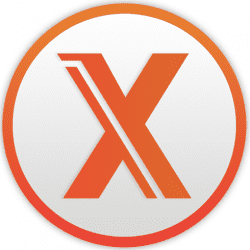 Duplicate files occur for various reasons and are notorious space hogs. But sadly, they’re rather difficult to find without an app that can quickly look through all of your files and find those that are identical. Gemini 2 from MacPaw Software is an app that looks for those duplicates, displays what they are, and after verification from the Mac user, deletes them.
Duplicate files occur for various reasons and are notorious space hogs. But sadly, they’re rather difficult to find without an app that can quickly look through all of your files and find those that are identical. Gemini 2 from MacPaw Software is an app that looks for those duplicates, displays what they are, and after verification from the Mac user, deletes them.
There are also a number of log files and caches created by macOS as it works behind the scenes on your Mac. One donation-supported app that does a stellar job at cleaning these up is OnyX from Titanium Software. It’s free and comes in versions for almost every version of OS X and macOS created so far, and provides other utilities for cleaning up files. One Rocket Yard reader commented last year that he had picked up 2GB of space in a matter of minutes; while that doesn’t seem like much, 2GB is 1/64th of the storage on an entry-level MacBook Air.
Conclusion
National Clean Out Your Computer Day may come once a year, but after organizing and cleaning your Mac the first time, you might find that you’re so happy with the space you’ve opened up and the structure you’ve given your files that you take time for cleaning every month.
If you have any tips on cleaning out your computer or organizing files and folders that you’d like to share with other readers of the Rocket Yard, please leave them in the comments section below!








National Clean Out Your Computer Day! It’s a great idea to nudge me into doing some cleaning. I have beeing using iMyMac Mac Cleaner to find duplicate files and remove junk files for a while. It helps a lot to organize my Mac regularly.
Thanks. Useful info
I use my Download folder as my first stop for downloaded, scanned or photo files. If it’s in Download then it needs to be worked on whether it is to rename, to add metadata or process in Photoshop before it goes to its assigned place. My Download folder does not accumulate garbage that came from the web.
But FIRST, backup!
I totally missed this. Do I have to wait a year to participate?
Marty –
Just about any day can be your own “Clean Out Your Computer Today”, so get to work on cleaning up your Mac. (I actually waited until last week to do mine…).
Steve
Onyx is an incredible program I have had it for the last several years. It’s is wonderful at what it does and it does it fast. I try to use it at least 4 times a year if not more. It seems to keep things running fast and cleans up so many useless files that build up over time. Great Program !
Great article, but daunting task! I know there is some disagreement, but I’ve been using CleanMyMac for several years and it helps me.
Thanks,I didn’t know anyone cared.