
Boot Camp and Boot Camp Assistant allow you to install Windows on your Mac. It’s a nice capability that lets you select – at boot time – which operating system you wish to use: macOS or Windows.
One of the downsides to Boot Camp and the Windows installer is that it restricts you to only installing Windows on your Mac’s internal drive. While Boot Camp Assistant can partition your startup drive for you to make room for Windows, there are bound to be many of you who just don’t have room to spare on your startup drive to install Windows.
Installing Windows on an external drive would be a great solution to the problem of available space, but as we said, Boot Camp and Windows impose a restriction on installing to an external drive.
Or do they?
There are actually a few ways you can successfully install Windows on an external drive. They range from creating clones of an existing PC installation or using Microsoft IT tools for installing Windows. But the method we’re going to outline here is a bit different. It allows you to install Windows on an external drive without first having Windows installed on a PC or in a virtual environment.
This is an advanced process with quite a few pitfalls that can trip you up. Be sure to read through the process before undertaking it. Also, make sure you have a current backup before beginning.
What You Need to Install Boot Camp on an External Drive
- 4 GB or larger USB flash drive.
- Bootable external drive. We’re using a USB 3.0 drive, but a Thunderbolt drive should work as well.
- Boot Camp Windows Support Software.
- VirtualBox virtualization app (available for free).
- A licensed copy of Windows 10 ISO or an install DVD.
- Wired keyboard and mouse. During the Windows installation, the drivers for Apple wireless keyboards and mice aren’t installed until the very end of the process. If you’re not using a portable Mac with a built-in keyboard and trackpad, you’ll need a wired keyboard and mouse to complete the installation.
Prepare the External Drive for Installing Windows
The external drive that you’ll install Windows on needs to be prepared by erasing and formatting the drive for use with Windows.
Warning: The erase, format, and partitioning process will delete all data currently contained on the external drive.
- Ensure the external drive is connected to your Mac.
- Launch Disk Utility, located at /Applications/Utilities.
- In the Disk Utility sidebar, select the external drive that will be used for Windows. The device will likely have the name of the external enclosure’s manufacturer listed. Do not select the volume located just underneath the device name.
- Click the Erase button in the Disk Utility toolbar.
- Use the dropdown menu to set the Scheme to “Master Boot Record.”
- Use the dropdown menu to set the Format to “MS-DOS (FAT).”
- You can use any name you wish (up to 8 characters), but we suggest naming the external WIN10.
- Click the Erase button.
The external drive will be formatted and a single MS-DOS (FAT) volume will be created.
Prepare the USB Flash Drive for the Windows Support Software
The USB flash drive needs to be formatted to accept the Windows software that Boot Camp Assistant will download and install.
Warning: The process of preparing the USB flash drive will delete any data contained on the flash drive.
- Make sure the USB flash drive is connected to your Mac.
- Launch Disk Utility, located at /Applications/Utilities.
- In the Disk Utility sidebar, select the USB flash drive device. The device will likely have the name of the USB flash drive manufacturer listed. Do not select the volume located just underneath the device name.
- Click the Erase button in the Disk Utility toolbar.
- Use the dropdown menu to set the Scheme to “Master Boot Record.”
- Use the dropdown menu to set the Format to “MS-DOS (FAT).”
- You can leave the Name field as is.
- Click the Erase button.
The USB flash drive will be formatted and a single MS-DOS (FAT) volume will be created.
Download Boot Camp Windows Drivers
We only need Boot Camp Assistant for its ability to download all of the Windows drivers we’ll need to ensure the install of Windows will run correctly on Mac hardware. We won’t be using Boot Camp Assistant to partition a drive or step us through the install process.
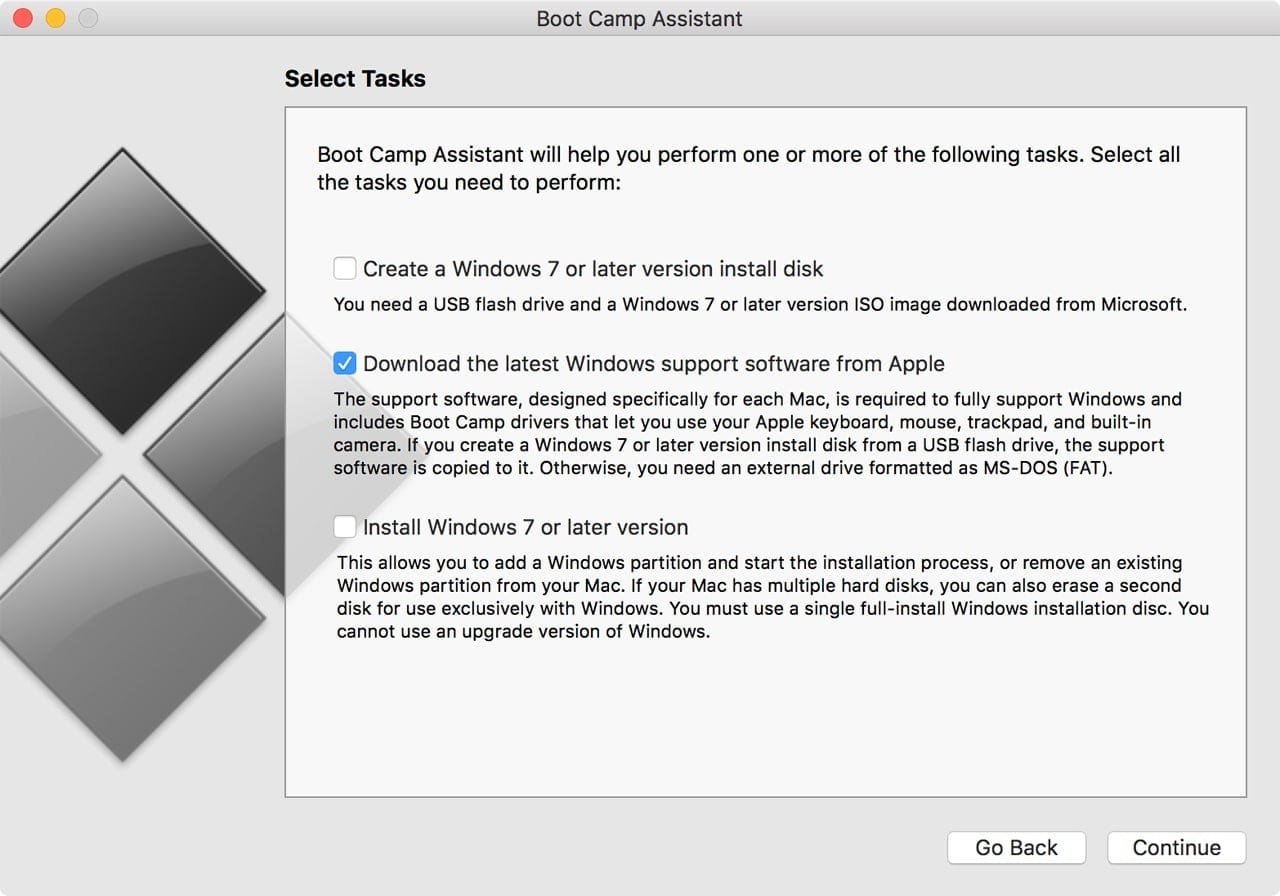
- Launch Boot Camp Assistant, located at /Applications/Utilities.
- In the Boot Camp Assistant window that opens, click the Continue button.
- In the Select Tasks window, remove checkmarks from “Create a Windows 7 or later version install disk” and “Install Windows 7 or later version.” Ensure the checkbox labeled “Download the latest Windows support software from Apple” is checked, and then click Continue.
- Select the device you wish to have the Windows support files installed on; this should be the USB flash drive you prepared earlier. After making your selection, click Continue.
- Boot Camp Assistant will download and install the needed Windows support software on the selected device.
- Once the install is nearly complete, you’ll be asked to provide your administrator password so the Boot Camp Assistant can change the file permissions on the USB flash drive. Provide your administrator password, and click Continue.
The Windows support software has been installed on the USB flash drive.
Use VirtualBox to Install Windows on the External Drive
This is the tricky part of the process, at least in the sense that we’re going to trick Boot Camp and the Windows installer into thinking your external drive is actually your main internal drive, or in the parlance of Windows, your C: drive.
You could perform this tricky bit of virtualization using Parallels or VMware Fusion, but we’re going to use VirtualBox because it’s free. You can download the app from the VirtualBox website.
Once you download and install VirtualBox, we’re ready to begin the installation process.
Most of the virtualization trickery will be performed from within Terminal, so go ahead and launch Terminal, located at /Applications/Utilities.
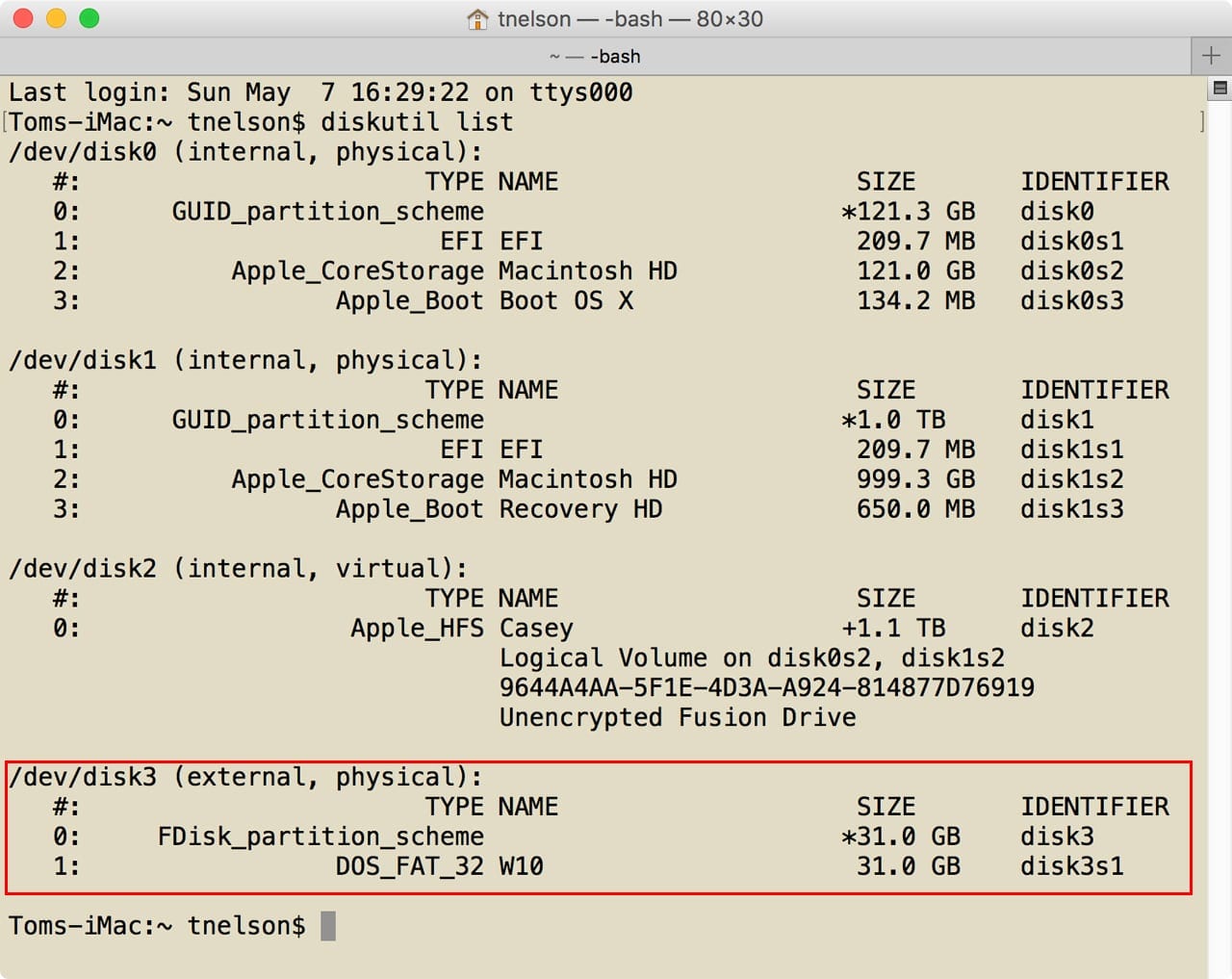
- With the external drive you formatted for installing Windows on connected to your Mac, enter the following Terminal command without the quotation marks: “diskutil list” and then press enter or return.
- A list of all attached disks will be displayed in Terminal. Scroll through the list and locate the external drive you plan on using to install Windows. If you followed our suggestion earlier, it will be named WIN10 and be of the type DOS_FAT_32.
- Once you locate the external drive, make a note of its Identifier. The Identifier appears in the last column and will have the format of the word “disk” followed by a number. In our case, the identifier is disk4.
- Now that we know the disk identifier, we need to eject the disk so it’s no longer connected logically to the Mac (it will still be connected physically).
- Locate the WIN10 disk on your Desktop or in the Finder window sidebar.
- Right-click on the WIN10 disk and select Eject from the popup menu.
Use VirtualBox to Map the External Drive to a VirtualBox Disk
The next step in the process is to map the external drive to a VirtualBox disk.
- In Terminal, enter the following without the quotation marks: “sudo VBoxManage internalcommands createrawvmdk -filename “bootcamp.vmdk” -rawdisk /dev/disk4″
Note: Be sure to replace /dev/disk4 with the actual disk number you found from the disk identifier, and then press enter or return. - At the Terminal prompt, enter your administrator password, and then press enter or return.
The bootcamp.vmdk virtual disk will be created in your home folder.
Create a VirtualBox Virtual Machine for Windows
We will use VirtualBox to install Windows 10 to our external drive. We can do this because in the previous step, we mapped the external drive to a VirtualBox virtualized disk.
In order for VirtualBox to be able to access the external drive, we need to launch VirtualBox with elevated permissions. Once again, we turn to Terminal.
- Enter the following at the Terminal prompt without the quotation marks: “sudo /Applications/VirtualBox.app/Contents/MacOS/VirtualBox” Press enter or return.
- If asked, supply your administrator password, and then press enter or return.
- VirtualBox will open.
- In the VirtualBox window, click on the New button in the toolbar.
- In the sheet that drops down, enter a Name for the installation; we suggest WIN10.
- Set the Type to Microsoft Windows.
- Set the Version to Windows 10 (64-bit).
- Click the Continue button.
- Accept the default memory size, and click Continue.
- In the Hard Disk sheet, select Use an existing virtual hard disk file.
- Just below the option to use an existing virtual hard disk file is a dropdown menu for selecting a file to use. You may notice the menu is empty or does not contain the virtual disk file we created earlier. Click the folder icon just to the right of the dropdown menu. This will allow you to browse to the bootcamp.vmdk file, which is located in your home folder. Select the bootcamp.vmdk file, click the Open button and then click the Create button.
- VirtualBox has created a virtual environment for us to install Windows 10 in that will actually perform the install on the external drive. The next step is to mount the Windows 10 ISO you downloaded earlier from Microsoft.
- In VirtualBox, select the Windows 10 virtual machine, and then locate the Optical Drive. This is usually located in the Storage section of the virtual machine. Click the Optical Drive item and select Choose Disk Image.
- Browse to where you downloaded the Windows 10 ISO.
- Select the Windows 10 ISO, then click open.
Install Windows on Your External Drive Via VirtualBox
- Start the installation process by clicking the Start button in the VirtualBox toolbox.
- The Windows 10 installation will start. Follow the onscreen instructions until you come to the Windows Setup screen with the heading “Which type of installation do you want?”
- Select the “Custom: Install Windows only (advanced)” option.
- The Windows setup will display the currently available drives and partitions that Windows can be installed on. Because the external hard drive has been assigned to the VirtualBox machine, it is the only drive that will be listed.
- When we used Disk Utility to format the drive, we chose MS-DOS (FAT), which is incompatible with Windows 10. We did this because Disk Utility can’t format with NTSF, but the Windows installer would recognize MS-DOS. All we need to do now is change the drive’s format to NTSF.
- Select the drive, and then click the Format button.
- Wait until the format is complete (the Next button will become available), and then click Next.
- The Windows installation will start, with files being copied to the external drive.
- Warning: An extremely important step follows…
When you see the message “Windows needs to restart” immediately shut down the virtual machine by clicking on the red close button on the window. Select “Power off the machine” from the list of options, and then click OK to power off the virtual machine.
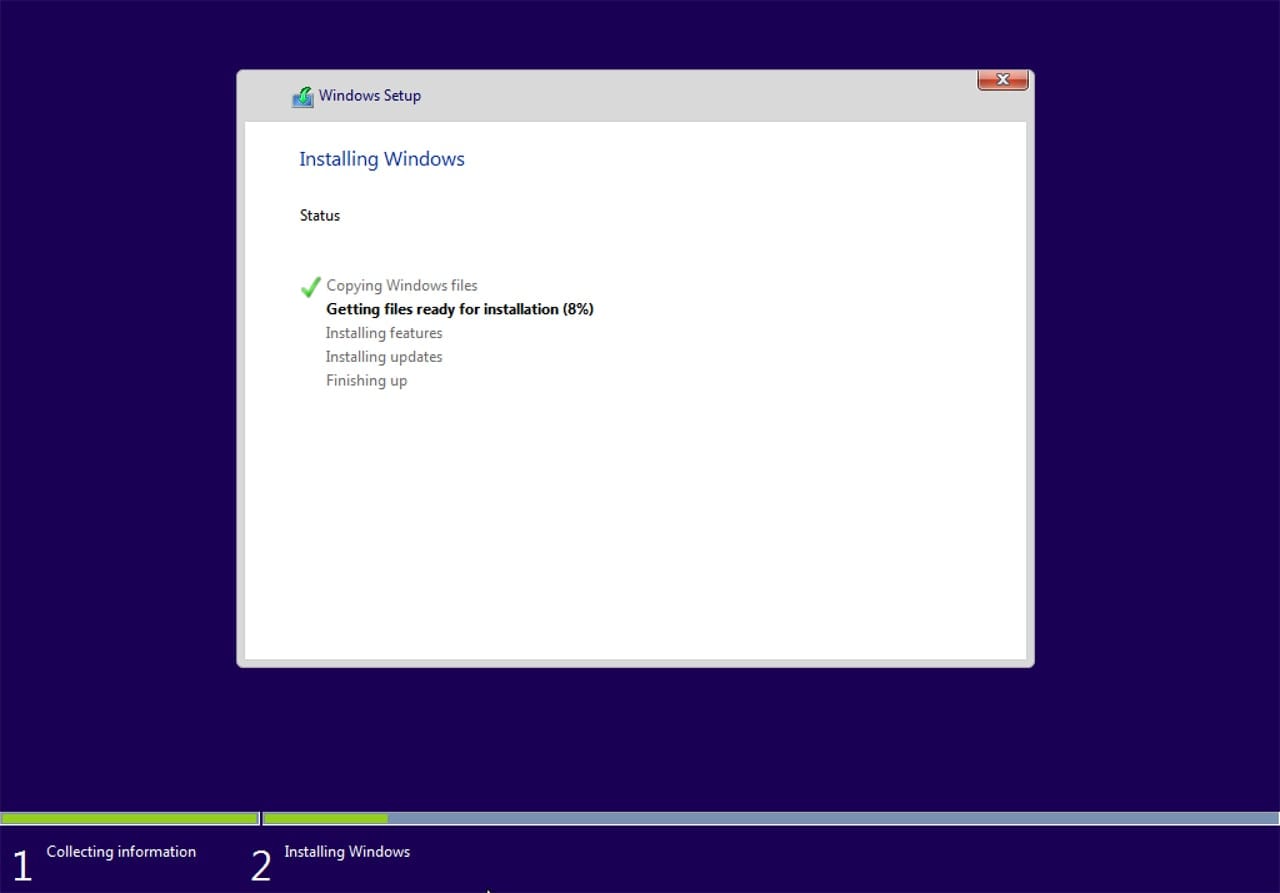
At this point, the Windows installer has copied all the files to the external drive, and has set up a boot environment that you can start your Mac from. Next time you boot from the external drive, Windows will complete the installation process.
Restart Your Mac With the External Windows Drive
- Close any apps you may have open, then restart your Mac.
- Hold down the Option key during the restart. This will cause the Mac’s Startup Manager to display a list of drives you can start from. Use the arrow keys on your keyboard to select the Windows drive.
- Your Mac will boot from the external Windows drive. The bootup process can take a while, so be patient.
- Windows will finish the install process. At some point during the installation, Windows will restart your Mac. When it does, your Mac will restart with the normal Mac OS. You need to be present to hold down the Option key and select Windows to start from.
- Windows will finish the installation and present you with the Windows desktop.
Getting Apple Hardware Working Under Windows
The USB flash drive you used earlier to make the Windows Support software contains all the drivers you need to install in Windows for the Apple hardware to work.
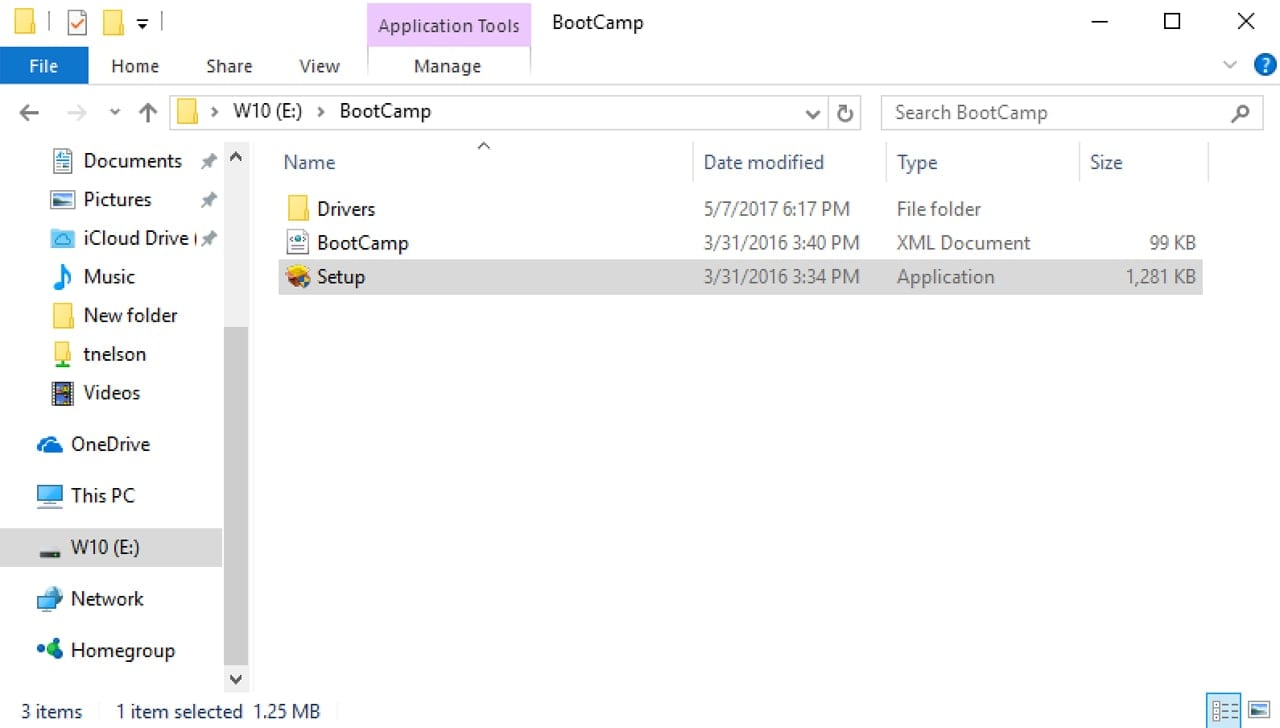
- Make sure the USB flash drive is connected to your Mac.
- Click on the Windows Start button and select File Explorer.
- In the File Explorer sidebar, select the USB flash drive, it will probably have a D or E drive letter assigned to it.
- Open the Boot Camp folder
- Run the Setup app inside the Boot Camp folder.
- Follow the on-screen instructions to install the Boot Camp drivers.
Once the installation completes, all your Apple hardware, including wireless keyboards and mice, should be working.
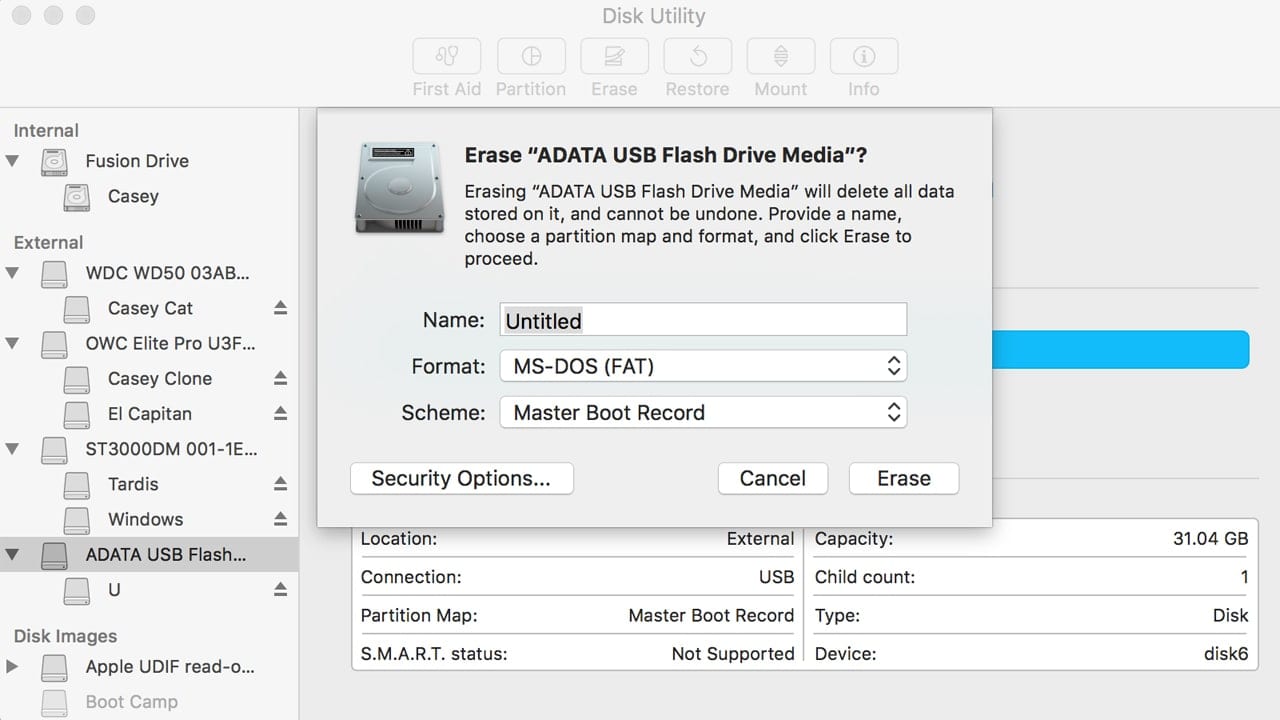
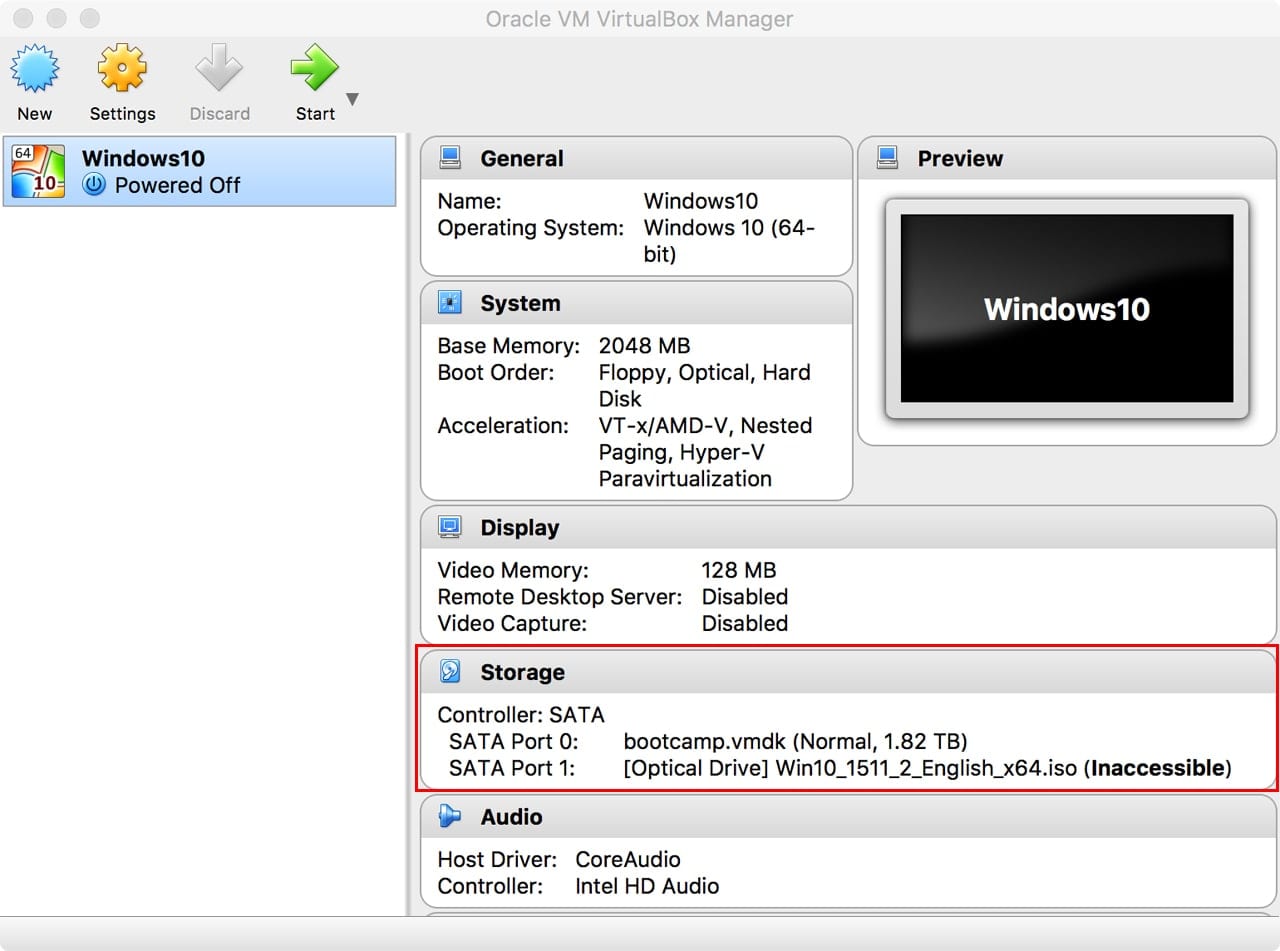

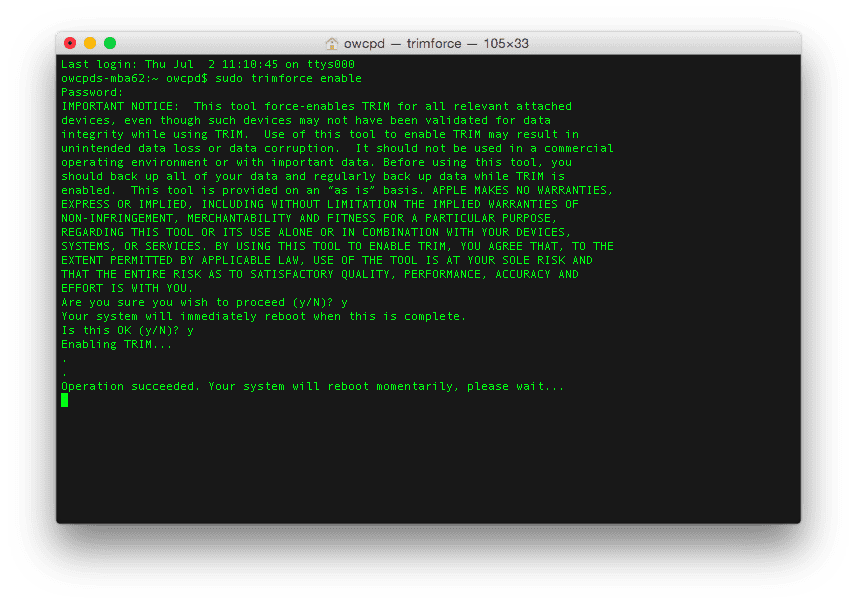






Just did it. Best Guide I found.
I did not install Win10 on external drive; unfortunately my Mac mini crashed & my time machine backups were corrupted! I had to re configure and am now running Monterey. From the comments it appears there’s an issue with the process?
I have an internal SSD(apfs) & cannot partition; & it appears that Windows & bootcamp aren’t compatible with
Ken
Thank you. Worked well and I installed Windows 10 on an external SSD on my iMac mid 2011 running Ventura on Open Core Legacy Patcher.
As others have pointed out make sure there are no quotes around the bootcamp.vmdk and also ejecting the disk before and after. It took me two iterations as the first one was with the quotes and that did not work. The second time all went well. Again I updated the Apple Bootcamp software twice and everything works.
Now I am trying to figure out a way to clone this to my internal SSD, where I was running into many problems, either GPT or MBR which ran endlessly in a loop all the time.
I did the same as described but instead of using an external hard drive, I used my second internal drive. Every step is exactly the same and everything works fine.
I get as far as “create a Box virtual machine for windows step 11. I then get a Box error as follows:
Failed to open the disk image file /Users/diane/VirtualBox VMs/bootcamp.vmdk.
Could not find file for the medium ‘/Users/diane/VirtualBox VMs/bootcamp.vmdk’ (VERR_FILE_NOT_FOUND).
Result Code: VBOX_E_FILE_ERROR (0x80BB0004)
Component: MediumWrap
Interface: IMedium {ad47ad09-787b-44ab-b343-a082a3f2dfb1}
Callee: IVirtualBox {d0a0163f-e254-4e5b-a1f2-011cf991c38d}
Callee RC: VBOX_E_OBJECT_NOT_FOUND (0x80BB0001)
FWIW there is a way of installing Windows on a partition on an external drive that requires no 3rd party tools. It does require using the command line, so lots of tedious careful typing. Have used this successfully on Monterey (Early 2015 MacBook Pro) and Mac mini 2018. Note that the Windows Bootcamp drivers are specific to your particular Mac model.
Scroll down to the answer in this post. CAUTION: do not blindly follow the diskpart instructions – ensure the disk numbers and partition numbers are correct for your install disk. In my case I was installing to a new partition on a SSD that had a another macOS partition.
https://apple.stackexchange.com/questions/384355/drivers-not-working-on-windows-10-installed-cli-process-on-external-ssd-runnin
just create a win2go on the ext drive download the bootcamp stuff on a seperate drive boot the win2go and then install the boot camp support file you will need to have a ethernet cable or just hotspot your phone as a usb tether and everything works just fine did it the other day works perfect
Can someone help me with this?
After the command:
sudo VBoxManage internalcommands createrawvmdk -filename bootcamp.vmdk -rawdisk /dev/disk2
I get this message:
The ‘createrawvdk’ subcommand is deprecated. The equivalent functionality is
available using the ‘VBoxManage createmedium’ command and should be used
instead. See ‘VBoxManage help createmedium’ for details.
0%…10%…20%…30%…40%…50%…60%…70%…80%…90%…NS_ERROR_INVALID_ARG
VBoxManage: error: Failed to create medium
VBoxManage: error: Cannot register the hard disk ‘/Users/quaticampos/bootcamp.vmdk’ {b639d309-98d9-4a11-9049-6c65e203fa4d} because a hard disk ‘/Users/quaticampos/bootcamp.vmdk’ with UUID {f78324ff-354b-4980-a811-5831c52a1f79} already exists
VBoxManage: error: Details: code NS_ERROR_INVALID_ARG (0x80070057), component VirtualBoxWrap, interface IVirtualBox
VBoxManage: error: Context: “RTEXITCODE handleCreateMedium(HandlerArg *)” at line 634 of file VBoxManageDisk.cpp
There’s no “bootcamp.vmdk” file created (I have checked that right before) and even so get the error message….
Hey
Sorry what if I missed that incredibly important step that you said “warning” for? Do I have to start process again?
Hi
I tried to follow your instructions, but I guess its for earlier versions of mac ?
I’me tring to install on an external drive like I used to with a mid 2011 imac 12,2 27inch.
The model I am using now is an iMac (Retina, 27-inch, 2017) 4.2GHz Quad-Core Intel i7 with a Radeon Pro 580 8GB unfortuanetly it ha a 2TB Fusion drive.
If I use the bog standard Bootcamp installer it loads the Latest Bootcamp Drivers Prior to installation & then installs them automatically after it has installed Windows 10 I have no choice of the Bootcamp Drivers installing untill after Logging into My Windows account with NO WI-FI or blutooth drivers; that in itself is bad enough but my routers in the loft and requires roughly 50ft of ETHERNET CABLE to be plugged in before I am able to use any online updates or regerstering my account.
After it completes all of the Bootcamp Drivers and Windows 10 Updates, it runs like an absolute SLUG as bootcamp won’t load onto the 128GB NVME ssd drive; it will only load onto the Main spinny HD, meaning I have a MASSIVE drop of Performance between macOS Monterey & Windows.
I have even disabled CSR to try and bypass the countless failed downloads of Bootcamp support software to no avail; the message is always the same “DOWNLOAD COULD NOT CONTINUE. Anerror occurred while downloading Windows Support Software.
Which is probable down to the A1 Chip ??? and Apples refusal to install Windows on external drives; it appears in my case that its Bootcamp or nothing.
I did experiment a bit by cloning macOS Monterey onto an external SSD drive that only suffered a minimall loss of read write speeds; and loaded windows 10 directly onto the 128GB NVME and loaded all the data as a logical drive, I also tried it out as setting it up as a dynamic drive.
This worked fine until apple in their great wisdom desided it was time to upgrade Safari; and that update; completely screwed the whole system and my experimental confifuration completely, with apple quoting that macOS monterey cold not be installed on a Split Fusion Drive or external Drive.
Apart from removing the good old Apple Glued Screen and replacing the 128GB NVME for a much larger version and throwing the old Spinny 2TB HD over my shoulder and installing a Propper SSD drive, has anyone got a better idea; or is it a case of the trusty old sledehammer ??
The numerous problems as described in followups suggest that while the OP might be “an enthusiastic MAC user” he also seems to be a rather careless one. Possibly correcting the original would save many dozens of hours frustration. I would not trust anything written until having read read the four hundred odd subsequent postings.
Boot Camp Assistant doesn’t look or behave like that in latest version of Big Sur (11.6 as I’m writing this, and presumably Monterey also). Firstly it insists on there being no external storage connected at all (not even the USB flash drive) and secondly the default action the Assistant offers is to add a Windows partition to the boot drive. The option to download the Windows support software is now a menu item under the ‘Action’ menu.
Thank you! I was stuck on this until I read your comment and realized there was an “Action” menu option.
For anyone having difficulties with these instructions, there are a few errors and necessary clarifications.
Under step 1 of “Use VirtualBox to Map the External Drive to a VirtualBox Disk” the instruction is:
In Terminal, enter the following without the quotation marks: “sudo VBoxManage internalcommands createrawvmdk -filename “bootcamp.vmdk” -rawdisk /dev/disk4″
The instruction should be:
In Terminal, enter the following without the quotation marks: “sudo VBoxManage internalcommands createrawvmdk -filename bootcamp.vmdk -rawdisk /dev/disk4”
(Substituting the appropriate disk number as needed.) The error is the second set of quotes around bootcamp.vmdk. If you enter the command as originally shown in step 1 you’ll get a file that includes quotation marks which will cause problems. If you enter the corrected command this resolves that issue.
Next, you will likely get an error when trying step 11 of “Create a VirtualBox Virtual Machine for Windows”. This is because there’s a missing step 3 under “Use VirtualBox to Map the External Drive to a VirtualBox Disk”. After you complete step 2 under “Use VirtualBox to Map the External Drive to a VirtualBox Disk”, the drive that you unmounted earlier will re-mount. This is what’s causing the error. Step 3 under “Use VirtualBox to Map the External Drive to a VirtualBox Disk” should be “Unmount the disk from the Mac desktop again.” Once you’ve done that you should be able to proceed as indicated.
Also note the minor types in step 5 of “Install Windows on Your External Drive Via VirtualBox”. It’s NTFS, not NTSF. :-)
Thanks! I luckily added those steps in my multiple attempts.
You saved my sanity, thank you. May I ask for more tech knowledge? I have followed all the instructions to a T, but when I try to alt-boot, only the original drive appears, there’s no Windows. Do you have an idea why that might happen, and how to fix the issue? I haven’t seen a definite answer in the rest of the comments.
Hi Alina,
I have exactly the same issue. When trying to boot the from the Windows SSD, the disk is not show.
Did you find a solution or the reason, why it didn‘t work?
Thanks, Oli
Same issue here… :(
same issue, did you manage to solve it?
I wasn’t able to locate the file so I modified the command further to crete it in the user home dir (note the ~/bootcamp.vmdk):
sudo VBoxManage internalcommands createrawvmdk -filename ~/bootcamp.vmdk -rawdisk /dev/disk4
I have run into a snag, and am not sure how to resolve it. When I get to the step of selecting the bootcamp.vmdk file as the existing hard disk file to use, it gives me this error message.
“Failed to open the disk image file /Users/macuser/bootcamp.vmdk.
Could not open the medium ‘/Users/macuser/bootcamp.vmdk’.
VD: error VERR_RESOURCE_BUSY opening image file ‘/Users/macuser/bootcamp.vmdk’ (VERR_RESOURCE_BUSY).
Result Code: NS_ERROR_FAILURE (0x80004005)
Component: MediumWrap
Interface: IMedium {ad47ad09-787b-44ab-b343-a082a3f2dfb1}
Callee: IVirtualBox {d0a0163f-e254-4e5b-a1f2-011cf991c38d}
Callee RC: VBOX_E_OBJECT_NOT_FOUND (0x80BB0001)”
Could someone tell me what to change?
Thanks!
Hello Dakota, I ran into this issue as well. What I found caused this was the way I Ejected the volume, instead of right clicking on the WIN10 volume in the desktop and clicking Eject, open the Disk Utility, click the WIN10 volume and press the Unmount button in the top right of Disk Utility. I hope this solves your issue.
I would like to partition a hard drive and install windows on one of the partitions. I’m getting stuck at “Use VirtualBox to Map the External Drive to a VirtualBox Disk”. When I enter I get this error: Cannot open the raw disk ‘disk0s3’: VERR_FILE_NOT_FOUND
Any advice?
Hello Paulo, I posted a comment on another issue similar, here is what I said and I hope it solves your problem.
“I ran into this issue as well. What I found caused this was the way I Ejected the volume, instead of right clicking on the WIN10 volume in the desktop and clicking Eject, open the Disk Utility, click the WIN10 volume and press the Unmount button in the top right of Disk Utility.”
Hi, hope someone can help. I have finished all the step successfully in my external drive except installing the bootcamp in Windows. It is stuck showing “enumerating pre installing package”… Did anyone encounter such issue and had solved the problem?
Monterey:
If you don’t see your windows external drive in boot menu after mac start, here is a possible fix:
When erasing the disk in disk utility, select “GUID partition map”.
After you created the virtual machine and assigned the “bootcamp.vmdk” virtual drive to it, open “Settings” in virtualbox manager and check “Enable EFI” under “System”->”Extended features”.
The rest of the process is the same.
Macs don’t show legacy BIOS drives in boot menu.
This worked perfectly. Thank you very much for this solution.
Thanks – this is what I needed!
Does anyone know if the “external drive” can be a USB Stick? Like for example the SanDisk Ultra Dual Drive Luxe 1 TB USB Type-C? I need a super mobile and lightweight solution.
This comment saved my bacon with a late model Intel Macbook Pro!
The drivers do not work despite running bootcamp setup.
So I am a little stuck. 2018 MBP, running Big Sur. I am ok with tech, but this is definitely beyond my full understanding- so I don’t really have the ability to troubleshoot.
I followed the directions as originally posted (DOS_FAT_32 with MBR on the external) and got all the way through the windows virtual install without a glitch. When I rebooted my mac, holding option, the only boot option that appeared was my Mac HD.
Following some other comments in this thread, I started back over and reformatted the external to MS_DOS (FAT32) with GUID. Once I loaded the vmbk file to the virtual box, I went to settings and turned on EFI.
Now when I “start” the virtual box, I get a black screen error about lacking a boot drive- despite the Microsoft ISO file being loaded.
Is it my partition choice that is causing the issue? The EFI? How can I make sure that the computer recognizes the external drive on the option-boot?
In windows device manager remove all sound drivers, scan for hardware changes and for each device rightclick “update driver” and point the installer to the folder you put the bootcamp support files. It will replace the nonworking “high definition audio” with correct drivers (in my iMac2017 case Cirrus logic drivers).
Just tried this on Monterey. It does not work. Installation works fine until you need to boot from the USB Stick.
I also tried formatting the drive on Big Sur and and then doing the steps on Monterey (to have a Big Sur EFI), but this also does not work.
I finished to setup on a Big Sur machine and then tried to boot this Windows on my Monterey laptop.
No. Does. Not. Work.
It boots with “Apple logo” and then says the system needs to be repaired. No chance to boot into Windows. Sadly.
Oh thats a shame, if you do ever succeed in finding a workaround, please let me know. Im having to run windows on another laptop, carrying them both around is a real pain. There is nowhere near enough space on my hard drive to partition it for a windows installation.
I have the same issue with Monterey
I tried on Montery, it worked, but the drivers are not working.
Just wanted to ask before I start if this works on Monterey?
Thank you !! Thank You !!
I have just spent many days down a Bootcamp rabbit hole, until I found this post.
You’re a saviour, so very grateful you shared.
Cheers
Matt
I am not able to boot from the USB, it’s just not showing up after holding the option key. I followed the steps very well and even did them 3 times but still having same issue.
I checked with disk utility and the partitions of the usb stick are not bootable when you look at info. Is that normal? Something going wrong? Something needs to be updated with MacOs Monterey?
I am dying to be able to play AoE 4 but dont feel like installing windows on my internal ssd :-) Thanks for the help! This tut has gotten me the furthest of them all.
Hi, were you able to get this to work on Monterey?
Hello,
I am having the same issue. I’m on Big Sur trying to install Windows 10 on an external drive. When I try to boot from the external drive by pushing the Option key, I got the Windows drive there, but when I select it , it takes quite a long time with a black screen then this message shows up that the bootable device couldn’t be found.
Is it afterwards possible to use the boot camp external drive on a different windows machine (laptop from work) and use it there with virtual box?
Really, first time in a history I’m writing a comment and feedback on blog or forum which i follow, it’s perfect. Even it has been long process and u have done it very well with proper guidance. Appreciated. Thank you bro.
When I go to install Windows 10 in Virtual Box I get a Windows startup error “FATAL: No bootable medium found! System halted.”
Couldn’t get this or any other tutorials to work with my Samsung x5 tb3 drive so I did it this way. Install bootcamp on mac using bootcamp assistant. Run bootcamp Windows. Download a clone tool I used macrium free. Clone both efi and bootcamp sector (don’t worry about the partition being smaller than your drive) to the external drive. The cloned external drive is now a windows boot drive. You can now remove bootcamp from the internal drive using the bootcamp assistant. Now boot from external drive and resize the bootcamp sector using Windows disk management tools to the full hard-drive size (keeping efi sector). Job done dual boot external Windows tb3 drive. R/W speeds are higher / comparable to internal ssd :-)
Hi. Thanks for this. I’ve just tried this, but noticed that when I select the external drive during boot up (it’s called “EFI”), it actually boots up in the native bootcamp version of Windows. Do you know what I could be doing wrong here?
EFI is correct for the external Windows drive, that’s how the Mac boot process sees it. What do you mean by “native bootcamp version of Windows”? That’s exactly what it is supposed to do. There is no native version, it’s the version of Windows you installed.
Ah, I meant that when I selected EFI it booted up with the internal bootcamp Windows, and not the Windows on the external drive. Do you think deleting the internal bootcamp would resolve that?
Even though I selected EFI, it booted up the internal bootcamp Windows, and not the copy bootcamp Windows on my external drive. I hadn’t removed the internal bootcamp Windows as per Karlosfundango’s instructions. Does the step of removing the internal bootcamp Windows force the booting of the external version?
When you hold the option key during boot, you should see all drives capable of booting. If you have both an internal bootcamp partition and an external bootcamp drive, you should see both as well as the Mac OS partition. If you are not seeing the external EFI drive then it is not bootable and something is wrong with it.
Hi. Thanks for your reply. I get three options: Mac; internal bootcamp; and EFI. When I select EFI, it actually loads up the internal bootcamp
Are you sure? If you cloned the internal bootcamp partition to the external drive, it will look the same until you make some changes to it, like installing additional applications or UI personalizations. You can also easily tell by opening Windows Disk Manager.
Yes, absolutely sure. It’s very odd. I loaded up the external version, added something to the desktop. When I loaded up the internal version, that thing was on the desktop. Well, if it’s only happening to me, I’ll start again from scratch and see what happens. Appreciate your feedback, folks.
I wish I just got the 8 TB iMac instead of the base 512 GB version. Life would have been easy.
There are several mistakes in the description.
1. sudo VBoxManage internalcommands createrawvmdk -filename “bootcamp.vmdk” -rawdisk /dev/disk4
A command should contain a file name without quotations. sudo VBoxManage internalcommands createrawvmdk -filename bootcamp.vmd” -rawdisk /dev/disk4
To mount disk in VirtualBox in the section “Create a VirtualBox Virtual Machine for Windows” step 10 you need to unmount that disc in finder again.
This step not working for me. I follow the instruction 3 times…
sudo VBoxManage internalcommands createrawvmdk -filename “bootcamp.vmdk” -rawdisk /dev/disk3
Password:
VBoxManage: error: VMDK: could not create new file ‘“bootcamp.vmdk”’
VBoxManage: error: Error code VERR_ALREADY_EXISTS at /Users/vbox/tinderbox/6.1-mac-rel/src/VBox/Storage/VMDK.cpp(3435) in function int vmdkCreateRawImage(PVMDKIMAGE, const PVDISKRAW, uint64_t)
VBoxManage: error: Cannot create the raw disk VMDK: VERR_ALREADY_EXISTS
VBoxManage: error: The raw disk vmdk file was not created
Make sure to Eject the Drive by right clicking it on the desktop and eject. Then run the command again. I had this error but I had done it once before already and it was that I forgot to eject the drive like before.
What is home folder???
Go to “FINDER” menu then find “GO” and Home should be in that list
Anyone having luck installing Windows onto a Thunderbolt 3 SSD? When I re-boot to begin the second half of the installation Windows attempts to boot about three times before giving me a blue screen saying my PC/Device needs to be repaired. I’m guessing this is a Thunderbolt 3 problem.
I have the same problem. Not sure how to resolve that. What I read somewhere is that apparently windows doesn’t have the tb3 “drivers” loaded yet that early in the boot process. No idea.
If you’re stuggling with this like me, I highly advise you to check out this article, which is like the sequel to Tom Nelson’s post. Worked like a charm.
https://transferx23.medium.com/install-windows-10-on-an-external-hdd-or-ssd-with-boot-camp-under-macos-catalina-10-15-e0e315f2d48d
I have been running Windows 10 1904 from an external drive (created via this method) for several months and it works pretty well. Updates to 1904 also work OK, but now I want to update this to the 20H2 version of Windows, but trying to run the installer always gives me the “can’t install on external drive” error. Going to the Windows Update in PC Settings always says my PC is up to date. Has anyone successfully done a major update to the external bootcamp drive?
Hi, I can’t see the disk with Win10 in the list of bootable devices when the computer starts.
I am having the same problem!
Same problem!!!
Have you checked the boot security options from the recovery mode menu? Perhaps it won’t allow you to see external drives because it could be hiding it as a security measure.
This is a great tutorial, but I am having difficulty mapping the external drive to the VirtualBox disk. My specs and results below:
MacBookPro – 13″, 2016
BigSur (11.2.1 (20D74))
SanDisk Cruzer Glide Media (64GB)
STEP: Use VirtualBox to Map the External Drive to a VirtualBox Disk:
COMMAND:
diskutil list:
RESULT:
/dev/disk3 (external, physical):
#: TYPE NAME SIZE IDENTIFIER
0: FDisk_partition_scheme *64.0 GB disk3
1: DOS_FAT_32 WIN10 64.0 GB disk3s1
COMMAND:
sudo VBoxManage internalcommands createrawvmdk -filename “bootcamp.vmdk” -rawdisk /dev/disk3
Password:
RESULT:
VBoxManage: error: Cannot open the raw disk ‘/dev/disk3’: VERR_FILE_NOT_FOUND
VBoxManage: error: The raw disk vmdk file was not created
I went back to the previous step that directed to eject the external drive. After doing that, I checked in Disk Utility and was not able to see the disk. I removed and replaced the disk and it showed in Disk Utility . I unmounted it in Disk Utility and ran the command again. This time it mapped, but mapped to /users/{my name}/bootcamp.vmdk. When I continued to the VirtualBox, I ran into another error.
STEP: Create a VirtualBox Virtual Machine for Windows
RESULT: When I said “use and existing virtual hard disk file”, Virtual Box showed no files. I selected “Add” in the upper left corner. There were no files in the WIN10 folder. I navigated to /users/{my name}/bootcamp.vmdk and was given the error:
Failed to open the disk image file:
Could not open the medium ‘/Users/pspurgeon/bootcamp.vmdk’.
VD: error VERR_RESOURCE_BUSY opening image file ‘/Users/{my name}/bootcamp.vmdk’ (VERR_RESOURCE_BUSY).
Result Code:
NS_ERROR_FAILURE (0x80004005)
Component:
MediumWrap
Interface:
IMedium {ad47ad09-787b-44ab-b343-a082a3f2dfb1}
Callee:
IVirtualBox {d0a0163f-e254-4e5b-a1f2-011cf991c38d}
Callee RC:
VBOX_E_OBJECT_NOT_FOUND (0x80BB0001)
Now, when I try it, VirtualBox says it can’t create the machine folder WIN10 because it already exists.
Any one know what the resolution to this might be?
diskutil unmountDisk
For some reason, VirtualBox can’t communicate with the bridged IO when the disk is mounted.
Yeah so you have to keep the disk ejected throughout the process. Keeping it connected to the Mac physically but ejecting it to remove the logic connection will allow you to complete that step
Hello!
I don’t know if my last comment got posted, but I got the problem written in it was fixed, but I encountered another. I went into terminal and put in, ‘sudo VBoxManage internalcommands createrawvmdk -filename bootcamp.vmdk -rawdisk /dev/disk4’ into it, and, after a few times, got the, ‘RAW host disk access VMDK file bootcamp.vmdk created successfully.’ message. I put in, ‘sudo /Applications/VirtualBox.app/Contents/MacOS/VirtualBox’ and this showed up while VirtualBox was opening, ‘DEBUG: issetugid_for_AppKit was called by 0x7fff2b2ab773 /System/Library/Frameworks/AppKit.framework/Versions/C/AppKit::_NSCheckForIllegalSetugidApp+0xb (via 0x7fff2b2ab512)
DEBUG: issetugid_for_AppKit was called by 0x7fff2b2ab773 /System/Library/Frameworks/AppKit.framework/Versions/C/AppKit::_NSCheckForIllegalSetugidApp+0xb (via 0x7fff2b2cb251)
When VirtualBox opened, I pressed the new button, named it WIN10, the type was set to Microsoft Windows and the version Windows 10 (64-bit), and then I pressed continue and accepted the default memory size, pressed continue again, chose the Use an existing virtual hard disk file, and pressed the button to the right of the dropdown menu and looked for the file, but nothing showed up. I don’t know what’s goin’ on, but I would appreciate it if someone could give me the solution.
Thanks,
J C
Hello!
I just started this process last night on my MacBook Pro 2020 with a 2Tb Seagate hard-drive, and everything was working relatively well, until I tried to download the windows support software. I saw in the article that there is supposed to have a, “Task select window” but I saw none. I presses continue on the first window, but it wouldn’t let me continue because it said that there were external devices connected, and that I couldn’t continue due to that. I disconnected the flash drive, and pressed continue and saw no task select window. So I went to ‘Actions’ in the menu bar and pressed the ‘Download windows support software’ button, and I chose the USB flash drive to download the software on. (take note that, with no task select window, I couldn’t select or deselect any checkboxes. It skipped that step completely for me) I tried a few times, and it worked. So I went to the terminal and entered
diskutil list
And I saw 2 identifiers one on top of the other. the first was
disk4
and the next was
disk4s1
so I ejected the Drive as the instructions say, and put in
sudo VBoxManage internalcommands createrawvmdk -filename “bootcamp.vmdk” -rawdisk /dev/disk4
then entered my password when prompted, then it said “sudo: VBoxManage: command not found”. so I did the whole process over again, but this time I used the second identifier
sudo VBoxManage internalcommands createrawvmdk -filename “bootcamp.vmdk” -rawdisk /dev/disk4s1
then entered my password, but it said “sudo: VBoxManage: command not found”. I did and redid it several times, but it still says “sudo: VBoxManage: command not found”.
Please help,
J C
This was solved by yours truly.
oops…
How did ya solve it
Hi, can I use a WD my passport as an externel drive to install windows 10 on my macbook air 2011, versjon 10.13.6
/nobjorn
This needs to be updated for Mac OS 11.2. It does not operate the same way.
Same issue here,. Comes out with a prompt saying failed to open disk image file
Hi everyone! Nice tutorial. I have followed more than twice, and I’m still having an issue. I formatted everything on FAT with MBR partition table, I used VirtualBox, formatted with Windows 10 and close the installation process when it appears the message that it needs to restart the VM, step where I power off the VM. The I restart the mac, I press the option key, I select the Window external drive, but then, it appears a message, that says “No bootable device – insert boot disk and press any key” and I can’t do anything. Please, I followed every step, so I’m not sure what’s happening.
I’d appreciate your help.
Thanks!
Sebastián.
This is the exact same problem I’ve had any time I’ve tried to follow this procedure. I’ve been unable to find a workaround so far.
Macs use UEFI, so i think you’ll have to format to guid and check the efi box in the settings of your virtual machine.
“You could perform this tricky bit of virtualization using Parallels or VMware Fusion, but we’re going to use VirtualBox because it’s free. ”
What exactly is ‘virtualization’ and why does this … ??process??… require a unique app to perform it? Your instructions for this particular task would be more understandable with this knowledge, to generalize the task.
I’ve followed this path a couple of times now, and have always gotten it to work pretty easily for the initial install. The problems that I’ve run into are two. I always seem to have some problems getting the ReFind boot manager to work for booting onto the external drive. Yes, I can always get the Apple bootloader to work, but that’s quite a bit more cumbersome that Refind. Second, while the process always seems to work pretty well for the initial install, the reason I’ve always ended up giving it up after a while is the major updates for Windows REALLY don’t want to be installed onto an external drive, and typically, at sometime in about a 2-year timeframe, I encounter an update that just permanently hangs up and will not install. I realize that’s a Windows problem but, for anyone following this path, just be aware…
Awesome. Many thanks! Is there a way to clone such external disk containing Boot Camp to boot Windows on Mac? I mean, something similar to SuperDuper or Carbon Copy Cloner that do it with Mac bootable disks, but to clone the bootable Windows on Boot Camp on the external disk.
Not to detract from this wonderful tutorial, and much as I love VirtualBox, note that the free version of WinToUSB will do all of this and more without the daunting terminal ‘sudo’ acrobatics. But you do need a Windows machine, or a Mac with Bootcamp running Windows. WinToUSB is ground breaking software. The paid professional version is very reasonable considering its features. I made a bootable clone of my bootcamp partition to an external SSD in a snap, was up and running in less than 25 minutes. https://www.easyuefi.com/wintousb/index.html
its I can clone my existing os win 7 pro into any external ssd and run it at MacBook Air.
tq
Need Help!!!
Stuck at point number 11 of “Install Virtual Box Virtual Machine for windows”
here –> This will allow you to browse to the bootcamp.vmdk file, which is located in your home folder. Select the bootcamp.vmdk file, click the Open button and then click the Create button.
at this step cannot open bootcamp.vmdk file, getting an error –> Failed to Open disk image file.
Please help.
I’ve made it to Step 1. of Install Windows on Your External Drive Via VirtualBox however when I go to start the installation I receive the following error message ” Kernel driver not installed (rc=-1908)
Make sure the kernel module has been loaded successfully.
where: suplibOsInit what: 3 VERR_VM_DRIVER_NOT_INSTALLED (-1908) – The support driver is not installed. On linux, open returned ENOENT. ”
Has anyone run into this?
I ran into this issue. You have to give permission to VirtualBox.
Go to Security & Privacy
Click on the General tab
Unlock the panel (Click on the lock icon and enter password)
Next to “System software from developer ‘Oracle America, Inc’ was blocked from loading” click on Allow.
Then try it again.
I am having trouble installing the Virtual Box, what version should I be using?
Hello,
Many Thanks for the very clear instructions! Will all this work on a previously partitioned external drive? For example, a 1TB partitioned drive of say, 500 gb MacOS extended, and the other a 500 GB partition for the Windows external bootcamp option(Fat32/NTSF)? Alternatively, with the newly created NTSF Windows/Bootcamp setup on a 1TB external, how can the Mac read/write for general backups and file storage purposes the remainder NTSF portion?
Instructions fail at Create a VirtualBox Virtual Machine at step 11. There is no “browse” button. If I click on the Add icon, I can browse to bootcamp.vmdk, but when I select it, I see the following error:
Failed to open the disk image file /Users/joe/bootcamp.vmdk.
Could not open the medium ‘/Users/joe/bootcamp.vmdk’.
VD: error VERR_RESOURCE_BUSY opening image file ‘/Users/joe/bootcamp.vmdk’ (VERR_RESOURCE_BUSY).
Result Code: NS_ERROR_FAILURE (0x80004005)
Component: MediumWrap
Interface: IMedium {ad47ad09-787b-44ab-b343-a082a3f2dfb1}
Callee: IVirtualBox {d0a0163f-e254-4e5b-a1f2-011cf991c38d}
Callee RC: VBOX_E_OBJECT_NOT_FOUND (0x80BB0001)
Please advise.
Hi,
I had the same problem and I disconnected logically the external disk AGAIN. It worked then and it didn’t show up the error anymore. I’ll update this if I have additional problems while I continue the installation
I got the same error is there any update regarding this? current I am stuck at this point
Same here. Also stuck here. And what does it mean “Disconnected logically the external disk AGAIN”?
Not sure about the wording, but I think @raffaele meant eject the drive again (in Finder). I did that first and then was able to use the “Add” Icon (that @Joe Izen mentioned) in VirtualBox to successfully choose the .vmdk file.
Enlightning Hooray! Enlightening blog post which saved me hours of trials and errors. The VM shutdown is a critical step, and you should wait a lot when restarting the Mac on the fresh installed Windows 10 external disk. At that time the Mac seemed frozen but it was doing a lot of work. Be patient and do not forget to install the Windows drivers from the USB flash key to enable all the Mac hardware (internet, bluetooth, etc.).
Hi!
It’s really useful information. However, I faced a problem which is I cannot see any other drive on boot screen. I set it up windows to external hard drive successfully but when I restart my mac and open the boot screen there is just one harddrive which is mac’s.
I think it is not bootable. I don’t know how to solve.
Please help.
Thank you
I have the same problem. I followed the steps and everything went right until I should boot the the new windows disc. The disc doesnt show up in the boot list.
Bootcamp isn’t showing up when I load windows, how do I download the drivers
Have VirtuaBox installed but I keep getting this prompt in the terminal:
sudo/Applications/VirtualBox.app/Contents/MacOS/VirtualBox
-bash: sudo/Applications/VirtualBox.app/Contents/MacOS/VirtualBox: No such file or
directory.
What am I doing wrong here.
Need a space between ‘sudo’ and ‘/Applications’.
Same problem here. I can’t choose the windows drive when I get the boot disk option window. It show only my mac disk.
If anyone knows how to get passed this. It would be much appreciated
/m
Had to enable EFI in virtualbox’s settings in order to get windows to install to the drive since the disk was formatted as GPT and not MBR
Other than that, great guide, works!
I’ve tried this procedure numerous times and always ran into issues with booting via EFI once I got to the stage where the Mac was supposed to start up on Windows by itself.
I tried the below-linked approach the other day and it worked flawlessly, and uses a free copy of WinToUSB from the virtual machine version of Windows to make the external disk bootable. This approach was flawless the first time. VMWare Fusion 12 has a free license for personal use (you just have to register an account) and is a lot less dodgy than VirtualBox, which I found to be slow and unstable by comparison.
https://9to5mac.com/2020/07/14/install-windows-mac-external-ssd-drive-boot-camp-2020-video/
If I download bootcamp on an SSD but I switch computers, will I still be able to access the Windows OS? I am using a 2015 macbook pro, but I’m looking to get a new macbook soon. I need windows now, but I’m wondering if I do this whole process on my 2015 mac, will I have to do it all again on my new one? Or will everything transfer over okay because it is all saved on the SSD?
When creating the
createrawvmdkcommand, it shouldn’t have quotes around the filename, in the tutorial it’s:sudo VBoxManage internalcommands createrawvmdk -filename “bootcamp.vmdk” -rawdisk /dev/disk4
but should be:
sudo VBoxManage internalcommands createrawvmdk -filename bootcamp.vmdk -rawdisk /dev/disk4
I tried following all the steps, PLUS allowing the VM to use EFI.
Whenever I try to boot from the External Hard Drive, it freezes on the screen with all the boot options.
Does anyone has any idea what went wrong?
Same problem.
Have followed these instructions a number of times now.
Every time I start the VM it gets as far as loading files, displays the Starting Windows logo screen and gets stuck there. No additional progress, no additional information.
The first time (and only the first time) I tried this, it copied everything on to the USB drive and got as far as the first reboot, and I cancelled the VM reboot, and restarted holding option key as advised. Since I hadn’t at that point enabled EFI, and the disc was formatted with Master Boot Record set, it didn’t appear to boot from it. I’ve even tried retracing these steps, but it still gets stuck at the Starting Windows screen now. Every time.
I’m reformatting the USB HD and deleting the .vmdk file and removing the VM from the list in VirtualBox in between each attempt so as to start afresh with a clean config.
I’ve used MS-DOS FAT format, GUID partition map when formatting the drive, and enabled EFI in Settings, and Use Host I/O Cache in Storage in setting up the VM.
Anyone any ideas what’s going wrong?
I think it has to be formatted as NTFS. I know DOS FAT is universal, but I remember having to format the external disk as NTFS at one point. Not from the Mac OS side but using either Paragon Software or my son’s desktop PC. I think I used Paragon on my MAC. It’s been a while since I’ve done this but maybe you can find comments about that around the comments below from the last time I did this. It was about a year ago I believe. I got the info from some others between then and when this blog was first posted. I printed out the instructions and read through every single comment ever posted, notating or changing instructions where they applied. Got it to work on second try so the early comments here really helped me.
Thanks for your reply.
Yes, the first (and only) time that it progressed past the Windows startup screen, Setup took me through the bit about formatting it as NTFS, and this did happen – but only that one time.
Ever since, it just stalls on the Windows Startup screen.
Thanks for your reply.
I meant to make clear that when I said “copied everything on to the USB drive”, I meant the HD, not the flash drive,
Sorry about that.
Found my comment from last year. I’ll repost it here:
“ 1) The MS-DOS formatting is for the external drive for the Windows OS, not the USB for Bootcamp support files. I formatted the external drive I was installing Win10 on as GUID / MS-DOS initially, just to rid it of all contaminants (preinstalled software and formatting.) Then … I installed the Samsung driver 1.6.0 to the Mac OS manually. Then … I reformatted the external SSD a second time, GUID / MS-DOS. The second time the EFI was successfully created. But not the first. That’s why I think it’s a driver issue. It remains MS-DOS only until the start of the Windows install. There it sees the EFI, and you select the MS-DOS partition for the OS and Windows automatically reformats it as an NTFS. So MS-DOS isn’t ever really used by Windows. If the drive were NTFS to start out, Mac OS could not work with it to integrate through Vbox etc. Thus, the shell game”
Followed instructions to the letter on a iMac mid 2011 and after the first restart (when you power down the virtual machine) the boot screen would only show the Macintosh HD – no sign of the external USB. On booting to mac os the external drive mounted but is wasn’t called WIN10 but had been renamed to Untitled1. Some Windows install files were there but it won’t boot from the drive. Help!
I had the exact same problem.
Yeah, me too. I was hopeful this would work but I’m not having any successes getting Boot Camp to recognize the external drive.
Same here.
It didn’t work for me; my macmini ’18 booted from the external ssd drive (via USB), but I was never able to login into win 10 due to errors saying to re-install windows again.
I then created a Win10 VM with VMWARE Fusion (latest 11.5.x version), but the external SSD drive wasn’t working as expected (it was not detected).
Then I created a Win10 VM with Parallels Desktop (v15.1.3-47255), this time the USB SSD drive was detected; I used WinToUSB to install Windows 10 (I mounted the iso as a virtual drive) – without license it allows to install the home editions only, and apparently older windows versions (I installed the 1803).
So if you have a MacMini ’18 and/or you’re struggling, try this way – I spent 3 days trying to find a solution… :)
The example actually shows disk4, not disk3. And the filesystem is NTFS, not NTSF. That said, hey, this is a brilliant tutorial. Thank you so much for writing this! I despite artificial limitations that prevent things which are technically possible so I love workarounds like this!
Hello.
Brilliant!
But what can I do if I want one more partition on this flash drive?
I did MBR + fat32 partition + one more partition and bootcamp can’t download drivers to it.
Could I just format it to single partition, then download bootcamp drivers, move them to safe place, partition my drive and put drivers back?
I have run into a problem where I cant install Things that require a restart (like bootcamp drivers). I just get a folder icon With ? on it. Do you know how to fix that?
I’ve followed the directions on my mac min. When I get to the part where we reboot to windows I receive the message,”Preparing Automatic Repair” and it’s like my computer is stuck in a loop restarting over and over again by itself and coming to the windows screen the little circle bubbles and then this message.
I re-followed all the steps and realized I missed powering off the virtual machine. Thanks for the great instructions.
I am not able to format in the drive selection start up process. System does not allow me to format the SSD as the format click button is not enable.In the process it has mention to format and proceed as the format click is not enable ,I am not able to proceed. please help or any thoughts on this
This guide is a little outdated, at least for newer macs:
1/During the DiskUtility USB Flash Drive preparation, use GUID partition map, not MBR – Without that your Mac will not allow booting from it.
2/When you create your VM on virtualBox, enable EFI in Settings->System – This will allow the VM to properly recognize the drive and windows to install using EFI.
Thanks for the update!
should the external drive be MBR or GUID partition map?
Been going in circles with this. I tried as described in article. No luck. Saw comment about EFI so I tried that. It gave me an error in VBox on start. Tried the steps again, this time it worked and I got to the install process but WINSTALLER said can not install on EFI drive so I erased inside installer and got a new drive with the EFI allocations. Going well.
UNTIL it got to “installing updates” section and hung…. no movement for HOURS so tried closing VBox and got error on restarting the box. Crapped out… have to start over.
When trying again, I keep getting the VBox error if enable EFI. Multiple attempts. Now trying again without EFI enabled. Will erase and create a NEW drive in installer and see if that helps.
Anyone smarter than me care to write an app so we can all simply just tell windows to install from the ISO on boot?
Did you do:
When you create your VM on virtualBox, enable EFI in Settings->System – This will allow the VM to properly recognize the drive and windows to install using EFI.
Trying this and get to the “Use VirtualBox to Map the External Drive to a VirtualBox Disk” step. I enter in the commands exactly as listed for disk3 (in my case)
sudo VBoxManage internalcommands createrawvmdk -filename bootcamp.vmdk -rawdisk /dev/disk3
enter in my admin pw, but then i get an error:
VBoxManage: error: Cannot open the raw disk ‘/dev/disk3’: VERR_FILE_NOT_FOUND
VBoxManage: error: The raw disk vmdk file was not created
anyone know how to resolve
Are you sure that you ejected the disk, not unplugged it?
Yes, you need to change VIEW menu in Disk Utility to ALL DEVICES, then you can actually erase the usb drive with masterboot option.
OK. That didn’t do the trick. You need to unmount the disk, not eject it. Just connect the flash drive and then type:
diskutil unmount /dev/disk2s1
replace the disk2s1 with whatever you have there it would be disk3s1 in the article. And voila :D
Thank you, Hobbit, for the info!
For some reason this doesn’t work on a Mac Pro 2019 running in my case, the W5700X and dual XDR displays.
I’m able to use this process successfully on a MacBook Pro from 2016, and boot and run windows off an external thunderbolt drive no problem. The same installation, just crashes immediately after the windows logo on the Mac Pro 7,1.
Not sure what’s up with that. Of course, the T2 security is set to off. No go.
Any ideas?
After the VM restart, I can’t find the disk in boot option.
i’m following your steps by steps and i’m not able to find thebootcamp.vmdk file in VirtualBox manger, i’m using mac OS Catalina. I would like to install windows 10 on my external hard drive to save room on my mac, i’m stuck at this point could you help me thanks
For my MacBook Pro 15″ 2017 (MacBookPro14,3) I had to change some steps to get Win10 running. Here are my steps, in short:
Before you begin, install VirtualBox and download device drivers onto a FAT-formatted USB stick using Boot Camp Assistant. Keep a USB mouse handy (& keyboard if you don’t like the on-screen one). Neither touchpad nor keyboard worked for me during win setup!
1) In Disk Utility.app: Format target disk drive as FAT (MS-DOS) with GUID Partition Map
2) Unmount target drive (eject it, but don’t unplug it)
3) In Terminal, run:
sudo VBoxManage internalcommands createrawvmdk -filename bootcamp.vmdk -rawdisk /dev/disk2
(disk2 in my case, check “Device:” in Disk Utility)
4) Unmount target drive again (eject it, but don’t unplug it)
5) In Terminal, open VirtualBox as root:
sudo /Applications/VirtualBox.app/Contents/MacOS/VirtualBox
6) Create new VM:
– Name: Win10 (VirtualBox guesses the os from that)
– Use an existing virtual hard disk file (bootcamp.vmdk)
– Create
7) Click Settings->System and tick the box “Enable EFI (special OSes only)”, close settings.
8) Click SATA Port 1: Add your win10 ISO
9) Start VM and press a key immediately when asked (otherwise it quickly boots into a grub shell)
10) In the setup, format the big partition (the one not named EFI) and start the install. PREPARE FOR NEXT STEP!
11) When it wants to reboot, power the VM off immediately. You have 10 seconds.
12) Restart Mac holding option (alt)
13) Boot from “EFI Boot” and complete the installation. Hold option when it auto-reboots during install, or you’ll have to wait for macOS to boot and then restart into Win again…
What happened to drivers downloaded by bootcamp?
Hello, your comment was very helpful to me, but when im using the windows 10, it restarts all the time because “one error has occurred”; maybe you can help me with that.
Also, I’ve tried to boot windows 7, but the shell in the VM always open, and if I touch the esc key, goes to a menu where I believe im supposed to select the boot from dvd option, but when I do it, a black screen open and close very quickly, any ideas?
Thanks. This got me further so I can boot from the “EFI boot” drive and I see the blue windows installer starting up but a minute later it says an error has been found (stop code: INNACCESSIBLE_BOOT_DEVICE) and restarts.
My mac apparently partitioned the disk as GPT, which Windows would not install on. I kept formatting the disk inside the windows VM and it got to NTSF but is still a GPT partition. How can I fix this so that windows will install?
enable EFI on the VM – See my comment:
This guide is a little outdated, at least for newer macs:
1/During the DiskUtility USB Flash Drive preparation, use GUID partition map, not MBR – Without that your Mac will not allow booting from it.
2/When you create your VM on virtualBox, enable EFI in Settings->System – This will allow the VM to properly recognize the drive and windows to install using EFI.
Thanks to this guide, many helpful comments, and specifically the additional guidance from Alessandro Morandi…
https://medium.com/@simbul/how-to-boot-windows-from-an-external-hdd-ssd-on-a-macbook-bdcf99a721c7
…I have succeeded in creating an external Windows 10 Bootcamp which runs natively on my MacBook Pro (mid 2012).
However, I cannot open it using Parallels 11 from within OSX 10.11.6
Has anyone achieved this? and if so, can you please offer some tips on setting up Parallels to recognise the external drive?
hi, im having a problem at step 11. when making the vmdk in terminal, it says “error: the raw disk vdmk file was not created” although i did not have any typos, and put the right command, including the correct disk number. any help?
Hi, I’m having trouble at step 1 of :Use VirtualBox to Map the External Drive to a VirtualBox Disk
I have done everything as it says, and I substituted disk4 for, in my case, disk2, so the command is as follows:
sudo VBoxManage internalcommands createrawvmdk -filename “bootcamp.vmdk” -rawdisk /dev/disk2
But I keep having the following error:
VBoxManage: error: Cannot open the raw disk ‘/dev/disk2’: VERR_FILE_NOT_FOUND
VBoxManage: error: The raw disk vmdk file was not created
Can you help me?
Hi, I’m having some trouble at step 11 of the process to ‘Create a VirtualBox Virtual Machine for Windows’ – I keep getting an error message that VirtualBox can’t open the ‘bootcamp.vdmk’ file in the Home folder. Any suggestions??
Your external disk probably connected again. Use the eject button to “eject” the drive and try again!
That did the trick, thanks!
Unfortunately I’m now having issues trying to format the drive while installing Windowsill – I click format, then OK to confirm I want to format the drive, and then nothing happens!
Don’t suppose you have any suggestions for this issue too?
Well, you are making out better than I am. I can’t even locate the home folder.
I tried a few ways but only this worked for me:
Needed: USB flash drive 8GB or more, Windows iso, VirtualBox + Extension Pack, WinToUSB (https://www.easyuefi.com/wintousb/) and of course the external drive. WinToUSB free works with Windows10 Home. Please read info on their site for other Windows versions.
Use Bootcamp Assistant to download the Windows Support files (you might need to click in the menu for Action).
Use Disk utility to format the USB flash drive to exFAT and the external drive to GUID HFS+ or FAT
Copy the Windows iso, Windows Support files and WinToUSB to the USB flash drive and eject.
Install VirtualBox and Extension Pack. Start VirtualBox and make a Windows10 virtual machine (VM), be sure the USB port is enabled.
Start the Windows VM. Attach the USB flash drive and the external drive that you want Windows on.
Copy the files from the flash drive to the VMs desktop.
Install WinToUSB. Open WinToUSB and select the Windows iso as source and the external drive as goal. Let WinToUSB do its work. Wait until it says 100% and then (important:) click HOME. Now copy the Windows Support files to the external drive.
Close the VM and VirtualBox and reboot. As soon as you hear the startup sound hold the Alt-key until you see the options for startup. Choose the EFI disk.
Now you have to install Windows. When finished, open the Windows Support folder and click setup to install the Bootcamp-drivers.
Done!
Henk, what machine did you install it on?
Apple iMac 21.5-Inch “Core i5” 2.9 (Late 2013)
When you have no sound please do not reinstall. It is unnecessary. Locate the AMD sound device in devicemanager. Select update driver and select the driver folder on the Bootcamp USB stick. The driver will update.
I tried updating all audio devices and Game audio devices and after that I did have sound.
Also in my case there were a few devices that didn’t install. Select them too and search for drivers on the Bootcamp USB stick driver folder.
Hello,
Thank you for this! I know this comment is coming kind of late but I’ve had difficulties with the booting process. Everything installs fine, but after I close VirtualBox and restart with the option-key, I only have the one option to pick from– my mac hard drive. Do you know how to fix this?
I found that if while I was in the startup disk selection screen and the external drive wasn’t appearing that If I unplugged and plugged back in the external drive that it would show up. Not a perfect fix or any sort of explanation as to why it doesn’t show up automatically but ¯_(ツ)_/¯
So I get to the step where I’ve finished the installation with the virtual machine. I go to restart my computer in windows using the external drive but like some other people it doesn’t appear. I find that if I unplug it and plug it back in then it shows up… however then when I select it and press enter it just loads to a black screen and does nothing….
I’ve tried going to Recovery mode and utilities to select no security, ive also tried giving full access to system preferences…. neither option seemed to help.
SOS
In virtual box vm settings I checked EFI install. That worked for me after a day of just doing the do
having the same problem i cannot boot the drive after installed on the virtualbox after reboot. it says it can’t find a bootable drive or something like that and just the standard dos black screen won’t go any further. the install worked great and closed it down at the restart screen now it won’t boot. any help would be appreciated. is it because you need a certain usb drive to do this? or will any usb hard drive work? running a macbook pro 2011 if that helps 2.8ghz
In the virtual box before running the windows installer make sure EFI is checked
Where in VB is that EFI setting exactly?
hello,
I try the process you describe and here is what happened :
Last login: Sun Apr 5 19:18:03 on ttys000
tv:~ JP$ diskutil list
/dev/disk0 (internal, physical):
#: TYPE NAME SIZE IDENTIFIER
0: GUID_partition_scheme *250.1 GB disk0
1: EFI EFI 209.7 MB disk0s1
2: Apple_HFS Mac 249.2 GB disk0s2
3: Apple_Boot Recovery HD 650.0 MB disk0s3
/dev/disk1 (external, physical):
#: TYPE NAME SIZE IDENTIFIER
0: FDisk_partition_scheme *248.0 GB disk1
1: DOS_FAT_32 BOOTCAMP 248.0 GB disk1s1
tv:~ JP$ sudo VBoxManage internalcommands createrawvmdk -filename bootcamp.vmdk -rawdisk /dev/disk1
Password:
VBoxManage: error: Cannot open the raw disk ‘/dev/disk1’: VERR_FILE_NOT_FOUND
VBoxManage: error: The raw disk vmdk file was not created
What can I do, Could you help please ?
best regards
Jean-Pierre
Thanks for your procedure. I’m having a challenge:MacBook-Pro-3:~ jeffjohns$ sudo VBoxManage internalcommands createrawvmdk -filename “bootcamp.vmdk” -rawdisk /dev/disk2
Password:
VBoxManage: error: VMDK: could not open raw disk file ‘/dev/disk2’
VBoxManage: error: Error code VERR_RESOURCE_BUSY at /Users/vbox/tinderbox/6.0-mac-rel/src/VBox/Storage/VMDK.cpp(3426) in function int vmdkCreateRawImage(PVMDKIMAGE, const PVDISKRAW, uint64_t)
VBoxManage: error: Cannot create the raw disk VMDK: VERR_RESOURCE_BUSY
VBoxManage: error: The raw disk vmdk file was not created
Do you have any suggestions?
Thanks again!
I was having this problem, too. The problem was that the WIN10 drive had remounted. I unmounted it and ran there terminal command again, which then worked.
I tried this method but Bootcamp assistant will not open. It throws the message “External storage device attached.” I am pretty sure my formatting of the drives is correct.
I had the same error. Click ok, then got to action (on the top bar) > Download windows support software, and choose your USB drive as the destination
Oh my god, man! Thank you so much!
Thanks a lot, MATE!!!!
I had problems with MBR, GPT incompatibilities. the macOs disk utility formatted with GPT, but windows didn’t like it.
I’m stuck at the terminal section when entering the disk:
Nouras-MacBook-Air:~ Noura$ sudo VBoxManage internalcommands createrawvmdk -filename “bootcamp.vmdk” -rawdisk /dev/disk12
Password:
VBoxManage: error: VMDK: could not open raw disk file ‘/dev/disk12’
VBoxManage: error: Error code VERR_RESOURCE_BUSY at /Users/vbox/tinderbox/6.0-mac-rel/src/VBox/Storage/VMDK.cpp(3426) in function int vmdkCreateRawImage(PVMDKIMAGE, const PVDISKRAW, uint64_t)
VBoxManage: error: Cannot create the raw disk VMDK: VERR_RESOURCE_BUSY
VBoxManage: error: The raw disk vmdk file was not created
eject the disk by right clicking and hitting eject.
I have done that step to eject it (but kept it in physically) but still getting the same error:
Nouras-MacBook-Air:~ Noura$ sudo VBoxManage internalcommands createrawvmdk -filename bootcamp.vmdk -rawdisk /dev/disk12
Password:
VBoxManage: error: Cannot open the raw disk ‘/dev/disk12’: VERR_FILE_NOT_FOUND
VBoxManage: error: The raw disk vmdk file was not created
Nouras-MacBook-Air:~ Noura$ sudo VBoxManage internalcommands createrawvmdk -filename bootcamp.vmdk -rawdisk /dev/disk13
VBoxManage: error: VMDK: could not open raw disk file ‘/dev/disk13’
VBoxManage: error: Error code VERR_ACCESS_DENIED at /Users/vbox/tinderbox/6.0-mac-rel/src/VBox/Storage/VMDK.cpp(3426) in function int vmdkCreateRawImage(PVMDKIMAGE, const PVDISKRAW, uint64_t)
VBoxManage: error: Cannot create the raw disk VMDK: VERR_ACCESS_DENIED
VBoxManage: error: The raw disk vmdk file was not created
So I get to the step where I’ve finished the installation with the virtual machine. I go to restart my computer in windows using the external drive but like some other people it doesn’t appear. I find that if I unplug it and plug it back in then it shows up… however then when I select it and press enter it just loads to a black screen and does nothing….
I’ve tried going to Recovery mode and utilities to select no security, ive also tried giving full access to system preferences…. neither option seemed to help.
SOS
Mate I’ve got the same problem, windows immediately tries to fixing mode as soon as I boot into the external drive. To fix this I went back and made sure efi was checked but then when I select efi in VM I cannot format the disk to NHFS.
I have followed the guide and the installation with the virtual machine went trough.
Now I restarted my system and press option on the keyboard but only my Macintosh HD shows up if I go through recovery mode and select the startup disk I can see it but it says I can’t change the boot drive.
I am on a mac pro 6,1 running Catalina.
Any idea?
Your Mac likely has the T2 chip, which enables “Secure Boot” by default, so you can’t boot from external drives. Boot to the recovery partition, then Utilities menu > Startup Security Utility and select No Security. This will disable Safe Boot.
According to https://forums.macrumors.com/threads/mac-os-catalina-doesnt-see-boot-camp-on-external-drive.2213418/ you may need to go into System Preferences > Security & Privacy > Privacy > Full Disk Access and click on +, then select System Preferences from your Applications folder.
that doesn’t seem to work for me
I have the same problem and am wondering – can the Mac startup manager recognize an NTFS partition (the WIN10 drive) when looking for bootable drives? I thought Macs could not recognize and read/write from NTFS drives without third-party software.
My boot win partition is not showing up at the mac startup manager. I tried with win7.
My NTFS-Partition is not showing up either! (Mac Pro 7.1)
Hello, after following the guide I went on and replaced the optical bay with the external ssd.. and guess what? I can’t start windows. I am guessing it has something to do with the disk identifier? Any guesses or ideas?
I followed everything but I keep getting No bootable device — insert boot disk and press any key on first Windows boot.
So after the restart I pick Windows and this thing pops up. Got no idea how to solve it
So everything works great until I need to install the drivers, when I click on setup it gives me error, furthermore during the windows setup it doesn’t find my wi-fi net so windows is not connected to internet because it doesn’t have the drivers.
Oh my gawd thanks so much for this
Everything works fine until the first restart from the external drive. I’m able to select the Windows volume but the screen remains black then, nothing happens. Also, no activity seems to go on since the R/W LED on the drive doesn’t flicker.
Any ideas what could be the catch?
MBPro mid 2014, Catalina, external 125GB Samsung SSD in a USB3 case.
Thanks in advance!
Thanks to Tom Nelson for a great article. It worked like a champ for me running Catalina on an iMac and installing BootCamp to a 1TB Seagate drive.
I was trying to help my son who is having a problem installing BC on his MBP running Mojave. His MBP keeps complaining that he does not have enough disk space to continue even though he’s deleted over 40G. He’s 500 miles away attending grad school and needs to run a Windows only program. Parallel Desktop and other virtual machines will not work with the license he needs to use.
I can boot into the disk on the Catalina machine, but he is not given the option on his Mojave machine.
Any ideas?
Believe it or not, the likely cause is still not having enough free space. Back in the early years of Boot Camp, very little free space was required, on the order of 20 GB, though I think the default was set at 30 GB.
Over time, and with new versions of Boot Camp and Windows, the minimum free space requirements has gone up. Currently Apple says 50 GB in the smallest amount to use, but in an Apple technical bulletin, they say 55 GB is the minimum for Boot Camp.
I would suggest you shoot for getting 60 GB freed up and then try installing Windows using Boot Camp Assistant.
Tom
Hi
Why isn´t my comment published?
Sorry Jorge, we were a little behind in our moderation. We will be caught up soon!
Hi
Thanks for a very well explained article, pity for a couple of things not so easy to understand:
1) In Terminal, enter the following without the quotation marks: “sudo VBoxManage internalcommands createrawvmdk -filename “bootcamp.vmdk” -rawdisk /dev/disk4″ – If you remove the quotation will you leave the space in between or not? I tried both but it didn’t´t work.
2)In terminal I got “Syntax error”!!!
3) In the Disk Utility the “volume located just underneath the device name” was the only one I was able to format with MS-DOS (FAT)
4) The file in the so called home folder was never to be found.
OBS I prefer the Win 7 Ultimate instead of Win 10 and I have a iMac 2010 running with Sierra
Thanks anyway
Windows Cannot be installed to the disk. The selected disk has MBR partition table. On EFI systems, windows can only be installed to GPT disk.
Help I have done this three times followed all the directions and get stuck here. I have a 2017 iMac running Catalina and the hard drive is a Samsung X5 Please someone help before I jump out my first floor window
Can anyone tell me how to convert the MBR partition to GPT. I have a Samsung X5 external hard drive and I’m at the last few steps.
This is why I hate PC’s Never goes easy
Not read all the comments yet on here but I’ve a hit a snag when I get to Install Windows and you have to format the drive to NTFS this is not possible. Tried twice now with same result.
I have tried to install Windows 10 on an external drive but the set up is still looking for Parallels Desktop which I tried some time ago. This was uninstalled months ago and setup.exe does not recognise VirtualBox which I have now. Is there a way of getting around this and can I rid the system of any trace of parallels desktop?
I am running Catalina on the Mac and have an external drive formatted ready for use. Windows support software is downloaded on a correctly formatted USB.
Has anyone been able to install Win10 on Bootcamp on an external drive on a T2 chip machine (in my case 16″ MBP) running the latest Catalina? If so, how did you get it to work please? Thanks!
ERROR FOUND:
VBoxManage: error: VMDK: could not open raw disk file ‘/dev/disk1’
VBoxManage: error: Error code VERR_RESOURCE_BUSY at /Users/vbox/tinderbox/5.2-mac-rel/src/VBox/Storage/VMDK.cpp(3426) in function int vmdkCreateRawImage(PVMDKIMAGE, const PVDISKRAW, uint64_t)
VBoxManage: error: Cannot create the raw disk VMDK: VERR_RESOURCE_BUSY
VBoxManage: error: The raw disk vmdk file was not created
TO FIX:
https://apple.stackexchange.com/questions/165153/how-do-i-install-mavericks-onto-external-hd-but-from-inside-virtualbox
First make sure your external HD is attached. Then find out what device node your HD is. In your case it’s /dev/disk2. Umount it with
run command
diskutil umountDisk disk2
and wait until it disappeared from Finder. Change the owner of the device node to your user:
run command:
sudo chown
whoami/dev/disk2Then re-run the command below and you’re done with the fix
sudo VBoxManage internalcommands createrawvmdk -filename “bootcamp.vmdk” -rawdisk /dev/disk1
The disk command runs successfully once the drive is ejected, but the “bootcamp.vmdk” file is a text document of 540bytes.
it still does not work it gives me a error message on the last step
error:Windows cannot be installed to this disk. The selected disk has a MBR partition table.On EFI systems, Windows can only be installed on GBT disks
I did it to a new MAC Pro 2019 (16″) in EFI mode – all is working except audio. The driver is “Apple audio device” – showing no error but I have no sound. Any fix for this ? (I did not tried any BIOS emulator or DSDT modification)
thank you
The Oct 15 comment by “force” mirrors my experience exactly with a Samsung X5 SSD (1 TB instead of 500GB, and the recognized partitions mentioned are precisely double the size of his/hers) — the method I used was a refinement of the one on this page, described in the following video…: https://www.youtube.com/watch?v=910Y1hLreRc
I’m using the Nov19 Windows ISO, btw…
Need to get this up and running — any suggestions are more than welcome!
I got an error saying session could not be made or something like that right after I pressed start. Anyone got a solution?
All good up until the restart point. Unlike many others, when I restart and hold option I do get the Windows option and can select it. However, rather than finishing the installation, I get the blue windows logo for a minute or so before the message: “Windows installation cannot proceed. To install Windows, click “OK” to restart the computer and then restart the installation.” I have obviously followed these instructions multiple times without success.
Any ideas how I can fix this?
2019 16″ MBP on Catalina 10.15.1
I get as far as run Boot Camp Assistant, when I do, I get this error:
External storage device Attached.
Please remove any external storage device attached to this system before continuing.
?? If I continue with the external drives unplugged, then it just gives an option to install bootcamp on the internal hard drive.
Go to the top of the screen and press “action” then press download window support file
Hi all,
Found a fix for the EFI boot problem. Where hold option after installing windows won’t display the windows disk.
Fix starts at the time of Windows install. Everything in the tutorial is good until getting to the Windows install through virtual box.
Instead of clicking through the normal install process select “repair your computer” > “troubleshooting” > “command prompt.” enter the following commands, being sure to select the disk you’ll be using for the install:
Diskpart
list disk
select disk nn (where nn is the disk you will be erasing)
clean
convert gpt
create partition efi size=100
format quick fs=fat32
create partition primary
format quick fs=ntfs
Power off the the virtual box
Restart the virtual box and install normally to the new large partition you’ve created.
Let the entire process finish and restart, don’t cancel it early per the tutorial here.
Complete the windows setup prompts (including creating a login, password, security, etc).
Once completed shut down the virtual box
Restart your Mac and hold the option key to select a startup disk
You should be able to select EFI at this time and boot into windows (note I had to restart 2-3 times before it fully logged in. Gave me a couple blue screens in the process).
Act quickly: once booted and logged in use the bootcamp disk you created earlier to install the necessary drivers. Taking too long can create some very interesting issues with the display dimensions.
I completed this last night and it’s been fairly stable. Not perfect, but time will tell.
Machine: High Sierra 2017 27″ iMac 4.2 i7, 64GB Ram, 8GB 580. Installed on external Sandisk Pro SSD.
Tried this, but it fails to install on the primary partition
“Windows cannot be installed to this disk. The selected disk of the GPT partition style”
this remains the same despite reformatting it
I was able to get past this problem by modifying the boot settings on the virtual machine to use EFI instead of BIOS. Then hit any key at startup and it boots off of the virtual DVD drive.
I’m also stuck here! How do you modify it?
Type ‘exit’ next to Shell and go into the device manager. select your cd-rom and hit enter.
I should preface this by saying in VirtualBox manager, before starting the build, go to the Settings button and select ‘enable efi’. Then when you start the build it will kick you into the Shell.
Thank you so much, I had the same issue and I followed your guide and everything works perfectly smooth now.
My specs : MBP 2016 with OSX 12.6 Sierra & Windows 10 (nov 2019) installed on a Samsung SSD T5
When I restart my Mac with the external drive it says “non-stem disk press any key to reboot”
I see many people who cannot boot the EFI volume. I banged my head against that particular wall for a long time, but I think the answer is to turn off your MacBook’s Startup Security.
See Apple’s documentation for instructions: https://support.apple.com/en-us/HT208198
You need to pick “No Security” under Secure Boot and “Allow booting from external media” under External Boot.
I’ve also put together a post with all the tricks I had to use to get the whole process to work: https://medium.com/@simbul/how-to-boot-windows-from-an-external-hdd-ssd-on-a-macbook-bdcf99a721c7
Are you doing this with Catalina and its bootcamp assistant? Thanks!
Thanks Alessandro! This has made all the difference to me. Your post has enabled me to successfully install windows10 on an external SSD and it’s working perfectly on my MacBook Pro 2014!
I’ve been trying to do this for almost 2 weeks now. Getting closer and closer with each day. But at the moment I’m stuck and I can’t seem to find any help
So please if anyone could help me:
I installed the Windows cool cool – then when I reboot my mac and boot from Windows:
1. First I got an error saying that my windows has to be repaired and that I should insert an installation disk and restart – if I mount the disk in VirtualBox it only let’s me install it again there’s no repair option.
2. I read some comments that said that I should let the virtual machine restart and finish setting up on the machine. I did that and with that when I reboot i get a blue screen of death for 1 second (can’t really read it) and it reboots over and over.
Any help would be appriciated :)
Hey, I’ve followed the guide on a Samsung X5 SSD (Thunderbolt) on my 2018 MBP – everything works fine until I get to the Drive Selection page in the setup process. The EFI-Volume doesn’t appear, instead (on a 500GB Volume) Windows appears to recognize a 58GB partition and 450 GBs of free space. It won’t let me install because Windows recognizes the drive as a MBR-Partition-Table while in diskutil it is clearly listed as GUID-partition-scheme
0: GUID_partition_scheme 500.1 GB disk1
1: EFI EFI 314.6 MB disk1s1
2: Microsoft Basic Data WIN 499.8 GB disk1s2
Any ideas on that? Drive is properly formatted, been trying for 5 hours and im starting to become desperate
Same drive, same problems. Still no solutions here either.
Did you find an answer? I have the same set up same issue
Did someone get it to work on a 2019 MacBook Air? It installs correctly and USB mouse works but not all the hardware. WLAN did work with BootCamp installed and I got some drivers but no trackpad or internal keyboard support.
I have the same problem. Did you find a solution by now?
No luck. I did not try to install BootCamp native on the main SSD, if that is not working its a support case for apple. I also was not able to get any other drivers.
Same here – internal keyboard and trackpad not working under Win10
what happens if you unplug the usb hard drive and you are on windows?
bad things
Installation succes but after i shutdown and on the macbook and hold the option button theres no other drive. Only macintosh hd. Please help me to fix. Thank you.
same problem here
You can find the solution by reading carefully all comments on the 1st page of this article:
this comment might have some light for you:
https://blog.macsales.com/40947-tech-tip-how-to-use-boot-camp-on-an-external-drive/comment-page-1/#comment-101604
Hello, im trying to install win10 on mac Mojave 10.14.6
I followed the instructions and the issues in the comments until the boot device showed up
but after running it. Mac log will show and and box telling me that i need to reinstall the mac OS.
one thing that didnt work for me and I dont know if it will effect the process. while installing win10 on the hard disk I cound not Format the disk from inside win.
EFI and O/I are enabled. the first erase for the Hard drive is GUID MS-DOS (FAT)
Thank you
I’ve not had a successful install yet, but I encountered the same problem in previous attempt ie not being able to format the drive in Windows. I ended up formatting the target drive and USB flash drive using Tuxera Disk Manager as NTFS before starting the whole process. Alternatively, if you have access to a Windows PC you could format the drives using it.
It worked fine after that.
Now I can install Windows 10 Pro on the target drive but can’t get a Windows boot disk showing when using Alt/Option key on Macbook start up, as noted by other.
There are errors Ive found (and fixed with trial and error) with the set up as written up, but it is quite dated after all.
I wonder if this would work with a partition in the internal drive. I have a SSD drive which is not the original Apple one (it was too small) but the new one does not support Bootcamp. I wonder if this procedure may help me install Windows 10 in a different partition of internal disk without using bootcamp
I managed to follow the process but in the end, when I powered off the virtual machine and restarted holding Options key, my mac was trying to install win 10, everything seemed good until bluescreen appeared…and restarted in a flash that I even couldn’t read the error message…
Any suggestion please?
Lol I have a time machine backup so lol
Can someone tell me the purpose of installing and running Windows from an external drive instead of internal drive?
The reason I ask, I have a Macbook Pro from 2009 that is too slow/underpowered to run Windows 10 on VirtualBox. If I use an external drive for Windows instead, will Windows run quicker when connected to the Macbook?
You might not have a ton of space on your internal drive, or for me I have 2 computers and I only use Windows for specific software, so it makes sense to be able to carry it with me. If you have an external SSD, and your internal drive is a hard disk, I think it should be faster. But USB is not as fast as SATA, so if they’re both the same (SSD or HDD), maybe not.
The first virtualbox command failed with VERR_FILE_NOT_FOUND. I tried with the thumb drive still connected, and got a busy error. Solution was to use disk utility and eject just the partition (disk2s1), leaving the drive (disk2) alone.
THIS IS THE RIGHT SOLUTION FOR BUSY ERROR. THANK YOU
Failed to open a session for the virtual machine WIN10.
The virtual machine ‘WIN10’ has terminated unexpectedly during startup with exit code 1 (0x1).
Result Code: NS_ERROR_FAILURE (0x80004005)
Component: MachineWrap
Interface: IMachine {5047460a-265d-4538-b23e-ddba5fb84976}
Please HELP
Did you find a solution?
So the whole process worked great for me. No issues.
But is it possible to start up Virtual Box with this Windows computer I now have contained on a USB drive?
Hi all,
I followed these steps and the one’s included on Sven’s Medium page. However, once I restart the Mac then input my Wireless info and select the ‘Boot EFI’ drive to boot into it immediately goes to the Apple logo, loads, then displays a message in Boot Recovery Assistant that ‘An Internet connection is required to verify this start up disk’. Even after reconnecting to my network it just boots into OS X.
Has anyone else experienced or solved this issue?
2018 Macbook Pro
Mojave 10.14.3
Samsung T5 SSD
VirtualBox 6.0.10
Windows Home 64-bit, newest ISO release
Thanks
This worked finally. I have to try multiple times with different hits and tries. For my case, I am writing down what i did, if it helps anyone here.
Laptop model: Macbook pro mid 2012 retina
External hard disk used: 160 GB Toshiba (Actually taken out from my PS3 console :p)
Failures and their alternatives followed:
Failed:
Downloading Boot Camp Windows Drivers on external usb always failed for me. For some reason, after downloading for 30 minutes and at an end, the Boot Camp Assistant gave error unable to save windows support software on selected drive.
Solution:
When starting Boot Camp Assistant, “Download Windows Support software” option is in Action menu on top and it asks for saving it anywhere on your mac drive. Downloaded it locally and then manually copied it to my USB external drive.
Failed:
When Creating bootcamp.vmdk, I was getting I/O read error showing as its already in use.
Solution:
Make sure the External Drive on whom you want to install windows is ejected and run the command in terminal again.
Failed:
After bootcamp.vmdk creation, my mac automatically mounts the external drive. which caused it not to be used in virtual box installation.
Solution:
After running command on terminal for rawdisk bootcamp.vmdk creation, again eject your drive and don’t include quotes around bootcamp.vmdk
Failed:
I was using some old Win10 ISO lying around and it was not booting on mac after all steps and installation.
Solution:
Download official win10 64bit iso from windows site. It worked for me.
Failed:
After completing all steps, installed bootcamp drivers on windows, rebooted couple of times, everything worked except I am unable to open Bootcamp control panel on windows 10 to configure touchpad click and sensitivity etc.
It gave error “Bootcamp can’t access startup disk..”
Solution:
I was not able to find its solution so far. Maybe its because bootcamp expects the installation of windows to be on MAC drive rather then on external drive.
Any help in solving this problem will greatly help.
This was super helpful, thanks for writing it all out :)
What do they mean by “home folder”, Das has no “Home folder”, where is the “Home Folder” that the VMDK file goes to?
This worked for me after trial and error with some of the updates on the procedure. I installed in a Samsung T5 1TB SSD, using a MacBook Pro 13″ 2017 version.
However…
after successfully making everything work I went greedy. I decided to shrink the 1TB partition within Windows, so I could re-purpose it and reuse it in MacOS. I created a G: approx. 500MB large as simple volume of exFAT. I then went into MacOS, where G was visible and I instructed disk utility to erase that and make it MacOS journaled etc. I got an error about not enough space, and after that, when I boot the MacBook I don’t get the window10 boot drive when I hold down option key. I’m suspecting perhaps disk utility deleted the EFI boot partition Windows had created? I’m lost. Now Windows 10 is locked inside the SSD and I am not sure how to access it from my Mac…
How can you do this with Parallels
Failed to open a session for the virtual machine WIN10.
VD: error VERR_NOT_SUPPORTED opening image file ‘/Users/fatehsyed/bootcamp.vmdk’ (VERR_NOT_SUPPORTED).
VD: error VERR_ACCESS_DENIED opening image file ‘/Users/fatehsyed/bootcamp.vmdk’ (VERR_ACCESS_DENIED).
Failed to open image ‘/Users/fatehsyed/bootcamp.vmdk’ in read-write mode (VERR_ACCESS_DENIED).
AHCI: Failed to attach drive to Port0 (VERR_ACCESS_DENIED).
Result Code: NS_ERROR_FAILURE (0x80004005)
Component: ConsoleWrap
Interface: IConsole {872da645-4a9b-1727-bee2-5585105b9eed}
HELP
Make sure External drive is ejected. I had same error. Mac mounted the drive automatically after running bootcamp.vmdk creation command at terminal.
This worked for me after getting the same error:
Under Settings -> Storage choose the main root controller and check the “Use Host I/O Cache” as enabled.
Thank you this fixed it for me during the install.
When i restart my mac, the external drive is not shown as an option to boot from – how can i fix this?
I got to the reboot point, and the WIN10 drive won’t show up, seems like others also have this issue, but I don’t see a solution. Anyone know how to get the EFT partition in there? I don’t know the deal with that.
There are many, many posts below in comments for that exact issue, all the way back to the earliest comment. I even left help about it a couple or few times. Good Luck!
Hello when I try to select the bootcamp.vmdk It says failed to open the disk image file
While im sure it’s too late for you, I had this issue too and it turns out I didn’t open virtualbox with elevated permissions. Be sure to follow this step posted above, as I missed it:
1) Enter the following at the Terminal prompt without the quotation marks: “sudo /Applications/VirtualBox.app/Contents/MacOS/VirtualBox” Press enter or return.
2) If asked, supply your administrator password, and then press enter or return.
Hi, thanks for the tutorial! If I am using Parallels instead of VirtualBox how is the
“sudo VBoxManage internalcommands createrawvmdk -filename “bootcamp.vmdk” -rawdisk /dev/disk4”
command changed? Does it change other parts of the process? Any help is appreciated!
Hi, you have to write bootcamp.vmdk without “”. I’m sure it’s goint to work.
Great jobs. I followed the procedure and now windows 10 pro works perfectly in my iMac 21,5 late 2013. I’ve installed windows in a Samsung SSD t5 250 GB.
Thank you very much.
In VirtualBox I cannot select the bootcamp.vmdk file — it is greyed out
i have the same problem, anyone had a solution?
This procedure does not work. I have tried it multiple times and follows the procedures exactly.
A 2019 iMac 4k (6 core/16GB/256GB) will NOT boot off of a USB drive. I have a Samsung SSD T5.
I think would be helpful to know I’d this is because it’s a 2019 and that’s how Apple designed their new Macs or not, because I have successfully done this procedure twice in the past year, on a 2015 MacBook Air Mojave, and a 2012. T5 is good because it installs the smoothest to that SSD. However, I did not follow the procedure “exactly”. I don’t believe the original writer updates the instructions anymore, and early on relied on replying to comments and questions as his update.
Here is what I do and what I suggest anyone do: I first read through all the comments below, all of them, right back to the time it was originally posted because the writer answers in many of those and added additional instructions or explanations. I printed off the original instructions and made notes on each section where comments by others mattered or changed it. Then I attempted to do it. I ran into some things as most people will with so many different models and peripheral specs, but they were easily resolved by either the comments below, or a bit of trial and error. Three days is the longest the first install took, the second one was an hour and a half.
It does work. But I think you need to pay close attention to many comments and questions below and adjust the instructions accordingly. It is well worth that effort and extra time.
I have come to the last part of the tutorial, but everything goes perfect, but I can’t choose the boot drive when I’m booting the computer again??? Please help. I can’t figure it out.
Did you ensure that the external drive with Windows has the EFT partition too? That is what is needed to see it as a boot selection.
I’m running into an issue for the final step. I got everything completed, Windows is running on my external drive, but installing the drivers is where my issue lies.
When I run the setup app from my USB the setup seems to be going fine, and then the screen goes black. When I move my cursor to wake up the screen its really dim. If I let the setup finish it messes up my Windows install, so when I try to start up Windows again I just get the error status that it can’t boot, or something like that. When I look on my external drive the Windows files seem to still be there, but Windows won’t work.
Does anyone have any ideas why installing the Bootcamp setup would do this?
I’ve done everything to the letter but still not working. My setup is below:
Macbook Pro 2018
OSX 10.14.4
External Drive – OWC Express
Drive in enclosure – Intel 320 Series SSD 300GB
Cable for external drive – AmazonBasics USB Type-C to Micro-B 3.1 Gen2 Cable – 3 Feet (0.9 Meters)
Here’s what I’m experiencing:
1. Post VirtualBox installation and restart, I can’t only see the OSX Drive, EFI Boot but no windows
2. Tinkering around in the Startup Utility gives me the Bless Tool issue (it is not a blessing)
Any ideas for a fix?
It probably was the EFT boot drive. Mine at first didn’t say Windows. It said EFT Boot. Have you tried selecting that at boot to see what happens?
I’m having the same problem.
Setup:
MacBook Pro (15-inch, 2016)
macOS 10.14.4
External Drive – Delock External Enclosure For M.2 NVMe PCIe SSD – USB 3.1 Gen2 Type C
Drive in enclosure – Intel SSD 660P 1.0TB M.2 80mm PCIe 3.0
Here’s what I’m experiencing:
1. Post VirtualBox installation and restart, I can’t only see the OSX Drive, EFI Boot but no windows
I haven’t tried to select it in Startup Utility and boot.
I’ll maybe try to do the installation on a normal PC and try the post installation on the Macbook.
same here. Did you ever sort it out?
Solution is to activate EFI in Virtualbox after you add the ISO. Then you click “Start.”
Hit a key quickly before it gets to a powershell.
Click through install as usual and click the custom install.
Delete all your partitions.
Click new.
It should create 4 partitions including a EFI partition.
Continue install.
Quit install before restarting.
Restart mac.
Hit options key. Your drive should show up.
Thanks! Finally it worked!
If folks are having grief with this solution then try the solution at https://9to5mac.com/2017/08/31/how-windows-10-mac-boot-camp-external-drive-video/. It takes about 3 hours but it worked perfectly.
Some gotchas…
1) You MUST have a separate wired (or USB wireless) keyboard and mouse, even if using a Macbook. Bluetooth is no good. This is temporarily needed during setup.
2) The free version of WinToUSB does not support Windows 10 October 2018 release, so download the April 2018 version instead or buy WinToUSB.
3) The tutorial uses Windows 10 Pro, but I successfully used Windows 10 Home.
Do I have to erase the drive? can I just partition off 500 gb for the bootcamp?
Sri, if you are performing the above 9to5mac.com solution then yes I believe you can do this… but your complete drive will still be erased. After step 8, this is where you split the main partition in two with a 500GB partition. Then in step 22 this is where you choose the EFI boot partition and the Windows partition. The other partition you create can be used however… at least in theory!
Do the Apple bootcamp drivers have to be downloaded to the flash drive every time you start over? What I’m wondering is; Does Apple do more than just place a folder on your USB flash drive? When we use Vbox to install windows to the external drive we are no longer using the Apple BootCamp application. I have been at this for over a week now and have repeated the steps over a dozen times. Well over. But, I don’t repeat this particular step every time since the USB flash drive with Bootcamp support technically doesn’t get used until widows is actually installed and running. I had a similar problem on Macos 9.1 PPC running the BlueLabel Windows emulator and getting it to recognize the Boot Partition. It was the same with the Bochs emulator.Right now I’m running El Capitan 10.11 on a 2007 iMac trying to install Win7 SP164bit on an external hard drive.Just straight Usb adapter cable from the back of iMac to the bare hard drive (WD 40gb made in 2003).I know the USB adapter works on this iMac because it will boot MacOsX 10.5 to 10.11. I have an External Iomega drive box with firewire and USB with a 500gb WD drive and doesn’t seem to work for purposes of this exercise we are doing here either. Along with El Capitan I’m running OSX 10.6 snow lepeord. What am i doing wrong?
Heres the the thing, when using Bootcamp as normal, it need a single partitioned disk . Bootcamp itself creates the windows boot partition and installs the needed drivers and draws a map right to the boot partition so when you put in the windows install disk it sees it.Does the Vbox emulator hand it off to Bootcamp, Because the Mac doesn’t see it when it is restarted after Vbox extracts the files to the External disk.Does Bootcamp boot the disk or the Mac Os itself?
VBox does not extract the files to the external disk. You do. And they aren’t needed until AFTER you’ve successfully installed. When at the Win 10 desktop you would open the USB explorer and then find and run the exe to extract. Like a “START” program that discs come with. If you can’t get Windows installed, it certainly isn’t because of the USB because VBox doesn’t use the USB. But … Windows may not see the USB you do create, as in my case. You need to format the USB as a MBR “FAT32.” That selection is not available in Disk Utility, only MS DOS FAT is. Macs can read FAT32 though. So you need the USB formatted from a Windows machine first. Either with an existing one you have or waiting until Windows is installed then make that your first step with your new system: format the USB and reboot to Mac. Otherwise Windows might not recognize the USB and will ask if you want to format it. Again, new quirk with formatting in Disk Utility? (My Air is a 2015 Mojave so I don’t know if that means Disk Utility is now different.) When you return to Mac OS side with the formatted USB, Bootcamp will see it when you download the files to it. It is the ONLY thing you do from Bootcamp. A simple download the support files. Bootcamp is not used to install them or do anything else it usually does when using your native iOS drive as target. Think of Bootcamp as just another file explorer tool in this situation. Open Bootcamp, (ignoring the window and what it asks or tells you) and select from the menu at top the action to download the Windows Support Files. Select your Win OS, the USB, and let it run. (Yawn… takes a bit.)
I can’t seem to get it running. I agree with some commenters that at least for newer macs it’s essential to have the EFI partition on the external drive so it can be selected as a bootable drive. Whatever I do I can only seem to get that EFI partition if partition the disk with GUID partition table, not with MBR. But then Windows complains about the GPT format of the disk and doesn’t let me install the free space/partition next to the EFI partition on the disk. Using MBR like in the description in the article itself does like in the screenshots above not give me an EFI partition and then Windows also doesn’t install one – that makes the drive just not bootable from a Mac (2017 iMac in my case).
Any hint on how to get closer? I’ll try some other ways to get external drive Windows going but that one I had liked. Too bad.
This is where i’m stuck. I’m trying to install win 7sp1. on a ’07 imac and i think it lacks the drivers a full windows 7 install would have. I think this because when i enable efi in vbox and start it hangs in the windows startup screen 5 or so seconds into the very start of install.Wnen i dont enable efi it installs and no boot on mac. no efi. The only thing i havent tried is letting vbox finish the install instead of shutting it rtght off.It already has a direct line to the drive.
Ray and Helmi: I ran into these same two things. They are buried in my lengthy replies below so may have been missed.
1) No you do not have to reinstall bootcamp files to the USB every time you start over. But … you DO need to format it from the Windows side once that is up and running. As a FAT32. Then switch over to Mac OS and install the bootcamp files, then reboot to Windows and all will be ready to run. So you don’t really have to do it at the start of this process, but can wait until the end when you have a working Windows OS.
2) I am certain the problem with some drives not creating that EFI during formatting is completely a driver issue. Something in “compatible” drivers is different enough to screw up the formatting with EFI. Even though you can select “EFI” in the VBox settings step, it has to be there first for VBox to work with. Some drives don’t get correct formatting with an EFI partition using older drivers or the generic ones. Don’t use the iOS’ generic default driver for it! Think about prescriptions: “generic vs Brand name.” Same key active ingredients, but slightly different formulations. Should be the same and for most people they certainly are. But for some people there is a significant difference. Same with drivers. For most uses, or just storing data, those finer differences in drivers don’t mean squat and any of them will still let you use the drive successfully. You never notice what wasn’t done correctly with the drive behind the scenes because you didn’t need it. But … for some systems or uses, the driver has key ramifications, such as in this instructional. It won’t be true for everyone, but as you can see it is for enough of us. Whether it’s a difference between HDD or SSD, or subtle differences in laptop hw or sw releases in combination with certain kinds of drives or USB versions, etc., I don’t know. So go with the Brand driver before starting this process. Go to the manufacturer’s website. Don’t grab all the downloadable software, and don’t download it bundled with other drivers or utilities. Regardless what their site says, you do not need ANYthing else but the driver alone for your HDD/SSD. And all manufacturer’s have it available like that somewhere.
So … technically preparing your drive should look like this:
Step 1 – download (but don’t yet install) the most current driver for your external target drive from your drive’s manufacturer. (Mine was Samsung) If a new drive, do not use the one that comes with the empty drive. Ignore them.
Step 2: Reformat the drive first, GUID like this tutorial says, but it won’t be correct yet. It is to present to the OS a clean slate so to speak when it reformats it later with the correct driver, without anything funky on the drive or any manufacturer specific formatting style.
Step 3: install the downloaded drivers to your MAC OS.
Step 4: Then do the formatting step in this tutorial AGAIN. It will now create the EFI this time around because the drivers are now correctly ready. For me having the drive formatted initially to wipe it clean was important before installing the new drivers in the first place. Then with the correct drivers installed, Mac iOS was then able to reformat it the second time with the EFI as it should.
I have the exact same problem as Helmi. I have a 2016 MacBook Pro with latest Mojave and I’m using a Samsung T5 SSD as the external drive. The SSD already has the latest firmware installed.
As mentioned by Helmi I can only get the EFI partition if I format as GUID, but then Windows will not install.
@JuJu… you mentioned downloading the latest drivers. Are you referring to the drive firmware or the drivers the Mac uses to communicate with the drive? For the Samsung T5 there is only one download and that updates the firmware. Where did you get your driver, please?
@Juju: In step 2 you say “Reformat the drive first, GUID like this tutorial says,”… but the tutorial nevers ask us to format in GUID! Just to confirm, you formatted your drive with MBR/MS-DOS(FAT) and got both an EFI partition and a DOS_FAT_32 partition?
Thanks in advance for your help.
Hi. I’m sorry I was unable to see this sooner. You are correct, the original instructions above said nothing about the GUID but he replies below in several places correcting everyone to do it as GUID. I know he replied to Jared on August 28 and to Daniel on September 24, and a few other places. I combed every single comment below before doing this process, highlighting key points and making notes on the original instructions so that I’d know when I got to each step. He was right about his replies to comments on the formatting, but because of what I assumed was a driver issue it still didn’t create the EFT autimatically like it should have. Not until I installed the SSD drive’s driver manually to Mac OS before formatting the drive did it work exactly like he said.
I saw “firmware” updates for the T5 on Samsung’s site too, and I always avoid those like the plague. I was tenacious until I found a link for just the driver alone. It is there, they always are, but are not readily noticeable or easy to find. I’ll go back and check where I found it and reply again with that info.
Ok. Found it. I had to do this for a WD drive too, and I was able to get the driver only from WD site. For Samsung T5 however, I downloaded the firmware but did not install. In Mac you can look at application files by showing the package content in Finder, by right clicking on it and selecting show content. So instead of running the Samsung firmware setup, I showed the contents for samsungportableSSD_Setup_Mac.pkg, (or SamsungPortableSSD.app – my notes reference both because one came inside a folder on the new SSD and the other I downloaded from their site.) Then I navigated to /contents/resources/samsungportableSSDDriver1.6.0.pkg. That’s the actual package I ran, not the setup. I only wanted the driver, and I hate being bamboozled into installing bloatware that the manufacturers wrongly assume will be helpful for me. So by digging into app files you can find the driver specific file. Again, WD is more humane and offer just the driver to download on their website in addition to their bloatware.
To finish answering your questions, and clarify the confusion of MS-DOS vs FAT32 – they are for two different things:
1) The MS-DOS formatting is for the external drive for the Windows OS, not the USB for Bootcamp support files. I formatted the external drive I was installing Win10 on as GUID / MS-DOS initially, just to rid it of all contaminants (preinstalled software and formatting.) Then … I installed the Samsung driver 1.6.0 to the Mac OS manually. Then … I reformatted the external SSD a second time, GUID / MS-DOS. The second time the EFI was successfully created. But not the first. That’s why I think it’s a driver issue. It remains MS-DOS only until the start of the Windows install. There it sees the EFI, and you select the MS-DOS partition for the OS and Windows automatically reformats it as an NTFS. So MS-DOS isn’t ever really used by Windows. If the drive were NTFS to start out, Mac OS could not work with it to integrate through Vbox etc. Thus, the shell game.
2) The Fat32 format was only for the USB that holds the Bootcamp support files, and not for your external OS drive. Mac can read MS-DOS and MS-DOS FAT32, but their Disk Utility has no option to format FAT32. It was important though because formatted as MBR/MS-DOS, windows did not recognize it at all and only offered to reformat it whenever I plugged it in. So, I took them up on the offer, erased the Bootcamp files and reformatted it as FAT-32 as Windows defaulted it to, then went back into Mac OS and ran the Bootcamp download again pointing to the USB drive now FAT32. Windows then recognized it when I returned and all Bootcamp drivers were successfully installed.
Exactly, I see that now.When Bootcamp installs Windows on a partition on your main drive it needs a whole unpartitioned disk because it needs accsess to those tiny boot partitions way up at the front of the disk,that’s where the Extensible Firmware Interface is stored.Seagate doesn’t supply drivers for my cheapy 500 gig storage drive.It’s 2012 model HD, they have probably archived them already. Not done looking yet. The drives manufactured application was surveillance and video storage. Heres the thing though, the mac can write to the boot sectors on it.I have booted from it and wiped my main drive clean on a couple occasions.When I reboot holding down the option key it shows up on the list along with the main drive and the flash drive with my OSX installers on it, 10.11 and 10.6. When I had Win XP on the main drive it showed up. The one thing in common here is the Mac GUID partition scheme. When bootcamp installs Windows it only erases the disk its going to install on , not the whole drive.Leaving the Mac GUID intact.It’s a good thing I didn’t put this 500gig drive in the iMac because I’m guessing the 250Gig one that is in there has the windows drivers on it.
Yes ,this was the sames problem I have encountered before with certain manufacturers HD’s and trying to find Mac drivers.It’s been my experience that Macs generally are not to picky about what they will install on and boot from as far as internal or external drives as long as they don’t have conflicting ID’s. 0,1,,2,3 etc. 0 being the optical drive.This is a nifty trick. I like it and I have a WD sata drive on the way and I’ll keep tinkering with it. I know it will work. This also could be an issue with the Win 7 SP164bit ISO I purchased.Although it installs and runs just fine within the Vbox emulation. It may not contain all the necessary drivers.Or,I may be shutting the terminal down too early or too late.Part of the fun of learning.
If you had a new drive coming, do what I started to do. The minute I plug it in, I copy ALL the folders/files that came on the drive new. Then I reformat it – cleanse it so to speak, of all previously installed software and specialized formatting. Then I can dig through the files I copied off of it for the actual driver .pkg to install. NOT the firmware or software, etc. Dig until you find only the driver itself. I install that on my Mac, regardless if it thinks it needs it or not. (If the external drive is older but never used before, I would go to manufacturer website first for latest driver if possible, using what came on the drive only if I couldn’t find it online.)
Also don’t worry about your ISO not having all the drivers it needs. Once Windows is installed and you get to the desktop, your Bootcamp USB will install all drivers you need.
See my reply to Ray just below.
Helmi,
I found the same problem. I have a 2019 iMac (6 core/16GB/256SSD) and used an Samsung T5 SSD via USB and never could get the Mac to see it.
The virtualbox was showing a black screen when trying to run with EFI enabled.
Just in case you are having this issue, I fixed it changing Settings->Display->Graphics Controller to VBoxVGA instead of VBoxSVGA
Thank you so much, Gabriel! I was stuck on this point.
My apologies to all for my typo in all of my replies. My comments keep referring to the “EFI” partition as “EFT.” I think it autocorrected it to EFT each time and I didn’t notice.
There is NO EFT, it is EFI.
If the moderator could go into my replies and change those acronyms, it might save confusion for others.
My 2018 MacBook Air on Mojave tried installing windows 10 October update and April update and it keeps bringing me to the recovery screen to enter a password saying to unlock the disk. I am able to select the EFI boot and this is what happens. When I enter in my password it just restarts to Mac OS. The external drive is a WD Passport. Followed all the suggestions with enabling efi. Any suggestions? I’ve exhausted almost every option commented.
Zack
I had that happen to me too. Twice. There are two things I had to do:
1) I had install the drivers (not the software) for the actual external SSD/HDD fresh on the Mac OSX side. Run the driver installer manually, downloaded fresh from the manufacturer’s website. I explain this below, and, 2) Get over myself and my frustration/drama about starting all over from scratch. It’s not the headache groaner I thought it would be. Each time gets easier and I went from it taking two days for just my first attempt to get me to where you are, to my fourth fresh restart taking only 40 minutes start to finish, sitting on the Windows desktop all set up and perfect. So don’t disregard starting over. You’d be amazed how many errors or issues you suddenly don’t experience again the next time you give it a try, for whatever wonky reason. It’s a time saver! I’m living proof. You’re a veteran now, once you made it through the instructions once.
As for the why it happens, and how to do things:
The results and wrinkles of the install can be random because the series of steps we go through working with the innards of a virtual software, a virtual machine, AND the Mac OS, add in the code for a new OS on the VM, and then the timing of certain things that go on during the install and on the Mac side, and the several boot-reboot mount-unmount, episodes….etc., all this is exhausting just to say! It’s like a complex choreographed intricate dance with timing of steps that make or break it. Unexpected results happen and it takes some start-overs to get a seamless and smooth performance. After reading about what to do when the “booting into recovery” happens, it was all about repairing fhe OS. Well, it hasn’t been used yet! I was certain that it shouldn’t have happened on a new, never used system. Basically this recovery boot business is not something you want to “work through” with a brand new install. Even if I could fix it, who wants to start with a brand new system that had to be “recovered” before you ever made it to a desktop? I want my MBR and OS to be squeaky perfect new, not all bandaged up. And today my son came home to tell me again how incredibly fast and flawless it is working even running all the CAD programs. No surprises causing me to wonder if the OS was still “sick.”
It takes way more time to troubleshoot the recovery issue than it does to just start over from scratch a few times until it gets it right. And when it does, it looks exactly like the instructions say it will. I know, I naively chose to troubleshoot the recovery thingy with my WD, and I did a “pppffffttt, ya right” with my T5 install choosing to just start over each time instead, and that install took wayyy less time.
I realized with the Samsung T5 that it is very important to first install the drivers for the SSD (or HDD) on the Mac side and not trust whatever automatic install of drivers it does for you when you connect it. Sure the Mac OS can read it and work with it as is, but this VM install with mapping it can’t for some Macs or the newest OS, and I think the Airs are one of them. (Ours is 2015 Mojave) . Wrinkles happen that fresh correct drivers iron out. Magically. I know nondetails why..You HAVE to do this. I downloaded them from the manufacturer’s sites because the included drivers on the drives when new are bundled in a “setup” package that installs software too, more than I want. And one of the drives was already erased and formatted anyway so I lost the driver. I was able to download just the drivers from their sites and installed them.
So, steps in order, I started clean again like this:
-I located and downloaded just the SSD/HDD drivers. Set the aside and ready to install but not yet.
-I deleted the vmdk file from my home folder.
-then I deleted the VM completely from VirtualBox.
-Then I reformatted my external drive as the instructions say.
-I rebooted my MacBook Air
-I installed the SSD drivers
-checked readability
-To be safe, I reformatted the SSD drive again after drivers had been installed. (I mean Mac OS is doing the reformat, so… And THIS time it automatically created that EFI partition for me! (Why? no clue. But now It was always created before going into VirtualBox and VirtualBox identified it correctly too. I didn’t have to set it.)
-I started the steps all over again with a clean slate, skipping the bootcamp USB steps since that was already made, BUT, warning about the USB after this, it was my last roadblock and there is a fix…
-I made sure to do all the same steps and tweaks and modifications that bypassed the first few rounds of troubles.
-I got to the boot point pretty quickly, and that time it worked and booted to
the desktop, no booting to recovery surprise.
Now, Bootcamp USB Windows support. Windows COULD NOT READ IT!!! I had to reformat again and reinstall the bootcamp drivers from the Mac side again. I’m away from my notes right now, and foggy about the fix, so I’ll post back if I get it wrong, but something switched it from Master Boot Recird to something else, and I don’t know how, but it was no longer showing the MBR in Disk Utility. So I reformatted and redownloaded to the USB. Took longer than the Windows install. Lol Then Windows had no problem.
–
Ooops! My explanation of the Bootcamp USB wasnt quite right, but it is explained below in my post on January 26, 4:22 pm.
I had to reformat the USB on the Windows side first, as a FAT32.
THEN go back to Mac OS to put the bootcamp drivers on it.
Hi,
I would like to use this workaround to access an existing Windows Vista OS on an old laptop HDD, rather than install an new version of the OS – what modifications should I make? I am running Mac OS High Sierra.
Thanks!
Hello. Thank you for the tutorial Tom. I need help with the name of my SSD. I selected to name my SSD “Win10” when formatting it for the install as you recommended at the very beginning of your tutorial. I’m done with the install and have no problems with Opt-boot and switching back and forth between the operating systems. However, my SSD says “untitled” in the Finder as it’s name/label. The Win10 didn’t stick through the entire install and something along the way removed it. Can I safely change the “untitled” to “Win10” without screwing up anything with the interface/installation on the MacOS side or the smooth running of Windows on the Win10 side? I don’t want it to get confusing with all the other drives we have, or have my son (who this is for) mistakenly think it is a unused disk one day.
ADVICE OR HEADS-UP TO OTHERS about things that I ran into:
I have a few other important solutions to problems I ran into that you might run into as well, and I’ll add another post detailing all of them as soon as I’ve finished with my install. But I’ll detail one of them right now because I’m knee deep into it as I type this and it hasn’t been mentioned anywhere below.
I still need to get my bootcamp drivers loaded to my newly booted Windows system. I formatted the USB at the start of this process exactly as the tutorial said: MS-DOS FAT Master Boot Record. Just now Windows would not recognize the file system on the USB and kept asking to format it. This may be due to the more recent OS X versions. (I’m using Mojave.) Quoting “omheal” from a Reddit thread:
The Disk Utility advanced options of El Capitan are hidden and you needed, first:
-Quit Disk Utility.
-Open the Terminal utility.
-Run the following Command:
defaults write com.apple.DiskUtility advanced-image-options 1
-Relaunch Disk Utility
-And now, just format your USB with MBR Partition (Master boot record) and exFAT file System.
-The USB now can mount in OSX & Windows.
I didn’t want to spend the time doing all that since I’ve been trying to get a successful install for FOUR straight days now, running into every single problem below as well as some new, never heard of before issues. Lucky me. I’m a magnet for glitches. So I just stayed in Windows and accepted its offer to format the disk and erase all my bootcamp files, and I formatted it as MS-DOS FAT32 from there. (I noticed it added 32 to the end.) It automatically makes it a MBR by default, so there is no setting for that. Then, I went back to my MacOS and it sees and writes to it no problem. I checked its format and scheme in Disk Utility, and sure enough, it says MS-DOS FAT32 Master Boot Record. I’m redownloading the files from Bootcamp Assistant right now. Crossing my fingers.
I have some important answers to many problems below that went unanswered that I will provide, so that any new readers of this tutorial can be helped through those things if they run into them.
If anyone can first answer my question at the top here I would appreciate it.
Followed all instructions. Windows installed to my USB3.0 HDD. When I star with option pressed only mu macos drive shows. Is this a Mojave issue?
No. I just finished mine on a MacBook Air with Mojave. The key to having it show is to make sure that EFI partition remains there when you install windows. It’s a little 200mb partition that is created when you initially format the hard drive as MS-DOS(FAT). I think that is when it’s created. You will see it when the Windows installer asks which drive to install to. There should only be two partitions showing if it’s a new drive or completely reformatted. Before starting the install, you have to make sure the Win10 VM’s settings in Virtual Box has EFT enabled. My reply to the comment just below (Jason) explains all that and how it impacts opt-boot. Hope it helps!
I have followed your walk through x3 now and when I go to reboot after the win install and hold the option button down, I only get my Mac HDD. So I boot up my Mac and go to Startup. The Win external drive is there and I select it and then restart forcing it to boot of the Win external drive. It results in with the “No bootable device” error. Any ideas?
Hi Jason,
You’ll see several comments below detailing that exact problem. If my memory serves me correct, I believe it has to do with the formatting of the SSD, of which I ran into every problem with mine. It MUST have EFT enabled. You do this step when you are creating the virtual machine inside VirtualBox. I did it right after I selected the existing virtual hard disk file (.vmdk) to be pulled into the Virtual Machine. (Which is the first step in “Create a VirtualBox Virtual Machine for Windows”.) You go into settings and select EFT there. I think in the System tab, but it could be the General tab. Can’t remember.
Just know that when you do option-boot, you will always see the drive as “EFT boot”. It will never say “Win10”.
I also made sure at opt-boot to always select my network before booting windows so it wouldn’t have problems related to internet connection during the install. There were tons of reboots for me, so kind of a headache. I just now successfully got it installed (restarting this whole process from the beginning four separate times,) and there weren’t anymore restarts than in his tutorial (two I think?) when all the other issues are out of the way. I went straight through from the beginning to end in about 40 mins. After four days. Lol.
Don’t be resistant to having to start over, delete the vmdk, scrap the VM, and reformat the SSD fresh, mapping the drive. It sounds more cumbersome than it really is. Goes much faster each subsequent time.
One other thing, Sven below shared, “I’ve done my own run of the setup and it works very well. My notes on change required are listed here: medium.com/@sv”
It’s a necessary addition for this install that was priceless. I believe he covers the EFI with pictures too. Really great work on his part. I also have some additions to what he shares coming soon. In the meantime leave a post with any questions. I’m around.
Does this work on the 2018 MB Pro 15” and is it possible to also use the external drive as a storage device or is it only able to have the boot up on it??
Sorry: the message is: No bootable disk, isrt boot disk and press any key…
ok, have followed your changes, and after installing windows,i reboot (in time) my mac with the alt-key, he shows 2 disks (OS and Windows) , select the windows-disk, and then a message shows up: . Any idea what i did wrong?
I have the same issue as Laura. The bootcamp.vmdk file is greyed out and stands also between quotes. Please can you help me?
You have copied the filename “bootcamp.vmdk” with fancy quotes, which is not valid. Remove that file, and try that command again without quotes.
I created the bootcamp.vmdk file in my home folder, but once I eject the external drive and go into VirtualBox and get to the hard disk sheet, I can browse to the bootcamp.vmdk file, but not select it (its greyed out). What I am missing??
there is a drop down menu that lets you not only select the .vmdk files, but al files. Same thing happened to me. After you select all files from the drop down menu, you will be able to select it.
Cheer
Amazing reference. Thank you!
I’ve done my own run of the setup and it works very well. My notes on change required are listed here: medium.com/@svenkirsime/install-windows-on-the-external-ssd-hdd-for-your-mac-5d29eefe5d1
So I get all the way up to the installing from the virtual box part. But once I select the ISO for the optical drive and start, I can’t get past the screen where it says “press any key to boot from CD or DVD…”
Any suggestions?
Dude you realize can just download those programs from there respective website instead of using that which i think is a virus because there is no viruses that come with the program that are shown
so i would stop using that website
Regards
Hmm, the new versions just give a segfault on VM launch. Don’t know why though.
I would love to just buy a drive with Windows 10 on it and ready to be registered!
I was able to get it all set up with a combination of tips from comments and the guide. Everything seems to work fine, but I can’t play any videos for some reason. Anybody than can help?
I am able to install the windows files onto the external HDD, however, when I try to boot from the drive (after shutting VirtualBox down before Windows is able to restart), I get a blue screen of death every time Windows tries to load, which then makes my computer restart. I’ve tried loading in safe mode, but same problems happens after loading “core files.” I wiped the external HDD and started over with the same outcome. Not sure what is wrong?? Any ideas or help? I’m using a seagate 1TB external HDD.
same thing here. did you find any solution?
I’m having the same issue running Mojave on my iMac with Windows 10 Home on the external SSD. The BSOD error is DRIVER UNLOADED WITHOUT CANCELLING PENDING OPERATIONS and it happens when Windows is trying to complete setup while booted from the external. I’ve seen a lot of posts over the past week from other bootcamp users experiencing the same issue. Someone speculated that it may be related to the October Windows ISO.
I was having the same issue when attempting to install the October release of Windows 10 Home, but found I could successfully install the April release. Windows is running fine now, though I’m not sure what will happen if I attempt to update.
Windows10 is successfully running through the VM but when I restart my computer and hold down options the only option I am given is to select the mac startup disk and my wifi network. Any suggestions? Early thanks
Having the same problem now.
Hi,
I did everything listed here and everything worked fine. However when I restarted my macbook and went to the Startup, only my Mac drive showed up. My external hard drive didn’t show up. I re-did everything and I’m still getting the same thing
+1
Hi
Managed to get Win10 all up and running.
Has anyone else come upon the problem that the April 18 Windows 10 update will not install on an external drive?
Are there any workarounds to this issue?
Many thanks
J.
Thanks for the great step-by-step. I got this done and it totally works on my WD My Passport Ultra external drive!!
I’ve gotta say that I got a bit bogged down in the Create a VirtualBox Virtual Machine for Windows section. I had to eject the external drive (remain plugged in) and eject and actually unplug the external drive a bunch of times until I was able create the virtual environment using the bootcamp.vmdk file. In other words, it took several of tries to make the bootcamp.vmdk file populate in the Storage panel in the Virtual Box Manager. I honestly can’t remember if it the external drive was ejected+plugged in or ejected+unplugged when I was successful. I don’t know if this was operator error or just something quirky.
From then on it was clear sailing. Be sure to heed Tom’s advice on the “Windows needs to restart” bit.
This is so cool—a way more functional Windows10 on my Macbook Pro than Parallels was.
Thanks to Tom and Good Luck!
Hey Louie,
Just wanted to know whether after installing W10 on your external drive you are still able to use it to store files in it like any other external drive.
Thanks!
You can but keep in mind you got the normal windows file structure (Users, Windows, Programs etc.) on the drive that should not be messed around with.
Hi.. i did everything right, apparently, got to start windows (7) on my Mac to complete instalation, but it enters an endless loop of restarting, even when I choose “secure mode”… what can I do? or what did I do wrong? Thanks
I suggest you to just start over from scratch. It’s easier than trying to find something you missed.
Did you find any solution for your problem? Im stuck in the same place. Dammit.
I had this problem as well when installing the October release of Windows 10 Home. When I tried the April release instead, I no longer got the blue screen/restart issue.
So I have managed to get everything in the installation processes to work up until Windows Setup. During Setup in the “Getting Windows Files Ready” part everything goes smoothly until 10%. At 10% the counter stops going up, the dot for drive activity turns solid red and nothing appears to happen. Does anyone know how to fix this?
Followup: I also tried Windows 7 installer with the same problem – the drive stops responding
Hi everyone,
I’m wondering if I do this, will I later be able to store other things (like photos and videos) on the external hard drive for use from Mac through iPhoto/Photos? Are there additional steps that I will need to take to make this possible?
Thanks in advance for the help!
Try to use apps like Tuxera, they can make the drive available to work on both OSs.
Hello! Thank you for this awesome tutorial. Also thanks to the comments for the additions.
I tried it, but unfortunately, whenever I try to start the virtual machine, I get the following error:
0x80004005
VD: error VERR_RESOURCE_BUSY opening image file ‘/Users/daniel/bootcamp.vmdk’ (VERR_RESOURCE_BUSY).
Failed to open image ‘/Users/daniel/bootcamp.vmdk’ in read-write mode (VERR_RESOURCE_BUSY).
AHCI: Failed to attach drive to Port0 (VERR_RESOURCE_BUSY).
I tried Vince S’ tip and ran “sudo chown MYUSERNAME:staff /dev/disk#”, of course with my username and the right disk identifier.
Still, I get the same message every time. I also went to my home folder and in the info panel of my vdmk-file set “everyone” to read and write.
What am I doing wrong? I would really appreciate help.
Have a good day @ all!
Daniel
Hey Daniel, I got the same errors, make sure the external drive is still unmounted (ejected) when trying to run the virtual machine. Other than that, try restarting your machine and checking to see if there are any flags in the security settings that you need to allow.
Sorry, I can’t be more specific, I encountered about 3 errors and I can’t remember what fixed what, but those were the things I did
I have an issue here.
I accidentally downloaded the WINDOWS SUPPORT to my desktop and NOT my USB. So, the authentication and verr access wasn’t properly done on the USB.
This is my fault.
But, how do I fix it? I went through all the steps, regardless (now I realize, I had done something possibly wrong.)
This is the error I get when I add the Windows ISO to the virtual disk and I click Start:
VD: error VERR_NOT_SUPPORTED opening image file ‘/Users/milespauling/bootcamp.vmdk’ (VERR_NOT_SUPPORTED).
VD: error VERR_ACCESS_DENIED opening image file ‘/Users/milespauling/bootcamp.vmdk’ (VERR_ACCESS_DENIED).
Failed to open image ‘/Users/milespauling/bootcamp.vmdk’ in read-write mode (VERR_ACCESS_DENIED).
AHCI: Failed to attach drive to Port0 (VERR_ACCESS_DENIED).
Is there any terminal commands I can apply quickly to be on my way?
This is happening to me even though I have the support software on a USB stick. Would love to know what the problem is.
I’ve followed every step and it works for me. But with the following additional steps:
1. Before going to Terminal and map the external drive to the VirtualBox drive, EJECT the external drive first. Or you might have problems creating the bootcamp.vmdk file.
sudo VBoxManage internalcommands createrawvmdk -filename “bootcamp.vmdk” -rawdisk /dev/disk4
I typed the above command with quotation marks around bootcamp.vmdk. No problems.
2. EJECT the external drive again prior to entering the subsequent terminal command to launch VirtualBox. Else you might get an access denied error.
3. After creating a new VirtualBox drive pointing to the ISO, ensure you enable EFI (for special OSes) for this virtual drive.
4. After starting the virtual drive, and in the Windows installation screen where you select the drive to install – DELETE the external hard disk (as it was previously set to MBR if you followed the instructions). After that, format the drive and Windows will create a GUID partition automatically for EFI. Then proceed with the installation.
It should work now if you continue following the steps in the article.
Could you explain your step 3. I have no idea where to find that option.
In virtual box Settings>System>motherboard>enable EFI (Special OSers only) at the bottom
Here’s what worked and didn’t work for me.
I followed the steps up to restarting my mac except:
1. I removed the quotation mark from this line of code: sudo VBoxManage internalcommands createrawvmdk -filename “bootcamp.vmdk” -rawdisk /dev/disk4 (thanks to the comments for this tip).
2. I checked the box “Use Host I/O Cache” in VirtualBox. (Thanks to the comments for this tip also).
3. When I formatted my external drive to NTFS before doing all of the steps, when I got to installing Windows, the installer couldn’t find my drive. When I formatted my external drive to MS-DOS (FAT) the Windows installer didn’t give me an option to format the drive but it still installed.
4. When I restarted my mac with option pressed down my external drive showed up but when I entered I just got a black screen with a blinking underscore.
5. Someone also commented that “Enable EFI (special OSes only) should be checked. I tried this but made no difference.
Thanks everyone for the tips, but unfortunately I couldn’t get it to work. Is there something I’ve missed? Thanks
It does not work I keep getting the same error message in Terminal
VBoxManage: error: VMDK: could not create new file ‘bootcamp.vmdk’
VBoxManage: error: Error code VERR_ALREADY_EXISTS at /Users/vbox/tinderbox/5.2-mac-rel/src/VBox/Storage/VMDK.cpp(3392) in function int vmdkCreateRawImage(PVMDKIMAGE, const PVDISKRAW, uint64_t)
VBoxManage: error: Cannot create the raw disk VMDK: VERR_ALREADY_EXISTS
VBoxManage: error: The raw disk vmdk file was not created
Most likely there’s already a vdmk file in your home folder. Go and delete it and start over.
I can’t boot the external win10 I made with this guide, through fw.
I made the installation with usb.
Is it because the win10 disk is MBR?
Could this installation be done with GPT disk?
The windows installation complained about “being GPT” and it couldn’t install. I removed all partitions on the external drive, created a new partition and after that it worked
Tom,
Why don’t you just correct the few mistakes in this guide?
Like “bootcamp.vmdk”.
And I would add, that you have to eject the WIN10 drive all the time.
Next time, I’d also use chronological numbering in the steps, so it would be easier to point to them. (Now you have 9 different “step 3” ‘s in the mix…
Nevertheless, this is the best guide in the web, rufus or wintousb guides didn’t work for me. And I don’t like to install trialware (9to5’s article used vmware/parallels, maybe because they have bought it?).
Hi, I’m amazed that the comments on this are still so recent – would be amazing if someone can give me a helping hand with this.
I’m trying to get Win7 working from an external FireWire drive (Macbook pro mid 2009, OSX El Capitan). I’ve tried the tutorials here as well as the two below; the installation seems smooth either way and mac recognizes the external hard drive as windows drive after restart (holding option key). But after selecting the windows option, I end up with a “No bootable device – insert boot disk…” error
1.https://bleeptobleep.blogspot.com/2013/02/mac-install-windows-7-or-8-on-external.html
2.https://apple.stackexchange.com/questions/225387/no-bootable-device-usb-2-0-macbook-pro-mid-2014/225521# (I’ve adapted the Disk and partition IDs to match my system)
Would be fantastic if someone has experience with this and could give me a hint!
Cheers!
I tried doing this but it isn’t working, then I had to fix my partition schemes. Now I get this error…
VBoxManage: error: VMDK: could not create new file ‘“bootcamp.vmdk”’
VBoxManage: error: Error code VERR_ALREADY_EXISTS at /Users/vbox/tinderbox/5.2-mac-rel/src/VBox/Storage/VMDK.cpp(3392) in function int vmdkCreateRawImage(PVMDKIMAGE, const PVDISKRAW, uint64_t)
VBoxManage: error: Cannot create the raw disk VMDK: VERR_ALREADY_EXISTS
VBoxManage: error: The raw disk vmdk file was not created
How do I delete this and start over?
I did delete the file but I still get…
VBoxManage: error: VMDK: could not open raw disk file ‘/dev/disk10’
VBoxManage: error: Error code VERR_RESOURCE_BUSY at /Users/vbox/tinderbox/5.2-mac-rel/src/VBox/Storage/VMDK.cpp(3416) in function int vmdkCreateRawImage(PVMDKIMAGE, const PVDISKRAW, uint64_t)
VBoxManage: error: Cannot create the raw disk VMDK: VERR_RESOURCE_BUSY
VBoxManage: error: The raw disk vmdk file was not created
Thank you for this great how to!!
Somehow, I keep failing at this. This is the error I get when I try to “Create a VirtualBox Virtual Machine for Windows”. I receive this error:
Failed to open the disk image file /Users/myname/bootcamp.vmdk.
Could not open the medium ‘/Users/joelibby/bootcamp.vmdk’.
VD: error VERR_RESOURCE_BUSY opening image file ‘/Users/muname/bootcamp.vmdk’ (VERR_RESOURCE_BUSY).
Result Code: NS_ERROR_FAILURE (0x80004005)
Component: MediumWrap
Interface: IMedium {4afe423b-43e0-e9d0-82e8-ceb307940dda}
Callee: IVirtualBox {9570b9d5-f1a1-448a-10c5-e12f5285adad}
Callee RC: VBOX_E_OBJECT_NOT_FOUND (0x80BB0001)
Any tips would be appreciated!
Hello Joseph,
I just fixed this issue after a bit of tinkering. You need to assign your user ownership of the external disk.
This can be done using this command:
sudo chown MYUSERNAME:staff /dev/disk#
(Fill in your username and disk number)
Once you have done this run this command (do not run as sudo):
VBoxManage internalcommands createrawvmdk -filename bootcamp.vmdk -rawdisk /dev/disk#
(replace the # with your disk number)
After this make sure the external drive is unmounted from MacOS and you will be able to add it to the Virtual Machine.
Hope this helps!
Thanks Man, totally worked for me!
Joseph,
I got the exact same error as you did when trying to open the bootcamp.vmdk during the creation of the VirtualBox VM.
Even though I ejected the external disk via the Finder in step 6 under the “Use VirtualBox to Install Windows on the External Drive” section… at sometime after step 1 in the “Use VirtualBox to Map the External Drive to a VirtualBox Disk” section, the disk got remounted in the finder. So just go back to the Finder and eject the disk again. Then re-try step 11 under the “Create a VirtualBox Virtual Machine for Windows” section.
hope this helps someone.
Is it possible to do this but partition the drive so I could assign part of its storage to windows 10 and part to storing things from my mac (so MacOS)?
This is the error message I got:
Last login: Sat Jul 21 10:05:56 on ttys000
Johns-MacBook-Pro:~ johnscardina49$ sudo VBoxManage internalcommands createrawvmdk -filename bootcamp.vmdk -rawdisk /dev/disk4
Password:
RAW host disk access VMDK file bootcamp.vmdk created successfully.
Johns-MacBook-Pro:~ johnscardina49$ sudo /Applications/VirtualBox.app/Contents/MacOS/VirtualBox
objc[2318]: Class FIFinderSyncExtensionHost is implemented in both /System/Library/PrivateFrameworks/FinderKit.framework/Versions/A/FinderKit (0x7fff96ea28b8) and /System/Library/PrivateFrameworks/FileProvider.framework/OverrideBundles/FinderSyncCollaborationFileProviderOverride.bundle/Contents/MacOS/FinderSyncCollaborationFileProviderOverride (0x1138e9dc0). One of the two will be used. Which one is undefined.
objc[2318]: __weak variable at 0x7fe82ac4a4a0 holds 0x4031000000000000 instead of 0x7fe82ad656e0. This is probably incorrect use of objc_storeWeak() and objc_loadWeak(). Break on objc_weak_error to debug.
objc[2318]: __weak variable at 0x7fe82ac2de70 holds 0x5e9 instead of 0x7fe82ad656e0. This is probably incorrect use of objc_storeWeak() and objc_loadWeak(). Break on objc_weak_error to debug.
The comments & follow-ups on this article have been extremely useful for me to chip away at a few issues I was having in trying to install Win 8.1 onto a USB 3 external drive …
I’ve now got to the stage where I can dual-boot (N.B. at startup only ie still get bless tool error when chosing the folder in Start Up manager within System Preferences !) to a Samsung T5 from my MacBook Pro (15-inch, 2017) to finalise the install however …
I immediately get a BSOD stating :-
Your PC needs to be repaired
The Boot Configuration Data file is missing some required information
File: \BCD
Error code: Oxc0000034
Any ideas or pointers, anyone ?
I have exactly the same problem – any success on this one?
Hi Bill, I had the same issue and solved it by NOT shutting down the virtual machine before the first restart but waiting until it restarted and showed the Windows customize/setup screen. Then I powered off, restarted the MAC and finished the WIN installation. Now everything works just fine.
Hi, I tried to do everything right,
I’m not sure if this caused my problem – but I used Paragon to NTFS format instead of FAT-32.
Anyways, I couldn’t see my drive in macOS’s Drive Selection during boot up. I used rEFInd/refind and tried to boot into the drive, only to see the error found in this video: youtube.com/watch?v=-apCn91eVIs
Hi,
I did everything right, windows boots fine, but I cannot complete the installation process (and subsequently install the drivers). In fact, the keyboard or the trackpad don’t work and hence I can’t click on next or anything to finish off windows installation. Any ideas?
I have a new MacBook Pro 15’’. Could it be that the hardware is not compatible and needs drivers? If so, can you think of a workaround?
Thanks
Have you tried using a mouse and a keyboard?
Hi–I installed to the external drive and closed VMware before it could restart. When I restart my computer and held down the option key, only Macintosh HD appeared as a choice. Not sure what I did wrong. Can anyone help?
I tried using the “Startup disk” to manually select the windows boot drive but it says “The bless tool was unable to set the current boot disk”
Hi Michael, it might be to do with the partition map on newer machines. Look at the comments in the previous page, it will explain how to fix that issue.
What comments in what previous page? I have this problem too.
And yes, I tried 9to5 mac procedure using vm ware fusion 10 and Teyadi external ssd. It didn’t work for me. Windows 10 in vm is unable to identify the external ssd. Seems some kind of problem with VM ware drivers or windows drivers but it won’t appear in explorer or disk management. There is yellow exclamation mark as well in the device manager. So, this workaround is surely better for those who can’t get the former work for them.
Have finally been able to install win 10 pro. This is difficult for novices. Above mentioned steps will work well with moderate users. A video tutorial or snaps alongwith steps will be very much helpful.
I found trouble in following areas:
Couldn’t locate the ‘home folder, initially. On mac, go to users and the folder (probably computer name in windows) is your home folder. Will be displayed as home icon.
There is an error in the code where you have to create bootcamp.vmdk through terminal. Please ensure that you don’t use quotation marks in the code. If you have anyway, then go to home folder and remove the quotation marks by (rename the file).
Couldn’t get the installation started in vm right away, it gave some error ‘FATAL: No bootable medium found! System halted’. Go to storage, remove any ’empty disks attached to any sata port and ensure that there are only two, one is bootcamp.vmdk and other is your iso file. First one is at SATA 0 and other is at SATA 1 (if you don’t have any more drives). Then go to system and change the boot order by prioritising optical disk over floppy or hard disk.
Trackpad and bluetooth are still not working. Track pad doesn’t click or right click and unable to pair Logitech mouse through blue tooth. Will update as soon as I find solution to this.
This helped me.
Regarding trackpad not working(soft click), its some sort of problem with windows 10 user accounts.
Go to user accounts, create another account (administrator), log off from your default administrator account, log in to your newly created administrator account, go to user accounts and change the default account from administrator to standard. Now log in to your default (now standard account) and bootcamp control panel in the task bar should work fine. After the trackpad, you can again change account to administrator, if needed.
I am unable to select the bootcamp.vdmk file. The Virtual box software has been moved to Oracle’s site and appears to have been updated. Is there a way to use the app to create a .vdmk file? It wants to know if the choice should be dynamic, fixed or split.
Hey, i got a problem with boot camp assistant. it only shows me the option for partition and installation of windows. there is no such thing as “download the latest windows support…” where else can i find the correct windows installer and drivers??
The option to download has to moved to one of the items in the menubar; see https://discussions.apple.com/thread/8175825
Solution to VERR_FILE_NOT_FOUND: you must open Disk Utility to eject only the disk volume (not Finder). For example, if the physical disk is represented by disk3, eject only what is represented by disk3s1.
this is what I get “VBoxManage: error: Cannot open the raw disk ‘/dev/disk3’: VERR_FILE_NOT_FOUND
VBoxManage: error: The raw disk vmdk file was not created”
I ejected the disk3s1 and it still doesn’t work
Hi Jordan, if you have created the same vmdk file in the same location during a previous trial then you also get an error.
waste of time use WinToUSB
Hi Tom! Followed all the steps but I got stuck when trying to select and reformat my external to install Windows. When I select my hard drive and go to reformat it, I keep getting an error message that Windows cannot install on the disk because it’s a GPT partition. Not sure what the fix is there?
I’m trying to install Windows 7 on an external HD, by the way.
Hey had the same problem and googled for the solution.
Click on each partition and delete it, you’ll be left with only one which says unallocated space. This one can be used without formatting, just select it and click next
Do note I haven’t yet finished with the installation, I’m only guessing this works
GPT means when you formatted it, you didn’t choose options so it’s formatted to Guid Partition Table by default.
That’s for an HDD capable of booting OSX. You need it Fat 32 Master Boot Record to format it to take Win 10. And then, as they instruction say, part way through you’ll use windows to reformat to NTFS as Win10 won’t work in 32-bit Fat-32
The instructions need a bit more clarification. You will need to set your hard drive as GPT, not MBR. In addition, when setting up your Virtual Machine, you will need to go to System -> MotherBoard -> Extended Features and make sure “Enable EFI (special Oses only) is checked. This ensures that the Windows sets the correct environment for your Mac to recognize the drive and boot it.
I followed all the steps, all seemed to work, but the external disk is not recognized as a boot disk. I already had Bootcamp set up with WIN10 could this be an issue? I did take the disk to my other MAC and attempt to boot to the disk, but is did not come up as a boot disk. I did not have Bootcamp installed on that MAC. So, wondering if the last format to the WIN erased the boot sector?
I also need this one…
HI
I have problem with VirtuakBox.
In the Hard Disk sheet
Using bootcamp.vmdk file from home folder
i have error:
Failed to open the disk image file /Volumes/DATA/“bootcamp.vmdk.
Could not open the medium ‘/Volumes/DATA/“bootcamp.vmdk’.
VD: error VERR_RESOURCE_BUSY opening image file ‘/Volumes/DATA/“bootcamp.vmdk’ (VERR_RESOURCE_BUSY).
Result Code: NS_ERROR_FAILURE (0x80004005)
Component: MediumWrap
Interface: IMedium {4afe423b-43e0-e9d0-82e8-ceb307940dda}
Callee: IVirtualBox {9570b9d5-f1a1-448a-10c5-e12f5285adad}
Callee RC: VBOX_E_OBJECT_NOT_FOUND (0x80BB0001)
Thanks
@dzuljo, do a “find” on this page for the term: VERR_RESOURCE_BUSY
The solution to that issue has already been answered in another comment below.
Bump
this guide is a good starting point, but on modern mac hardware there are some key differences:
1) the drive MUST be formatted using GUID, not MBR. this will set up the EFI partition that will be required.
2) as mentioned in other comments, you must enable EFI in the virtualbox settings. then when you boot for the first time, you get dumped into the EFI shell. i was able to just ‘exit’ out of that and then select the DVD from the boot menu. from there, the windows installer will set things up properly. in the format step, be sure to select the larger FAT partition, not the smaller one reserved for EFI.
I am trying this with Win7 – but I am not able to format the drive in Windows.
Is it possible??
When do you format the GUID, in the first step where you format the drive as FAT so Bootcamp can install, or after when Windows reformats as NFTS? I did not see that option at either step.
This article will show you how to format for GUID with Disk Utility.
macobserver.com/tips/quick-tip/how-to-format-drive-guid/
My mac mini has 2 hard drives… 1 is running macOS and the other is solely bootcamp with Windows 10 installed… can I removed my bootcamp / Win 10 hard drive and place it in an external enclosure and run bootcamp via an external without the VM?
Help! My VirtualBox VM keeps freezing at the finishing up part of the install (the rest of the Mac is fine). What do I do?!
Sadly the termial commands did nit work in my 2012 MBP OS10.12 500GBSSD as follows:
Last login: Tue Jan 30 21:49:28 on ttys000
MacBook-Pro:~ harryseaford$ sudo VBoxManage internalcommands createrawvmdk -filename “bootcamp.vmdk” -rawdisk /dev/disk1
sudo: unable to stat /etc/sudoers: Permission denied
sudo: no valid sudoers sources found, quitting
sudo: unable to initialize policy plugin
MacBook-Pro:~ harryseaford$
instead of having “bootcamp.vmdk” remove the quotation marks and go as bootcamp.vmdk
The walkthrough mentioned this can be done in Parallels as well – what would the terminal commands be for that?
Hey there! I was wondering, could you still access the Windows partition from VirtualBox once it’s done? Thanks!
If anyone is wondering how to download the BootCamp Support Software in High Sierra, look here:
apple.stackexchange.com/questions/247250/install-bootcamp-drivers-windows-10
Will you still partition the external drive when you do this? I still want to use the drive for things like additional storage.
Unfortunately The “BootCamp Assistant” in “High Sierra” (10.13.x) does not give you the ability to choose where BootCamp will install or partition. It is hardwired to only install on the internal APFS formatted SSD.
ALTERNATIVE ?
I have High Sierra and managed to install Win 10 on an external drive just fine by just following the instructions above. The only issue I had was that at some point during the Terminal steps the hard drive mounted itself automatically, which triggered some funny business with VirtualBox, but after unmounting it again it all worked fine.
NTFS, not NTSF
Hi, could you add the following to your very helpful article?
sudo VBoxManage setextradata WIN10 “VBoxInternal/PDM/HaltOnReset” 1
This will halt the VM once it tries to reboot, which is very useful.
I did all the correct instructions but for some reason, Vbox says that my Bootcamp.vdmk file is inaccessible.
Could not open the medium ‘/Users/yigrizzell/bootcamp.vmdk’.
VD: error VERR_RESOURCE_BUSY opening image file ‘/Users/yigrizzell/bootcamp.vmdk’ (VERR_RESOURCE_BUSY).
Result Code:
NS_ERROR_FAILURE (0x80004005)
Component:
MediumWrap
Interface:
IMedium {4afe423b-43e0-e9d0-82e8-ceb307940dda}
I had the exact same problem. The solution is in the “VERR_RESOURCE_BUSY” statement, which means you have to unmount the disk in finder. It remounts automatically after mapping the disk trough the command line which is not stated above :)
Looks great, if a bit complex. Question is:can an existing bootcamp installation be cloned to an external drive to work with the same Mac?
I think I’ve done everything properly so far, but I cannot find the bootcamp.vmdk file in my home folder during the VirtualBox setup. :( It’s not greyed out – I can’t find it & when I search for it nothing comes up. Where is it supposed to be & what can I do to find it? Should I make another bootcamp.vmdk file using Terminal?
I think I figured that out! It was under my username in the home section! If you don’t see your username, go back, I think! I didn’t make another bootcamp.vmdk.
What Mac operating system version is he using?
Thanks for the tutorial. Everything was smooth until the reboot, after it I always get the same message “INACCESIBLE BOOT DEVICE”. Has anybody came acrossthis issue? Any clues? Thanks
Did you find any solution to this? I am facing the same issue
Same please help
Were you able to format your disk during the installation process to NTFS?
Nice tutorial, just some observations:
1. The correct command to create the virtual disk in the external drive is not:
“sudo VBoxManage internalcommands createrawvmdk -filename “bootcamp.vmdk” -rawdisk /dev/disk4″
The correct command is:
“sudo VBoxManage internalcommands createrawvmdk -filename bootcamp.vmdk -rawdisk /dev/disk4″
2. If VBox is not allowing you to choose the drive in your home folder, eject the external drive from macOS and then it should let you.
3. This method only works with computers that have legacy BIOS enabled. Most recent computers that have EFI boot mode(like Mac from late 2015 or newer) will not be able to see the hard disk at startup and will not allow you to boot from it because when Windows was installed, there was not EFI partition created. Either find a way to emulate EFI mode in VBox so the installer can automate this process or install Windows to the drive in an EFI enabled computer instead of VBox.
4. To download Windows support software, all you need to do is run boot camp assistant and click on the Actions menu. you’ll see and option to download the support software there.
How would I emulate EFI mode in VirtualBox? I followed these instructions with my Early 2015 MacBook Pro and forgot about that oversight that I previously run into.
To enable EFI for a VirtualBox image (I used 5.2.4 r119785 for a Windows 10 Pro Fall Creators ISO) and get newer Macs to recognize the external drive during an “Option” key boot:
1) In VirtualBox select the image in the left sidebar of the main VB window.
2) Click the “Settings” gear in the toolbar.
3) Click “System” in the toolbar in the new window that opens.
4) Under “Extended Features” (bottom of the screen), check “Enable EFI (special OSes only)”
5) Click OK
When you get to the part of the instructions in the heading, “Install Windows on Your External Drive Via VirtualBox”, there should be white text on a blank black screen that says something to the effect of “Press any key to start from an optical drive”. I either missed it the first time or wasn’t fast enough, so I got dropped into Powershell (command line). I found the info from user Rod Smith posted on https://superuser.com/questions/1145681/how-to-get-out-of-efi-shell-in-virtual-box to be helpful in at least knowing how to navigate that text interface. In my case, I had at least 5 different “fs” drives listed, so I had to type:
fs0: [press return]
ls [press return; the command is LS as in Larry Sam, by the way, not an i as in Igloo Sam]
and then go through the drives in turn, i.e., “fs1: [press return] ls [press return]”, then fs2: and so on until I got to fs3: where I finally saw an EFI directory
then I typed:
cd EFI [press return] (note, maybe the command was “cd EFI\”; I forget)
inside was another directory, “BOOT”, so:
cd BOOT [press return]
ls [press return]
where I saw a file: “bootx64.efi” (note, your EFI filename may differ)
So following Rod’s instructions, I then just typed the filename as the command:
“bootx64.efi” [press return]
I *think* it either rebooted the machine, or I got an error message at that point. I just remember that I either got another opportunity to “Press any key…” OR I gave up and just clicked the Mac window’s Red circle to close the window, and selected “Power off the machine”
I think when started it again, is when I was “at the ready” to “Press any key to boot from optical drive” (or some such message), which worked and kicked me into the usual start of the Windows 10 install process.
Thanks for that!! saved me by giving the correct command!
O followed all the steps, but when I try to restart to Windows, it show the message: No bootable Drive
What did I do wrong? Did anyone have this problem too?
I came across the same issue. Have found a solution for it? Best regards
Format as GUID/MS-DOS. During install delete all partitions and let installer create the NTFS partitions.
I have the same issue. using an external thunderbolt drive. tried to delete the partitions and let the installer create the new ones but didnt help. is thunderbolt supported?
Hi Nico,
Have you found a solution? I running into the same issue.
even though I entered virtualbox through the sudo command as directed, when trying to create the virtualbox it was unable to access the bootcamp.vmdk file giving me a VERR_ACCESS_DENIED error as follows “Failed to open a session for the virtual machine WIN 10 2.
VD: error VERR_NOT_SUPPORTED opening image file ‘/Users/milesleong/bootcamp.vmdk’ (VERR_NOT_SUPPORTED).
VD: error VERR_ACCESS_DENIED opening image file ‘/Users/milesleong/bootcamp.vmdk’ (VERR_ACCESS_DENIED).
Failed to open image ‘/Users/milesleong/bootcamp.vmdk’ in read-write mode (VERR_ACCESS_DENIED).
AHCI: Failed to attach drive to Port0 (VERR_ACCESS_DENIED).
Result Code: NS_ERROR_FAILURE (0x80004005)
Component: ConsoleWrap
Interface: IConsole {872da645-4a9b-1727-bee2-5585105b9eed}”
Anyone know why this is happening and/ or how to fix it? I feel like this is a somewhat simple permissions issue that I just can’t seem to figure out. Thanks!
Did you figure it out? Got the same issue.
You must start VirtualBox from the command line using the sudo command as shown in the docs. I opened VirtualBox the normal way (as my logged in user) and got the same issue.
When I typed the “diskutil list” command, I found that the disk I prepared had 2 IDs: in my case, disk5 and disk5s1. I tried using the first and got the same result as you. I tried the second ID to make the virtual disk, and it worked. But now I have another problem… Perpetually blinking cursor when I try to restart using the external drive.
Go to the settings for the virtual machine, go to Storage and check the “Use Host I/O Cache” box
Patrick, you’re a lifesaver. Thank you so much.
what this means? what to do with this? i also got Miles Leong problem….
When i try to start the virtual machine created shows that:
SAME PROBLEM WITH PERMISSIONS VERR_VM_DRIVER_NOT_INSTALLED
AND NS_ERROR_FAILURE
Any sugestions?
When I open boot camp assistant it just tells me to partion my macs hard drive for windows it doesnt come up to select tasks
so this was working fine for me until I got to this step:
10) In the Hard Disk sheet, select Use an existing virtual hard disk file.
11) Just below the option to use an existing virtual hard disk file is a dropdown menu for selecting a file to use. You may notice the menu is empty or does not contain the virtual disk file we created earlier. Click the folder icon just to the right of the dropdown menu. This will allow you to browse to the bootcamp.vmdk file, which is located in your home folder. Select the bootcamp.vmdk file, click the Open button, and then click the Create button.
I tried locating it, but then VBox crashed and gave me an error in the terminal:
2017-09-06 15:36:17.940 VirtualBox[11201:3227065] Couldn’t find or read strings file SlicesStrings
Assertion failed: (isSoftlinked), function ___ZN2NL8Resource19createAssetResourceEPK10__CFLocalePK10__CFStringS6__block_invoke, file /Library/Caches/com.apple.xbs/Sources/NLP/NLP-98.7/Common/NLResource.cpp, line 48.
Abort trap: 6
so I tried again, but got a different error when I repeated step 8:
“Cannot create the machine folder WIN10 in the parent folder /var/root/VirtualBox VMs.
This folder already exists and possibly belongs to another machine.”
I tried locating this to delete it and continue, but I can’t access /var/root to do so. I’m very frustrated because I’m in a bit of a hurry to get this whole thing set up. please help. :(
I had the same problem. I ejected my hard drive and that seemed to fix it for some reason. I had another weird similar problem with virtual box later and did the same thing and it seemed to work.
I am having the issue of not being able to see the SSD when restarting my Macbook Pro running Sierra 10.12.6. I am using a WD My Passport 512 and am not sure if it is the SSD that just isn’t compatible or what not. I am not able to see the SSD as an optional bootup disk when I restart the computer holding the option key.
I have been searching through the comments and have not found a solution that works for me. I don’t have a PC so I am only able to use the VirtualBox to format and prepare the SSD.
Any help or recommendations would be nice.
Same here. I have a MacPro (2013). All the steps completed without errors but the drive does not show up. I am running 10.11.6
It has to be GUID and VBox EFI enabled.
For me, the terminal says “invalid parameter”… I removed the quotes and have the right disk number. Any suggestions?
Windows installed and boots when Option pressed. I’m not seeing the Boot Camp drive (WIN10 E) to load apple drivers. Any ideas why this isn’t showing up to run setup to install drivers? If I try to run Bootcamp Assistant again, it complains that I need a Fat partition.
From Computer Management, I see C:, Disk 0 partition 1(EFI),2(Primary),3(Primary). Should one of these partitions be E:?
Everything worked well, only the external drive is not showing up when restarting my Mac.
I have a 2016 MacBook Pro on Sierra. The external drive is a sandisk extreme 900 SSD. Formated as MBR.
I also tried with the GUID partition format and EFI option enabled in virtual box, but then windows will not allow the installation on the disk.
Apparently different people have the same problem, but I don’t see a solution in the feedback.
Any ideas?
From OS X format the drive as GUID and type MS-DOS. During Windows installation delete all the partitions and let Windows create its own NTFS partitions.
Admin please incorporate your October 16, 2017 comment RE: deleting partitions during Windows install directly into your original blog post. I didn’t see it until just now, but I figured out to do that last night after much trial & error and gnashing of teeth. Would have saved me about an hour of my life if it was clearly stated with that level of specificity in the main instructions.
Just want to comment, when it says the bootcamp.vdmk is in my ‘home’ folder, where is my home folder? (not a tech genius)
I have found the location but i can’t seem to open the file?
Remove the quotes from the file if there is any
Yes, I have the same question. I can’t seem to find where this home folder is located? Pls help
Thanks, worked great!
for anyone having trouble with making the bootcamp.vmdk, be sure to remove the quotes around bootcamp.vmdk or you’ll get the VERR_FILE_NOT_FOUND error
I’m having the issue where the Windows OS drive is not recognized as a startup drive at the step just after the drive is prepared with the Windows 10 install in VirtualBox. I saw a mention about EFI but not sure how that would work. I also saw the video about this process but they require a PC, which I don’t have. I also tried setting the startup disk as “windows untitled” in the Startup Disk system manager without any lucky. Does anyone know of any other solutions I might try? Thanks.
format drive as GUID and in VBOX enable EFI.
Hi, i managed to get the windows disk showed when booting while holding the option key, but as soon as i start to boot to windows, it shows error missing winload.efi. any thoughts? thanks
I ran the following:
sudo VBoxManage internalcommands createrawvmdk -filename “bootcamp.vmdk” -rawdisk /dev/disk1
After entering my password get the below error:
VBoxManage: error: Cannot open the raw disk ‘/dev/disk1’: VERR_FILE_NOT_FOUND
VBoxManage: error: The raw disk vmdk file was not created
What do I do?
make sure remove the quote enclosing bootcamp.vmdk and the external drive should be Unmount (not Eject).
So, I did it all, but – MacPro late 2013 cannot start – windows drive just doesnt show, when i press option on startup. the most interesting part is, that on MacBook Pro and on Windows machine it DOES show, and starts.
running into a problem @Create a VirtualBox Virtual Machine for Windows, step 14&15, the ISO I downloaded isn’t showing up at all.
OK so I found the ISO. I put it on my desktop thinking it would be easy to find that way but apparently there are several “desktop folders” and I had the wrong one. Stupid mistake.
However, I have no completed the installation process but when I try to boot holding the option key, the only choice of boot drives I get is MacHD, and the windows drive isn’t visible. I’ve gone through this entire procedure several times trying several different variations(such as using a GUID instead of MBR, enabling EFI), but nothing makes my windows drive choosable at startup.
when I use system prefs to choose the start disk is says: “the bless tool was unable to set the current boot disk”.
any ideas as to what’s going wrong here?
I’ve followed every step of the way, but I could not boot up Windows after restarting my mac.
My OS is sierra 10.12.3.
What should I do?
I had this same problem just now. I stopped the virtual machine like the “warning: extremely important step” mentions. I closed all mac OS apps and restarted the mac while holding the option key. I connected to wifi prior to choosing which operating system to run, then started windows OS. It finished installation after a while, then restarted. When i held option this time, i could not see the windows OS partition so I booted to mac OS. Once in mac OS, I clicked on the apple logo in top left corner, clicked on system preferences, then clicked on startup disk, then clicked on a folder icon titled “untitled windows” – this icon does not look like the mac OS hard drive icon. The windows OS icon should be highlighted after you click it (may have to click the lock button on bottom left to unlock the settings). click “restart” and the computer should shut down and start in windows, then you can continue to follow initial setup on windows. I’ll update this post if i find any other hints/tips.
Tried this and get
You Can’t change the startup disk to the selected disk.
The bless tool was unable to set the current boot disk.
When reboot with alt key, there is no bootcamp available, only Mac HD
You have the same issue I did. Try this method, it worked for me.
youtu.be/g77iw6hl2GU
You need to set your external Windows disk to GPT instead of MBR. You will need to enable EFI in VirtualBox settings.
Hi, I’m receiving an error when I’m entering the vbox command in terminal:
sudo VBoxManage internalcommands createrawvmdk -filename bootcamp.vmdk -rawdisk /dev/disk2
Cannot open the raw disk ‘/dev/disk2’: VERR_FILE_NOT_FOUND
Am I missing something ?
I succeded in installing Win10 on my MBP 2015. But with a different solution: https://youtu.be/g77iw6hl2GU
With this method I could not see the EFI at boot time.
hi
i have the same error like you.
how we can fix it?
Cannot open the raw disk ‘/dev/disk2’: VERR_FILE_NOT_FOUND
Everything’s been working great…..
except for when I try to restart my Mac from the external drive, holding option after the restart…. I don’t see the drive there. Only the MacHD.
Any thoughts?
same issue.
has to do with it not being EFI enabled at startup. you can click this when creating the install under Virtualbox but then it just goes to a shell during install. Stuck now, uncheck EFI and it installs but doesn’t recognize during option boot or check it and you can’t complete an install. catch 22
To enable EFI for a VirtualBox image (I used 5.2.4 r119785 for a Windows 10 Pro Fall Creators ISO) and get newer Macs to recognize the external drive during an “Option” key boot:
1) In VirtualBox select the image in the left sidebar of the main VB window.
2) Click the “Settings” gear in the toolbar.
3) Click “System” in the toolbar in the new window that opens.
4) Under “Extended Features” (bottom of the screen), check “Enable EFI (special OSes only)”
5) Click OK
When you get to the part of the instructions in the heading, “Install Windows on Your External Drive Via VirtualBox”, there should be white text on a blank black screen that says something to the effect of “Press any key to start from an optical drive”. I either missed it the first time or wasn’t fast enough, so I got dropped into Powershell (command line). I found the info from user Rod Smith posted on https://superuser.com/questions/1145681/how-to-get-out-of-efi-shell-in-virtual-box to be helpful in at least knowing how to navigate that text interface. In my case, I had at least 5 different “fs” drives listed, so I had to type:
fs0: [press return]
ls [press return; the command is LS as in Larry Sam, by the way, not an i as in Igloo Sam]
and then go through the drives in turn, i.e., “fs1: [press return] ls [press return]”, then fs2: and so on until I got to fs3: where I finally saw an EFI directory
then I typed:
cd EFI [press return] (note, maybe the command was “cd EFI\”; I forget)
inside was another directory, “BOOT”, so:
cd BOOT [press return]
ls [press return]
where I saw a file: “bootx64.efi” (note, your EFI filename may differ)
So following Rod’s instructions, I then just typed the filename as the command:
“bootx64.efi” [press return]
I *think* it either rebooted the machine, or I got an error message at that point. I just remember that I either got another opportunity to “Press any key…” OR I gave up and just clicked the Mac window’s Red circle to close the window, and selected “Power off the machine”
I think when I started it again, is when I was “at the ready” to “Press any key to boot from optical drive” (or some such message), which worked and kicked me into the usual start of the Windows 10 install process.
The rest of the steps were the same from there, EXCEPT, one other problem I noticed:
At Step 6 of the “Install Windows on Your External Drive Via VirtualBox” instructions, I had one drive with two partitions listed. The first was about 200 MB in size and couldn’t be formatted, and the second was the remaining capacity of the USB drive I was using.
I originally selected that second partition, clicked “Format” and then “Next” and finished installing Windows 10 following the process, but it resulted in the drive not appearing during an Option key boot.
The fix seems terrifying until you remember that if you’re using an external drive to install onto, at this point in the process there’s nothing on that drive to begin with. So — nuke it!
You need to select each partition in turn and click “Delete” to remove them. You will then have just one disk with no (or 1) partition. Select it and when you click “Format”, the installer will automatically set that drive to have Windows’ expected drive / partition setup, if I remember correctly:
A system partition
A recovery partition
An EFI boot partition < ==== this one is key!!
and then the rest of the drive’s capacity.
There may have been +/- other partitions, but I think all I did was click “Next” at that point. (I may have had to select the biggest capacity partition to install Windows 10 onto or it may have been selected by default and that’s why I just clicked Next. Sorry I don’t remember.)
Regardless, once I did this and finished the rest of the process as outlined in the blog’s instructions, I finally got a bootable Windows 10 Pro installation listed at Option key startup, called “EFI Boot”, that boots up my 2013 MacPro into Windows 10 via the external drive. From there I followed the rest of the steps to create a local Windows account, install BootCamp drivers, run Apple Software Update after it gets installed (because annoyingly, the BootCamp drivers you download on the Mac side from BootCamp Assistant in Sierra 10.12.6 are not the latest), and personalize the system.
You could try going to system preferences (on your normal drive) -> startup disk then checking for it there. If it’s there try restarting it from system preferences
If anyone is having an issue with selecting the .vmdk file from ‘home’, change the “sudo VBoxManage internalcommands createrawvmdk -filename “bootcamp.vmdk” -rawdisk /dev/disk4”. Remove the “” from bookcamp.vmdk and remember to change the disk number.
If it still doesn’t work, make sure that your external hard drive is not connected i.e. right click on it and eject it.
Can confirm, doing it without the quotation marks around the bootcamp.vmdk solves that issue.
Just a note to the author. I noticed in the step where we identify the disk# in the Terminal that the instructions refer to disk4, however the screenshot indicates disk3. I found that part a bit confusing! The rest is crystal clear.
Great work and thanks for the write-up.
I installed Windows10 pretty much using the same process (had VMWare Fusion already so used that) sometime back and all was fine and dandy.
However, trying to update 10 Creators Edition simply is not working. Whether using the Update Tool or the ISO image, either directly in the Win10 installation or from using as a virtual machine, it will always error out basically saying you can’t install update to USB drive (BTW, my install is on a Thunderbolt SSD).
Maybe a backup, clean install, and restore may work, but would be quite a pain. BTW, late 2013 27″ iMac, so system compatibility not an issue.
I came on just to ask if there would be any foreseeable reasons this would NOT work on an SSD card. In the meantime though, I’m going to hold off on even trying that until I see if this .vmdk file issue gets sussed out!
Having same problem as Pete. the .vmdk on my HOME folder is not selectable.
noticed that when browsing from the virtual machine software to find the bootcamp.vmdk file the home folder is named root and when selecting that location the .vmdk is not visible yet when I look at the home folder in a std mac finder window then I see the file.
this command ran well:
sudo VBoxManage internalcommands createrawvmdk -filename “bootcamp.vmdk” -rawdisk /dev/disk3
but in the subsequent step 11 when it comes to identifying the bootcamp.vmdk in the home folder the file is visible but greyed out and not selectable in the virtual box interface. Any thoughts on cause or how to work around?
Also the command line specifies a filename of bootcamp.vmdk however the subsequent lines say to look for a bootstrap.vmdk is this and error and should it be bootcamp.vsdk because I do not see a part of the process that creates a bootstrap.vmdk file
Hi Pete,
The problem is usually caused by VirtualBox having insufficient privileges to access the file. This will happen if you launch VirtualBox directly from the Finder. Instead, use Terminal to launch VirtualBox using the command:
sudo /Applications/VirtualBox.app/Contents/MacOS/VirtualBox
This will launch VirtualBox with elevated privileges and should allow you to select the .vmdk file
Tom
Any thoughts if this still doesn’t work? Still a greyed out .vmdk file.
Okay, I figured that out. But now my problem seems to be that Windows 8 (which is what I have) won’t install to a drive connected by USB. Any workarounds for this that anyone knows? Or is the easiest solution to buy a Windows 10 disc?
What if this does’t fix the problem and the .vmdk file is still greyed out?
Sorry, didn’t mean to double post.
For me this error (“bootcamp.vmdk” greyed out) was caused by including the quotation marks when copying and pasting Tom’s Terminal command. As a result, when Terminal created the file, it ends with .vmdk” rather than just .vmdk. Because the file extension is different VirtualBox doesn’t recognize it as a viable file. I removed the quotation marks from the beginning and end, and VirtualBox was able to see my file. A better solution is simply to delete the internal quotation marks at the time you’re copying and pasting Tom’s command into Terminal.
So this works on a Mac Pro 2009-2012. Because of the way we would be installing it?
Wondering if this can be done for XP, instead of a Windows 10 installation? I have some old games that I would love to run, such as CIV 2. I have the Bootcamp drivers still for XP and a licensed copy of XP on DVD.
I’d say give it a try, and let us know how it goes. Off the top of my head, the only problem that may arise is that the older Boot Camp drivers may not have drivers for recent Mac hardware. So there may be some issues with getting everything working on the Windows install. But you won’t know ’til you give it a whirl.
Tom
I have an external fire wire drive with bootable OS 10.6.8 and a Windows 7 partition.
I upgraded to OS 11.3 on my internal SSD. The Mac OS on the external drive is still bootable. The windows partition is not. If I install the drive into the laptop (6.2) Everything works fine.
1) can I make the external windows 7 partition boot?
2) If I make a Wondows 7 partition on the SSD how can I import apps and settings from the external windows 7 partition to the internal windows partition?
I have tried making a partition on my SSD and using winclone to bring over the partition from the external drive to the SSD, but I am unable to successfully clone the old partition to the SSD drive.
I think I encountered most of the many problems with this tutorial but eventually managed to overcome them and get windows installed on an external SSD in a Thunderbay enclosure. It was very time consuming – and the comments here are essential for overcoming all of the errors and problems.
However, even after all of that – Windows still isn’t working properly. I initially had no Bluetooth functionality – there simply is no Bluetooth according to device manager. After about 24 hours of tinkering, suddenly it started working. I think I was messing around with settings in the wifi section at the time but cannot really remember.
Now I’m trying to overcome the fact that there is no sound from the build in iMac speakers. My apogee audio interface doesn’t have windows drivers. My AirPods stutter frequently when connected to windows.
Why oh why doesn’t boot camp simply allow installation on an external drive. I bought my iMac with a 1 TB SSD – really regretting not buying at least 2TB so I had space for Windows! It’s so frustrating that there are too many things that Apple requires to be on the internal drive (like iCloud Drive). Even moving my Photos library to an external drive meant that when I encountered an issue Apple Support told me they couldn’t help if it wasn’t on the internal drive.