
We’re in the middle of summer here in the northern hemisphere, which means that for most of those in the temperate zones, it’s hot. Humans don’t do well in extended hot conditions, nor do our favorite consumer electronics. In this post, we’ll tell you about the temperature ranges in which your devices are happy to work, and what it means if your device refuses to cooperate in hot weather.
iPhone, iPad and iPod touch
While many Macs are lucky and get to work in air-conditioned offices and homes, the more mobile members of the Apple family don’t have it as good. They’re stuffed into pockets and bags, then taken out into the hot sun or left in cars. Even worse, a lot of people mount their iPhones in direct sunlight on the dashboard or windshield of those cars where the summer sun can be unrelentingly hot.
Apple suggests that you use iOS devices in places where the ambient temperature is between 32 and 95 degrees Fahrenheit (0 to 35 degrees Celsius). Outside of that range, especially on the hot side, your iOS device is likely to change the way that it operates in order to regulate its temperature. Similar to how humans sweat and dogs pant to help cool off, our devices have several tricks that they use to cool down. But first, let’s talk about what might cause your iOS device to run hot in the first place.
Even when temperatures are more reasonable, your device may get warmer when you are using it or charging the battery. There are three specific times when your device will heat up:
- When it’s being set up for the first time
- When you’re restoring the device from a backup
- When apps need to reindex or analyze data. This is most likely with apps such as Photos, which analyzes each image in a library for faces, places, and other recognizable attributes
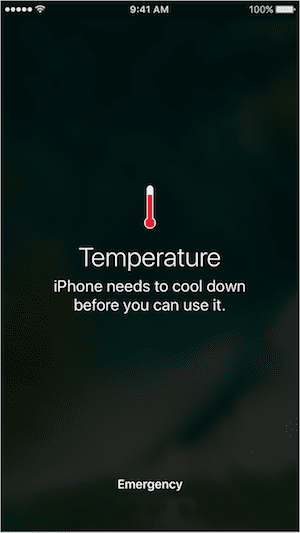
In normal use, your iOS devices may act differently because of hot temperatures when they are:
- Left in a car on a hot day
- Left in direct sunlight for an extended period of time (for example, on a beach towel or table)
- Used in hot conditions or direct sunlight for extended periods of time. For example, having an iPhone in a dashboard or window mount where it has sunlight striking it directly, then using a CPU-intensive task like GPS tracking or navigation.
So what does your iOS device do to cool off? It can’t drink lemonade, turn on the air conditioning, or sweat, so it will:
- Stop charging if it’s being charged
- Dim or turn off its display
- Switch the cellular radio to a low-power state, which may weaken your signal
- Disable the camera flash
One common condition occurs when using an iPhone in a hot car in direct sunlight for navigation. An alert appears on the screen that says “Temperature: iPhone needs to cool down before you can use it” (see image at right). At this point, the screen shuts down but the device still provides turn-by-turn audible directions. When your car nears a turn, the display illuminates long enough to guide you through the turn.
You’ll notice that this screen also has an “Emergency” link that allows the user to make a call to emergency services. Hopefully your phone won’t shut down before or during that call…
How do you get your iOS device to cool down? The fastest way is to turn it all the way off, which is done by holding down the power button for about five seconds until the “slide to power off” message appears, then slide the virtual switch to the right. As soon as it’s turned off, move it to a cooler place, like a nice air-conditioned bar or restaurant… Let it cool down for a while, then power it back up.
One hint for those who use their iPhones for navigation: use an air-vent mount. These mounts plug into the louvered air vents in cars, and in the summer they’re great for keeping cooler air flowing around the iPhone while you’re navigating. They’re not so good in the winter, when your car’s heater is blasting hot air to keep the passengers warm, but they do a very good job in the summer.
Macs (especially MacBooks)
 While they’re usually used indoors where the temperatures may not be as extreme, Macs can also run into situations where they can overheat. Macs are made to be used in temperatures between 50 and 95 degrees Fahrenheit (10 to 35 degrees Celsius), so if the temperature is tolerable to you, it’s probably OK for your Mac as well. Unlike iOS devices that simply use convection for cooling, Macs have internal fans that can move air into and around components to cool things off.
While they’re usually used indoors where the temperatures may not be as extreme, Macs can also run into situations where they can overheat. Macs are made to be used in temperatures between 50 and 95 degrees Fahrenheit (10 to 35 degrees Celsius), so if the temperature is tolerable to you, it’s probably OK for your Mac as well. Unlike iOS devices that simply use convection for cooling, Macs have internal fans that can move air into and around components to cool things off.
The recommended range for storing a Mac is -13 to 113 degrees Fahrenheit (-25 to 45 degrees Celsius). Any Mac that is sitting in a locked car in direct sunlight with no ventilation in mid summer can easily get up to 130 to 172 degrees Fahrenheit! It’s a very good practice to never let your computer sit in a hot car in the summer. If it’s unavoidable (i.e., you have a MacBook in a car on vacation and you’re out hiking), try to allow for some ventilation by cracking the windows open a bit and try to park in at least partial shade.
If your Mac does get hot while sitting in a car, don’t use it immediately. Let it cool down to a comfortable temperature before powering it on. A Mac doesn’t need to be in a car to get hot; sometimes people place them in front of unshaded windows with sunlight coming right in onto the computer. When your Mac’s fan begins to run loudly for no apparent reason, take a look at the surroundings and see if it is in direct sunlight.
Especially when using a MacBook of any sort (MacBook, MacBook Air or MacBook Pro), make sure that the notebook is set up on a surface that allows adequate air to circulate around and under the device. That means that having the MacBook on a pillow, blanket or your lap — a softer surface — may block airflow and cause your device to run hot. In those situations where a MacBook is in your lap and gets very warm, move it to a hard surface or “lapboard” as soon as possible so that it can get proper ventilation.
As with iOS devices, Macs perform processes such as Spotlight indexing that can increase CPU utilization and heat up your computer. Likewise, a “runaway” or malfunctioning app can cause your Mac to run hot. If you hear the fan running loudly in your Mac and it doesn’t seem too hot, try to find out what’s using most of your CPU. The best way to do this is to launch Activity Monitor (Applications > Utilities > Activity Monitor). Click the top of the %CPU column to sort by the percentage of CPU capability used by each process (see image below):
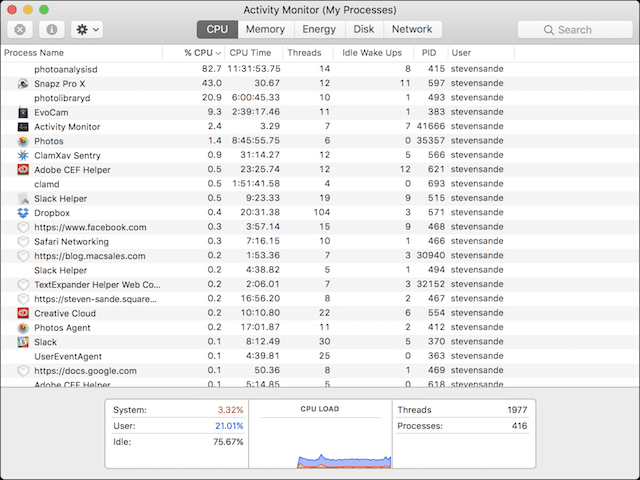
In this screenshot, you can see that two processes are using a lot of CPU time…and my iMac fan has been running a lot lately in a cool house! However, I can see exactly what those processes are — photoanalysisd and photolibraryd — and they’re both system daemons that are working to analyze the photos in my Photos Library. I’ve recently done a clean install of macOS Sierra on this computer to resolve a major issue, and I expect to see this happening.
Let’s say, however, that you’re running an app that seems unstable and your Mac’s fan begins to whine loudly. Fire up Activity Monitor, and if you see anything other than “kernel_task” using more than 70% of your CPU, you probably have a malfunctioning app. You can try quitting that app or process through the usual method (Use Quit or Command-Q), or quit the process in Activity Monitor by clicking on it to highlight it, then select View > Quit Process.
If you, your Mac and the ambient temperatures are all hot, stop using the Mac until things cool down a bit. For MacBook users, taking your device to a nice air-conditioned library, office or coffeeshop might be the best way to keep things operating smoothly.









My IPOD is hooked into my car stereo. I keep my car out side winter/summer and on cold mornings one of two things happen. My car battery is drained and the IPOD takes about 25 minutes of driving before it works. I live in the Great Lakes area and the temps go from 10F to 110F. I am not a happy camper because the IPOD drains my battery. If I could remember to disconnect before I leave the car I would. Any suggestions on how to stop the battery drain in cold weather?
1. Unplug the iPod’s power adapter when parking.
2. Turn off the iPod when parking.
Dear Ed,
The capacity of an iPod battery is on the order of 1 amp-hour or about 4 watt-hours(depends on the model. Even in the worst case scenario, the ‘Pod draws less than a watt when it’s running. Your car battery is what, 50 A-hr at 12 volts? That’d be 600 watts.
In other words, draining your battery overnight is not close to normal. Something besides the iPod is sucking down your battery.
Wild guess – I’d look to see if simply having your iPod plugged in “wakes” the stereo even when you think everything is turned off.