I have a very embarrassing admission to make: after 33 years of being a Mac user, I was completely stumped when I recently tried to force quit and restart my 2017 MacBook Pro with Touch Bar. Fortunately, I was able to figure it out, so I thought I’d pass along this tip to readers of the Rocket Yard who might also run into this situation.
Update: March 2, 2021 – This tip also applies to 2018, 2019, 2020 MacBook Pro with Touch Bar and 2017, 2018, 2019, 2020 MacBook Air With Touch ID models.
This all happened while I was upgrading the MacBook Pro to macOS 10.13 High Sierra beta 8. During the installation process, my MacBook Pro restarted several times, and at one point, I was asked to log in. I did so and then followed the prompt to log into iCloud. So far, so good.
The next time I looked at the MacBook Pro screen, it was black except for a progress bar that didn’t seem to be making any progress. I waited about a half-hour and finally decided it was time to force quit the laptop, reboot, and see if that solved the problem.
On just about every recent Mac I’ve ever owned, there’s a simple method of doing a force restart — just hold down the power button until the machine reboots. On old Macs, the power button was useful for a similar method — shutting off the Mac and then turning it back on. So I started searching for the power button on the MacBook Pro…
Do you see it in the picture above?
I didn’t. And believe it or not, in the months that I had owned the MacBook Pro with Touch Bar, I had never needed to use a power button. The login screen was always there when I flipped the display up, and the MBP always went to sleep when I flipped the screen back down.
Force Restart
What I didn’t realize is that the Touch ID button at the far right end of the Touch Bar is actually a button – the power button. I had placed my finger on it plenty of times to log in but never actually pushed it. All it takes to force a restart of a frozen MacBook Pro with Touch Bar is to press down on the Touch ID button until the device reboots.
This is one case where I think Apple carried its simplistic design a little bit too far. Would it have been that much of a bother to just put a small power button graphic above the Touch ID button? The only clue that the Touch ID button is also a power button is at the very bottom of this Apple support page in a discussion on Touch Bar accessibility features:
*Sigh*
• Originally posted on July 12, 2018

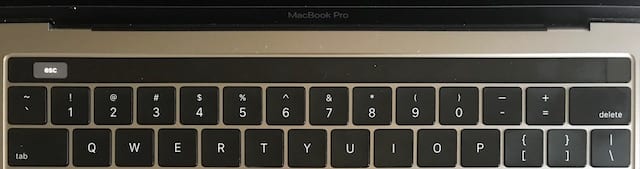
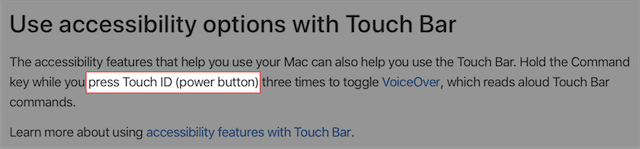
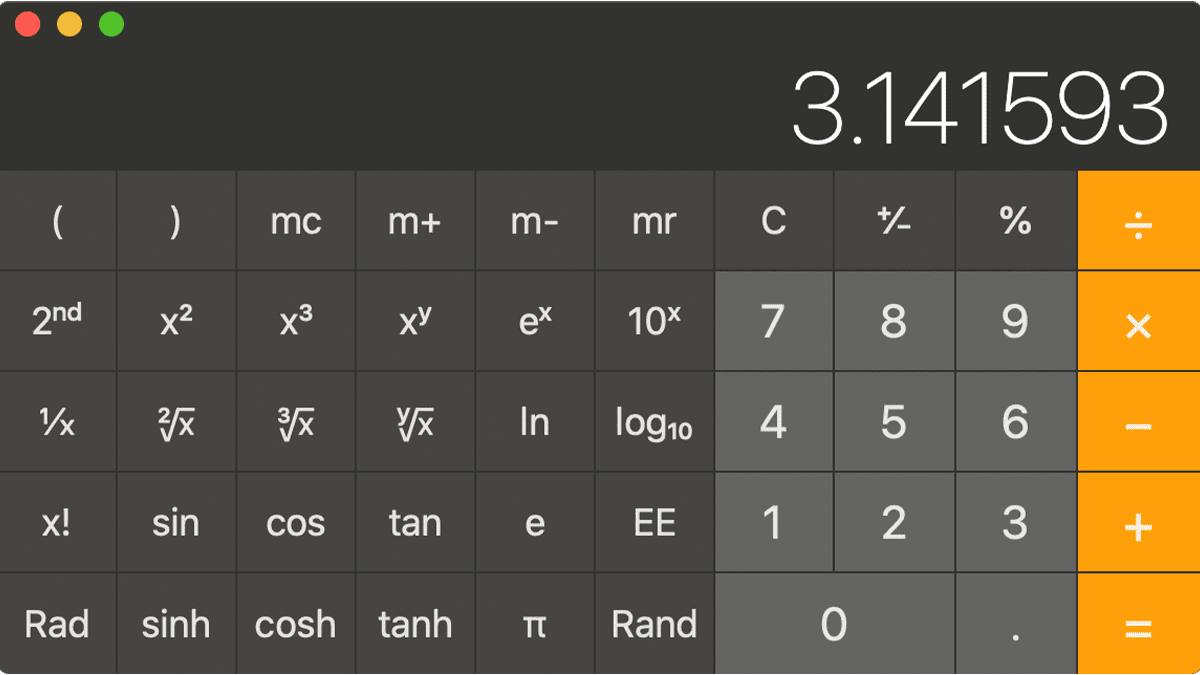








I have the opposite issue. I never setup TouchID to begin with, so that “button” does not show on the trackbar!
So Apple wants to force you to log your fingerprint onto the thing to get the button. Not cool.
Excellent, my touchbar would not depress, so I could not click on anything.
But, like you, did not know where the power button was. All good now.
Saved my day!
2023 – Thank you bunches, Steve – you saved my computing life! I had no idea about about Touch ID/ power button on my 2019 touchbar MBP I just bought. Duhhh… Coming from decades of Macs with discernible controls. Been purchasing from OWC / Macsales since early 2000s.
Thanks steve. I was pretty embarrassed looking for an answer and completely baffled. I never knew it was a power button until I read this looking for a way to shut down my mac. thank you!
Thank you Steve – I would never have found the force restart button without you telling me – or at least it would have taken much longer! Thanks again.
Thank you Steve for this article. I was in a panic when my 2020 MacBookPro froze and I had no idea how to force power off this Mac to reboot it.
Thanks for this great info! My MacBook Pro with Touch Bar has never had a problem until this a.m. I too never realized the Touch ID is a button!
A much worse case of Apple going for streamlining instead of usefulness is the mouse which has its port on its belly. And no indication of what % of charge remains. So when mouse is low on charge, I must recharge instead of being able to continue with a cable connection.
Hi Steve, running with the same issue as you, I did update and two days later it just completed shut. Took it to apple store and they opened it and no luck either, complete off and they just told me there’s nothing they can’t do and my laptop not worth a penny. I been holding the touch button for a hour also being plug in and nothing… Please help!
Really?! I can’t believe it has been staring at me with a smirk for two years! Ugh, thank you so much! I was flipping out because my computer was, nothing was responding during/after an upgrade. Thank you so much! Have since signed up lol
HELP. I am a novice with a MacBook Pro that appears to be frozen. Absolutely Nothing moves. I cannot send nor receive anything. I’ve tried every suggested idea online on how to restart in safe mode or any mode just so I can go back to work. Over and over again I have tried to restart. Should I just throw in the towel and take it into the Apple store here in Atlanta?
Thank you! This was a LIFESAVER
That’s nice, ideally. My 2016 15” MacBook Pro cursor was stuck on wake when I opened the clamshell. Think it was Command-Shift-W that let me log out. Tab got me to the shutdown icon. Space bar activated. I’ve had a very slow pinwheel the past 30 minutes. Power button ineffective.
3 months ago dropped machine off at Apple Store for new battery. Then 2 weeks later demanded $700 because something else unspecified was broken. Eventually contacted someone who could tell me the touch sensor was broken. It was not before Apple doused my Mac with disinfectants. Ordered return I repaired. Apple would not put battery in unless I ask so paid for touch sensor they broke. Machine works fine but for swollen battery and fingerprint reader. Power button was working but not now.
So now I have disconnected power and hopefully the battery will be dead by morning.
Thank brother, it helps
Thank you very much for this! I was completely mystified by an unruly MacBook until I read it and signed up for your newsletter because of it (although I’ve also bought several OWC products over the years). It never would have occurred to me that that little red square did anything but scan your fingerprint… and I think you’re right, Apple got a little too clever here.
We are so glad to help – and welcome to the RocketYard community!
Thanks for this invaluable info! I too dint know the touch was actually a button! Thanks thanks thanks from New Delhi India
Thank you!!!! Ugh what a relief!!
Thank you soooooo much! Same issue!! I wouldn’t have known!!
The title is:
HOW TO FORCE RESTART MACBOOK PRO WITH TOUCH BAR & MACBOOK AIR
Do you mean any MacBook Air? Otherwise it could be (or similar):
HOW TO FORCE RESTART MACBOOK PRO WITH TOUCH BAR & MACBOOK AIR WITH TOUCH ID
or
HOW TO FORCE RESTART MACBOOK MODELS WITH TOUCH BAR LIKE MACBOOK PRO & TOUCH ID LIKE MACBOOK AIR
Yes, this is true. We had to massage the title for design considerations and SEO purposes. Just another of the many editorial decisions we have to make every day. :-)
Omgosh thank youuuuu lol
I am tech savvy and a bonafide Mac’er. And like to think of myself as reasonably intelligent, lol. So I of course went to the fingerprint button as well. But yup, I missed it too. Actually “push” it. Aaaah! Easy. A quick symbol by their design team would have made all the difference–so major feedback to them. But to you Steve, a million thank you’s!
Thanks Steve, it was completely frozen and I didn’t know there was a power button at the very end of the touch bar……agreed, Apple should make it clearer by a symbol..!
Thank you!! I was similarly stumped.
THANK YOU!! So glad I found this help!
Wow so simple but SOMEONE kind has to tell you! Thanks,
Thank you so much, Steve! I’m a Millennial and this stumped me too, till you saved the day! Much appreciated.
I was struggling for so long and your site was the only one that worked!!! Thank you, thank you, thank you!!
Thank you! I’ve had Apple/Mac computers since the 80s, but I recently bought my first one with a Touch Bar. When my laptop froze, I was at a loss. I even tried touching the Touch ID button, but it wasn’t until I read your post that I knew to press and hold it. It worked! Eternally grateful for the asssist.
Hi,
Thank you I felt dumb aswell. I touched the button but never came to my mind it was actually a push button!
I felt just as dumb. Thanks
Saved my day thank you!
Thank you! Option, Command & Esc pressed together didn’t work for me – but this did!!
You just saved me! I have been trying to restart my Mac since 2 hours wondering why isn’t it restarting. There’s a button on the Touch ID ♂️♂️♂️ Who would have thought about that!!!!!
Awesome. That helped me big time .. i never knew. Computer froze and i jad no way of turning it off for a hard reboot
Thanks so much! I have been similarly stumped so your explanation is really helpful.
Thank you I would spend hours and maybe figure it out?
Saved me lots of time
Very helpful!! Thanks!
OMG thank you. I’ve had my new MacBook Pro nearly a year and had no clue how to force quit when it froze today,
Thank you so much! Till now I was just praying that so never had to hard restart. Life saver!
This was super helpful to me
Thank you so so much! I had spent hours and tried everything but this. So simple but I had no idea. Thanks again.
Thank you!
I am using my mac for over a year and I didn’t know that touch bar is actually a physical button!!! You saved me!
Thank you so much!!
Thanks a lot! I thought I needed to go to the apple store to fix this
Thank you!!! I was completely stumped! Lol
You just saved me from a complete meltdown—enormous thanks. Finding no esc button to hold down with control option I was randomly pressing every thing having no idea there was a shut down ‘button’ at the right end of the dark bar. Thank goodness you smart people share!
Thank you thank you for this post!!! Apple please add a little power sign!
This was super helpful!!! Had no idea how to force restart. Felt like a dope because I didn’t see the power button either. Thanks for the great resource!
Agree!
Hahahahaa I was sitting like a fool with the frozen screen until I read this. Thank you!
In the same boat – well described and now my frozen screen has departed. Agreed that what should be intuitive is quite disguised.
There used to be a MUCH easier and better way to force reboot a Mac….ctrl-cmd-powerkey…instant reboot. Holding down the power key for 10 seconds does in fact force shutdown the Mac, and you then have to press it again to start it up again. Waste of 10+ seconds IMO. I want the old key combo back (that only just disappeared on this POS touchbar Mac. I’ve owned a Mac continuously and exclusively since September 1984 when I got my first original 128K Mac, and, IMO, this touchbar one is the worst one I’ve ever had.
Hi! Like you I’ve been using Mac computers since the mid -80es and have never been so embarrassed, when I had to beg my youngest son for help, when my 2 weeks old MacBook Pro froze. I knew there was a way to lock it up but how? There was no start button but of course I could have read the manual but as a mac owner you normally can do without it!
But my son found your article and then . . . .3 seconds, and I was going strong again, thank you!
THANK YOU THANK YOU THANK YOU who’d have thought to press the Touch ID spot!!! Yay for you and sharing this!!!! Hooray
Thank you for the tip. My new MacBook Pro froze when opening my browser and I was at a loss also as to how to get it to re-boot without a power button. I followed your advice and it worked like a charm!
So the so-called usability experts in the industry have no knowledge of the concept of affordance?
Very nearly tossed this P.O.S. out the window, and missed a meeting because of it. But oh, the design is oh-so-simplistic!
Wow. I would not have thought of this. Now I know it it is easy.
Thanks for the tip. I needed it today when reboot kept on showing the progress icon
Thank you SO much! I’ve been pulling out my hair because everywhere says use your power button but never tells you WHERE it is! Thank you Thank you!!
Wow I literally feel so dumb. I didn’t know you could do that. My Mac was showing a black screen and it wouldn’t turn on so I looked through dozens of websites on how to fix it but this one helped a lot.
Thank you!!!
Catalina upgrade on my Macbook Pro 2018, close the lid, get home from work, open the lid and the touchpad and keyboard are completely unresponsive.
Logged in using the Touch ID button on the Touch Bar just to find a bluetooth discovery dialog saying that it kept trying and failing to connect my external keyboard and mouse!
Nevar have, and never thought to actually press the Touch ID button!
Again, Thank you!!! :)
❤️
Thank you so much :)
Thank you!! Just been sat at my MacBook Pro which has frozen and just whirring/ so can’t go to system preferences – nor is the Touch Bar appearing and I was totally baffled- how on earth do I just turn the thing off!
Apple really are quite crazy with their designs..
Lol. I was using trying to use my ESC Button as the power button and was completely stumped. Sigh.
OH MY GOD!
I was just resting my finger on that fricking button for the last half hour!!
Thank you so much, you cured my black screen of death.
THANK YOU!! The power button thing threw me for a wild loop!! I couldn’t find it after being a Mac person for twenty years either!!!
Hot Damn – it works! LOL Just held that button down and my MacBook Pro is once again up and running! Thanks a lot. (plan B was to call Apple support) Bookmarked your website on my toolbar!
I had the same embarrassing event. Thanks for coming to the rescue!
You saved me a trip to the Apple store. I would never know about the power button.
lol, thanks, 3 months with the laptop and I was never used the button.
First time here
Thank you! You saved me! I have owned Macs forever – and I could not, for the life of me, figure this one out. You are a champion! Love my Mac but sometimes I think it should come with flashing neon instructions on every button
This explanation saved my life. I just purchased this laptop a month ago, it froze on me.. definitely Apple should explain that the ON/OFF button to reboot
is right there in our fingertips.
Thank God all is back to normal now!
Probably apple is going to sell $20 stickers for that button :-/
Thank you Steve! You also saved me a lot of time! I read elsewhere about using Option, Command and Touch ID to force quit the MBP. BUT the advice didn’t say to Press Down on the Touch ID! Had no idea that it was also a mechanical button, until I pressed it harder.
Thank you! This helped me
THank you Steve. Your humility saved me a trip to the apple store today. I am no novice wither, but could not for the life of me restar my new MacBook Pro. Only lost 1 hour instead of the better part of the day, thanks to you !
Thank you, my screen was completely grey for some odd reason and I got scared thinking it was a virus but this really helped me fix it. I was about to go to the apple store to see if I needed a new one. This blog was very helpful and I thank you for that.
THANK YOU!
Usability has been at the bottom of Apple’s priority list (if it hasn’t fallen completely off) for years now, ever since the sidebar lost its color and custom icons. A goth sensibility has taken over the macOS, usability be damned. This is just another case in point. And, no, most people don’t read the manual. After all, a Mac just works—until it doesn’t.
“Would it have been that much of a bother to just put a small power button graphic above the Touch ID button?”
Apple’s graphic designers have finally achieved minimalistic perfection — you’ll find it printed in the exact same shade of silvery-gray as the background surface. /sarc
Every Apple artiste should be forced to spend a month in a telephone support facility, asking senior citizens to read them the serial numbers of their unbootable machines.
God bless you! I was just faced with this exact problem and could not figure it out. I googled it on my iPhone. Found your article. I was holding my finger on that touch place but I was not pushing down on it. Thank you!!
That was a very helpful article. Thank You!
Purchased my MacBook Pro and never needed to reboot. Never thought about “On – Off” button until I read this article. Thank you for this “heads up” information.
Your headline claimed how to force restart on Macbook Air also. Where did you cover that?
Last but one paragraph! Did you even read it?
I went thru the same discovery process this week when I appeared to be locked up and had not noticed for last year plus, that I had no idea where the power button was. Once I finally noticed that the button existed, I just held it down until the restart occurred. This is really a good testimony of how reliable the laptop is!
I’m 76 and have had apples around since the original Apple II (not a plus model either). Seems like it had 4 digit serial number that began with a zero. I had problems with the original mother board and had to replace it with new mother board with a plus prom on it.
I must be the only person who looks at manuals – In the MacBook Pro Essentials Guide, the “Meet the Touch Bar and Touch ID” page (https://help.apple.com/macbookprothunderbolt3/late-2018/#/apdf98ce3d2b) clearly identifies the “Touch ID (power button).
THANK YOU! The only person who has explained this. Have been trying to restart for 30 mins!
Thank you!! I’ve been staring at my keyboard for 30 minutes, feeling like an idiot, trying to figure this out!!
It is a very inconspicuous power button indeed – Your blog certainly helped me unfreeze my macbook pro:) Thank you!
Thank you i has the same problem like you
Thank you! Ugh I hate Apple so much
Amazing thank you. Saved me a lot of time trying to figure this out.
Thanks Man.. You saved my trip to apple store
I was in Mac App Store and my MacBook Pro froze. The cursor moved but all else was frozen. I had been having trouble typing for a week. Words became jumbled and page would jump up or down to other topics (Facebook).
Computer is squirrely.
Thank you so much! I didn’t realize the button would actually push in!
Thank you!!!
OMG, I could just kiss you! I have been pressing everything and going a little crazy because I thought I would have to make a trip all the way to the Apple Store to see what was wrong with my MacBook Pro. If I have any problems with my laptop are usually go on the Internet but I could not do that because all I had was a black screen. Thank you so much for sharing that information.
Then how did you come here to find the answer as this page is on the same internet where you’d normally turn, is it not? ; )
This just saved my day, thank you so much! Can’t believe I never thought to press it
You’re a national treasure steve
I was really questioning my sanity there for a second. Thanks!!
Thank you so much!!! You save my day!!
Thank you so much!!! We need this and Apple is closed for the night.
OMG this was driving me crazy. So simple, when you know, lovely feeling to the press down
Thanks
You are so right about Apple taking the minimalizing too far. Thanks for this.
Very useful post. Like you, I have been using a Mac for over 3 decades and never had a problem finding the “on-off” button. Could not find it on the 2018 MacBook Pro when I needed it. Thanks!
OMG, I have been using macbook pro 2018 for months and though that it was just a fingerprint sensor (or camera)… Never occurred to me that it was a button that you one could actually press!
Bless you, I’m a engineer who’s been using Macs my whole life and couldn’t figure this out
Bless you, I’m a software engineer who’s been using Macs my whole life and couldn’t figure this out
Thank you!
OMG! Finding this blog saved me from a trip to the Genius Bar. Apple Help Line couldn’t solve the black screen problem this morning. Figuring out the location of the power button solves all. Many thanks!
Thank you!
Thank you so much for sharing!
I had a chuckle reading this post. I found out, in one of my struggles to reboot, because I had installed software that took over my machine, that all I had to do was to turn off and turn back on again using the power button. Needless to say, I was very relieved and pleasantly satisfied.
Holy crap thank you so much, I thought it was gone lol
Amazing! Thank you so much!
Thank you sooooo much!
Wow thank you for posting this I was going crazy !
This solved my problem! I did not realize it was a button either but when I pushed on it as you recommended it reset and all was well. Thanks for the insight.
Many thanks for this post. Was totally stumped until reading this & finding that ‘hidden’ power button.
Almost lost the plot… thank you!!
thanks for sharing this critical information.
My coworker was in complete distress and also did not realize that the touch bar was actually the power button, or button! Thank you!
A thousand thank-yous for this tip!
My Mac has frozen on me , I can log in but the task bar will not load all the way to a 100% ?
I can not reboot my Mac book pro , I sign in , then the task bar goes to 100% and stays they but does not complete it cycle , can you advise
Do you know what to do when that does not work? I have been pushing and holding the button down all morning. Track pad is dead and black screen staring at me.
I was seconds from making a Genius Bar appointment because I thought my Mac was dead. I had no idea that was the on button. Thank you SO much!!!!
Super helpful, thanks! Came up at the top of my search responses too not buried three pages down in some apple support log
Thanks a lot, this has been veeerryy helpful
thanks!
Great tip! Also had absolutely no idea that was a power button.
Thanks! Nice explanation.
OMG! You saved me from
pulling out all my hair! Same issue, sams status: have owned macs since the floppy disk days. Many thanks!!!
Had same problem! Thanks for explanation!
It’s weird Apple does it like this :(
Thanks alot man! I had the same issue and i didn’t know about power button! You saved me!
Thank you so much for the info! Really appreciate it.
Hallelujah… this saved me. I was on the verge of a panic because the same thing happened to me but I couldn’t find anything on the newest version of the MacBook Pro and was had just bought the device
So glad I found this post! Staring at black screen of death paralysed with the search for the power button
Thanks. That really helps
Steve, Went to Apple support page first to resolve the problem- not a word about the power “button” (typical for Apple). Your article saved my day. Well done! Thank you!
Thank you thank you!!!!!
Brilliant and the only thing that’s helped me!! Thank you, I also never knew it was an actual button!
Thank you so much!! I never knew either!
OMG! Thank you!!!!
Thank you!!!!
Thanks so much for posting this!
You helped me a lot!
You’re legend.
Thank you
thank you for not letting me take a dreadful trip to the genius bar at apple.
THANK YOU Was on Chat with Apple for about 30 minutes failed to resolve the issue (I didn’t understand I had to press the button) Read this article and got it in 30 seconds again thank you very much
Omf thank u so much xd I’m having a problem with my new mac and I was panicking where and why there is no power button xd tnx for this!
Thank you so much! This really saved me, I had no idea that button was there and I was panicking. You’re a real hero
This saved my life
This saved my day, thanks!
Thanks! Now… where is Waldo?
Thank You SOOOO MUCH
Oh my gosh!!!!! Thank you soooo much. I had no idea till today and was in a state of panic. THANK YOH
You just saved my life!!! Thanks so much for this tip.
Thank you! I had a similar problem.
My MAC was frozen displaying only a charging icon. I never noticed the button either!!
Yours was the first result when I was seaching for this answer. Than you so much!
Bless your soul for this.
Thank you!!
Why couldn’t you just say “it’s the Touch ID button”? I had scan your useless backstory just to get a simple answer
Thank you!! I couldn’t figure it out either.
I too have been an Apple Computer user and advocate for many, many years (remember connecting floppy drives with ribbon cables?) and couldn’t figure out how to force my MacBook Pro to shu down. Thank goodness I found your very helpful post. Thanks.
Awesome Buddy ….. You are a savior
Steve, thanks this helped me tremendously. I agree, Apple falls a little short here.
Hahahaha Cheers from Germany. Thanks brow !!!
Thanks a lot for the tip.
This information was very useful and even I didn’t realise there is power button on touch pad.
Appreciate for your proactively helping others to solve the problem .
Thanks for sharing tjis, made my dag!
OMG! Thank you so much. I would never have discovered the power button without you. And I desperately needed it.
Thank you and thank you! My new 2018 Macbook Air woke from sleep with a grey pattern on the screen and I didn’t know how to force it to restart! Luckily, when I closed the lid again and picked it up, it started correctly. But this is invaluable information.
Same thing happened to me – it’s only 2 weeks old so I panicked! So glad I found this!
You are a life saver!!!! I was in a panic already! Thanks You shared this useful tips!
Thanks so much.
Gerico
Would have never figured this out on my own, thank you for posting!
Oh my gosh! Thank you!
I was going crazy when my MacBook Pro just froze in the office and I had a ton of work to do before my boss got in. :)
I never noticed that button all the way to the right either!
lol…I couldn’t stop laughing at myself after reading this article to find the power button.
THIS MAKES ME LOVE APPLE the more. ! lol.
Thanks a lot. This was indeed very helpful!
OMG this post saved us from a terribly frustrating situation. The power button was absolutely invisible to us – we never would have figured it out. Really poor design feature, Apple – looks cool, not functional.
Who knew! Thank you so incredibly much! !!!!!!!!
I had same issue, same to same. This article was very helpful. Came to know that Touch ID and power button are same.
I had a similar freeze problem with my shiny new 2018 MBP. I called Apple and the support person herself had no idea where the power button was…! She had to relay me to her “supervisor” (who knew about the secret button.) Truly absurd; clearly a flaw in planning/design! On a side note, it seems, reading these comments, that many freezing issues are related to Mac interface with MS Office. I have also frozen w/ my recently installed Word for Mac (2019). Nuts to these developers and their expensive, buggy software!
Omigsh. Thank you. Have been stuck mid ‘restart’ for about half an hour. I never knew the Touch ID pad was also a button. God send!
OMG I didn’t know I could press the touch ID button hahaha, my mbp got discharged and wasn’t responding to any key press, lid closing, opening, unplug, wait, plug back in, tap the power button (yeah, tap it), press any keys. I was trying to go through the steps to reset the smc but I couldn’t find the power button haha, when you mentioned it I just pressed it and it turned on, no need to reset the smc. You’re a life saver :D
THANK YOU!! I did know about that button, but I didn’t realize that I needed to truly hold it down until the Mac restarted – I held it down for over 20 seconds, and YAY – back on track now!!!
THANKS! Never needed it until today. Reason: Microsoft Excel froze everything, even the restart.
And I couldn’t find a power button… been using Macs since the 80’.
Thank you from Kuala Lumpur! I was stumped too. You saved my day.
Thanks Steve, I felt like a complete idiot for 15 minutes, not knowing how to do a hard reboot!
Thank you I was stumped for 30 minutes haha
Thank you, same problem. Phew.
Thank you indeed. I tried to download on a hard drive my MacBook air and upload it to my new MacBook Pro and all I have is cold. So I appreciate knowing how to restart it. I still have a gray screen
Thank you very much from Spain! You saved my day! I agree that Apple went way too far in his simplistic design.
Thank you!!!! I didn’t know it was a button either!!!!!
You da man!
Thanks a bunch
Why Apple!? Why?!? Thank you for the tip! I was losing my mind searching for the power button after months of owning this laptop, and after years of owning all things Apple. Why is this power button so discrete!
Embarrassed indeed. I work at Apple, have noticed that it’s a button, and still had to look this up to figure it out.
Thank You!!! Saved me from a meltdown ;-)
Glad we could help. Have a great day!
THANK YOU! I am fairly certain that your information here just saved me about 4 hours of my life!
Hi Steve! Your tip to push down the touch pad saved my life! I just bought my MacBook Pro 18 and had the black screen with useless bar. Thank you!!! I was able to reboot!
Thank you!!!!!
Thanks! I’ve just long pressed the touch ID button and it works. I never knew this was a button
Owned my MacBook Pro for over a year – first time it has frozen. Had no idea how to reboot!! Thanks so much for this simple resolution :)
Thank you so much for this!
So embarrassing- my week old 2018 mbp just went black – I had absolutely no clue how to find power/restart. Kind of rediculous. Thank you so much!!! This was extremely helpful!
It was very useful. I am about to switch from Toshiba/Acer to MacBook Pro
Steve, I made some unknown move that froze Outlook and kept me from restarting my week-old MBP. Thank you for taking the time to post this VERY helpful button “reveal” and save my day.
Made some unknown move that froze Outlook and kept me from restarting my week-old MBP. Thank you for taking the time to post this VERY helpful button “reveal” and save my day.
Thanks for this! Huge help. Freakin’ Apple. What is this, Tim Cook, some sort of techno-cabal?
Very helpful!!
Thanks for this
Saved my day, TY a lot!
THANK YOU.
Thank you so much, you saved my day
thanks so much!
same here. i was about to use a screwdriver :-)
Hi Steve!
I’m a much more recent Mac user (about 10 years). My MBP TouchBar just had a frozen screen. Thank goodness for my phone! And Google. I had to look up how to switch off….just like you. Your post was the first I saw, I followed your tip and now it’s working again. Thanks so much!
Ahh. Thank you. I too was freaking out thinking I needed to call someone. So simple!!
Ditto. I did try pressing this button, but not for long enough. It needs the same Three to five second hold that the older power buttons did.
Thank you so much for this because I could not find the power button lol. This helped a lot
Thank you, I was on the verge of throwing my MacBook Pro out in sheer frustration when I found your article. All fixed now Bless you
I wish you would’ve seen how wide my eyes got when I tried pushing down on the touchID and it “clicked”. :’) Mind literally blown.
You just saved me, bless you
wow! thanks
God bless you child!
God bless you child!
my fingerprint sensor is not working…so I can’t force it to shut down. Is there any other way to solve this problem…?
Is just the fingerprint sensor part of it, or can you still push it down like a button?
THANK YOU SO MUCH OMG. I JUST GOT MY NW MC BOOK TODAY AND IT FROZE AND I WAS SO SCARED, BUT YOUR METHOD WORKED AND IT WAS SO HELPFUL THANK YOUUUU
Thanks – great tip!
Thanks for the tip!
And if it makes you feel any better I too have been using Apple products all my life (I STILL have a working Newton too!) and I wasn’t aware of this “power button” :-) BTW. The problem you describe here happened after I updated to 10.13.4 Cheers!
Amazingly well hidden. Thanks for sharing
Amazing. Tnx. U saved my day
Thank u for this!!!
Thank you. Very useful info.
I signed up for your newsletter
Apple is so confident that its OS is strong and stable enough, no crash or freeze would occur like Windows. So users do not need to know where the power button is. Good job helping Google increase search volume!
Danke!!! So helpful!
Thank you! Saved my day! :)
Thank you so much! I have only had this computer for 3 days and could not find power button when my computer froze. Sigh of relief. ☺
Thank you! This is the only answer that helped me.
My stupid computer would not respond and I could not figure out how to resolve issue. Even a mouse wasn’t responsive.
I am regretting purchase of MacBook Pro with touch pad.
Thanks a mil…I never noticed the power button until you shared the secret location (eyes wide shut moment).
I kept just touching it, and nothing. You just saved me a trip to the apple store!!! thank you!
Thank you! Never thought this would be the power button either!
You have just saved my life……thank you!
Thank you for that!!!! I didn’t realise this either until now when I was desperately trying to force restart my Mac!!
Thank you so much! I was looking everywhere for how to restart it and only here did I find the answer.
Thank you for this. I had same problem, and now it’s solved. Thanks to you!
You saved the day! Thank you so much! I was truly panicked! I have been a loyal fan for many, many years but I think Apple needs a reboot . . .
Thank you!! You totally saved me from throwing my MacBook Pro across the room!!! It froze at the login in screen and nothing on the touch bar was lit up.
Thank you! Was struggling with the same issue and I’m a Mac newbie so it’s comforting that this was non-intuitive to a seasoned user as well. Hope I remember for next time!
Thank you so much for this article… it really helped when I faced the exact same issue. I too was totally stumped and I have been a Mac user for 10 years. The panic that set in today when my touch bar Mac would not shut down! Where was the power button? How do I do a forced shut down?
Fortunately after frantically searching for support on the internet (all the support articles were based on the old Macs) I came upon your article….. thank goodness. I did as you suggested and all was fine again.
You are right…. Apple should have put a power symbol because the power button is definitely not obvious. I wonder ihow many panicking Touchbar Mac users had to go running to their local Apple Store in sheer horror?
you wrote, “This is one case where I think Apple carried its simplistic design a little bit too far. Would it have been that much of a bother to just put a small power button graphic above the Touch ID button?”
Apple has carried its simplistic design WAY too far! I’m a 25 year Mac veteran who is getting REALLY tired of looking for simple operations that are hidden until I happen to mouse over some “blank” area and find a hidden command or action (got any tabs open in Safari? How would you close that tab without clicking on it to open it, and then hitting Command~W? Easy, IF you already know where the hidden button is).
Apple built it’s reputation by being user~friendly. “It just works.” “Think Different.” Remember? But user friendliness doesn’t seem to fit with minimalist flat design, and for some reason, Apple has given up on its base. Yep, I know, it’s more profitable than ever. But can’t you make sh*tpots of money AND be user friendly?
Yes, you can. If you want to…LOL
Thanks for the tip!