Today’s the day; iOS 11 becomes available for download, and if you didn’t check some of our earlier articles about Apple’s new mobile operating system, this should help you to decide whether or not you want to upgrade. Here are some of the marquee features of iOS 11 that make it a great upgrade for iPhones, and a spectacular update for iPads (although the iPad mini does not appear to support some of the multitasking features). But remember – there’s one BIG reason to use caution when upgrading to iOS 11.
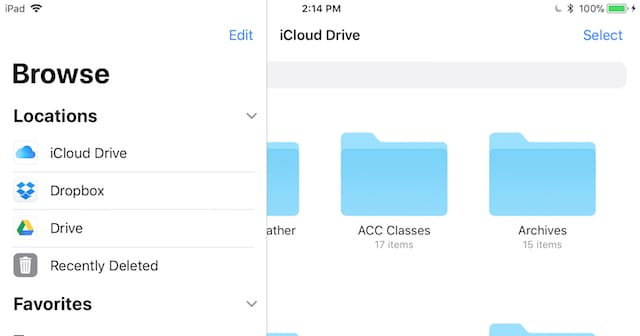
The Files App
In my beta testing of iOS 11, I’ve found the Files app to be the most useful part of the update because it brings a lot of the power of the Mac Finder to iOS. Add all of your cloud services, like iCloud Drive, Box, Dropbox, and Adobe Creative Cloud, and you can browse or search for files in any one of those services, your other iOS devices, in apps and on your device in one place.
One thing to look out for — other “Locations” like those other cloud services don’t appear right away sometimes, but they’ll show up and can be toggled on and off after a restart of your iOS device.
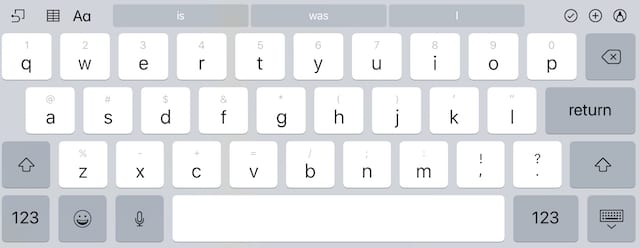
QuickType Keyboard
In a move that will make typing on any iOS device much faster — especially on iPads — the new QuickType keyboard (see screenshot above) shows letters, numbers, symbols and punctuation marks all on the same keyboard. To select the “&” on the keyboard, one simply flicks down on the F key — the key that has a gray “&” on it.
It takes a tiny bit of getting used to, but I found it makes typing on the iPad Pro a lot faster — without a Bluetooth or Smart Connector keyboard.
The Dock
Available on the iPad and — we think — the iPhone X, the Dock is a familiar addition for anyone who has ever used a Mac. It disappears when you’re in an app, but a swipe from the bottom of the screen brings it right up for quick switching or opening of apps. Apps that you’ve recently opened on that iOS device or on your Mac show up in the right side of the Dock.
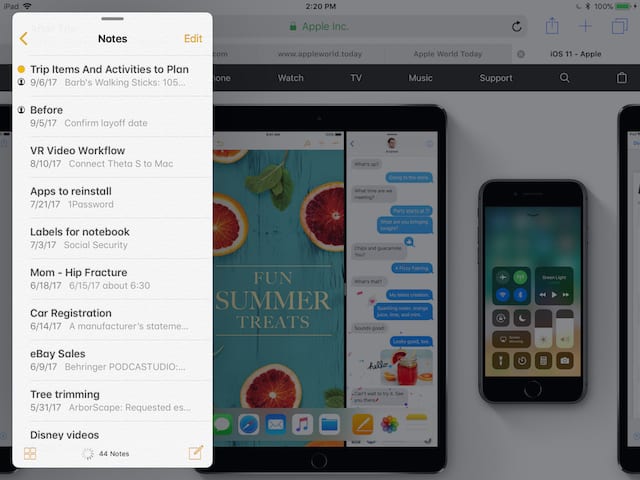
Multitasking
Have one app already open and want to add another in either Slide Over or Split View? Just bring up the Dock, and tap and drag the second app up where you want it, on the left or right side of the screen (see image above).
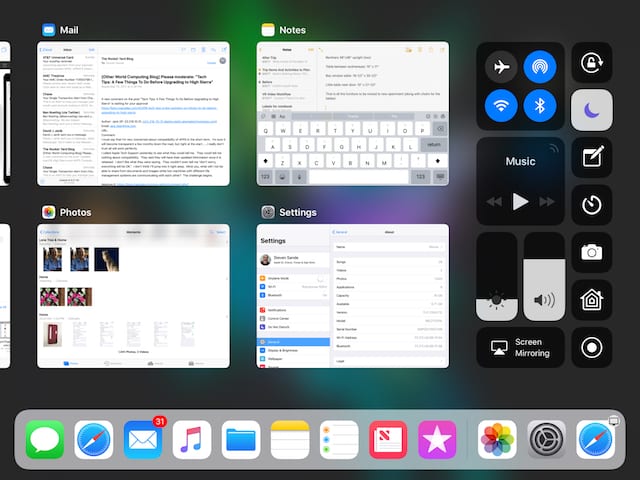
That gesture to bring up the Dock? Continue it up to the middle of the display and the new App Switcher and Control Center appear (see screenshot above). The Control Center can be configured to add the controls that are most important to you, and the App Switcher shows thumbnails of the existing state of each app.
Drag and Drop
A feature that has been around the Mac world for over 30 years finally arrives for iOS — drag and drop. Selecting one or more items with a finger or fingers, then dragging to another app before letting up finally makes it much easier to move things between apps in iOS. It’s especially fantastic in Split View on an iPad Pro.
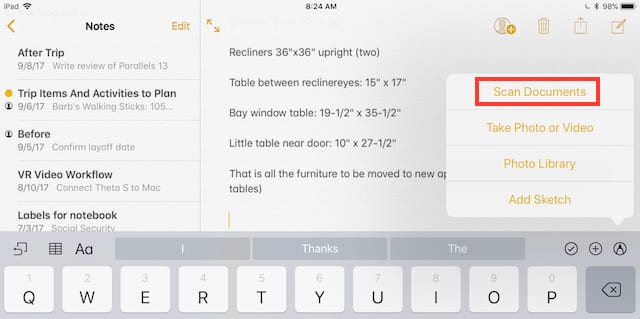
Document Scanner and Text Recognition in Notes
What a great feature! I’ve used a third-party app for years, but the document scanner that’s part of Notes (see screenshot above) may “Sherlock” that app for me. Add to that the fact that handwritten notes can now be searched, and the Notes app has suddenly become a lot more powerful.
Instant Markup with the Apple Pencil
Another feature that works very well with the iPad Pro is Instant Markup. Take a screenshot, and it appears on the bottom left side of your iOS device screen for a moment. Tap on it, pick up an Apple Pencil, and you can start marking up that image immediately.
Even without the Apple Pencil I’ve found the new screenshot feature to be a boon to tech writing. I can capture a screenshot, tap it to edit, crop it and add callouts if needed, send it to a Mac, and then delete it. That keeps me from having screenshots pile up in Photos.
And A Lot More
Later this fall you’ll be able to use your iOS 11 device to send money to another person in Messages via Apple Pay. If someone pays you, the money is kept in “Apple Pay Cash” where you can spend it or bank it.
Apple has added new filters to the camera, and of course your device can start saving your images and videos in the new HEIF and HEVC formats for tremendous space savings.
Siri can do translations for you now (English to Mandarin, Spanish, French, German, or Italian). Even the App Store is updated, with much better descriptions and improved ways of discovering new apps.
The best way to find out about all of the new features of iOS 11 is to install it on your compatible iOS device and start playing. Have fun, and let us know what your favorite new feature is.
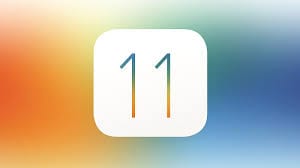
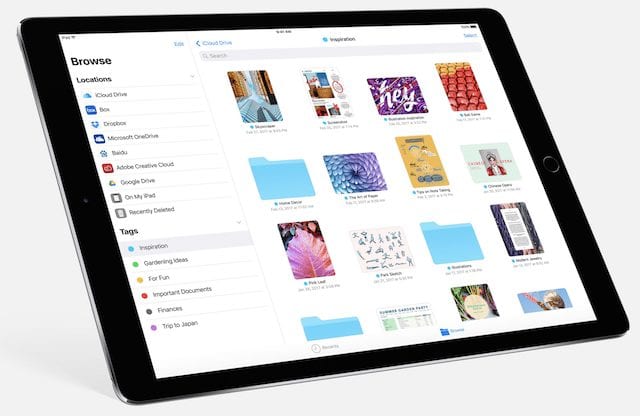


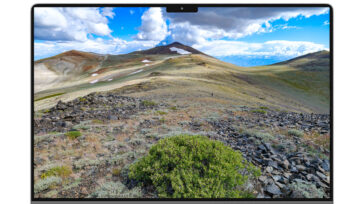


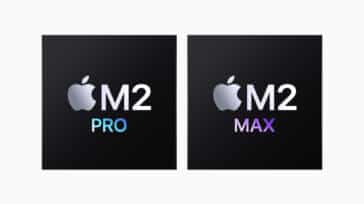


And the reason not to upgrade is that 32-bit apps will stop working. if you haven’t found newer equivalents then don’t upgrade, like I am!
Wow , guess I’ll see what happens on my iPhone 6. Crossing my fingers nothing weird occurs. It’s one hell of an update I just hope it all works smoothly Great write up Thank you