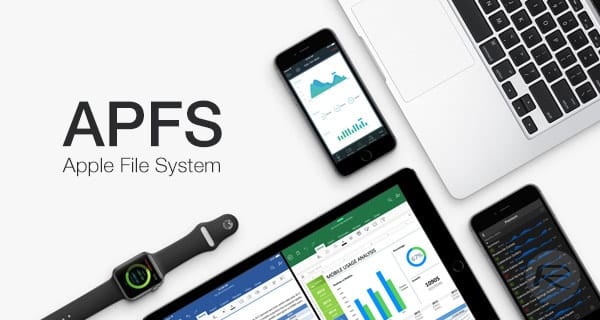
macOS High Sierra contains many new features and capabilities, but APFS (Apple File System) is certainly one of the biggest changes. Changing the primary file system used by the Mac, or for that matter, any computer system is a big deal. Apple has only changed the default Mac file system twice in its 33-year history.
Macintosh File System (MFS) was the original file system introduced along with the Macintosh in January 1984. It was designed to meet the demanding needs of a 400 KB floppy disk. The Hierarchical File System (HFS) followed in September 1985, and the last file system upgrade was Hierarchical File System Plus (HFS+), which was released with Mac OS 8.1 in January 1998.
APFS and Time Machine, Boot Camp, and File Vault
While there have been some minor upgrades to HFS+ over the years, the Mac’s file system has stayed pretty much the same since 1998. That makes the new APFS file system a big deal. And like any big deal, there’s a lot to understand about how APFS will work with existing Mac apps and services, including Time Machine, Boot Camp, and File Vault.
Related articles: Translating Apple’s New High Sierra & APFS Compatibility Document, How to Revert a drive from APFS back to HFS+
We’re going to primarily look at these three Apple-provided apps and services, but third-party apps may also be affected by the change to APFS. It’s a good idea to check any file system utility you may be using for APFS compatibility.
Time Machine
In its current incarnation, the Time Machine app is mostly compatible with APFS; that is, you can back up an APFS formatted drive using Time Machine, as well as restore files from a Time Machine backup to an APFS formatted drive. However, there are some very important caveats that Time Machine users should be aware of.
Time Machine drives must be formatted in HFS+. Time Machine uses the magic of hard links, a feature that HFS+ file systems have to catalog and keep track of which files in a backup make up the current version of an app, document, or directory. Hard links are just one of three types of file linking that HFS+ supports, the others being symbolic links and aliases.
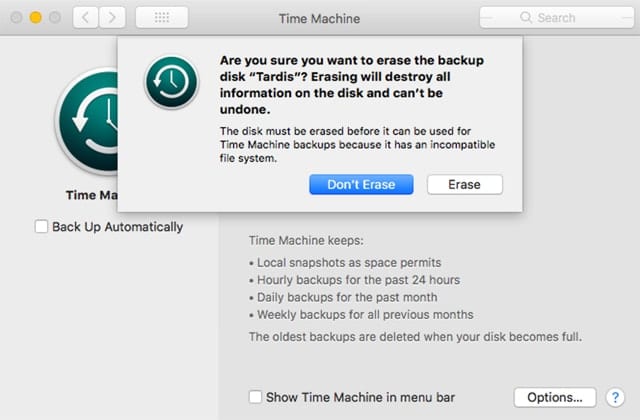
APFS, on the other hand, does not support hard links. When you convert an HFS+ formatted volume to APFS, any hard links found during the conversion process are automatically changed to symbolic links, thus breaking your Time Machine backup into a collection of almost useless files. Luckily, installing macOS High Sierra won’t automatically convert Time Machine drives to APFS, but it’s possible to change the drive’s format to APFS from within Disk Utility or via the Terminal app. Resist the temptation to go all APFS; Time Machine will not cooperate with you.
If you do accidentally convert a Time Machine drive to APFS, the Time Machine app will no longer recognize the drive as a backup drive. If you select the old Time Machine drive within the Time Machine app as a backup destination, you’ll be confronted with an option to erase all of the content on the selected drive and reformat it as HFS+. (Actually, Time Machine will just warn you that it must first erase the destination drive, but the reason is because the drive has an incompatible format.)
Until Apple releases a new version of Time Machine that makes use of the APFS feature set, such as snapshots to replace file linking, your Time Machine backup must remain formatted as HFS+.
Boot Camp
Boot Camp, the ability to run Windows (or other OSes) as a native (non-virtualized) OS on your Mac, remains, for the most part, compatible with APFS, although as with Time Machine, there are a few gotchas to be aware of:
Your Windows volume, sometimes referred to as the Boot Camp volume, isn’t affected by conversion to APFS; it will remain an NTFS formatted volume. So, there are no special steps to take in preparing for a High Sierra upgrade or a conversion to APFS.
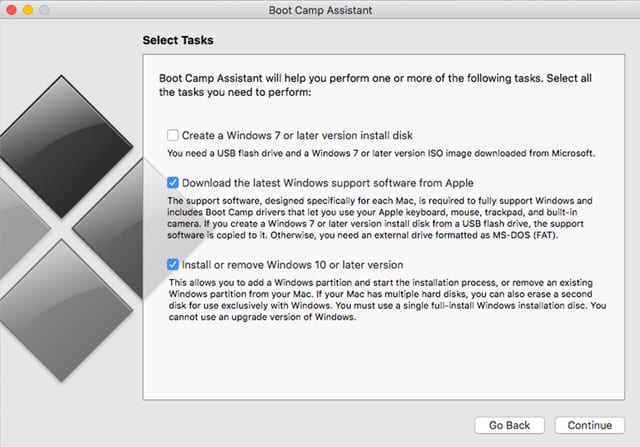
Probably the issue most likely to be encountered is the inability to see or share files on an APFS volume with your Windows environment. At the moment, Apple’s Boot Camp drivers, and any currently available Windows tools, are unable to read or write to APFS volumes. This leaves APFS volumes on your Mac unusable from within Windows.
If you need to access Mac files, you could use an HFS+ formatted volume as a go-between until Apple, Microsoft, or a third party produces a utility for accessing APFS formatted drives from within Windows.
Another related issue you may encounter occurs when you try to set the macOS as the startup drive from within Boot Camp. Once again, Windows can’t see APFS drives, so you’ll likely see an error message about being unable to locate the macOS boot volume.
The current workaround is to use the Mac’s Startup Manager to select which environment you wish to boot into. Here’s how to do it:
Restart your Mac, and hold down the option key.
Release the option key when you see the startup manager appear on the display.
Select the macOS from the list of available startup disks, and then click return.
Your Mac will start up using the selected operating system.
If you wish to always start up in the macOS, you can use the Startup Disk preference pane in System Preferences to set the desired startup disk.
FileVault
Apple says that HFS+ volumes that use FileVault are converted to APFS volumes, which have built-in encryption capabilities. While the statement is true, it’s a bit ambiguous, so let’s see if we can shed some light on the subject.
With the initial release of macOS High Sierra, only the selected startup volume that is the target of the install is converted to APFS, and then only if it’s an internal SSD. External SSDs appear not to be converted, and remain as HFS+ disks (this behavior may change in subsequent updates).
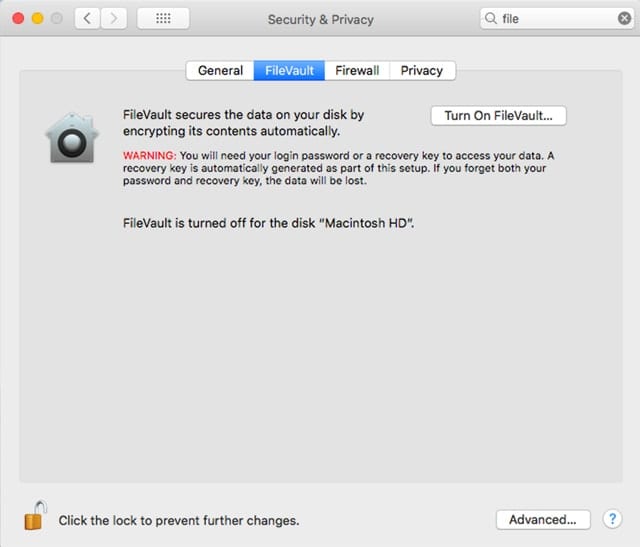
If the startup drive uses FileVault, the conversion to APFS will result in a volume that uses APFS’s built-in encryption scheme and not the older FileVault encryption.
Fusion-based drives, at least during the initial release of High Sierra, aren’t converted to APFS, regardless of whether they use FileVault encryption or not.
Any additional non-Fusion drive attached to your Mac may be manually converted to APFS. If the drive uses FileVault encryption, it will be replaced with APFS based encryption.
File Sharing
File sharing should continue to work, with one exception. The older AFP (Apple File Protocol) isn’t supported on APFS volumes. If you’re using the older AFP system for sharing files, an APFS formatted volume won’t be visible to the file sharing service.
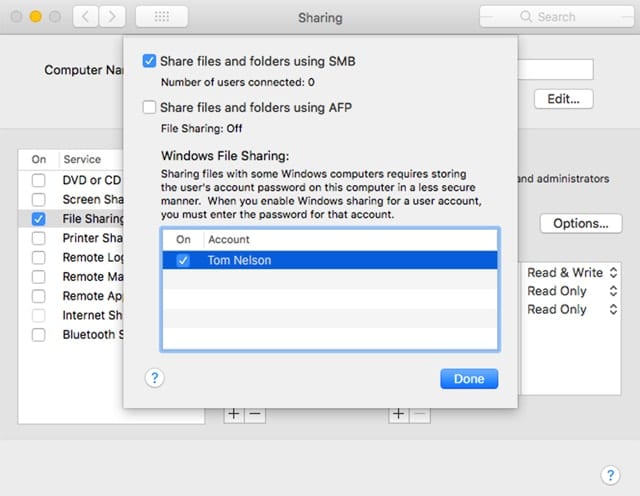
The workaround is to use SMB (Server Message Blocks) as the preferred file-sharing protocol. It’s also possible to use NFS (Network File System), though Apple recommends SMB.
To specify SMB sharing on your Mac:
Open System Preferences, and select the Sharing preference pane.
Select File Sharing, and then click the Options button.
Make sure there is a checkmark in the “Share files and folders using SMB” box, and then click the Done button.
Third-Party File Utilities
You should check with the app developer to ensure that any third-party file utilities you may be using or are planning to use are compatible with macOS High Sierra and/or the APFS file system. This is especially true of cloning and backup utilities, such as the always popular Carbon Copy Cloner and SuperDuper, which have a wide following in the Mac community.
APFS: What to Expect in the Near Future
Apple will likely green light APFS for Fusion drives once they’re satisfied that they’ve worked the bugs out of the conversion process. When Fusion drive support is released, I expect it will be in a macOS High Sierra update that will likely make the APFS upgrade to Fusion startup drives mandatory, just like SSD upgrades from Fusion drives were in the initial release.
The other near-future change I expect, and let me hedge that by calling it the far end of the near future, is an update to Boot Camp drivers that will include the ability to read/write to APFS volumes.
I imagine an update to Time Machine that can use APFS volumes as a backup destination is some time further out, perhaps as far as macOS 10.14. But that’s just my own uninformed opinion, based on the idea that Time Machine does currently work, and there’s always a need for a major app update to be part of a new version of an operating system.
More on APFS:
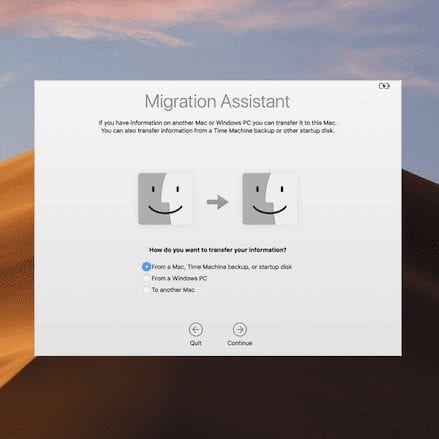
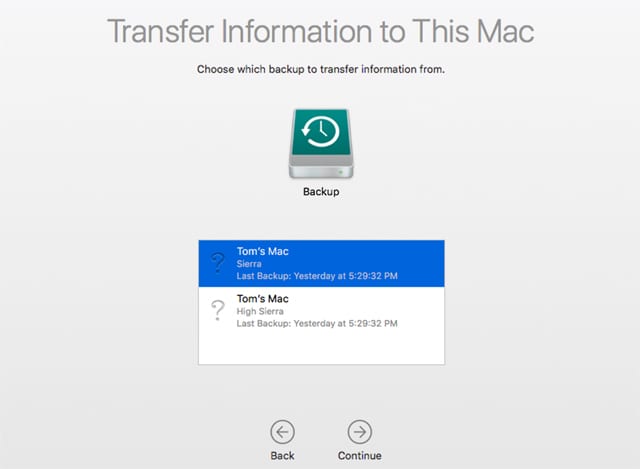







Hi guys,
I’m running Sierra and windows 10 on a isolated SSD, so far so good. Booting into OSX through the bootcamp menu without any issue.
Would I be able to boot into APFS the same way? I can’t use alt key method once my graphics card doesn’t support EFI screen.
Unfortunately my time machine backup to an airport time capsule has not worked since i upgraded to High Sierra 10.13.2. It was fine with High Sierra 10.13.1 but now – nothing. Nearly three hours on the line with Apple still hasn’t resolved it. Extremely extremely frustrated. Has anyone else had this experience?
Iv’e had the same problem. Upgraded to High Sierra twice and then gone back to Sierra because Time Machine backup does not work. Managed 1 backup that took about 9 hours on 480 gb ssd. After that numerous attempts to back up over periods up to 24 hours failed so now I’m back with Sierra 10.12.6. Wont be upgrading anytime soon. Its a bit like the Windows 7 to Win 10. Just won’t bother until they fix things and that could take years.
FYI: I boot and run the apps on a 2011 Mac Mini via external SSD through the Thunderbolt 1 port. When I installed High Sierra on that external startup SSD, it did format as APFS (confirmed by System Report and by Disk Utility). This is contrary to your statement that APFS can be installed only on internal drives.
The good part of the Time Machine file system support is that there should be no change for users of NAS devices with built-in TM support. This was my biggest concern for upgrading, as I backup to a NAS and there is no means at all of me formatting the TM share as a different type of file system.
I still intend to be a late adopter. I’ll stick with Sierra until the next OS is soon to be released.
This was completely over my head!!!
I just hope everything works on my Mac, and I can backup on Time Machine and.Carbon Copy Cloner!!
Regarding “Another related issue you may encounter occurs when you try to set the macOS as the startup drive from within Boot Camp. Once again, Windows can’t see APFS drives…” The same holds for older MacOS boot volumes, if you move back and forth between different versions of the OS for testing or development work.
+1 to Lawrence Rositani’s question
Great summary. Do we think that TimeMachine will ever be able to BU and restore a BootCamp drive?
Can’t imagine it ever will. Since I found WinClone, my wish for it disappeared. WinClone makes short work of imaging and incremental backing up of the BootCamp partition/disk.
Great review. Do not forget that the current DiskWarrior 5.0 does not rebuild APFS disks.
On the other hand, SuperDuper! v3.0 was released yesterday and is fully compatible with macOS 10.13 High Sierra.
The original Macintosh floppy was 400 **KB** not MB.
Good catch, Mike! Article has been fixed.
In regards to MacSales upgrade products for Mac primaily SSD’s that are for Macbook Pros10,2, OWC Aura Pro 6G upgrade, is supposed to not be compatible with High Sierra using APFS, although the new OWC Aura Pro X for newer MacPros is. Could you enlighten us on why the older Firmware in the proprietary connector version is not and the newer version is???? It is somewhat difficult to install High Sierra in HFS+ as a clean install to a SSD and is this recommended if APFS is not compatible?
I think it’s the case that APFS does not support -hard links on directories-, which is “implementation-defined” in the POSIX standard. Not supporting hard links on regular files would break POSIX conformance, and that’s a feature that is used surprisingly often (it’s “poor man’s file concurrency locking” among other things.)