UPDATE:
June 15, 2020
Changes to macOS and Disk Utility in macOS 10.15 Catalina now make this older method obsolete. Check out this new article to see how to revert an APFS drive to HFS+ easily.
Apple’s new APFS (Apple File System) format is the default format for storage under macOS 10.14 Mojave, replacing the dependable and long-lived HFS+ format. However, there are still some instances where HFS+ needs to be used. For example, APFS is incompatible with Apple’s Time Machine backup application and FileVault 2 (which is used to encrypt full drives), and cannot be used to format Fusion drives — those drives that use a combination of a solid-state drive and conventional hard disk drive. What if you accidentally format a drive in the APFS format and then realize you can’t use Time Machine or FileVault 2? I recently ran into this dilemma when I formatted an external drive in the APFS format and it was unusable by Time Machine. In this tech tip, I’ll show you how to revert back to HFS+.
You can’t just use Disk Utility to reformat an APFS disk to HFS+ — once it has been converted to APFS, the only options that appear for erasing an APFS disk are to reformat in APFS. The method I’m showing here requires some familiarity with the Terminal application, which can be found in /Applications/Utilities.
Deleting the APFS Partition
Launch the Terminal app, type the following command at the prompt to locate the Physical Store identifier of the APFS partition, and press Return:
diskutil list
I have quite a few disks both in and attached to this iMac, so there’s a long list as seen in the screenshot above. The important thing is to find the drive we wish to revert to HFS+. In this case, it’s the drive listed at the bottom. It is listed as an APFS Volume with a name of ‘OWC Mercury Elite Pro mini‘ and a physical store reference of disk5s2
What I want to do now is destroy the APFS partition. This can be a bit dicey if you have data stored on the drive, in which case you will need to first back up the data to another drive. When ready to delete the partition, we’ll type the following command:
diskutil apfs deleteContainer /dev/disk5s2
If you’re following these instructions, you’ll need to replace disk5s2 with the correct identifier for your drive.
By default, the drive is wiped as an APFS disk, then initialized as a case-insensitive HFS+ volume with the name ‘Untitled’. If you wish to change the name back to something more recognizable, such as ‘OWC Mercury Elite Pro mini’, that can be done in one of two ways:
1) In a Finder window, locate the drive ‘Untitled’, right-click on it, and select “Rename ‘Untitled'” (see screenshot below). Type in the new name, then press Return.
2) In Disk Utility, click on the drive ‘Untitled’ to select it in the left sidebar, then click the Erase button at the top of the window. Type in the new name for the drive (in this case, ‘OWC Mercury Elite Pro mini’), make sure that ‘MacOS Extended (Journaled)’ is selected as the format, and click Erase (see screenshot below).
The key thing to remember is that reverting to HFS+ from APFS is a destructive change — any data on the drive that you’re switching back to HFS+ will be fully erased. Be certain to back up any important data on the drive prior to attempting the change.
Read more on APFS at the Rocket Yard:
- OWC VP of Software Engineering Talks APFS, T2 Chip at MacSysAdmin 2018
- Tech 101: Explaining the New Apple File System (APFS)
- First Aid: Verify and Repair HFS+, APFS Drives with Disk Utility
- Translating Apple’s New High Sierra & APFS Compatibility Document
- Partition Drives & Create APFS ‘Containers’ for Space Sharing with Disk Utility
- Using APFS On HDDs … And Why You Might Not Want To
- Can APFS be used with Time Machine, Boot Camp, and File Vault?
- The Speed of APFS: Just How Fast Is It?

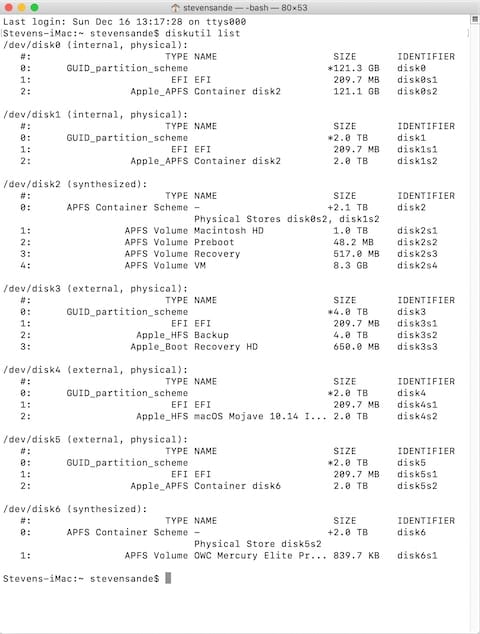
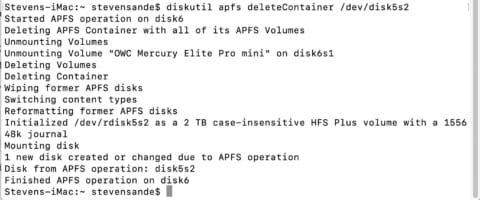

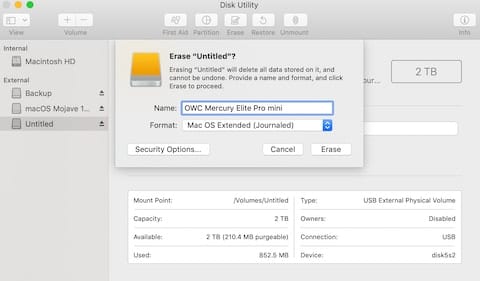
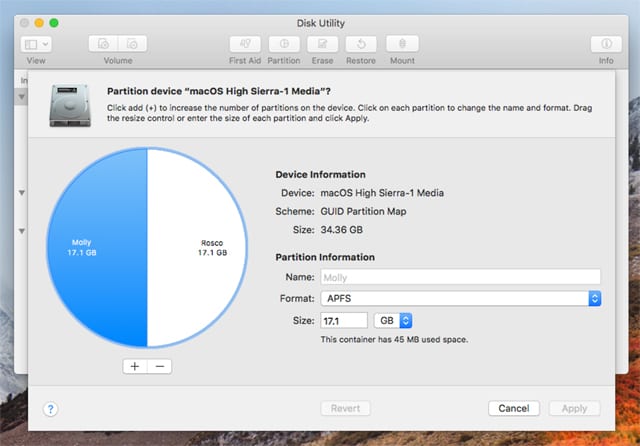






Usually it’s wonderful to visit OWC and get the answers. This time it did not quite work. I tried updating an iMac 2013 from Sierra to Mojave. First used Time Machine for full backup. Then did the download/install operations. After 2 automatic restarts, it got stuck. After 20 hours of no progress I forced quit. I connected an OWC bootable hybrid drive (running Sierra) via USB and booted from that. Then I tried your Terminal commands. I can send my results as they are quite long. How do I do that?
Here are key outputs:
Assuming APFS Container is damaged …
Reformatting former APFS disk
newfs_hfs: cannot create filesystem on /dev/rdisk0s2: Resource busy …
Could not mount disk0s2 after erase
Error: -69832: File system formatter failed
diskutil list now shows disk0s2 as Apple_HFS but under /dev/disk1 (synthesized) with physical store as disk0s2, it says APFS Volume.
What can I do?
Hey- I finally read and tried SMayer97 and tried his way to use Disk Utility choosing the container not the volume. Worked perfectly! Thanks! I now have a newly formatted HFS+ hard drive.
My drive was partitioned into 3T and 1T. The 3T partition was indeed wiped as an APFS disk, but never reinitialized. Just gone. Now just have the 1T partition being recognized. Did I just lose 3T of capacity? Or do I need to do a complete reformat of the drive and lose the 1T partition? I have valuable files on that partition so would rather not if there is another way to get back the 3T partition that is now gone.
Thanks in advance.
Hey, Steve. Thanks for the tip.
Here’s another approach to the problem I just discovered, but have yet to implement. I booted my iMac (15,1, 27-inch late 2014) from a clone running Yosemite. That version of Disk Utility recognizes my internal HDD as being split, which DU on Mojave did not. On first selecting the drive it asks me if I want to restore it to a Fusion Drive.
Does that seem like a reasonable and safe way to go?
And, moreover, regardless of the approach one takes will the Mojave installer just force my Fusion Drive back to a split APFS?
Yes, Mojave installer turns any drive into APFS format onto which you are installing the OS.
Hiya Steve. Thanks a bunch for this article. I’m trying to revert a new internal SSD on my MBP to HFS+.
When I execute Terminal commands, it reads that the action can not be taken because the drive is in use.
What do I do if it’s the internal drive?
Late 2013 MBP, High Sierra, Sabrent Rocket 1TB NVME SSD.
Brilliant! Thank you so much. I’ve been struggling and was about to give up when I saw this site. And so clear and easy to follow.
Wonderful find!
Hi –
Here’s a comment from the original author. smayer97 is correct — you CAN now reformat an APFS drive to HFS+ by selecting the CONTAINER, not the VOLUME.
The article will be updated to reflect the correction.
Steve
@Steve thanks for noticing my comments. Just FYI, it has been possible to reformat APFS to HFS since at least Mojave, macOS 10.14.4 (that is the first version I noticed after moving from Snow Leopard, Mac OS X 10.6.8 (I know… a big jump).
Thanks much! This worked perfectly and its the only place I found the information. Reworking a late 2013 iMac to boot from its USB 3 SSD while using the internal HD for time machine. It was too intimidating to peel the screen off, so this is a decent compromise.
It would have worked better with a Thunderbolt connection, but thunderbolt wouldn’t power my SSD through the adapters.
I am wanting to replace the drive in my Late 2015 iMac with an SSD. Most of this stuff is over my head but it seems to me because of Mac’s built in defragging software, it’s not a good idea to put an SSD in it. Do you know if the defragging software went away with a certain OSX? Seems that defragging is not good for SSD’s. I am currently running Mojave on HDD formatted APFS. Am I correct in that if I put in an HDD I should format it HFS+ and if I put in a SSD it should be APFS? Should I also install an inline thermal sensor to the outside of either one of these drives since they are 3rd party? Thank you in advance for your help with these questions.
There shouldn’t be any issue with using an SSD, and we have plenty of upgrade kits available.
If you have a 21.5″ you can use a Mercury Extreme Pro to replace the HDD. We have a kit for that, and no thermal sensor is needed. If you have a 27″ then you will need the thermal sensor for HDD or 2.5″ SSD installation – we also have a kit for that.
What I would recommend is contacting Customer Support directly. They can walk you through understanding all the nuances a bit more, get you set up with everything you need, and help get you through the installation process as well.
Hope this helps!
Hiya Bill. I’m new to this, however, I’ve been learning a bunch. Regarding drive format, it seems that it’s not so much about “should” use APFS for this or HFS+ for that. It’s more about what your usage is.
APFS utilizes the SSD more efficiently to maximize speed. If speed is what you seek, for instance with video editing or high-res photography, APFS suits that demand better.
If you use Time Machine and have many older platter drives and other computers, then HFS+ is better because it will allow you to access those older drives and continue using Time Machine.
Someone please correct me if I’m mistaken.
Hi Steve,
many thanks for this useful guidance!
One question: in my case I have updated Sierra (MacOS 10.2) to Catalina (10.5) but nothing is working and I would like to go back to 10.2.
Just before updating, I did a TimeMachine backup.
Unfortunately, when trying to run the MacOS recovery and selecting that backup, the system says it cannot be done because of the HFS/APFS thing.
In fact, I imagine my previous 10.2 was based on the fact that the HDD was HFS, but when updating to Catalina everything was transformed in APFS.
At the same time, when creating a USB with a clean version of MacOS 10.2 on it, it does not work, i.e. I restart, press alt, but the USB does not appear, and I guess because it is formatted in mac os journaled, HFS.
So I was wondering: is it possible to just wipe out the HDD of my Mac as you do in this guidance, and then install on SIERRA (10.2) from the USB I already created?
Do you have any advice on this?
Thanks,
Nick
Hello,
I’m trying to delete this container:
#: TYPE NAME SIZE IDENTIFIER
0: GUID_partition_scheme *1.0 TB disk0
1: EFI EFI 209.7 MB disk0s1
2: Apple_APFS Container disk1 1000.0 GB disk0s2
However, I keep getting this error:
diskutil apfs deletecontainer /dev/disk0s2
Started APFS operation on disk1
Deleting APFS Container with all of its APFS Volumes
Unmounting Volumes
Unmounting Volume “Macintosh HD” on disk1s1
The volume “Macintosh HD” on disk1s1 couldn’t be unmounted because it is in use by process 0 (kernel)
Error: -69888: Couldn’t unmount disk
I also tried the Disk Utility option, but the convert APFS to HFS+ icon was grayed out and it would only let me “Add” other APFS volumes. It appears the only way to do this is to boot your Computer from an External drive. Using this method, the OS doesn’t consider the internal drive as the boot disk.
If you delete this container, you lose the OS all together. I think. I need to OS, but not APFS format. I need HFS+
Any other suggestions?
Hiya Jack. I experience the same issue. Have you received a response and solution?
Thanks for the tutorial, but trying to follow it it seems I found out the hard way this won’t work on a startup drive. Will it? That’s a detail that’s important to point out. Don’t you think?
Also, it appears Time Machine now works with APFS. No?
Super! Thank You very much. Jiri
Again, you CAN reformat a drive from APFS to HSFS+ by selecting the CONTAINER instead of just the Volume inside the container.
TO show all containers, go to the View menu and select Show All Devices. Now you will see both containers and volumes.
(Disk Utility simply does not allow the reformatting of a VOLUME from APFS to HFS+. The above step takes care of that. No terminal commands needed).
The article is STILL wrong and has yet to be corrected. You CAN reformat a APFS drive. Just follow the steps I point out just above.
To editor: Please remove the paragraph starting with:
“You can’t just use Disk Utility to reformat an APFS disk to HFS+…” It is just plain wrong!
P.S. I pointed this out in a post below all the way back in July 2019.
THANK YOU!!!!!!!
These commands don’t work for me.
Got both commands in, but then got “error69888 couldn’t uninstall disk because in user by process 1”
This is effed. I need to get back to my ancient os so my treasured old programs run.
Can’t get back bc Catalina is apfs and my old is is hfs.
What to try next????
BTW, if unable to convert a APFS formatted drive back to HFS+ for whatever reason, you can still create a HFS+ partition on a APFS formatted drive using Disk Utility.
Then that new HFS+ partition can be used to install older macOS versions, etc.
Hi,
Wow! That was amazing, I am from the last generation that did not get computer classes and thought I might have trouble doing this procedure (I do have a lot of contact with computer and programming based projects)… But your tutorial was the best. I succeeded from the first try. Thank you so much for posting this. It saved me a few drives. thank you so much, Olivier
In my case, the disk I want to revert back to HFS is my internal hard drive on my imac. I installed Catalina when I shouldn’t have. As you noted, I can’t use Time Machine to revert back to the day before the Catalina install.
What do I do in this situation? Thank you.
An easier way i.e. avoiding using Terminal is to start up from an external disk running and older OSX (in my case Yosemite), use Disk Utility to erase the APFS partition and chose HFS+.
Then I used the venerable SuperDuper to clone the Yosemite disk onto the partition. I works perfect!
It was very important to me that I can run Yosemite, because my most important program for my audio productions is Soundtrack Pro, which hasn’t been supported on any newer OSX.
Now I can start up my MacBook Pro using any of the two OSX versions.
Thanks…exact same circumstance with my new 4T backup drive. Worked like a charm, my backup folder is being copied over from the old backup as I write.
Also, as previously mentioned by @GA @ 4:27 am on January 26, 2019
Paragon has a free utility that apparently performs this conversion from APFS to HFS+ non-destructively, in other words, the drive does not need to be reformatted so you do not lose any data. (I have not tried this personally.)
It can be found here:
https://www.paragon-software.com/home/apfs-hfs-converter/
This does not seem to be necessary.
Though it is true that if a drive is formatted as APFS, trying to re-format the VOLUME (using the ‘Erase’ function) will ONLY give you the APFS options.
BUT if you select the CONTAINER for that volume, you CAN re-format an APFS drive to ANY OTHER format, including exFAT, FAT32, AND HFS+. Of course, if there are multiple volumes in the container, all will be re-formatted.
Not sure what I am missing but I see those options available.
changing APFS to HSF and HSF and APSF, if you format a drive with APFS and clone a HFS OS drive to it it will make it a APFS Drive and a drive formatted HFS to a APFS drive it will make it a HSF Drive, done this using The Mac Carbon Copy app, i know it works
Sorry that I copied your photo to paste it on Wikipedia, Steve!
You saved my laptop. Thank you very much.
May God bless you all!!
This was great. Thank you so much! I formatted a drive as APFS and Disk Utility wouldn’t let me go back, but this trick did it. Thank you!
Incredibly helpful thanks for taking the time to write this! One thing I noticed when reading that made me go back and re-read to better understand the intent behind the words was this portion:
“…will need to back up the data to another drive. To do this, we’ll type the following command:”
The way it is phrased here seems like the upcoming command will help with backing up the drive instead of deleting it. Might want to rephrase that a bit, or maybe add the backup aside as a note within parenthesis or the like.
Thanks again!
My thoughts, too! While reading I knew we were about to destroy all data on the disk, but the way it was worded, I could imagine some poor soul thinking that the following command was going to back up all the data.
+1
Thanks for the input, the text has been updated to read a bit more clearly!
Thank you for this detailed procedure. It worked for me. Disk Utility was a no-go until I used Terminal. Note: It didn’t work as long as I had the disk in an external disk-dock. But when I pulled it out, mounted a carrier bracket and slid it into the Mac Pro, the commands worked.
OMG! This is amazing and thank you so much for posting this.
Thank you! You saved may day!
Paragon, an excellent company, have produced a free app which will convert APFS to HFS+ very simply and quickly.
I have just used it on an external WD drive where I keep my iTunes library, connected to an Airport Extreme.
This won’t work with the main internal HD right? Also, how to check which format is being used on any drive?
thank you!
My MacBook Air had no problem using a new esternal HD with AFPS with TM (maybe because the HD in the MacBook Air, being SSD, was converted to AFPS with Mojave)
Another superb, concise article from Rocket Yard. Thanks to all concerned. My external Thunderbolt 3 drive was anything but useful – being suddenly cluttered with apparently essential Mac inspired temporary files of the /private/var/folders/zz etc. etc. kind. A plethora of inaccurate warning messages led me to re-format to HFS+ (after finding this Rocket Yard post). Seems like 100% success so far – no more garbage so far. Many thanks again.
APFS is a deal breaker until Apple finishes it (yes, it is a beta yet) and releases full specifications, so that Alsoft can release DiskWarrior 6 to rebuild directory of APFS disks. And do not forget Time Machine 2 on such disks as well. By end 2019? Hopefully!
All of that terminal work is completely unnecessary. Mojave’s Disk Utility absolutely can reformat AFPS drives to HFS+ drives. From the View menu, select “Show all devices”. Then it’s a piece of cake to select the drive and reformat it.
Chris, when I try this, I get the error “Erase process has failed.” I am trying to re-format my internal drive (from a backup drive).
Yeah. At least for an external drive, Chris is correct. Simply selecting “Show All Devices” allowed me to reformat to HFS+.
Apple dropped the ball here. How sloppy it is that TM is incompatible with their new FS.
I have found people in IT profoundly lazy and not all that bright… Some are smart, for sure, yet one would think they would figure out this and the NeXT technology by now.
I feel this technology is never really taught. Who wants to code all day?
A couple of points: First, older versions of Disk Utility (e.g. the version in Sierra) *can* reformat an APFS drive to HFS+. Second, Fusion drives most definitely can be formatted as APFS.
Some users have had mixed success…
https://forums.macrumors.com/threads/once-and-for-all-does-macos-mojave-work-with-fusion-drives.2143145/
First, I’d like to thank any and all responsible for the Rocket Yard articles, I’ve benefitted from many.
I recently upgraded from a failed 2010 21-inch iMac to a Late 2012 27-inch iMac. It’s an i7 with 3TB HD plus 128GB SSD, believe my, it’s an upgrade!
When setting it up with the Mojave installer, I was able to use Disk Utility from the installer to format it as a 3.12TB APFS Fusion drive.
After the install I mistakenly formatted my external 4TB drive APFS then, of course, it wouldn’t work for Time Machine. Again, using Disk Utility, I reformatted it Extended HFS+ so all is well.
My concern is that my experience with both of these uses of Disk Utility seems to be at odds with the comments in this article.
Thanks again for this excellent resource.
Thanks for reading, George!