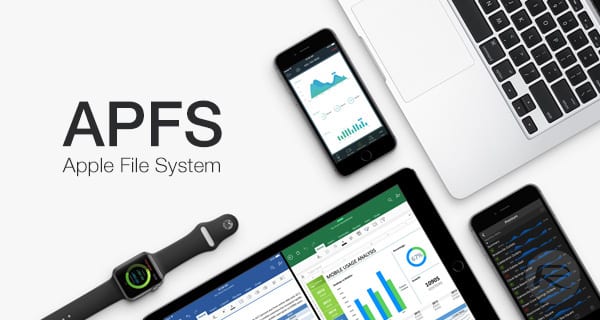
[UPDATE: Tim Standing, VP of Software Engineering for OWC Holdings Inc., takes a deep dive into APFS]
Thanks to sharp-eyed Rocket Yard commenter Chris pointing us to an Apple support document, we now have a bit more information on macOS High Sierra, Apple File System, and how it all works on Macs and on volumes that are formatted with the legacy HFS+ file system.
[NOTE: At the request of several readers, we’ve added some “translations” to the Apple document listed below to make it more understandable.]
Chris pointed us to this Apple tech document, titled Prepare for APFS in macOS High Sierra. Probably the most important information from Apple is this quote:
Apple File System (APFS) is the default file system in macOS High Sierra for Mac computers with all-flash storage. APFS features strong encryption, space sharing, snapshots, fast directory sizing, and improved file system fundamentals.
When you install macOS High Sierra on the built-in solid-state drive (SSD) of a Mac, that drive is automatically converted to APFS. Fusion Drives and hard disk drives (HDDs) aren’t converted. You can’t opt out of the transition to APFS. (Rocket Yard emphasis)
So basically, if you install APFS on any Mac that uses a solid-state drive as a built-in boot drive, it will automatically convert to APFS and you will not have a choice. Those Macs that use Fusion Drives (like the iMac, for example) or good old hard disk drives will not be converted, period. [UPDATE 09/25: Apple software engineering chief Craig Federighi has confirmed APFS will indeed be coming to Fusion Drives in a later update.]
Here is the rest of the technical note verbatim, with our translation of Apple’s writing in italics:
APFS compatibility
Devices formatted as Mac OS Extended (HFS+) can be read from and written to by devices formatted as APFS.
Translation: You can read and write to disk drives that were formatted as HFS+ from a Mac with a boot drive formatted as APFS.
Devices formatted as APFS can be read from and written to by:
- Other devices formatted as APFS
- Devices formatted as Mac OS Extended, if using macOS High Sierra
For example, a USB storage device formatted as APFS can be read by a Mac using High Sierra, but not by a Mac using Sierra or earlier.
Translation: Drives of any type (USB flash drives, SSDs, HDDs) formatted as APFS can be be read from and written to from a Mac using High Sierra, even if it is not formatted as APFS.
APFS and FileVault
FileVault volumes are converted from Mac OS Extended to APFS, just like unencrypted volumes.
Translation: If your Mac drive contains a FileVault encrypted volume and is converted to APFS, the FileVault volume is converted to APFS as well.
APFS and Boot Camp
Boot Camp doesn’t read from or write to APFS-formatted volumes, but is compatible with High Sierra.
Translation: Boot Camp works on High Sierra, and you can still create and use a Windows volume. However, the Windows volume can’t write to or read from an APFS formatted volume (for example, an external HDD formatted as APFS).
APFS and file sharing
- Volumes formatted as APFS can’t offer share points over the network using AFP.
- APFS supports SMB and NFS, with the option to enforce only SMB-encrypted share points.
Translation: If your Mac has been formatted as APFS, you can’t share a folder using AFP — the Apple Filing Protocol. That folder can be shared using SMB (Server Message Block) or NFS (Network File System). By default, File Sharing (set up in System Preferences > Sharing) is now done using the SMB protocol.
APFS and Time Machine
- You don’t need to change any Time Machine settings to back up APFS-formatted disks.
- Any Time Machine share points must be shared over SMB instead of AFP.
Translation: You should be able to connect your Time Machine backup drive to your APFS-formatted Mac and things should run as expected. The Backup Drive can be formatted as APFS or HFS+. If you share your Time Machine drive over a network, it will need to be shared over SMB rather than AFP (Apple Filing Protocol). Apple has been moving away from AFP for the past few iterations of macOS.
For more tricks and guides, including coverage of the new macOS Mojave, check out the Rocket Yard Tech Tips page!
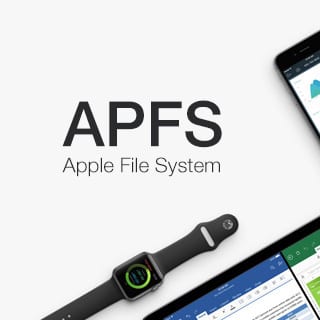
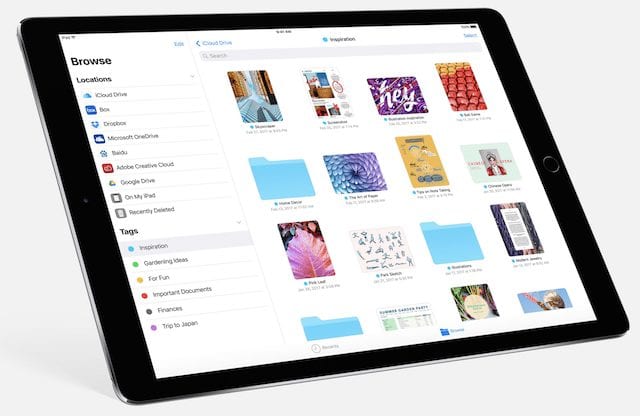

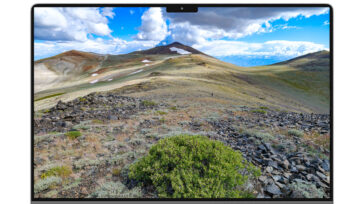


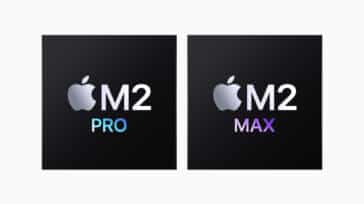


Brilliant piece of writing, thank you.
I now havem from the future (it’s 2021 in this comment) some grasp of the consequences of this 7th, or is it eighth total rehash since my Mac 128.
I won’t say it’s the worst, but from testing a Sys24, macOS 10.14 on APFS external SSD hanging off my venerable iMac from 2009, purchase retrospectively to have a machine that was able to boot 10.6.3 it’s probably the first to slam the took shut AND MAKE USELESS any Mac that WAS able to boot into 10.6.3+ or 10.6.5+.
I should sue them. After going to much trouble to ensure I had machines that could fall-back to Snow Leopard, (my ‘Sys16′ in a series of OSs from System/Finder 0.9! there is a good logic to the number, and make it *far easier to remember all the foibles and consequences of Mac) I have no idea how to rescue and reactivate my early data.
Here in the future I have the suspicion that AAPL have burnt new firmware to both these precious support Macs. It is proving impossible to re-install SL to either Mac.
I have a Thumb Drive that is APFS and I needed to use it for music in my car. Found that I cannot erase and format as FAT 32. WTF…. now I have an expensive thumb drive (256) and can’t use it for my music.
In a Mac you can reformat any APFS drive back to Fat32 with Diskutiltity
How to Format USB Flash Drive to FAT32 in Mac OS
To format a USB Flash Drive to FAT32 in Mac OS X follow the next steps.
Step1
Connect the USB Fash Drive to the Mac OS X computer.
Step2
Search for Disk Utility in Launchpad and open it.
Step3
Select the Drive and click Erase.
Step4
Enter the new name (OPTIONAL).
Step5
Select MS-DOS(FAT) for Format.
Step6
Select Master Boot Record for Scheme.
Step7
Click Erase.
Step8
Depending on the USB Drive size, the operation might take some time.
And now we are ready to use the USB Flash Drive
“In a Mac you can reformat any APFS drive back to Fat32 with Diskutiltity”
Wrong! High Sierra does NOT have a back out mechanism for APFS in Disk Utility..
Wrong, you cannot reverse formatting and have never had that ability on any formatting type used on any OS or file storage drive, Mac or X86 or Linux etc. If you want to change you must offload your files and reformat. However the offload must be done on a Mac that can read APFS. If you expected this feature you cannot have you should not have formatted a storage drive to use in a device that reads basically a windows based drive formatting type which is universally recognized i.e. Fat 32 for all USB flash drives. HFS+ and APFS is not universally supported with out special software on X86 devices.
Did you read your statement on Jan 16 Lawrence to Sandy? You said the following; “In a Mac you can reformat any APFS drive back to Fat32 with Disk utiltity” LOL I give up! Go try it if you don’t believe me..
You cannot reformat a boot drive in use. Under normal conditions you should not be using APFS for anything but a boot drive. If it is a usb flash drive you should be able to plug it into a Mac and choose erase, which does not reverse formatting it erase and changes formatting based on your choice, you might even be able to access this when booted from the HS installer and then choose disk utility and reformat out of session, or so to speak, this is the only way of reformatting a boot drive back to HFS+.
Thank you! I was going to bite the bullet, you have changed my mind and will stay at 10.12.6
Another consideration, and a primary one for me, is that there’s not yet a version of DiskWarrior that can repair APFS drives.
In rereading the section regarding Time Machine, I noted that a correction should be considered. The statement that “The Backup Drive can be formatted as APFS or HFS+“ is misleading in that a Time Machine backup must be formatted as an HFS+ volume. If you select an APFS volume, it will be reformatted as HFS+ when selected for use with Time Machine.
I cured all my High Sierra stalls by erasing the SSD and re-formatting with disc utility to APFS. It seems that the live format of my drive with the Apple High Sierra update fragmented my files to the point of constant beach ball locks, typing stalls and system freezes. All is well now with a properly formatted APFS. -:) drive.
Paul,
When you make the off-the cuff-comments on what cured your specific problem you need to be more specific as what you you are using. Laptop, Imac or Trashcan. Apple modded firmware SSD, or a clean quality 3rd party SSD, like Samsung. 2.5″ or M.2.
If erasing an SSD and re-formatting with disc utility is “off the cuff” I guess I must be in the wrong forum. Sorry.. I had no idea Apple could modify the firmware in my SSD with their dynamic update when installing High Sierra. I do know Apple modified the firmware in my 5.1 Mac Pro with the High Sierra install. But now the SSD??? Oh my!! Where’s my tin hat so I can beam back up?
Hey, Paul. I think Lawrence’s post regarding the “modded firmware SSD was just referring to Apple’s factory installed SSD (which already has their own custom firmware). Only the boot firmware on the Mac is updated with the High Sierra installation, and that is done to enable booting from an APFS volume (as opposed to a HFS+ volume.) Lawrence was suggesting you provide more details on the system that you “cured,” but I think that your post was just fine. The tin hat won’t help anyway – LOL!
All Apple drives (which are not manufactured by them in house, have drive firmware which has been modified by this manufacturer to Apple’s specs, this is why they are recognized as a Apple drive by the OS, vs an off the shelf SSD, which is not), come with firmware that is modified at manufacture.
Apple has acquired Toshiba so future drives may all be be made in house, or so to speak. Unless Apple makes APFS fully compatible with all SSDs not just the shipping machine’s SSD’s which the public cannot buy as a replacements, using a 3rd party SSD as a replacement, other than a Aura Pro X, will yield possible drive issues with APFS currently. The firmware in you drive was not modified by the OS it came modified. It is always best to format and clean install with any operating system. Without specifics when you write a technique for installation that works better, the readers have to guess what you really did to fix your issue. BTW it is 5,1 not 5.1. Also, drive firmware cannot be modified or changed on the fly, it cannot only be changed with special tools independent of the OS.
So has my upgrading to High Sierra fried the Accelsior e2 SSD in my Mac Pro? It was booting the machine fine until the upgrade; now there’s no sign of it in Disk Utility or the Finder.
I made a time machine backup of my macbook air (mid 2011) and then with a usb drive with recovery disk assistant (10.11.5) I reformatted the whole SSD to MAC OS Extended (Journaled). Using the same recovery disk assistant (10.11.5) make a restore of High Sierra to the SSD in the Macbook Air and VOILA High Sierra installed on an SSD with HFS+.
OK, so I have a file on my MAC.How do i move that file to my Windows pc?
In the past MacOS supported Fat32 which acted as a conduit between the different operating systems. I see that Fat32 is not fully supported with High Sierra.
Any advice here?
Files can be transferred without regard to the drive’s file system. They can easily be transferred from one system to another by using cloud storage (Dropbox, iCloud, OneDrive, Google Drive) and others. Also, a file may be emailed, then downloaded, if it meets size limits.
It actually is possible to opt out of APFS during High Sierra installation, using the command line. See: http://osxdaily.com/2017/10/17/how-skip-apfs-macos-high-sierra/
Why does Apple pull this crap? I lost a week of data, Mail, everything, and had to pay a fair amount of money to a consultant to get my Mac Pro back up and running. I’m still picking up the pieces. I guess Apple forgot to put the skull and crossbones on the High Sierra icon.
Correction: Time Machine backup drive must be HFS+. It cannot be APFS. (I see this in the comments, but the article still hasn’t been corrected as of 10/18/17.)
I’ve installed HS on 4 machines. On the 4th, a Mini with a SATA disk, the installation hung, and I ended up having to rebuild the installation from the Recovery Partition. No idea what went wrong, but it’s working now. (I did run Disk Utility before the Recovery installation, that reported no problems.)
Upgrading my Macbook Pro late 2011 to High Sierra was pretty painless. I was installing an SSD to replace the current HDD at the time so it was as simple as restoring the current drive to the SSD, swapping drives, booting into Sierra and THEN upgrading to High Sierra. Zero problems and I now have a Time Machine drive (after throwing the old drive in an enclosure).
My Mac Pro 2012 got screwed up by installing High Sierra.
It eventually was installed after a firmware update but then thing started down hill. Had lots of trouble authenticating with iMessage. Then screen started flickering. Then I couldn’t boot, it brought me to disk utility. It wouldn’t let me restore my boot drive to my recent backup so I had to install Lion first then my back. I’m finally back and running.
I wont be touching High Sierra for a while. I was hoping to use it so that I could update to the new M2 memory blades from Samsung and also maybe a new GPU. Oh well. Maybe next year.
That is horrible!
However it brought up a good point for Mac Pro 2010-2012 users.
If you have not done this already….
Do a simple search for Firmware Restoration.
Before you attempt to install High Sierra you should create a Firmware Restoration CD.
If you have problems….
Then do this.
1 If your Mac is on, power it off.
2 Press and hold the power on button your Mac until either the sleep light blinks three times fast, then three times slow, then three time fast (for Macs with sleep lights), or you hear three rapid tones, then three slow tones, then three rapid tones (for Macs without a sleep light).
3 Still holding the power button, insert the Firmware Restoration CD into your Mac’s optical drive. If you have a tray-loading optical drive, gently push the tray closed after inserting the CD.
4 Release the power button.
5 You will hear a long tone, which indicates that the restoration process has started.
6 After a short delay, you’ll see a progress bar.
7 Do not interrupt the process, disconnect power, use the mouse or keyboard, or shut down or restart your Mac during the restoration process.
8 When the update is complete, your Mac will automatically restart.
I converted an external drive from HFS to APFS ENCRYPTED. Conversion went fine then encryption in the background started. Disk was working fine. At some point I switched off the Mac (with presumably encryption still going on.. something I normally did with HFS volumes) but this morning disk was unreadable.
I never had problems with encryption with HFS and I am sure that sometimes I even interrupted abruptly connection with disk (encryption can take days so is normal to switch off and also power failure o cable disconnection might happen) .. but this time (with APFS) it seems I lost access to my disk.
I am asked for the password (although it should be in the keychain), it is accepted, but then nothing happens. Disk is invisible, no icon , and if I go in Disk Utility it is just stuck on turning wheel
Thank you for this translation. But WD folks are saying that My Cloud (which I use with Time Machine) doesn’t sync in High Sierra?
Question: previously one had choices when formatting a HDD – ExFAT, HFS+, etc. Does High Sierra allow choices when formatting,or does it only format to APFS
Hi there all,
is booting the macoshighsierra from usb3 ssd possible?
I converted tot APFS but drive won’t show up.??
hie there
i would like to know regarding format on my secondary harddrive on my macbook pro.At this moment my main ssd drive is on APFS format & my secondary drive im using 2TB Seagate Firecuda SSHD…should i format the SSHD into APFS too like my main ssd drive or just leave it as it is Mac Os Journaled??
EtreCheck version: 3.4.5 (455) Report generated 2017-09-22 18:12:32 Download EtreCheck from https://etrecheck.com Runtime: 2:06 Performance: Excellent
Click the [Lookup] links for more information from Apple Support Communities. Click the [Details] links for more information about that line.
Problem: No problem – just checking
Hardware Information: i MacBook Pro (15-inch, Mid 2012) [Technical Specifications] – [User Guide] – [Warranty & Service] MacBook Pro – model: MacBookPro9,1 1 2.7 GHz Intel Core i7 (i7-3820QM) CPU: 4-core 16 GB RAM Upgradeable – [Instructions]
BANK 0/DIMM0 8 GB DDR3 2133 MHz ok
BANK 1/DIMM0 8 GB DDR3 2133 MHz ok
Handoff/Airdrop2: supported Wireless: en1: 802.11 a/b/g/n Battery: Health = Normal – Cycle count = 604 iCloud Quota: 1.76 GB available
Video Information: i Intel HD Graphics 4000 – VRAM: 1536 MB
Color LCD 1680 x 1050 NVIDIA GeForce GT 650M – VRAM: 1 GB
Disk Information: i Samsung SSD 850 EVO 2TB disk1: (2 TB) (Solid State – TRIM: Yes) [Show SMART report]
EFI (disk1s1 – MS-DOS FAT32) [EFI]: 210 MB (disk1s2) [APFS Container]: 2.00 TB
ST2000LX001-1RG174 disk0: (2 TB) (Rotational)
[Show SMART report]
EFI (disk0s1 – MS-DOS FAT32) [EFI]: 210 MB
MAC SSHD (disk0s2 – Journaled HFS+) /Volumes/MAC SSHD : 2.00 TB (398.19 GB free)
Virtual disks: i MAC SSD (disk2s1 – APFS) / [Startup]: 2.00 TB (937.51 GB free)
Physical disk: disk1s2 2.00 TB (937.51 GB free)
(disk2s2) [Preboot]: 2.00 TB
Physical disk: disk1s2 2.00 TB
(disk2s3) [Recovery]: 2.00 TB
Physical disk: disk1s2 2.00 TB (disk2s4) /private/var/vm [VM]: 2.00 TB
Physical disk: disk1s2 2.00 TB
I have a OWC 6G SSD in my early 2011 17″ MacBook Pro. Will it be converted to APFS?
Yes, mine did. I have a 2011 MBP with an OWC SSD and had zero problems upgrading. Expect it to take an hour or more though. Good luck!
by “6G” if that means six gigabytes then, no – you won’t be able to install OS 10.13 – requires at least 8 GB of free space
No, it doesn’t mean that. They’re talking about OWC’s class of SSD. You really think someone’s got a 6GB SSD in their MBP?
I had a giggle from that one too.
Yes it will ne converted to APFS regardless if it is a 3G or 6G SSD.
Use Disk Utility Restore to create a clone to external hard drive.
Install High Sierra on to that HD. (it will remain GUID, not converted)
Then Use Disk Utility Restore to clone newly installed High Sierra to an SSD. (drive format will remain unchanged)
NOTE:
Make certain the drives used are same size otherwise Disk Utility Restore will not clone them.
The “rule” is, the target drive must be same size or larger.
A couple of comments. I just upgraded my 2012 Mac Pro to High Sierra. Firstly, (for those interested) it required a firmware upgrade. Secondly (and most annoying), I run an OWC Accelsior E2 as my boot drive. Not really sure why, but this drive CANNOT be upgraded to APFS at this time (tech support at OWC was useless – they had no clue about this). Thirdly, contrary to what this article says, the Time Machine drive does not appear to work as APFS (I converted mine, so now have no access to my backups … grrrr). I will try reformatting as a clean APFS drive and using that – will report back later if it works.
Confirmed. Time Machine backup drive CANNOT be APFS. DO NOT upgrade your drive manually or you will lose your backups and it will force you to reformat back anyhow.
I am also having this problem on my 2008 Mac Pro. Using the High Sierra patch tool works fine for my SATA SSD but when I tried the Accelsior it was un-bootable both in APFS and HFS. I think the problem is not with the filesystem but with something else
Terrible news!
You could try resetting the firmware on your Mac.
This would not allow use of High Sierra but should put your computer back on track. (look for Firmware Restoration CD)
No good unless your Mac can boot.
I already posted some extra instructions on this thread.
Try some other typical “resets” as well. (PRAM)
Sorry for the extra message.
It might be best if you address what I have assumed is a typo.
Neither Sierra or High Sierra will “install” on a 2009 Mac Pro or earlier.
(Sierra will “run” on a 2009 Mac Pro)
Does High Sierra “install” on your 2008 ??? Mac Pro? as you posted?
“The Backup Drive can be formatted as APFS or HFS+.” This is not true. The TM backup drive must be HFS+. Reason is that TM uses hard links and APFS does not support them. I don’t see this changing any time soon.
Hmmm, if APFS doesn’t support hard links (at least on files), that breaks POSIX compatibility (and it’s actually a widely used feature for file system locking.)
Sorry, I should have said that TM uses directory hard links. It is directory hard links which are not part of APFS.
Until us Mac Pro 2010-2012 owners can be absolutely certain, it would be best to wait and see if High Sierra alters the Mac Pro ROM.
The best and easiest way to view the APFS drive format is to view it as FAT32.
OSX can read and write to Windows drive formats.
APFS is only a concern for those who use versions of OSX Sierra and prior.
The APFS drive becomes unreadable to all but High Sierra.
The APFS format is just a drive format.
The main concern is one that began with OSX Mountain Lion.
Apple began FORCING your computer to attach itself to the internet without your permission or request. This actually began with Snow Leopard but became a threat from Mountain Lion and above.
This is “virtually” identical to the processes that causes Windows to be the never ending victim of malware and hackers and as it works out the means.
With each OSX “upgrade” the susceptibility has increased because the “focus” of the system has become internet connection. (same as IOS)
The real concern is being forced to buy new software and hardware. “FORCED”, because of a programmed incompatibility whose primary purpose is to sell software and hardware.
Mac Pro users Be Wise!!!!
Use Disk Utility Restore to create a clone boot drive.
Decide if you want the clone to be an HD or an SSD, or both.
Remove all other internal and external drives.
Now test High Sierra.
Use an HD if you wish to retain GUID.
Use an SSD if you wish to test APFS.
If the installer alters Mac Pro ROM you will be sorry and that is the Primary Concern. (not APFS)
The secondary concern involves us Mac Pro owners who have 4 or more SSD drives in our computers. (I have 6)
Will the High Sierra installer convert ALL GUID formatted SSD drives to APFS or just the boot drive when installing?????????
How many drive formats does Disk Utility provide running under High Sierra?
SIDENOTES:
Did you know that a drive formatted APM with El Capitan cannot be read with Snow Leopard?
A drive formatted APM using OSX 10.4 to 10.10 can be read by ALL.
Apple has been fiddling with drive formats for quite some time.
You just didn’t know it.
Did you know that Tim Cook programmed an expiration into OSX installers that occurs on Valentines Day 2016.
This prevents installation of previous OSX. (10.7 to 10.10)
You have to change the date of your Mac to something prior to use a downloaded installer.
“Until us Mac Pro 2010-2012 owners can be absolutely certain, it would be best to wait and see if High Sierra alters the Mac Pro ROM.” Apple didn’t used to make you wait and see. When they introduced a product most of the time it was mature and ready to go. Come on, Apple, get back on the ball!!!!!!
OK. I’ve been thinking about this some more and reading a bit, and now I’m a little more comfortable with what will be happening.
First, saving. for example, a Pages file on either macOS (Sierra or High Sierra) is no different than saving a WORD document created on my Mac that is then read by someone with the Windows based MS Office. That works. Done it lots of times. So a Pages document created with a machine with APFS or with the old HFS+ will be able to be read by both.
The only thing that I now think I need to watch out for is when formatting drives. If, for example, I get a new USB HDD for backup, I’d better format it on my Sierra machine (iMac with Fusion) which will result in an HFS+ formatting. Any files saved on this drive will be able to be read by my iMac and my MacAir (the Air will end up with APFS as it is all SSD). If I formatted it on my MacAir with High Sierra my iMac with Sierra will not be able to read anything on that drive. It would see at as an unsupported OS, just like it would if I plugged a Windows formatted disk in NTFS.
So, I’m still going to standby for a bit and see how this all comes out for folks.
Personally, I would wait until 13.xx to come out and then wait 6 months after that. Apple’s ability to write good software has greatly diminished in the last say 3 years. I had a solid 10.4.11 system that never crashed and no app bugs like there are now. IT WORKED.
SInce going to Sierra at times its been a boot a day other times it’s once every three days. Until they get the base hardened stay away from any new “features” of mac for at least a year. With a new file system best make that 2 years.
OK, what about those of us who are contemplating upgrading our wife’s ’09 iMac “spinner” to an OWC SSD? Since it never came with an SSD, will High Sierra be able to distinguish the upgrade and do the APFS upgrade?
I’m about to buy a TerraMaster RAID 5 enclosure and drives. I have an iMac with a fusion drive. a) will I be able to format the RAID drives in AFPS (or will TerraMaster need to fix something), and b) if I can format the RAID in AFPS, should I. Thanks
Seems the question for Mac Pro tower users is obvious, but I don’t see it here.
Can I update my boot Hard Drive to High Sierra then clone that HD to SSD without High Sierra converting it to APFS?
I currently use SSD for ALL my drives.
If I prefer to use SSD AND… do not wish to use APFS then my boot drive SSD must first be placed on HD…. then back to SSD.
Thus the question is, will HS try to auto convert to APFS?
Question 2.
Will HS convert all of my non boot SSD drives internally connected to APFS?
Too many Apple users do not realize that the Mac Pro has multiple internal drives. (as many as 10)
The discussions orbit around single drive models.
The question is valid and two other sources have informed me that you should not have any other drives attached when downgrading to High Sierra.
The HS install will only convert your boot SSD. Other disks (HDD or SSD) can be converted afterwards with Disk Utility.
SSD drives are not cheap although becoming affordable.
I run 10 Mac Desktops.
The expense of having an OSX installer “potentially” making my SSD “file drives” unreadable is a tremendous expense. (I do not keep my files on my boot drives)
Let’s hope you are correct and High Sierra does not reformat all attached SSD drives.
I will not risk it.
My Hac desktop has 2 SSDs. The boot SSD was upgraded automatically, the other was not.
Test with one of your 10 Macs.
John, “the other was not”: I presume you mean the installer did not try to upgrade the 2nd SSD (as opposed to “tried and failed”.)
Thank You!!!!
Very good to know.
Oh boy. I am concerned. I have an iMac with Fusion and a MacAir with SSD. I really do not understand what will happen if I create a Pages document on my converted (High Sierra) MacAir, save it to iCloud Drive and then try to read it with my Sierra based Mac. According to what is written in this article, I won’t be able to work on it on my Sierra based iMac. Surely this is not the case. I’ll bet half the Mac world out their is HDD or Fusion (sort of HDD) based, so where does that leave them when collaborating with people using High Sierra? Another point, will Apple keep maintaining Sierra and updating it as required to keep it working with the Apple Apps? Surely we folk with HDD based machines don’t have to live with a legacy, unsupported operating system? Although communicating this Apple info was helpful, it didn’t answer my key concerns. I’ll continue to wait and see, after Sept 25th, what problems develop out there. I’m sure there are some that will tackle these questions and let the rest of us not so technical folk know what is going on, underneath the covers, so to speak.
You will have no problems using documents copied to iCloud or any other place your iMac Sierra Mac can read from. The document formats are not effected. The way in which files are stored on
(hit submit by accident. ) As I was saying, the way in which files are stored and organized is different in the new file system, but the files themselves are not altered. When you copy them to another drive, (iCloud or otherwise) they are then stored according to the file system on that second drive. So when your Sierra mac reads the file, its the same old Pages file. All that matters is that the file is on a source that Sierra is able to read. …………Also you CAN install High Sierra on a Mac with Fusion drives or HDD as long as they meet the hardware requirements otherwise. They just won’t use the new file system is all. I can’t say what Apple will do as far as Sierra updates, but in the past they have continued to provide security updates and sometimes small bug fixes for awhile before dropping it. Apple doesn’t have a great track record of keeping it’s apps compatible with a prior OS though. They always seem to have an attitude of pressing on and devil take the hindmost. Their theory seems to be that they won’t support those unable to keep up if it means sacrificing “the best”, as in their vision for what the software should be, which often means using features that can’t work on older systems. They also are fond of dragging people into the future, or their vision of it, by dropping support for old programs, forcing upgrades, and removing hardware like floppies, dvds, firewire, USB3, headphone jacks, etc, etc before a lot of people are ready to do it. I’ve ground my teeth at this since 1984.
I have a MacPro (mid 2012) that came with Apple’s SSD Boot Drive plus a pair of regular HDs. Am I correct that the boot SSD will be automatically converted to APFS and the two HDs will remain HFS+? We have 3 Macs with external RAID HDs for Time Machine backups (FireWire on the MacPro, TB on the others)–they will stay HFS+ and continue to work ok?
I feel as if Wayne Szalinski “shrunk” me along with his own kids, and then flicked me like an errant crumb into a bowl of tepid alphabet soup! Oh, and I can’t swim.
Seriously, consider the possibility of establishing a glossary identifying acronyms as they come up in your posts, appending new ones as they show up. The entry would first identify and then explain the expanded acronym.
If a reader needed needed to identify some acronym (and considered it worth the trouble), he could look it up. If a reader knew and understood the acronym, she could simply ignore the glossary.
No one would be inconvenienced, and a lot of your readers would feel less uncertainty and also learn a lot.
SSD: Solid State Drive
HD: Hard Drive (spinner)
APFS: Apple File System (the subject of this article)
HFS+: The previous file system used by Apple that non-SSDs will still use for the time being
RAID: Redundant Array of Independent Disks (don’t worry about it)
I found the name of “one” of the online activation applications that Carbon Copy Cloner will not “clone”.
Nalpeiron
It is used on Fluid Mask and Perfect Photo (now called On1) as well as others.
It does its job too perfectly…. it deactivates applications on valid machines booting with valid clones made with Carbon Copy Cloner.
Can’t really blame engineers for protecting engineers from thieves.
Disk Utility Restore makes an “Exact” clone CCC does not.
Disk Utility Restore is VERY time consuming and has some quirks but does the job.
EXTREMELY HELPFUL when updating to a newer version of OSX regardless if the new OSX uses a new drive format or not.
Lucky for me, Apple abandoned my 2009 MacPro. Future OSes are now only VMs for me. The safest way to deal with their screwy changes.
Here’s to OWC keeping us supplied with old machines which run the old OS which simply works! 10.10 (Yosemite), IMHO, is the best version of the MacOS one can still lead a productive life with. 10.6 was THE best, but now most software does not support it.
I learned early on, avoid the odd number releases. They always introduce radical changes which trigger problems. 10.2/4/6/8/10/12 are all the sound versions. 10.1/3/5/7/9/11 all had a lot of hiccups.
By the time 10.14 rolls around, our boss will be retired and we will be buying PCs. None of the current machines from Apple meet our professional needs.
You are correct. Despite some compatibility limits Snow Leopard was the best. (I still use it regularly)
I respond to your post with a tidbit of information regarding your 2009 Mac Pro.
Your 2009 Mac Pro will run Sierra just fine.
Mine is currently running 10.12.5 without any problems.
Trick is, you have to install Sierra on to your 2009 boot drive with a 2010 Mac Pro or newer.
The only odd thing experienced is that the 2009 running Sierra will not update any Apple system software.
Other than that update issue, I have had no problems.
It is the Sierra installer not the system that is incompatible.
Apple’s effort to make you purchase new. (actually force you)
Phil Schiller or someone from Apple announced they will have a modular(as in upgradeable) Mac Pro probably next year. Also the iMac Pro will be more than enough for most pro users except maybe VFX folks.
for $4,999 it damned well better be!!
It’s 12:am and I see I made 2 lot of mistakes in what I just type. I’m almost 90 years old and have lots of problems. I just had 2 Mac Pro’s die, ordered a Used 27″ iMac but had to send it back because it wouldn’t work right Oh, I also have bladder cancer and don’t have much time left and I really don’t want to learn Windows!
I Don’t Like this New OSX at all And Will stick with OSX 10.9.5. Apple just their Micosoft sys 10/10.1.
Too big a change at one time, I burned out 4 HD until I found out you can’t format to the new system and then back to the old system. One was a brand new 5TB hard Drive! Where do go from here? I just bought a new 14′ Dell a17.6 Asus.
Apple your computer business is done. Ive been with you since 1979 when got our first 2E lab.
Nah, Apple will be just fine. You should be able to update your machine to Sierra 10.12.6 without any issues and benefit from the much-improved security over Mavericks.
In your translation under “APFS Compatibility” you use “HFX+” instead of the correct term “HFS+” – this is bound to confuse some people, and should be corrected.
Good catch, Sab! The error has been corrected. Thanks!
I have an OWC SSD in a ’11 MBP. Will that be automagically converted to APFS?
To the best of my knowledge, it should see any SSD boot volume and convert it to APFS.
Steve
That might not be true. I updated an iMac to High Sierra, and my non-fusion SSD was NOT automatically converted from HFS+ to APFS. I wound up doing the conversion manually from the recovery partition after the install completed. Note that when converting the macOS boot volume to APFS using Disk Utility, you must first UNMOUNT the volume to make the “Convert to APFS…” menu item selectable.
The content of the post seems a bit imprecise. The Apple note indicates that non-SSDs won’t *automatically* be converted to APFS. From what I’ve read elsewhere, such users will still have the option to convert if they so desire (see “APFS-Related Changes” at http://tidbits.com/article/17451). In short, the only people getting something “forced” on them are SSD users and arguably they stand to benefit the most from APFS.
The note on TidBITS states that “Macs with hard disk drives and Fusion Drives are not automatically converted to APFS during the High Sierra upgrade. I anticipate that will change at a later date. You can convert them manually using Edit > Convert to APFS in Disk Utility, although there’s no inherent reason to do so immediately.”
I totally agree with the statement that there’s no reason for those using HDDs or Fusion Drives to convert to APFS now. If Apple had felt confident of the APFS conversion process for non-SSD drives, they would have been converted all drives automatically…
Steve
Steve
Thanks for the back-pat, but I cannot take full credit for this invaluable information (the existence of Apple’s HT note). I was researching a weird bug in using an OWC OTG Pro as a backup cloned drive. You can find it in the CCC Blog, on Bombich.com. Effectively, it’s part of their support system for CCC, which really is superbly documented, and may be the best reason to buy the app.
Cheers
ca
According to this article
https://www.macrumors.com/2017/09/18/apple-files-system-no-fusion-drive-support/
“Apple says APFS will not be supported on Fusion Drives “in the initial release of macOS High Sierra,” which suggests support could be added for Fusion Drives at a later date after lingering bugs are worked out.
As of now, Sierra may be my last MacOS.
It seems that more and more Apple is trying to force Mac users into joining the closed garden that is IOS.
This I refuse to do.
I’m sorry however I’m failing to follow your logic. Apple has said that they are not merging iOS and MacOS. Apple File System is a new file system with the flexibility to be used on all Apple produced devices. AFS improves security, more efficient at file storage, faster at moving files around, and had to be done for future drive sizes. Yes there will be hiccups, however there has been lots of testing so far.
You’re right. APFS is a huge step in the right direction. Anyone who backs up their Mac regularly (like I do) has nothing to fear. I make a complete clone of both of my Macs using Carbon Copy Cloner before major upgrades. This gives me the ability to immediately go back if I have major issues.
I use Carbon Copy Cloner as well and must inform you that online activated software (not all) will deactivate using CCC to create a backup clone.
CCC has no fix for this.
Examples are Fluid Mask, ON1, and others using the same activation system.
If you have this trouble, your only option is Restore. (very time consuming)
Huh? If you mean software that detects when it’s installed on different hardware, this is nothing new and has nothing to do with APFS. Booting from a clone or cloning your apps to a new drive often means you need to reactivate your software. Not sure what you mean by Restore.
A bit of old age bothers me. I cannot recall the exact name of the online activation application that causes this problem, sorry, perhaps I will find it in my notes. (would be helpful)
The answer to your question is NO.
This is NOT a deactivation that occurs when some thief tries to run software on a different computer / hardware.
This is a deactivation that happens on the exact same computer / hardware and system. (the origin machine)
I contacted Bombich (CCC) directly and no solution could be provided due to the activation method.
Restore is a Disk Utility function that will allow a “fully bootable” backup clone to be created.
This includes online activated software that deactivates using CCC.
Restore will not and cannot produce a “fully bootable” clone that runs on a different machine because the online activated applications will deactivate AS IT SHOULD.
In this message “fully bootable” means that ALL system AND Applications function. (typically fully bootable means the computer will boot so allow the semantics in this instance)
You will not need to reactivate any application when Restore is used.
Restore pertains to APFS because it is the best method to create a “fully bootable” clone in order to test High Sierra on a Mac Pro using either an HD or an SSD as described. (preserves the original boot drive)
Learning how to use Disk Utility Restore is widely available.
WOOPS!!! Posted to wrong thread.
I found the name of “one” of the online activation applications that Carbon Copy Cloner will not “clone”.
Nalpeiron
It is used on Fluid Mask and Perfect Photo (now called On1) as well as others.
It does its job too perfectly…. it deactivates applications on valid machines booting with valid clones made with Carbon Copy Cloner.
Can’t really blame engineers for protecting engineers from thieves.
Disk Utility Restore makes an “Exact” clone CCC does not.
Disk Utility Restore is VERY time consuming and has some quirks but does the job.
EXTREMELY HELPFUL when updating to a newer version of OSX regardless if the new OSX uses a new drive format or not.
Okay, I get it… but in that case can’t you just re-authorize your software after cloning everything back (if you even need to in the first place)?
I obviously suffered through this problem first hand.
Spending a whole day (or week) explaining to a software company that you are not trying to steal software “can” be done but a bit of humor just happened.
I mentioned that CCC will not clone all online application activations and the first response is to accuse me of stealing. (humor because that is what occurred, and I am very offended)
The common problem IS…. telling your online activation that you wish to have the application activated on (for example) Sierra and High Sierra.
When you “need” the activation on more than one operating system (on the same computer) you run into severe snags.
There are no suppliers who provide online activations for multiple versions of OSX.
The online activation (not all) recognizes each activation as a different computer not a different OSX.
The rest is self explanatory.
The answer to your question is, NO.
Re-authorizing “can” be done but can be and best avoided.
Best idea is to avoid re-authorizing because it also places you on a “pirate suspicion list”.
The solution is, Disk Utility Restore.
The point is to create a “fully operational” clone before downgrading to the newest version of OSX.
Now that we have new OSX and new drive format (APFS) then a fully operational clone is very wise.
PS
Unlike most, I run OSX 10.5 to 10.12 as we speak.
The majority do not do this and Windows users not at all.
This is why online activations do not tolerate multiple versions of operating system.
YOU are not supposed to keep anything “older” running.
Problem is the list of OSX flaws post Snow Leopard keep growing.
If any software company treated me like a criminal for shortcomings in their activation system, I’d leave them for a competitor in a heartbeat if at all possible.
I was picturing more like Adobe CC which you just simply sign out of previous activations and sign back in on your new hard drive and you’re back in action within a minute. I realize not all software activation is that simple, but it shouldn’t take much more than that.
We cannot blame software companies for being paranoid about piracy…. online activations exist because of…. piracy. (shameful situation where college graduates are degreed professional criminals)
Adobe CC is not one that has a problem with online activations on multiple versions of OSX.
I run Adobe CC on multiple versions of OSX through use of Restore and have no problems.
Adobe uses computer ID for authorization instead of UUID.
Don’t quote me on that authorization method.
What I do know about the Nalpeiron system is that it is extremely strict. (good anti piracy stuff)
You can take the boot drive you have fully authorized and place it in an external eSata, USB, Firewire enclosure and it will deactivate the application if you boot on the drive externally and attempt to open the application.
Evidence suggest that the Nalpeiron system uses UUID.
Make note of that.
Even if you use Disk Utility Restore, you must not boot on the cloned drive externally and launch the application.
As it works out, you can boot on the drive externally, but must not launch any application that uses Nalpeiron while the drive is external.
Nalpeiron will deactivate the application every time.
Restore works perfect if used internally.
VERY time consuming should now be self explanatory.
Each new “updated” clone is a completely new clone using Restore.
My personal solution to the fully functional backup clone is to place all my files on a separate drive. (files are constantly updated using CCC)
Final note:
Disk Utility Restore WILL produce fully functional boot drives that will boot on any similar Mac computer. (similar is important obviously)
This makes Restore very handy if you own multiple Mac Pros that run multiple versions of OSX.
The rest is common Mac Pro user knowledge.
For example, if you need to run Tiger or Leopard on your Mac Pro then you must have a compatible video card installed.
(my video card runs 10.5 to 10.12)
APFS is the default file format for iOS. The transition has been extremely smooth for hundreds of millions of iPhone users. It happened without them knowing it worldwide. It was an amazing transition because it happened so smoothly for hundreds of millions of users without a single complaint.
Just before every other version of a new Mac OS, someone makes a comment like yours. Fine. Leave the Mac. Move on. No one cares. I like High Sierra, and I don’t care about the switch to APFS. You obviously don’t understand it, so you make this knee jerk reaction to it and threaten to leave the platform. Do it then. When you come back to the Mac, don’t get mad if some of us taunt you for it.
The Time Machine share point change should be highlighted, too. That could bite someone running Server.
It’s kinda bizarre APFS would support NFS but not AFS.
Hmmm. Time Machine not supporting AFS? That’s going to be a deal-breaker for many of us using NAS units specifically for TM backups. Those NASes claiming TM support are all basing TM partitions on AFS.
They moved to SMB2 with 10.9 Mavericks, AFP’s been deprecated ever since. That was four years ago.
Good overview – thanks.
I have a late 2013 MBP 13″ with 256 GB hard drive, using a 256 GB Tardisk to make it a 512 GB drive.
Based on this latest info from Apple regarding AFPS in macOS High Sierra:
1 – Do I need to re-format my actual USB 3 external drives used for TimeMachine back-ups?
2 – Do I need to do anything special regarding my already installed (and working perfectly) Tardisk?
You should not re-format your external drives used for Time Machine. TM requires an HFS+ destination disk.
I would be very careful with your Tardisk, hopefully it will be ignored by the update – just like a Fusion drive. Make sure you have a really good backup.
I will not be upgrading to High Sierra anytime soon as the software up until this point has been extremely buggy in my opinion. I am comparing the current version of the OS to 10.4.11. I did not have a single issue with 10.4.11, with Sierra I am finding bugs weekly. I reported them to Apple and they haven’t been fixed to this day. I have one bug that is costing me 5 hours a day in lost productivity and I am not a happy camper.
The two buggiest components are Mail and Calendar, with the third runner-up is the Finder.
Never use a beta on your production machine.
Capfred, I’d read what he wrote again.
He didn’t mention High Sierra. The bugs are in Sierra.
Sierra isn’t beta.
You’ve been running a 10 year old version of OS X, and you’re now choosing to run a beta? Wouldn’t upgrading to macOS Sierra 10.12.6 be a better choice? It’s at least had a year’s worth of fixes since the initial release.
I converted two partitions on an external HDD 5400 rpm drive to APFS. I then install the latest macOS High Sierra build. I have a 2010 Mac Pro. A hardware firmware update was offered by the installer. Applied. I’m now able to boot from an APFS HDD external drive with macOS High Sierra. No hiccups. I then turned on FileVault. No issues. Everything works fine.
That’s great to know. My 2017 iMac has a Fusion Drive. I was worried that I was going to miss out on APFS. My 2015 MacBook Pro won’t have any issue, but I was unsure about the Fusion Drive.
https://www.macrumors.com/2017/09/18/apple-files-system-no-fusion-drive-support/
I have a MacBook Air (the latest one) with an SSD drive and a TARDisk making it a fusion drive according to Apple’s definition. I have the Gold Master installed but my drive will not convert. However, I just converted a conventional HD connected to my MB Air via USB. I had gotten the idea from users, Apple, etc., that HDs would not convert. Yet here I am with an HD converted to APFS.
Folks
The crucial point here is that installing High Sierra 10.13, on an SDD boot drive, converts by default, automatically, and without offering you an option, the underlying file system to APFS from HFS+.
If you have a hard or hybrid drive, it’s optional. So, you can *choose* to install 10.13 on HFS+ or APFS. This is why it’s a good idea to clone your backup drive in HFS+, so if you can’t stand High Sierra, you can go back to Sierra. Cheers
What if my SSD has several partitions that contain different operatings systems? Will the partitioned SSD be converted to APFS? If yes, will the other bootable patitions be affected or even work?
For example, my SSD is partitioned into 5 partitions. Each contains a different OS ranging from OS 10.6 – 10.12.
What should I do before updating to High Sierra? Because every partition is bootable, and it is technically one SSD, am I going to be converted to APFS? and is that going to cause the older OSes to fail to boot when I choose to boot from that partition?
I must be certain before updating one of the partitions that it isn’t going to adversly affect all the other partitions. And finally because storage is entirely SSD am I going to have a choice? or is it going to convert all partitions and leave me with ubbootable partitions?
NO – it will only “force-convert” your BOOT volume, not the other volumes – it does not technically re-format the drive – but the volume. Now, if you have a single-volume drive, all of that Solid-State Drive will be reformatted.
External USB drives are supported with High Sierra and APFS. Internal boot HDD or Fusion Drive is not at this point, but may be in a future release.
The Aura 480GB replacement SSD for Macbook Pros 10,2 is currently incompatible with APFS as anything been do to rectify this?
Dear Larry,
Thank you for your phone call. The SSD we spoke about for your macbook pro will exhibit issue when upgrading to OS 10.13. We are currently working with apple to resolve this issue. I would recommend not upgrading to 10.13 to a resolution is communicated via our blog. I currently do not have an ETA for this. Please let me know if you have any questions.
Have a great day!
Sincerely,
Liz P.