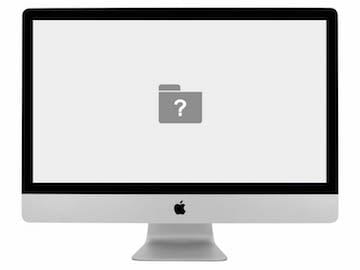 Are you backing up your Mac’s data? If not, you may regret it… In this article, we’re going to give you five great reasons why you should have at least one backup solution — either an external drive that is used to back up your Mac’s hard drive or solid-state drive, an online backup solution, or preferably both.
Are you backing up your Mac’s data? If not, you may regret it… In this article, we’re going to give you five great reasons why you should have at least one backup solution — either an external drive that is used to back up your Mac’s hard drive or solid-state drive, an online backup solution, or preferably both.
1) If you haven’t experienced a drive failure, you will…
This is the primary reason you need to back up your Mac. While solid-state drives (SSDs) are much more reliable than mechanically-based hard disk drives, all drives will eventually fail. For someone with a hard drive-based Mac, there’s no sadder sound than the ominous “click of death” that can accompany a drive failure. You may also have the experience of turning on your Mac and getting a flashing question mark icon. That’s the sign that your Mac isn’t finding the boot disk.
Having a bootable external backup created using a Mac utility such as Carbon Copy Cloner can provide a way to get back up and working quickly if your primary boot drive has failed and needs replacement.
2) Can you really afford to lose all of those family photos?
We take a lot of photos in this digital age, and it’s not uncommon for a Mac user to have anywhere from 10,000 to 50,000 images in the Photos app. Imagine if you woke up some day, and all of those photos were gone for good. That can happen if your drive fails and you’re not using a method of backing up your Photos library.
There are two ways to easily back up all of your photos; first, use an external disk drive to back up all of your Mac’s data including that library of treasured images. The second way is even easier — use iCloud Photo Library. This automatically backs up any and all images and videos included in your Photos Library to iCloud. This method also has the added benefit of making all of your photos available on almost any Apple device signed into your iCloud account.
3) Back up the work you just did
I work with a number of professional photographers and videographers, and all of them do one important thing immediately after moving video or photos from camera media (hard drives, SD cards, etc…) to their Macs — they do a backup.
The act of copying or moving the files from the camera media to the Mac is a good first step at backing up your work. However, if you’re moving the files — that is, clearing the media by moving the files to the Mac so that you can use your camera drive or SD card(s) for new work — all those gigabytes or terabytes of data are at risk unless you perform an immediate backup.
This is a good time to consider using a solid-state drive (SSD) to backup large files. One of the OWC External Drives from MacSales.com using SSD media (just look for the SSD Options Available tag) can be a perfect accompaniment to a MacBook being used to grab those precious professional images or video shots in the field. Offload your camera media to the MacBook for editing purposes and a “first backup”, then use the SSD drive for a fast in-the-field backup copy. Then, and only then, clear out your camera media for more work.

4) Drive recovery can be very expensive
Losing data can be expensive in many ways. If you have critical company information that it lost, the result can put you out of business. Drive recovery services can try to recover individual files or complete drives — even from drives that have been physically damaged in some way — but they are very costly.
Related Reading: DriveSavers Utilizes SoftRAID for Data Storage
A much more affordable solution from a business perspective? Spend a few hundred dollars on an external drive to back up your Mac. It’s not hard to perform backups; hook your Mac up to one of the many available OWC External Drives and the first thing macOS High Sierra will ask you is if you want to use that drive for a Time Machine backup. Give it the OK, wait a few hours for the initial backup to be completed, and from then on your work will be backed up once an hour.
5) An offsite backup can keep you protected even in case of a disaster
So far in this post, I’ve been running under the assumption that you’re going to experience a drive failure. A disaster — flood, fire, hurricane, tornado, earthquake and so on — can turn a humming Mac into a pile of rubble in short order. That’s why a secondary backup to an offsite location through an online backup service is a good idea.
These services are usually set up to back up data in real time from a Mac, storing it securely in the cloud. If a disaster occurs, those terabytes of data can take a long time to restore to a new Mac. That’s why offsite backup services usually offer to ship a drive loaded with your restored data using an overnight shipping service. Once again, if you depend on your Mac for business purposes, an offsite backup can make the difference between being back up and running after a disaster or going out of business.
The bottom line? Backing up your Mac is inexpensive and a business necessity. If you’re not backing up your Mac, a drive failure or disaster can put you or your company out of business.









I have the OWC Dual dock and a couple of other brand single docks.
I have SupperDuper! run a scheduled incremental clone back ups about every 8 hours to 3 different drives.
I also have 2 different TimeMachine Backups that each run every other hour.
Paranoid? No, losing data is a pain I don’t like to endure!
I Have 3 daily backups of my primary data drive — 2 to USB Hard drives and 1 Additional to my Raid drive. A 4th is done monthly to an off site drive I bring in and attach. Use SuperDuper with daily scheduled updates at various times of the day. With all the digital photos I have, I can’t be too careful!
SuperDuper rocks!
I have used both Carbon Copy Cloner (free version) and SuperDuper! (free version and paid version). I personally like the look and feel of SuperDuper! a little better, but don’t understand why OWC only recommends Carbon Copy Cloner, since the only real difference I see is a few pennies for the paid versions!
How do I back up ecripted disk with 10.12.3 to my thunderbolt G drive?