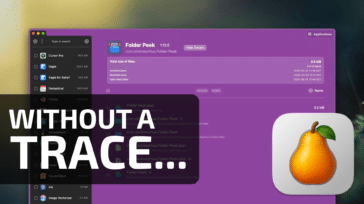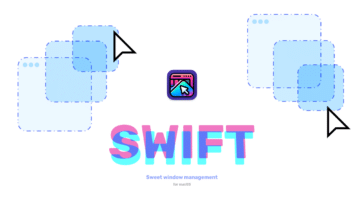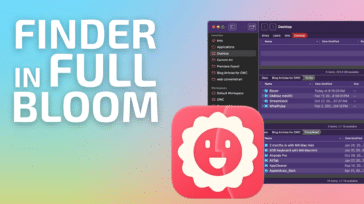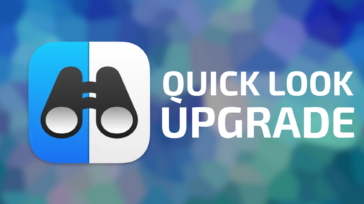This week’s free iPhone/iPod App to review: Touch Mouse by Logitech.
This week’s free iPhone/iPod App to review: Touch Mouse by Logitech.
App’s Description:
Touch Mouse by Logitech turns your iPhone or iPod touch into a wireless trackpad and keyboard for your computer.
Do you connect your computer to your TV? Touch Mouse is the perfect solution for when you want to stay in control from the comfort of your couch. Point, click, scroll and type in any application—on a Mac or a PC.
Touch Mouse works over Wi-Fi, so you can use it anywhere in the house. And to make typing easier, text is displayed on the screen of your iPhone or iPod touch as you type, so you can see what you’re doing without having to continually look up and down.
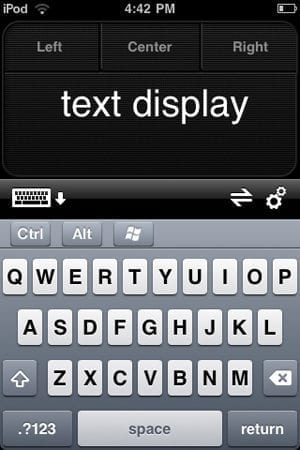 FEATURES
FEATURES
- Multi-touch trackpad with option for two or three buttons
- Two-finger scrolling
- Keyboard with modifier keys
- On-screen text display while typing
- Show or hide the keyboard at any time
- Trackpad and keyboard are available in landscape and portrait modes
IMPORTANT
To make Touch Mouse work, you will need to download the Touch Mouse Server software from www.logitech.com/touchmouse and install it on your Mac or PC. This software enables the Touch Mouse app on your iPhone or iPod touch to find your computer and communicate with it.
SYSTEM REQUIREMENTS
- Mac with OS X 10.5 or higher
- PC with Windows XP, Windows Vista, or Windows 7
- Computer and iPhone or iPod touch must be connected to the same Wi-Fi network
- Touch Mouse Server software must be installed and running on the computer you want to control
OWC Chris’s Review
Logitech makes some amazingly great universal remotes. Many of their input devices are pretty darn nice, too, when used straight out of the box. The control software that comes with the input devices, however, is not particularly well thought of in the Mac Community. So, when I saw this app required “server” software, I was a little apprehensive. But, for the good of the Blog, I bit the bullet and installed it anyway. I’m glad I did, because this little app is slick.
Effectively, this turns your iPhone/iPod Touch into a trackpad for your computer, complete with left, right, and center buttons. There’s even a rudimentary keyboard for text entry.
Personally, I think this app would be awesome if you have a computer hooked up to your home theater system and don’t want/need to have a full keyboard and mouse laying about. I don’t currently have such a setup, but once I do, this app is going on there for just such a purpose.
There are a couple of things to look out for, though. First, it connects via WiFi, so if you don’t have a wireless setup in your home, this isn’t going to work for you. Second, its small size makes it uncomfortable for long bouts of data entry (though I’m curious how it’d work with an iPad). If you plan on doing a lot of text entry on your HTPC, then you may want to look into a full-size wireless keyboard/trackpad instead.
In short: if you only occasionally need a wireless mouse & keyboard for your computer, this may just do the trick.
OWC Michael’s Review
Ok, not only is this cool to just play with now, but it would have been so much more practical I was younger. Like most teens / young adults of my day, I used to keep my computer in my bedroom as my main source of entertainment. Watching movies, surfing the web, chatting with friends. Also, like most teens, once I got into bed – I really didn’t want to get back out.
I had my desktop computer setup on one side of the room, however my full motion waterbed was on the other side of the room. It offered a great view of the monitor from there for watching movies, but the keyboard didn’t reach. I did have a wireless mouse that I used as a remote (of sorts) so that once my last movie of the day had finished, I could shut down the computer and finally get some sleep without having to get out of bed. It worked to keep me lazy, but it had its limitations.
This app would have been so much sweeter to not only use the touchpad rather than rely on somewhat unreliable mousing but to actually have a convenient little keyboard too.
Now, I’m using it as a supplemental keyboard for tech support and training. I have two roommates and five computers (3 Macs & 2 PCs) on my home network currently. Every so often I have to answer the usual “How do I..?” questions for them. Which inevitably turns into my reply of “Click there…no.. over there…under where it says…Ok, get up, let me set it up for you.” (Those of you who are the local “computer guy” know what I’m talking about!)
With Touch Mouse, I no longer have to make them get up and away from the computer they’re using. They can sit and see how I’m solving their problem while I control the computer and look over their shoulder.
Overall: A great app, good functionality, and lots of potential uses. Very solid in my book.
OWC Mike’s Review
I was kinda ho-hum going into this figuring I’d setup the App, play around a bit, and move on. I ended up being really impressed with this app. There’s the obvious need for something like this for those the have a Mac mini connected to their TVs and need a keyboard / mouse solution, but this app could also benefit those who’re handicapped with limited mobility.
Browsing around, typing, and setting up two finger scroll options was a breeze. I actually went through a normal browsing regiment to gauge the “live with factor” which, by the way, is very high. The responsiveness is just perfect with no lag whatsoever be it mouse movement, tap clicking, or keyboard actions.
A few caveats… setup was a little rough around the edges as I had to open my firewall settings to allow incoming connections for the app on my Mac. The two finger scroll is great, but it’s backwards… it’s correct for OS X but the opposite of scrolling on the iPhone. I’d also like to be able to flip the mouse buttons to the bottom and the keyboard to the top as that would feel more natural and make the mouse buttons easier to click and hold. Also, the keyboard holds it’s “shift” and “command” toggles even after the keyboard is hidden which is awkward as you have to remember to toggle them off all the time.
Adding a few invert toggles / options in the MouseTouch settings, plus having the keyboard automatically untoggle “command” and “shift” keys would make this already great app, perfect!
Your Review
[poll id=”7″]