The macOS Dock is designed to make launching applications and switching between them as easy as finding the app’s icon and clicking on it. Sometimes the Dock can be a bit confusing if you have selected “Keep In Dock” for a lot of apps and you’ve accumulated many static Dock icons as well as those that show up when you have other apps — launched from the Applications folder — running. In today’s Quick Tip, we’ll show how easy it is to change the Dock Settings to only display apps that are currently running.
Setting the Dock To Display Only Apps That Are Running
Warning! This tip makes use of the Terminal and the macOS command-line interface. If you don’t feel comfortable running commands in Terminal, you may wish to have a more experienced Mac user set this up for you. Here we go: 1) Launch the Terminal app, which is found in Applications/Utilities. To quickly open the Utilities folder, either select Utilities from the Finder Go menu or click on the Mac desktop to enter the Finder and type the shortcut Shift-Command-U.
1) Launch the Terminal app, which is found in Applications/Utilities. To quickly open the Utilities folder, either select Utilities from the Finder Go menu or click on the Mac desktop to enter the Finder and type the shortcut Shift-Command-U.
2) Once the terminal prompt is displayed, enter the following command exactly as shown (you can also copy the command from here and paste it at the terminal prompt):
defaults write com.apple.dock static-only -bool true; killall Dock
After typing the command, press the Return key to enter the command.
3) The Dock disappears and is quickly reloaded, this time around showing only those apps that are currently running as well as the Mac’s Trashcan.

Setting the Dock Back to Default
Want the Dock back to running both running and non-running apps? No problem! There’s a Terminal command for that, too. Warning! you will have to re-order your dock the way it was before as this command does not revert to your customized icon order.
1) Launch Terminal again if it’s not already running (check the first step of the process listed near the top of this article if you’re not sure how to do this).
2) At the Terminal prompt, type the following command and press Return:
defaults write com.apple.dock static-only -bool false; killall Dock
3) The Dock reboots into the default settings, showing both running and non-running apps.
There’s a very reliable third-party utility called GhostTile (US$9.99) that provides even more flexibility with the macOS Dock. GhostTile is useful if you wish to hide only certain apps, but want to see other running apps and standard Dock icons.
Master the macOS dock:


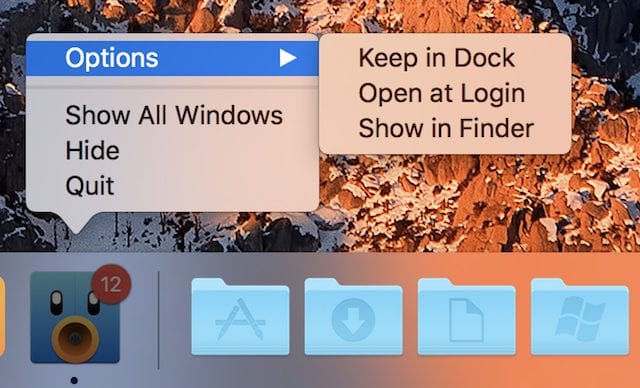






Hmm. I’ve been doing this for many years (since 10.3) by just dragging everything out of the dock. Stuff that’s running just shows up there, and goes away when quit (usually, once in a great while I’ll have to drag something out again). I run programs via a no longer available tool named Classic Menu, which emulates OS9’s Apple menu, but there are several other ways to launch stuff, too.